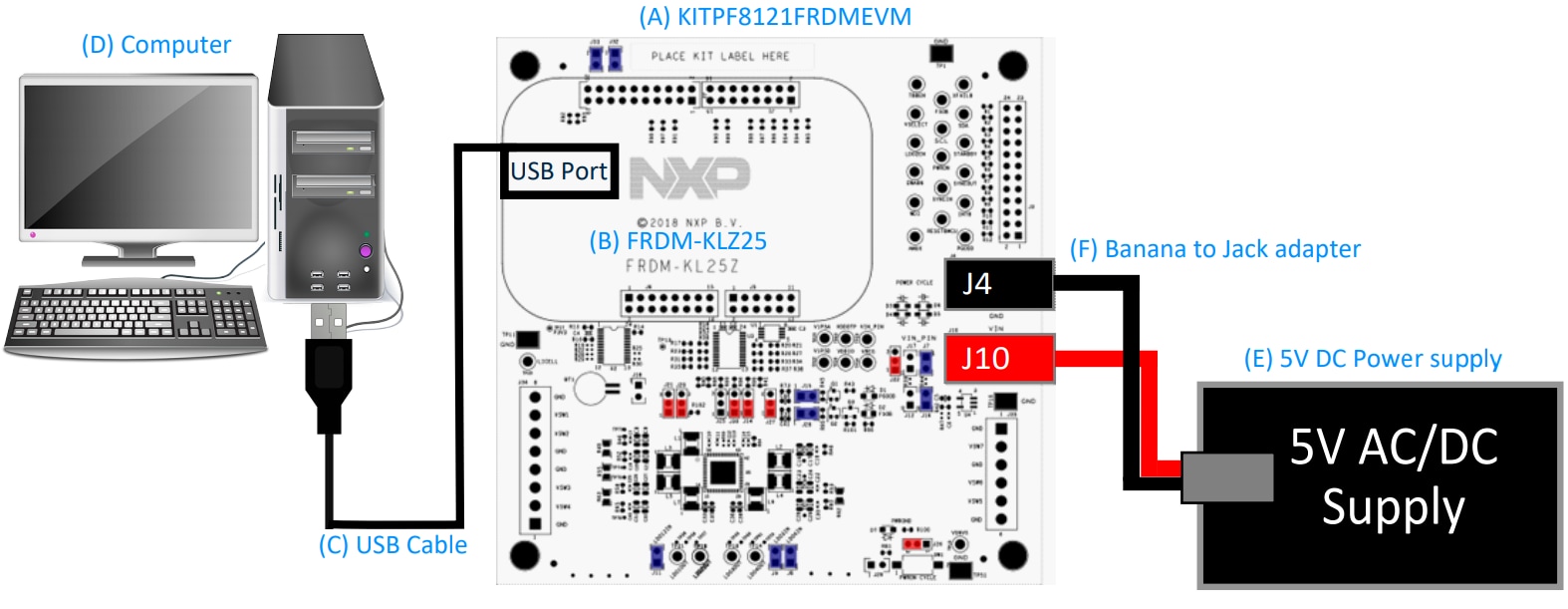Getting Started with the KITPF8121FRDMEVM
Contents of this document
-
Get Started
-
Know the Board
-
Configure Hardware
-
Install SW
Sign in to save your progress. Don't have an account? Create one.

Purchase your KITPF8121FRDMEVM | PF8121 Evaluation Board
1. Get Started
The NXP analog product development boards provide an easy-to-use platform for evaluating NXP products. The boards support a range of analog, mixed-signal and power solutions. They incorporate monolithic integrated circuits and system-in-package devices that use proven high-volume technology. NXP products offer longer battery life, a smaller form factor, reduced component counts, lower cost and improved performance in powering state-of-the-art systems.
This page will guide you through learning about how to set up the KITPF8121FRDMEVM board.
1.1 Kit Contents/Packing List
Working with the KITPF8121FRDMEVM requires the kit contents, additional hardware and a Windows PC workstation with installed software.
1.2 Kit Contents
- Assembled and tested KITPF8121FRDMEVM and preprogrammed FRDM-KL25Z microcontroller board in an anti-static bag
- 3.0 ft. USB-STD A to USB-B-mini cable
- Quick Start Guide
1.3 Additional Hardware
In addition to the kit contents, the following hardware is necessary or beneficial when working with this kit.
- Power supply with a range of 3.0 V to 5.0 V and a current limit set initially to 1.0 A
2. Know the Board
The KITPF8121FRDMEVM evaluation board features the PF8121 power management IC. The kits integrate all hardware needed to fully evaluate the PMIC. It integrates a communication bridge based on the FRDM-KL25Z FRDM board to interface with the FlexGUI software interface to fully configure and control the PF8121 PMIC.
2.1 Board Features
KITPF8121FRDMEVM evaluation board features:
- Buck regulators
- SW1, SW2, SW3, SW4, SW5, SW6: 0.4 V to 1.8 V; 2500 mA; 2 % accuracy and dynamic voltage scaling and single, dual, triple or quad-phase configuration
- SW7: 1.0 V to 4.1 V; 2500 mA; 2 % accuracy
- Configurable VTT termination mode on SW6
- Programmable current limit
- Spread-spectrum and manual tuning of switching frequency
- LDO regulators
- 4 x LDO regulators: 1.5 V to 5.0 V; 400 mA; 3 % accuracy with optional load switch mode
- Selectable hardware/software control on LDO2
- RTC supply VSNVS 1.8 V/3.0 V/3.3 V, 10 mA
- Battery backed memory including coin cell charger with programmable charge current and voltage
- System features
- 2.5 V to 5.5 V operating input voltage range
- USB to I²C communication via the FRDM-KL25Z interface
- Selectable hardwire default PMIC configuration or OTP/TBB operation
- Fast mode I²C communication at 400 kHz (high speed operation supported by PMIC)
- Advance system monitoring/diagnostic via PMIC and/or system AMUX
- Controller/target interface connector
- Onboard I/O regulator with 1.8 V/3.3 V selectable output voltage
- Attached FRDM-KL25Z
- Pre-programmed FRDM-KL25Z as a communication link between the EVB and a PC
- The FRDM KL25Z is an ultra-low-cost development platform for Kinetis® L Series KL1x (KL14/15) and KL2x (KL24/25) MCUs built on Arm® Cortex®-M0+ processor
- Features include easy access to MCU I/O, battery-ready, low-power operation, a standards-based form factor with expansion board options and a built-in debug interface for flash programming and run-control
2.2 Board Description
| Device | Description | Features |
|---|---|---|
| PF8121 | 12-Channel Power Management Integrated Circuit (PMIC) for high-performance processing applications. |
|
3. Configure Hardware
This section summarizes the overall setup. Detail description is provided in the user guide.
Suggested equipment's needed for test:
- 3.0 V to 5.0 V power supply (using banana jacks)
- Computer
- Mini USB type A Cable
3.2 Device Considerations
It is recommended to learn about the device and its specifications prior to operating the boards. The device has a high level of flexibility due to parameter configuration available in the OTP. This impacts the functionality of the device. It is key to understand how the parameters are programmed on the device.
3.3 Setting Up the Board
To configure the hardware and workstation as illustrated.
- With the USB cable connected to the PC and the USB port in the FRDM board, apply VIN to the evaluation board
- Provide external VIN between 2.5 V to 5.5 V on
J10(VIN) andJ4(GND) or - Short jumper
J17to provide 3V3 VIN from FRDM board (use this mode of operation for functional demonstration only, no regulation loading allowed in this mode) - Press Reset on the FRDM board, to ensure board is properly recognized
- Browse to the
NXP_FlexGUI/bin/folder and double-click on the flexgui-app-8xxx.jar executable to start the application - The FlexGUI launcher is displayed with a list of possible configurations to load the FlexGUI. Select the appropriate option for device and silicon revision to be used. If the device revision populated on the evaluation board is not available in the list, please contact your NXP representative to obtain the latest software update suitable for your device
4. Install SW
4.1 Preparing Graphical User Interface Operating Environment
Download and run SW for the KITPF8121FRDMEVM. These evaluation boards use FlexGUI software for PF8121 device. Prior to the installation of the FlexGUI software and performing device firmware updates (if needed), download and unzip the NXP_FlexGUI_PF8x_REV_0.7.x.zip file to any desired location.
4.2 Installing the Java JRE
- Download Java JRE (Java SE Runtime Environment) available at Java Downloads (8u162 or newer)
- Open the installer and follow the installation instructions
- Following the successful installation, restart the computer
4.3 Installing FlexGUI Software Package
The FlexGUI software installation requires only extracting the zip file in a desired location.
- If necessary, install the Java JRE and Windows 7 FlexGUI driver
- Download the latest FlexGUI (32-bit or 64-bit) version, NXP_FlexGUI_PF8x_REV_0.7.x.zip, available at KITPF8121FRDMEVM
- Extract all the files to a desired location on your PC.
FlexGUI is started by running the batch file:
NXP_FlexGUI_PF8x_Rev_0.7.x\NXP FlexGUI\bin\flexgui-app-pf8xxxx.bat
The FlexGUI Rev 0.7.0 or higher, interfaces with the FRDM-KL25Z FRDM board via USB-HID protocol which should be recognized automatically by the Windows OS eliminating the need for any extra hardware drivers. Refer to UM11214 Section 5.4 "Updating the PF8121 FlexGUI firmware" for details on how to update the FRDM-KL25Z, in case the board is not loaded with the latest firmware with USB-HID support.
4.4 Updating the PF8121 FlexGUI Firmware
The FRDM-KL25Z FRDM board is used as a communication bridge to interface the FlexGUI with the PMIC and other I²C devices. The firmware is organized in three levels:
- At first level, the SDA uses the BOOTLOADER to operate as the main path to flash the functional code of the SDA processor. The BOOTLOADER is preprogrammed on the FRDM-KL25Z FRDM boards and cannot be reflashed to avoid permanent damage to the FRDM board
- At second level, the SDA provides a firmware loader for drag and drop update of the KL25Z MCU firmware
- At the third level, the KL25Z MCU provides the FlexGUI firmware in charge of converting the USB communication into MCU instructions to control digital I/Os as well as I²C communication to the PMIC. If the FRDM-KL25Z is not loaded with the correct firmware to support a future software upgrade, the firmware can be updated in few simple steps
4.5 Flashing the FRDM-KL25Z Firmware Loader
- Press the push button on the FRDM board and connect the USB cable into the SDA port on the FRDM board. A new BOOTLOADER device should appear on the left pane of the file explorer
- Drag and drop the file MSD-DEBUG-FRDM-KL25Z_Pemicro_v118.SDA into the BOOTLOADER drive. File should be located in the KL25Z firmware folder
- Disconnect and reconnect the USB cable into the SDA port (this time without pressing the push button). A new device called FRDM_KL25Z is installed on the PC

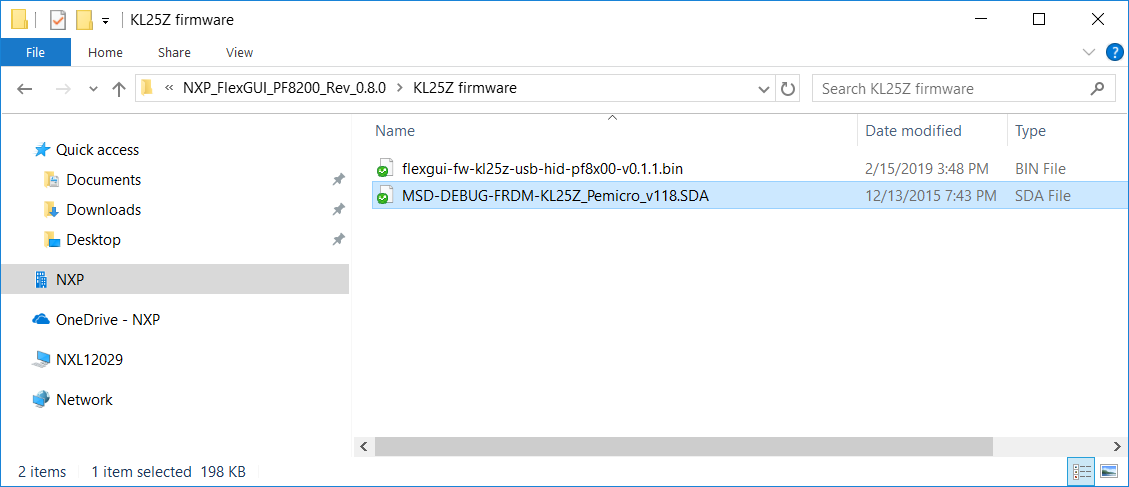
4.6 Flashing the FlexGUI Firmware
If a new software or silicon release requires a firmware update on the FRDM-KL25Z FRDM board, use the following procedure to upgrade or downgrade the firmware of the FRDM board as needed.
- Connect the USB cable in the SDA port (without holding the push button)
- Locate the ".bin" FlexGUI driver to be installed, for example flexgui-fw-kl25z-usb-hidpf8x00- v0.1.1.bin, and drag and drop the file into the FRDM_KL25Z driver
- FRDM board firmware is successfully loaded
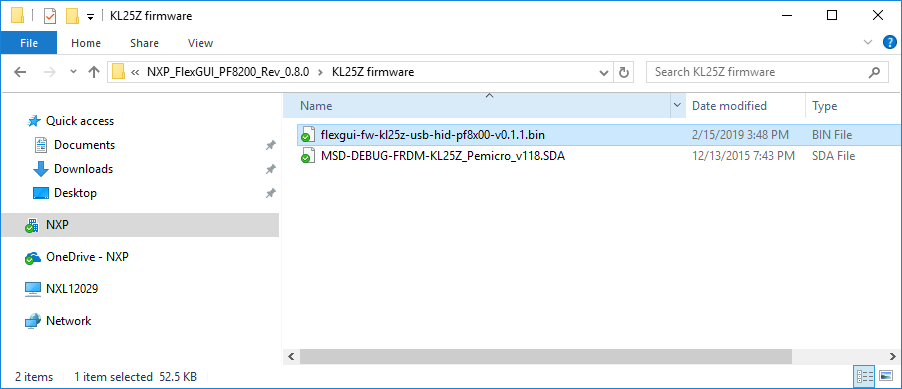
Design Resources
Additional Resources
Product Summary Page
Tool Summary Page
- KITPF8121FRDMEVM | PF8121 Evaluation Board: This page provides an overview of the device, product features, a description of the kit contents, a list of (and links to) supported devices, list of (and links to) any related products and a Getting Started section
- Documentation: Download current documentation
- Software and Tools: Download current hardware and software tools / Drivers
- Buy/Parametrics: Purchase the product and view the product parametrics
- Build Package: The bill of materials (BOM) and supporting schematics are also available for download in the Getting Started section
References
In addition to our PF8121: 12-Channel Power Management Integrated Circuit (PMIC) for high-performance processing applications page you may also want to visit:
Product Pages:
- i.MX 8M Mini - Arm® Cortex®-A53, Cortex-M4, Audio, Voice, Video
- i.MX8M: i.MX 8M Family - Arm® Cortex®-A53, Cortex-M4, Audio, Voice, Video
- MC32XSG: Industrial Multipurpose 32V SPI-Controlled Smart Switch
Hardware Pages:
Software Pages:
On this page
- 1.1
Kit Contents/Packing List
- 1.2
Kit Contents
- 1.3
Additional Hardware
- 1.4
Windows PC Workstation
- 1.5
Software