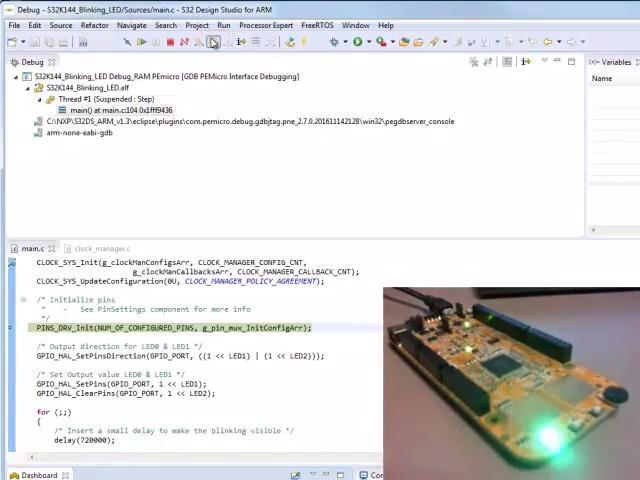Getting Started with the S32K118EVB2Q048 Evaluation Board
Contents of this document
-
Plug It In
-
Get Software
-
Build, Run
Sign in to save your progress. Don't have an account? Create one.

Purchase your S32K118-Q048 Evaluation Board for Automotive General Purpose
1. Plug It In
Get Started with S32K118EVB Development Platform
Let's take your S32K118EVB for a test drive. You have the choice of watching a short setup video or following the detailed actions listed below.
Before running this guide to ensure the jumper configuration is correct, check jumpers J109, J110, and J11. The three of them should be configured from 1-2. On the other hand, to make it compliant with the S32K118EVB-Q064, jumpers J109, J110 and J11 must be changed from 1-2 to 2-3 positions.

2. Get Software
2.1 Install Your Development Environment
S32 Design Studio IDE is a complimentary integrated development environment for automotive and ultra-reliable MCUs that enable editing, compiling, and debugging of your designs.
2.2 Download the JumpStart Code
Download the code and run it to getting familiar with your S32K118EVB using the FreeMASTER tool.
Get S32K118EVB Jumpstart with Freemaster
3. Build, Run
Learn how to create a new project in S32 Design Studio IDE for power architecture and the basics to create your own code by running an easy example code.