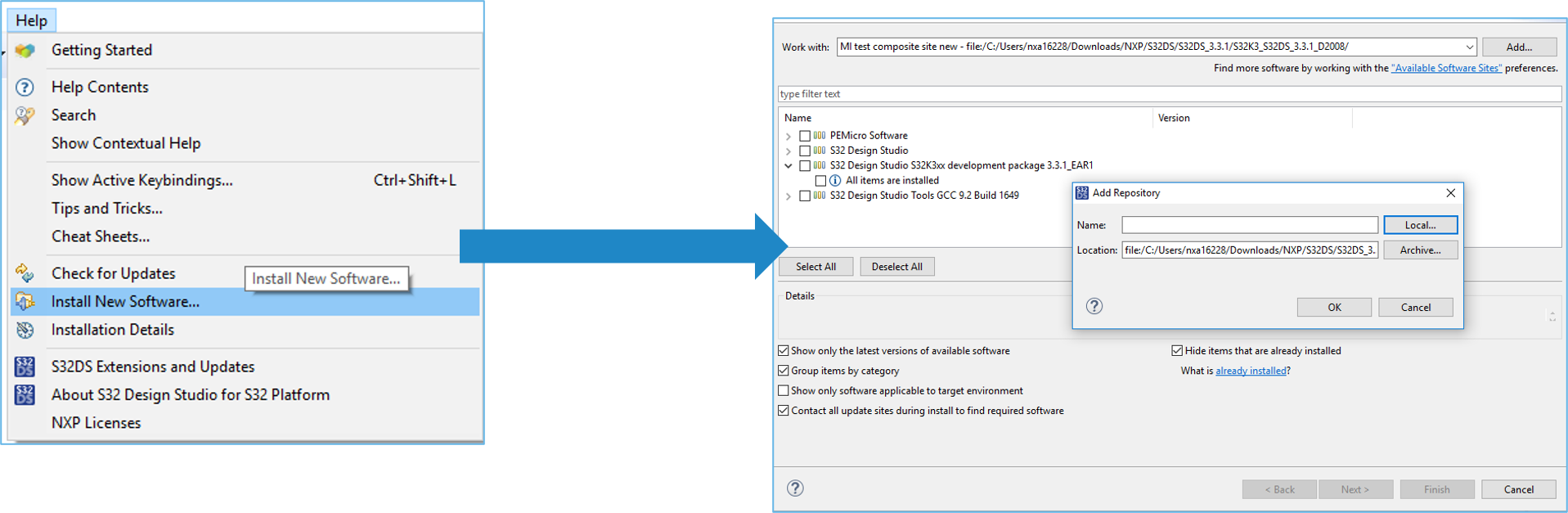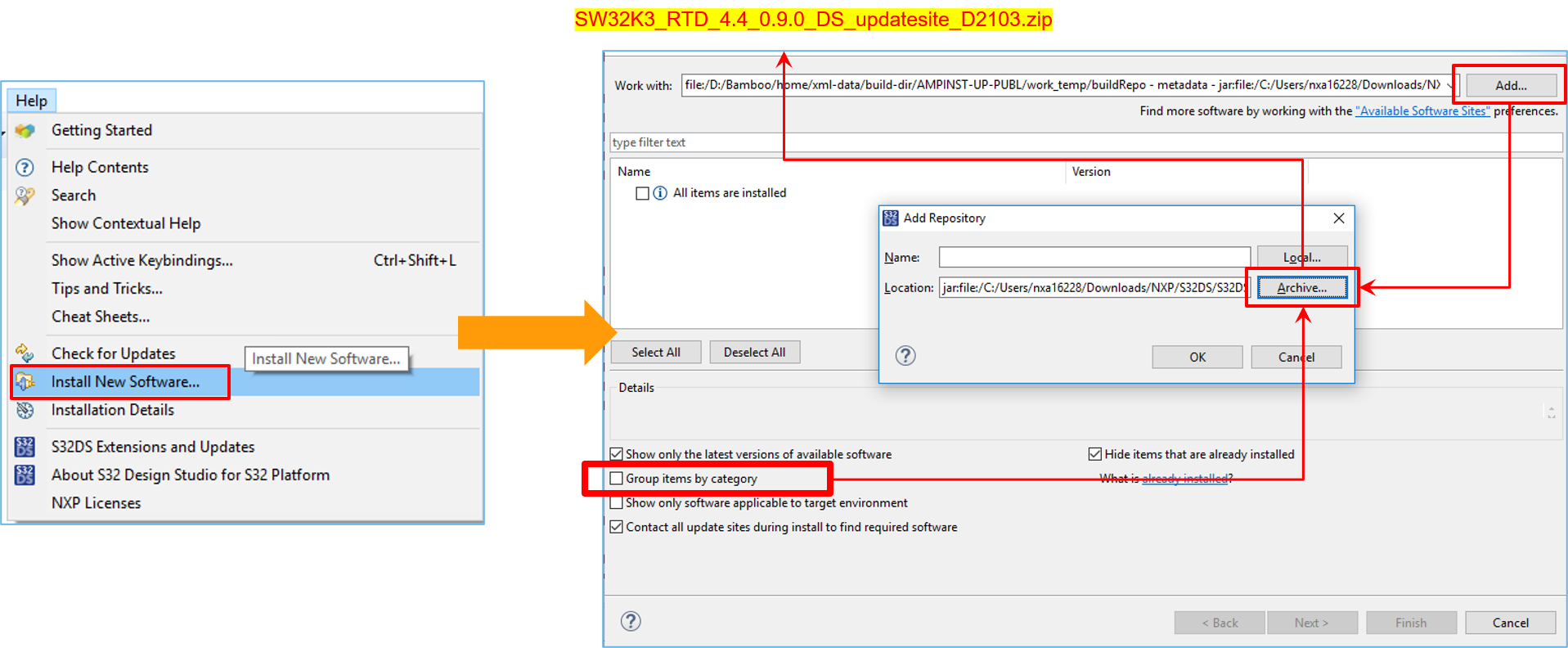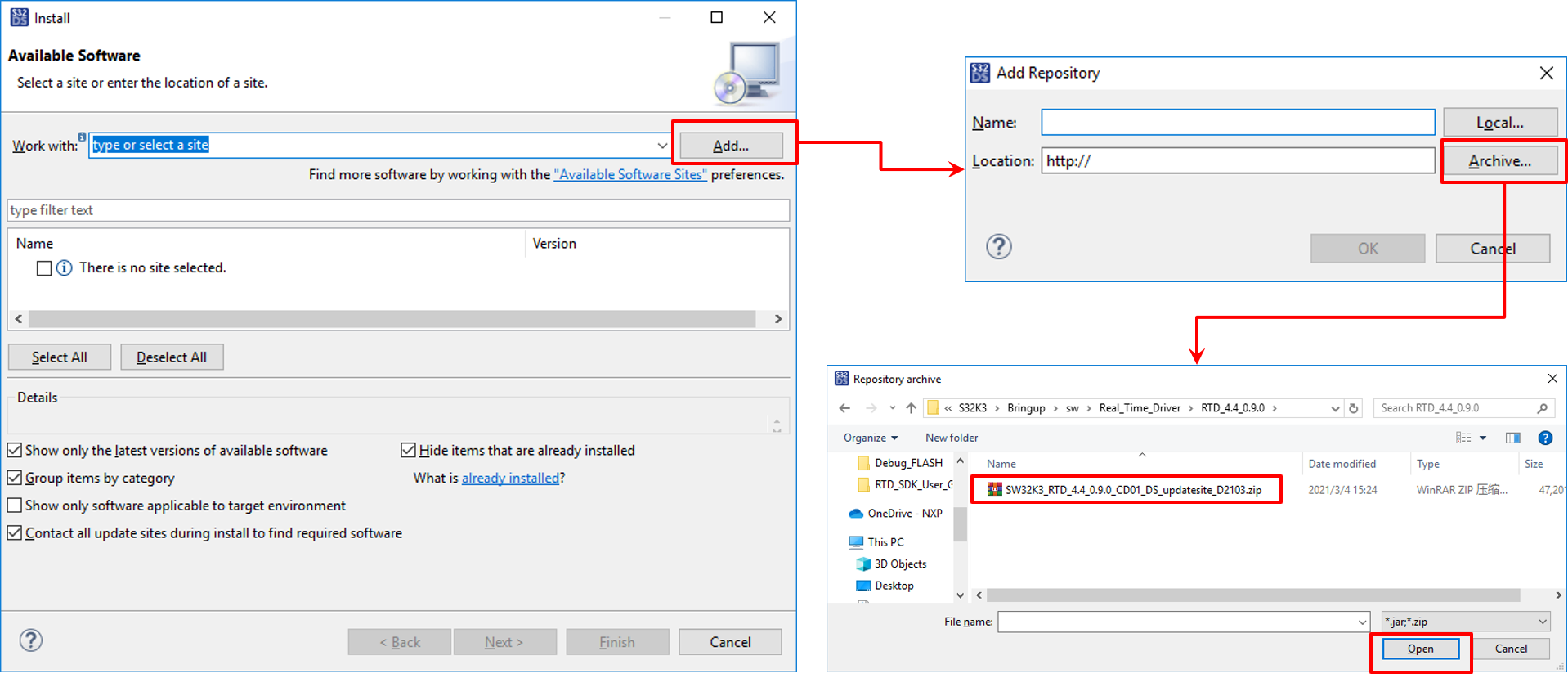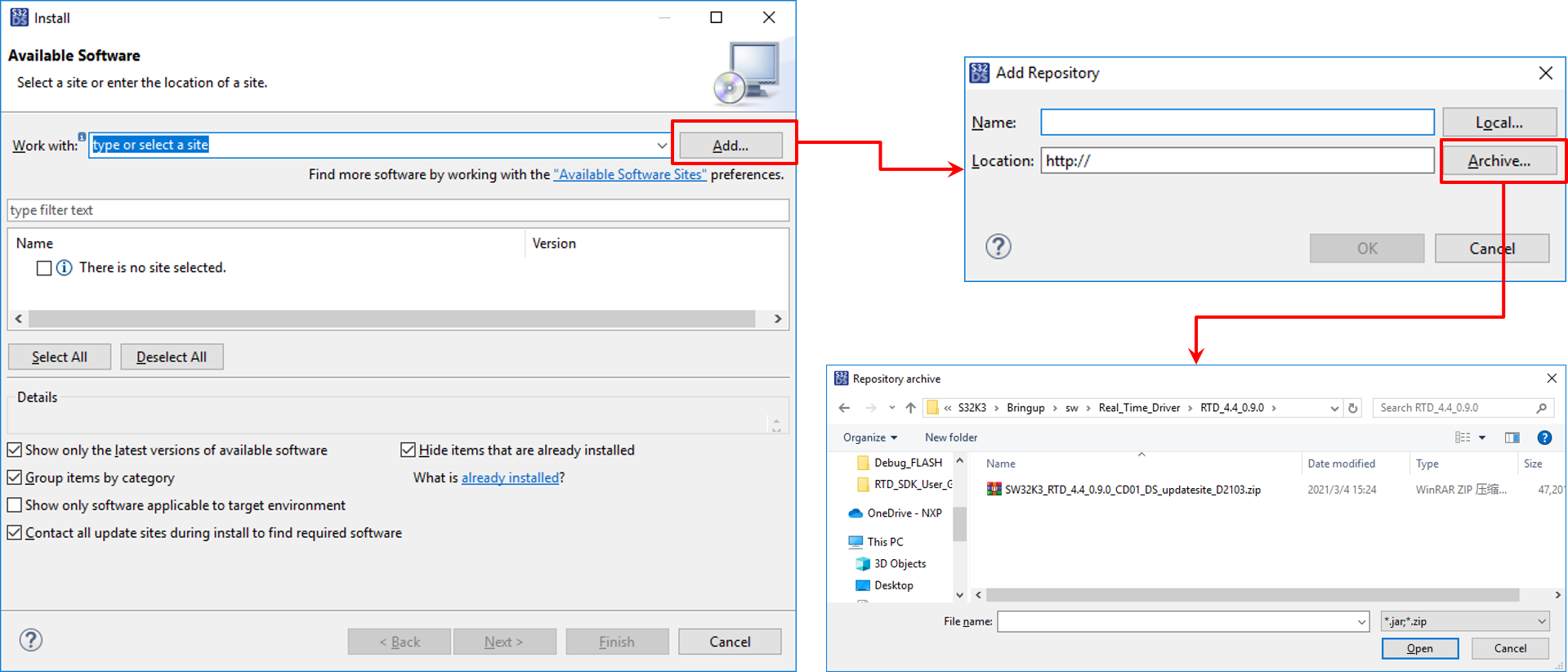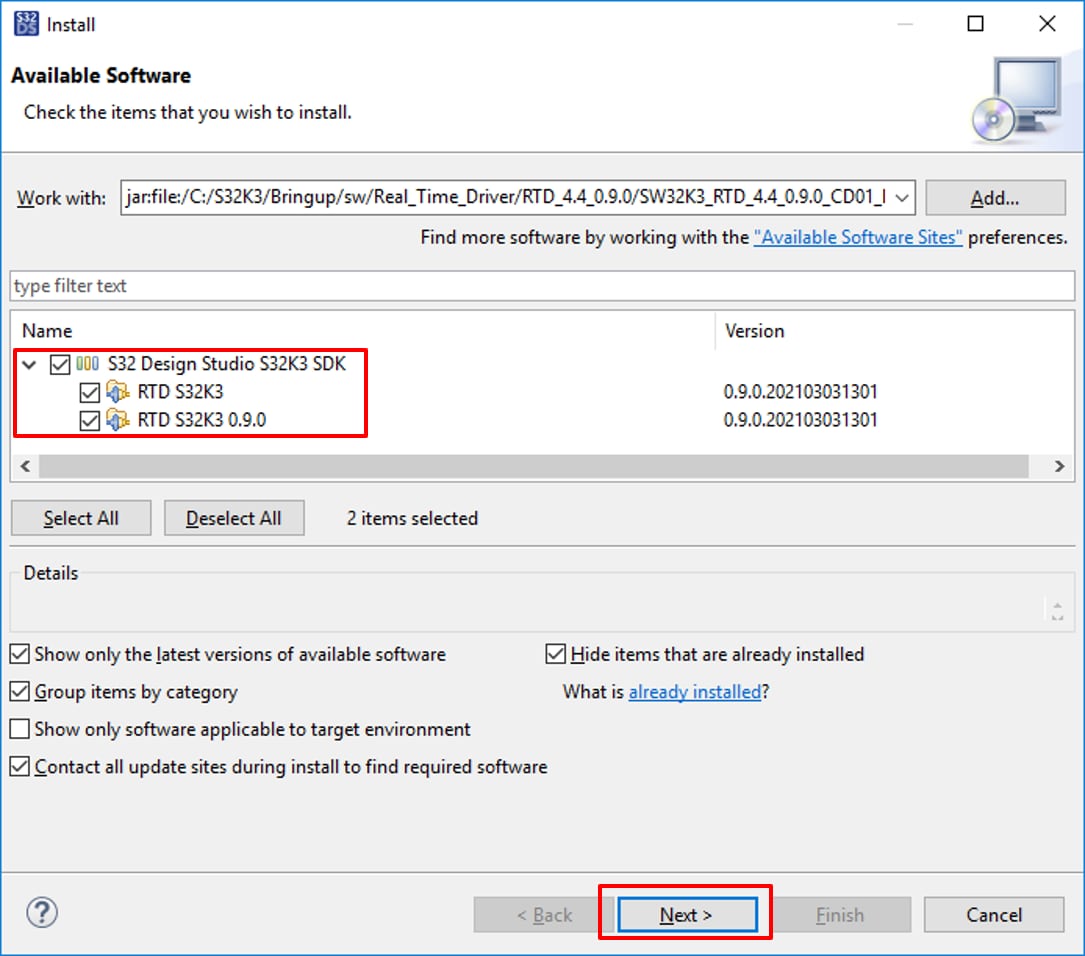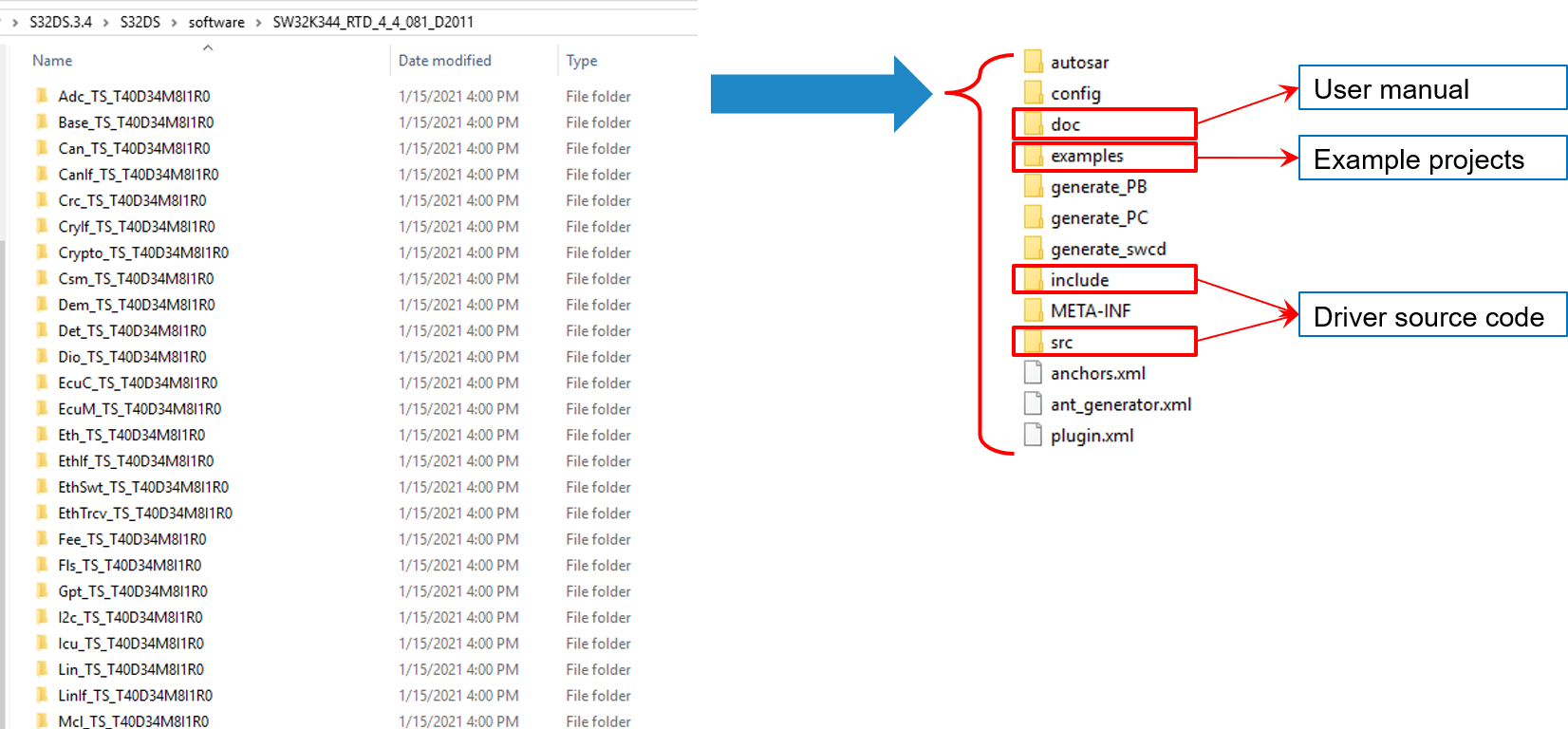Getting Started with the Real-Time Drivers (RTD)
Last Modified:
2022-03-01 10:30:00Supports
Real-Time Drivers (RTD)
Contents of this document
-
Configure Software
-
Support Package Installation
Sign in to save your progress. Don't have an account? Create one.

Purchase your Real-Time Drivers (RTD)
1. Installation
The following process is how to set up the S32DS, S32K3 and RTD SDK software.
1.1 S32DS and S32K3 RTD SDK Installation
- Get into the S32K3 Standard Software offerings using your NXP account.
- Download the latest version of the RTD SDK, S32DS and S32K3 Support Package.

2. Support Package Installation
2.1 S32DS and S32K3 RTD SDK Installation
- Run the S32 Design Studio v3.4 Windows installer using using the
S32DS.3.4_b201217_win32.x86_64.exeand License Keys → Activation Code -
Install the S32 Design Studio 3.4 development packages for offline use, support for S32K3 family in S32DS 3.4 using the
SW32K3_S32DS_3.4.1_D2018.zipThe
S32K3XX_RTD_4_4_EAR_0_8_0_DS_updatesite_2008.zipis already included in the S32K3 support packageFor the latest S32K3xx RTD 0.9.0, you should download and install
SW32K3_RTD_4.4_0.9.0_DS_updatesite_D2103.zip - Install and update the RTD SDK:
-
Find the RTD SDK files in the following path, after installation:
1
C:\NXP\S32DS.3.4\S32DS\software\PlatformSDK_S32K3_2021_03