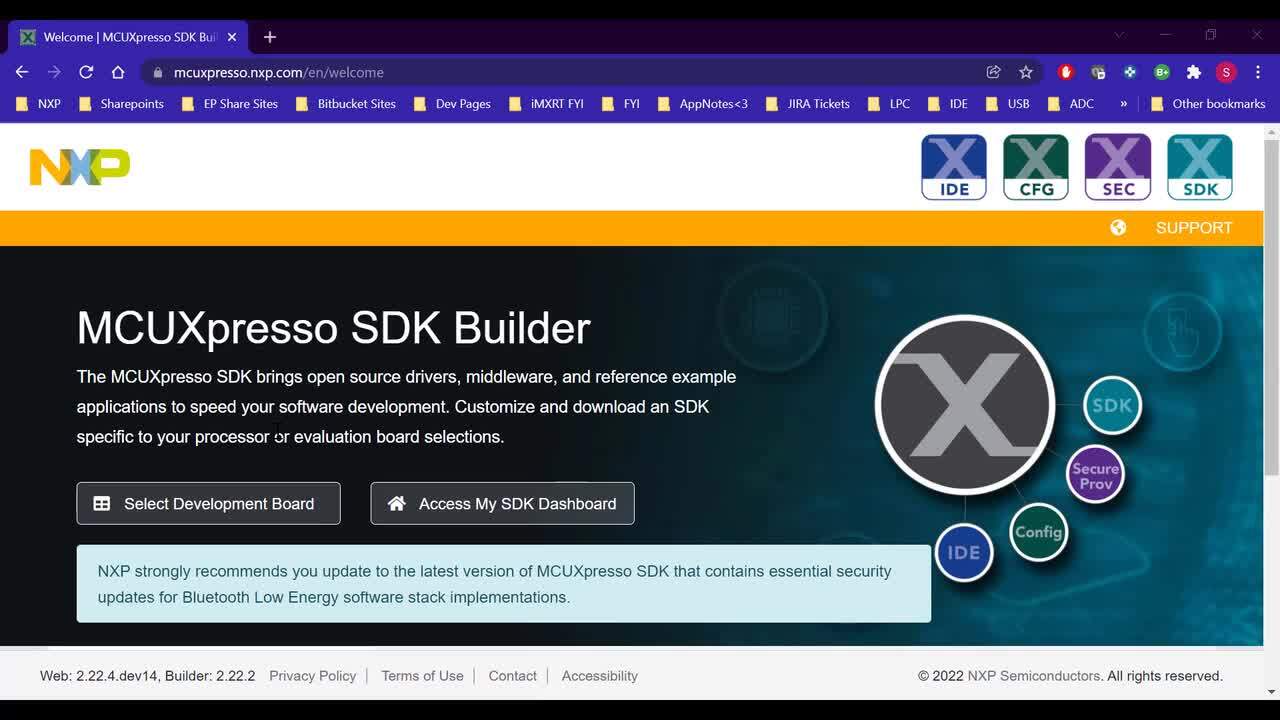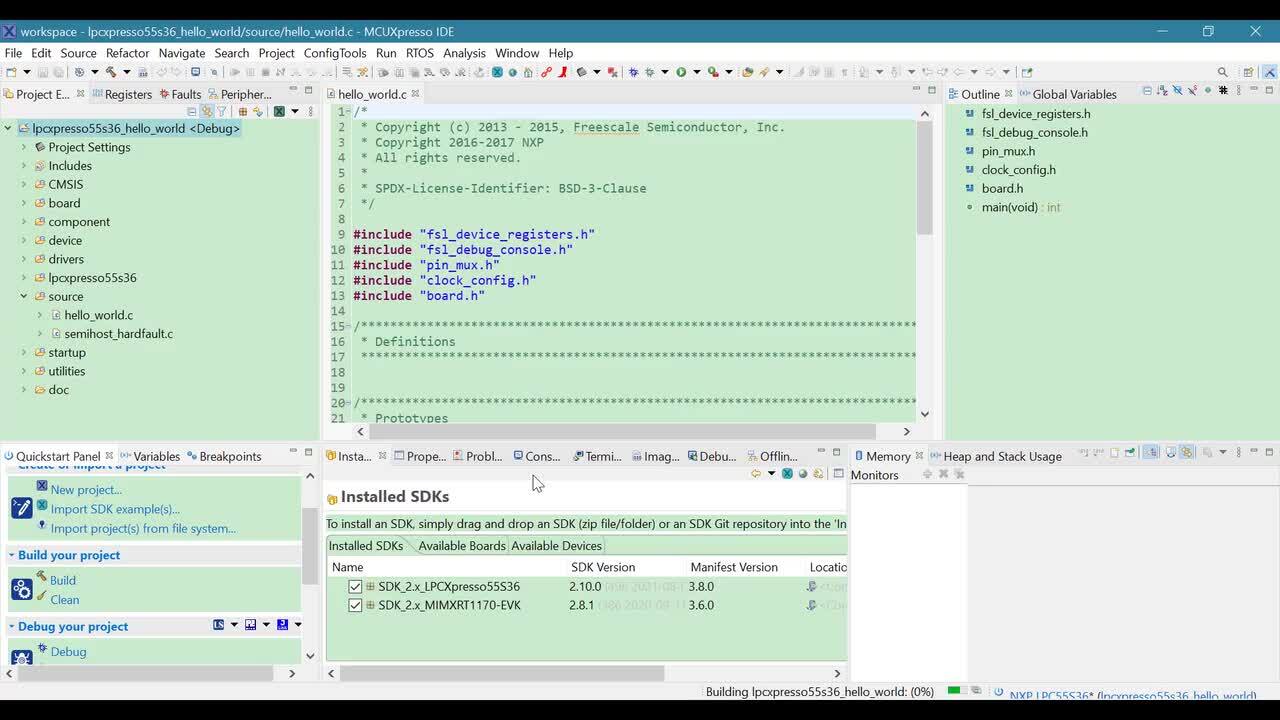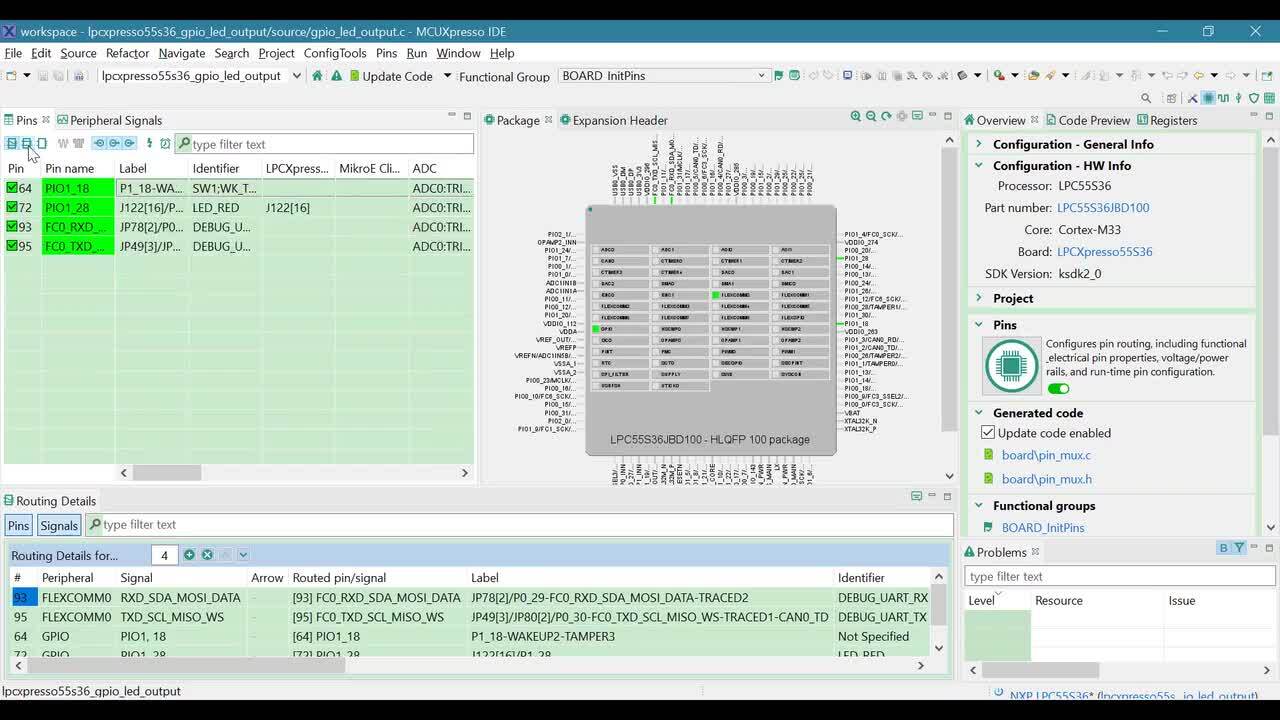Getting Started with the LPC5536/LPC55S36 Evaluation Board
Contents of this document
-
Plug It In
-
Get Software
-
Build, Run
-
Modify an SDK Example
Sign in to save your progress. Don't have an account? Create one.

Purchase your LPC5536-EVK
1. Plug It In
Let's take your EVK board for a test drive! You have the choice of watching the sequence in a short video or following the detailed actions listed below.
1.1 Get Familiar with the Board
The LPC5500 board is pre-programmed with a diagnostic demo, which tests various features of the board. This program utilizes the MCU-LINK VCOM output connected to the debug probe(J1), which acts as a serial to USB bridge to a host computer, as well as providing the CMSIS-DAP debug interface.
1.2 Install Drivers
MCU-Link is supported on host computers running on Windows 10, MacOS X and Ubuntu Linux operating systems (OSs). For each OS, an MCU-Link firmware package is available that includes the host device drivers, MCU-Link firmware and scripts to program CMSIS-DAP and J-Link firmware options.
To download and install the host device drivers and update the MCU-Link firmware, follow these steps:
- Go to the MCU-Link board page on the NXP website
- Click Design Resources. Then, click Development Software under SOFTWARE category. Installation packages are displayed for all three OSs
- Download the package for your host OS and install it (Linux / MacOS) or execute the installer program (Windows). The package is installed/unzipped to the MCU-LINK_installer_Vx_xxx directory
- Switch MCU-Link to (USB) ISP mode by shorting jumper
JP25 - Connect the
J1connector on the board to the USB port of the host computer through a USB micro-B cable. MCU-Link gets powered up in (USB) ISP mode. The red MCU-Link status LED (D16) lights up. The board gets enumerated as a human interface device (HID) class device - Program the MCU-Link firmware into the MCU-Link internal flash using the instructions provided in the "Firmware Installation Guide" section of the "Readme.txt" file. Use the scripts provided to program the CMSIS-DAP or J-Link firmware option
- Disconnect the board from the host computer, remove jumper
JP25and reconnect the board
1.3 Serial Terminal
Most of the MCUXpresso SDK examples and this out-of-box demo set up for MCUXpresso IDE, IAR and Keil tools use the MCU UART for print output. If you are not sure how to use a terminal application, try one of these tutorials: MCUXpresso Terminal Tutorial, Tera Term Tutorial, PuTTY Tutorial.
1.4 Plug in the Board
Connect a micro USB cable from connector J1 to a host computer or power supply to power up the board and run the demo program. Open a terminal emulator program (such as Teraterm or PuTTY), and look for a port with a name of the form “COMxx MCU-LINK VCOM ...”, and connect to it. Set the serial port for 115200 baud rate, 8 bits, no parity.

1.5 Run the Out-of-Box Demo
- The RED user LED will flash 3 times, then the green LED will flash 3 times and finally the BLUE led will also flash three times
- The terminal will display the LED sequence that is shown in addition to the RTC starting time that was set
- Press the SW1 button and the RED led will turn on. If you press the SW3 button then the GREEN led will turn on instead
- The terminal will also print “Connect USB cable to
J3for mouse application test”. Connect another micro USB cable toJ3in order to enumerate the mouse device USB application. This will cause your mouse pointer to have a square movement.
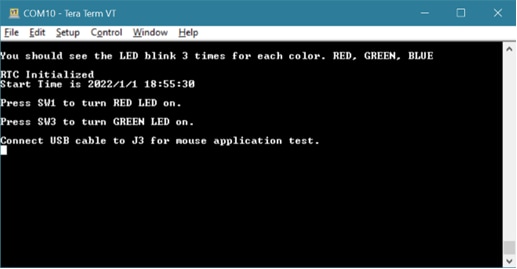
2. Get Software
The software and tools installation is detailed in two short videos or you can choose to follow the steps below. The LPCXpresso55S36 is supported by MCUXpresso SDK, which is described in this guide.
2.1 Install Your Toolchain
NXP offers a complimentary toolchain called MCUXpresso IDE. Please download MCUXpresso v11.3.0 or above.
 Get MCUXpresso IDE
Get MCUXpresso IDE
Want to use a different toolchain?
No problem! The MCUXpresso SDK includes support for other tools such as IAR , KEIL and command-line GCC .

Jump Start Your Design with the MCUXpresso SDK
The MCUXpresso SDK is complimentary and includes full source code under a permissive open-source license for all hardware abstraction and peripheral driver software. You may install the MCUXpresso SDK directly form the MCUXpresso SDK website at mcuxpresso.nxp.com. Click on “Select Development Board” to search for the evaluation board.
- In the "Search for Hardware" search box, type in the selected board “LPCXpresso55S36”. Click on the board to select it
- On the right hand side you will see the option to build the SDK for the LPCXpress55S36. Click on this button to add the middleware needed
- To build the SDK, let’s “Select All” for the middleware available. Then scroll down and press “Download SDK”. The software terms and conditions will appear, select “I Agree” in order to begin the download
- Once the SDK package has been downloaded, drag and drop to the “Installed SDKs” window in the MCUXpresso IDE
- If you are using another toolchain, you can download the SDK release for the LPCXpresso55S36 using the link below
 Get MCUXpresso SDK
Get MCUXpresso SDK
2.2 MCUXpresso Config Tools
The MCUXpresso Config Tool is an integrated suite of configuration tools that guides users in creating new MCUXpresso SDK projects and also provides pin and clock tools to generate initialization C code for custom board support, It is fully integrated as a part of MCUXpresso IDE and also as a separate tool if using a different IDE.
Click the "Get MCUXpresso Config Tools" below to get the Config Tools installer.

3. Build, Run
A short video is provided to walk you through this process or you can follow along the steps below.
3.1 Explore the MCUXpresso SDK Example Code
The MCUXpresso SDK comes with a long list of example applications code. To see what's available, browse to the SDK boards folder of your SDK installation and select LPCXpresso55s36.
(<SDK_Install_Directory>/boards/LPCXpresso55s36).
To learn more about specific example code, open the readme.txt file in an example’s directory.
3.2 Building and Debugging MCUXpresso SDK Examples
If one or more of the demo applications or driver examples sounds interesting, you're probably wanting to know how you can build and debug yourself. The Getting Started with MCUXpresso SDK guide provides easy, step-by-step instructions on how to configure, build and debug demos for all toolchains supported by the SDK.
Use the guide below to learn how to open, build and debug an example application using the MCUXpresso IDE.
Using a different toolchain?
This demo is also available for IAR and KEIL.
Use MCUXpresso IDE
- Build and Flash Cortex-M33 Application
- Open the MCUXpresso IDE
- Switch to the Installed SDKs view within the MCUXpresso IDE window
- Drag and drop the LPC55S36 SDK (zipped) file into the Installed SDKs view
- You will get the following pop-up. Click on OK to continue the import:
- The installed SDK will appear in the Installed SDKs view as shown below:
- Then click on Import SDK example(s)...
- Click on the LPCXpresso55S36 board to select that you want to import an example that can run on that board, and then click on Next
- Use the arrow button to expand the demo_apps category, and then click the checkbox next to hello_world to select that project. To use the UART for printing (instead of the default semihosting), select UART as the SDK Debug Console checkbox under the project options. Then, click on Finish
- Select the project and build it
- The project will build without problems
-
Connect the board to your computer with the micro USB to
J40‘LINK USB’ port - Download the application to your LCP55S36
- Select the J-Link debug probe
- Run the application
The following steps will guide you through the hello_world demo application using MCUXpresso IDE for the Cortex-M33 application. The MCUXpresso IDE installation can be found at the section “2. Get Software” of this Getting Started guide.
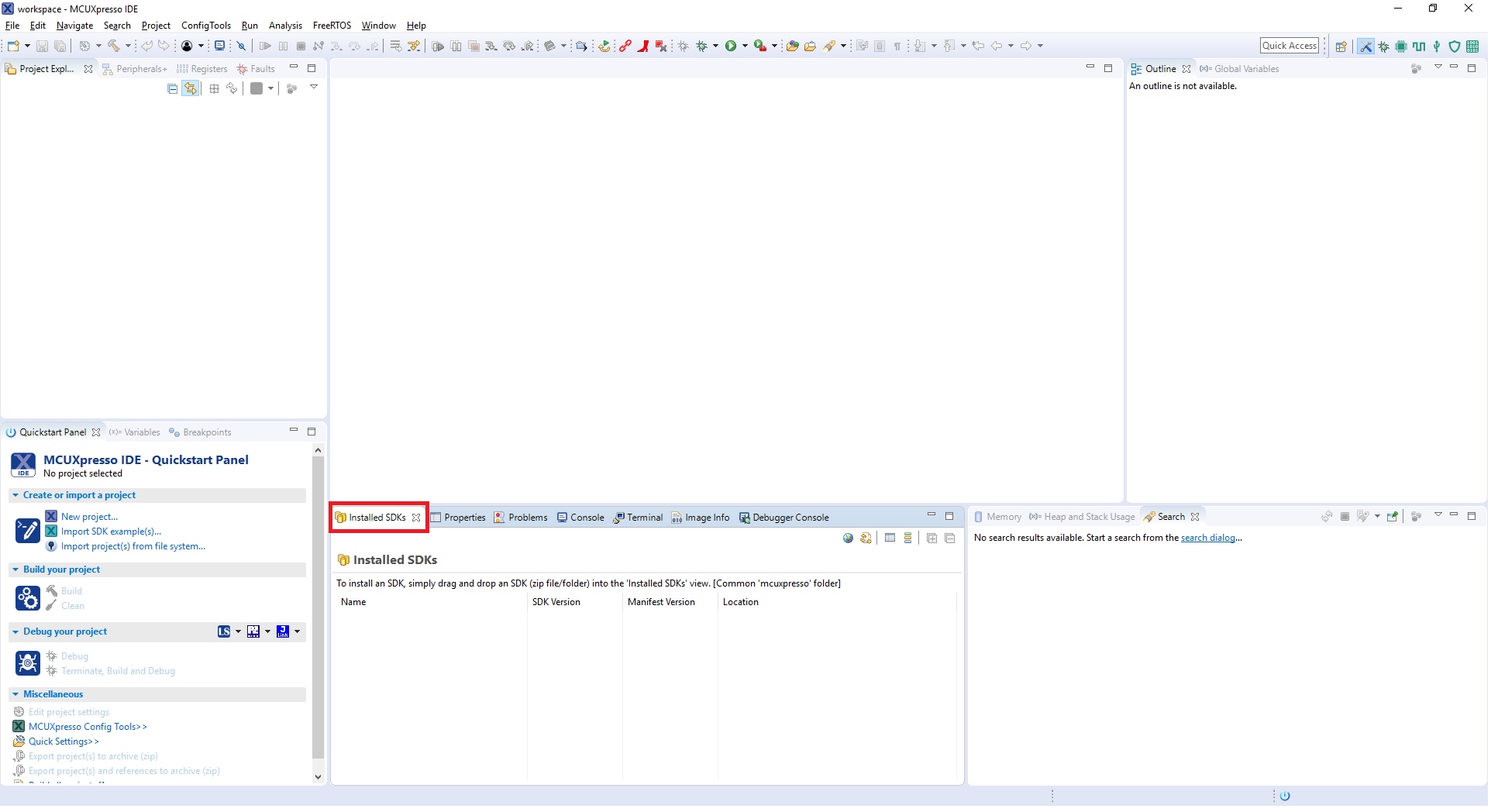

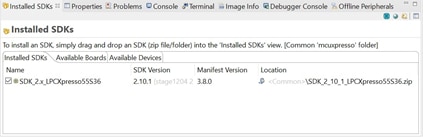

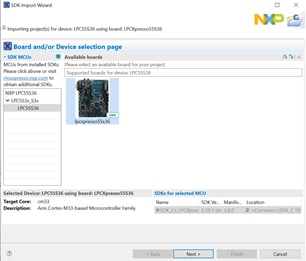
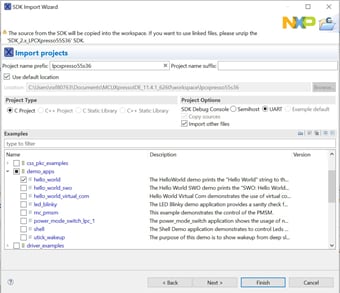

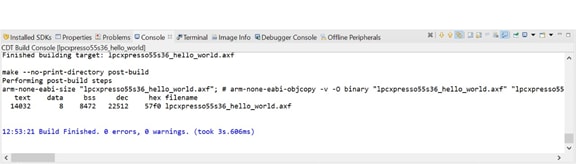


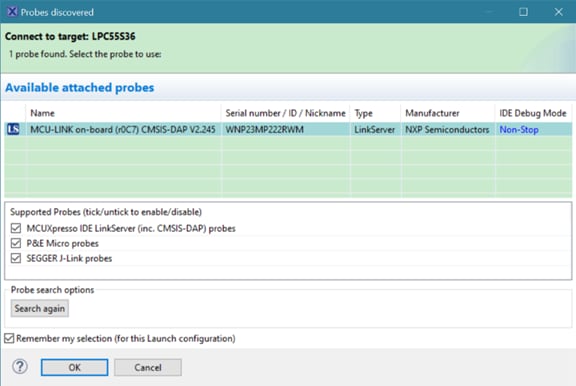
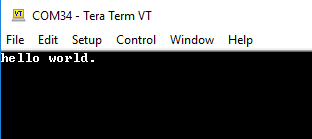
Use IAR EWARM
- Build an Example Application
- First, unzip the previously downloaded LPC55S36 SDK package
- Open the desired example application workspace. Most example application workspace files can be located using the following path:
- Select the desired build target from the drop-down. For this example, select the “hello_world – Debug” target
- Open the project properties by doing a right-click on the project and selecting Options
- Now go to the Debugger section and change the debugger driver to Jlink. Press the OK button
- To build the application, click the “Make” button, highlighted in red below
- The build will complete without errors
- Run an Example Application
-
Connect the development platform to your PC via USB cable to
J1“Link USB” - Click the "Download and Debug" button to download the application to the target
- The application is then downloaded to the target and automatically runs to the main() function
- Run the code by clicking the "Go" button to start the application
- The hello_world application is now running on the Cortex-M33
The following steps will guide you through opening the hello_world application. The instructions for compiling and debugging the Cortex M33 core are covered in the instructions below.
Please use IAR Embedded Workbench for Arm version 8.50.9 or above.
<install_dir>/boards/<sdk_board_name>/<example_type>/<application_name>/iar

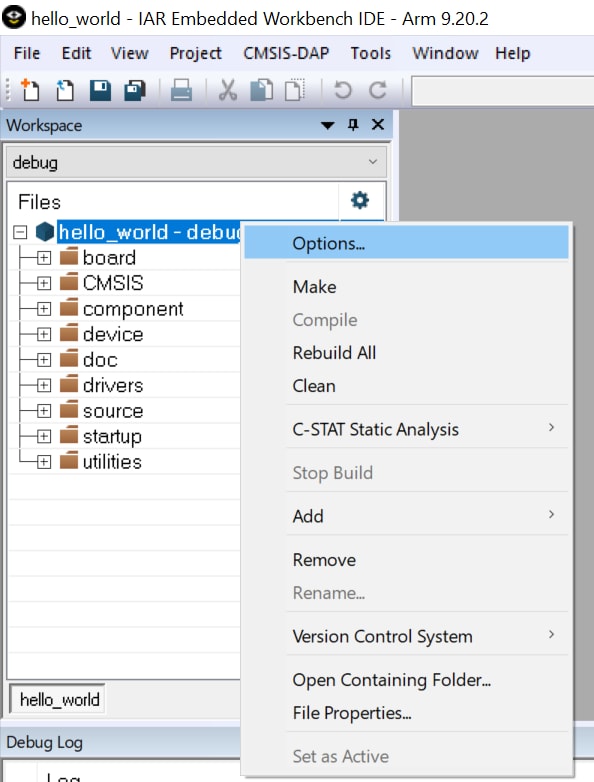
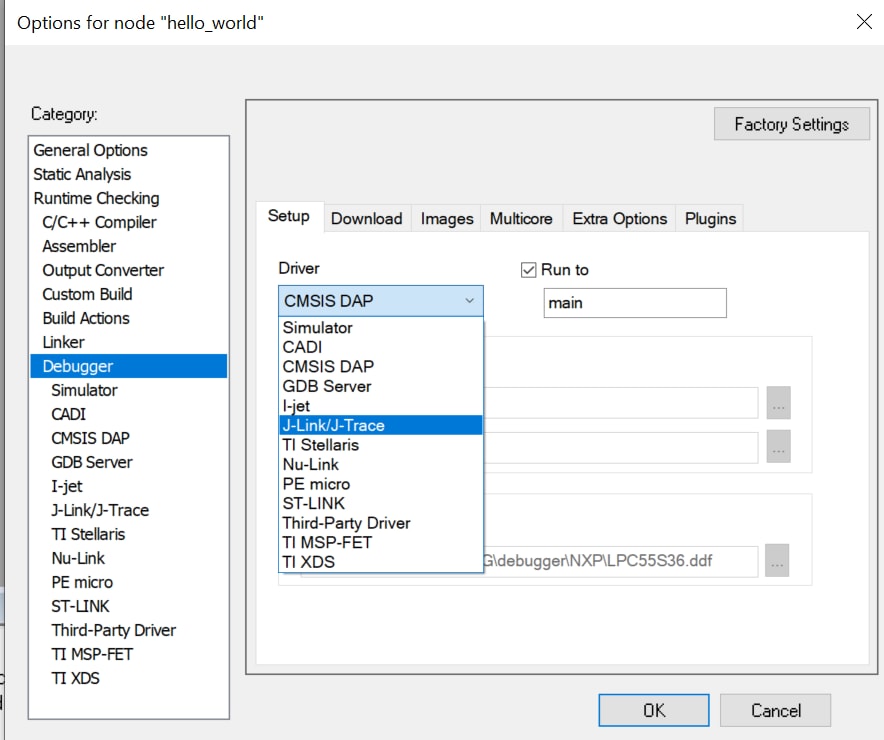

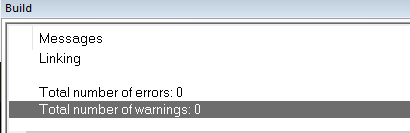
Note: In case of building errors, make sure that the correct Board is selected, right click in the project → Options → General Options → Target → Device, Select the NXP LPC55S36, this board is supported in IAR Embedded Workbench for Arm version 8.50.9 or Higher.
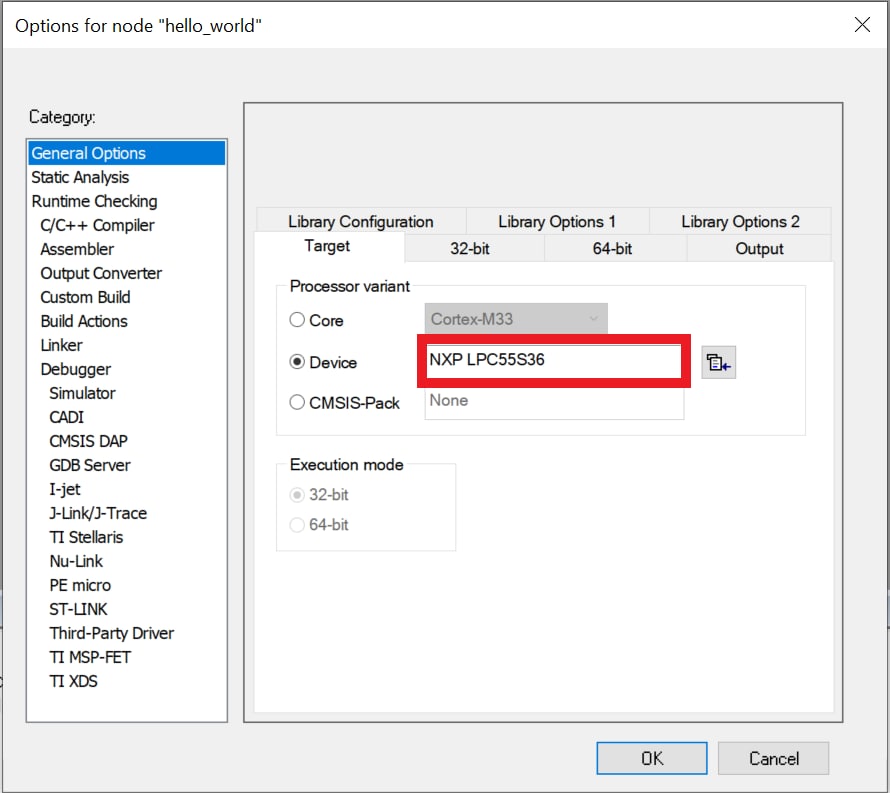
The MCU-LINK circuit on the board should have been updated to use the J-Link interface during Step 1.2 “Install Drivers” of the Getting Started website. See that section of the Getting Started website for more details on using LPCScrypt to update the debug firmware on the board to use the J-Link interface if this has not already been done



Use Keil MDK
- Install CMSIS device pack
- Open the MDK IDE, which is called µVision. Inside the IDE, select the "Pack Installer" icon
- In the Pack Installer window, search for ““LPC55S36” to bring up the LPC55xx family. Click on the LPC55S36 name, and then in the right-hand side you’ll see the NXP:LPC55S36_DFP pack. Click on the “Install” button next to the pack. This process requires an internet connection to successfully complete
- After the installation finishes, close the Pack Installer window and return to the µVision IDE
- Build the Example Application
- If not already done, open the desired demo application workspace in:
- Select debug configuration
- Do right click on the project and select the project options:
- Now, go to the Debug option and select J-LINK. Click on Ok button
- To build the demo project, select the "Rebuild" button, highlighted in red
- The build will complete without errors
- Run an Example Application
-
Connect the development platform to your PC via USB cable to
J1“Debug Link”. Ensure the DFULink jumper (JP6) is removed when powering the board to boot the debug probe from internal flash
- Open the terminal application on the PC (such as PuTTY or Tera Term) and connect to the debug COM port you determined earlier. Configure the terminal with these settings:
- 115200 baud rate
- No parity
- 8 data bits
- 1 stop bit
-
After the application is properly built, click the "Download" button to download the application to the target

-
Click on “Start/Stop Debug Session” to open the debug view

-
Run the code by clicking the "Run" button to start the application
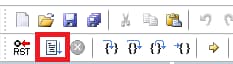
- hello_world application is now running!
After the MDK tools are installed, Cortex® Microcontroller Software Interface Standard (CMSIS) device packs must be installed to fully support the device from a debug perspective. These packs include things such as memory map information, register definitions and flash programming algorithms. Follow these steps to install the appropriate CMSIS pack.
Please use MDK-Arm Microcontroller Development Kit (Keil)® version 5.33 or above.

The following steps will guide you through opening the hello_world application. These steps may change slightly for other example applications as some of these applications may have additional layers of folders in their path.
<install_dir>/boards/<sdk_board_name>/<example_type>/<application_name>/mdk
The workspace file is named <application_name>.uvmpw, so for this specific example, the actual path is:
<SDK_2_10_1_LPCXpresso55S36.zip/boards/lpcxpresso55s36/demo_app/cm33/mdk /hello_word.uvmpw
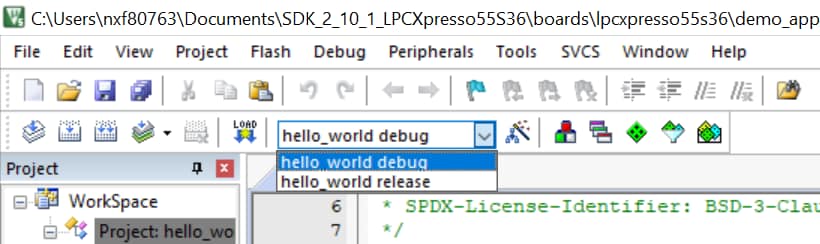
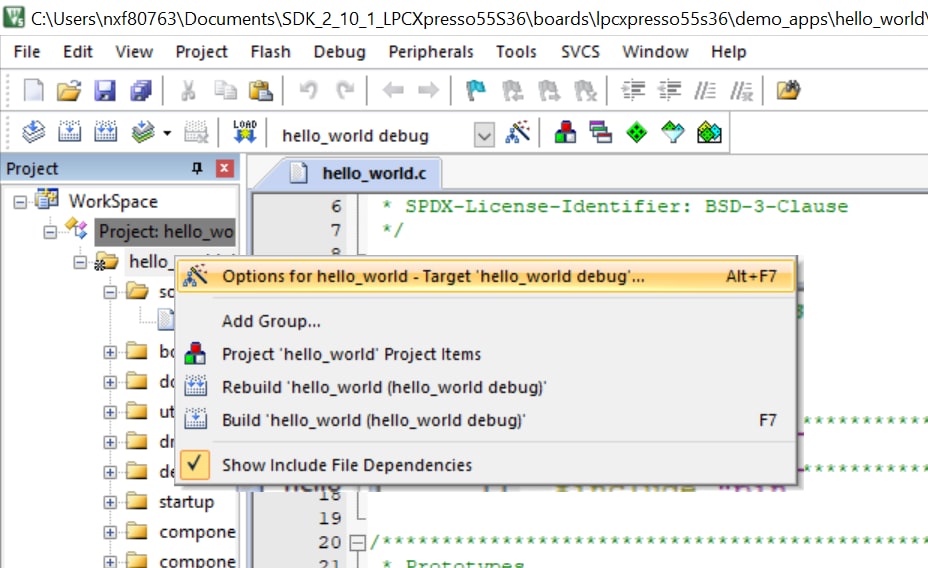
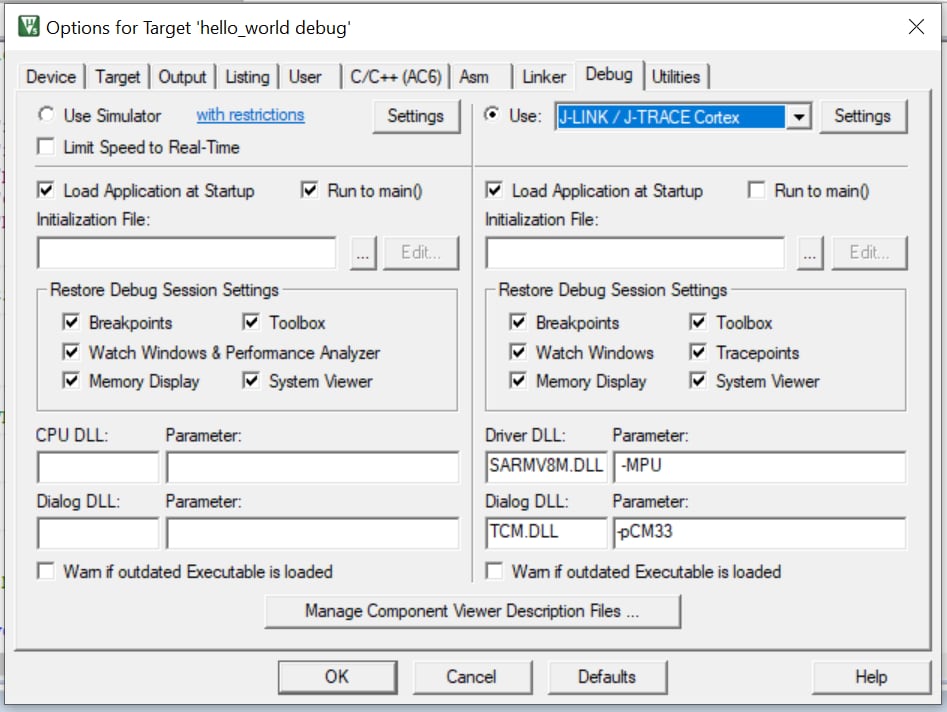

The LPC55S36 board comes loaded with the CMSIS-DAP debug interface from the factory. If you have changed the debug LPC-LINK2 application on your board, check the LPCScrypt tutorial described in the past section.
4. Modify an SDK Example
A short video is provided to walk you through this process, or you can follow along the steps below.
4.1 Clone an Example Project from MCUXpresso SDK
Option A: Use the MCUXpresso IDE to clone an example project.
Use MCUXpresso IDE
- Build an Example Application
- Find the Quickstart Panel in the lower left-hand corner
- Then click on Import SDK examples(s)…
- Click on the LPCXpresso55s36 board to select that you want to import an example that can run on that board, and then click on Next
- Use the arrow button to expand the driver_examples category, then expand the sctimer examples, click on the checkbox next to sctimer_pwm_with_dutycycle_change to select it. To use the UART for printing (instead of the default semihosting), Select UART as the SDK Debug Console checkbox under the project options. Then, click on Finish
- Click on the “lpcxpresso55s36_led_blinky” project in the Project Explorer View and build, compile, and run the demo as described previously
-
You should see the RED LED blinking
Note: On “Use Pin Tool” tutorial you will learn how to change the LED output pin of the board.
- Terminate the debug session
The following steps will guide you through the manipulation of the general-purpose outputs. The example sets up a led_blinky, which blinks the RED LED periodically.

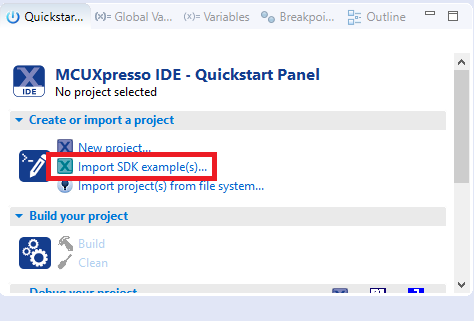

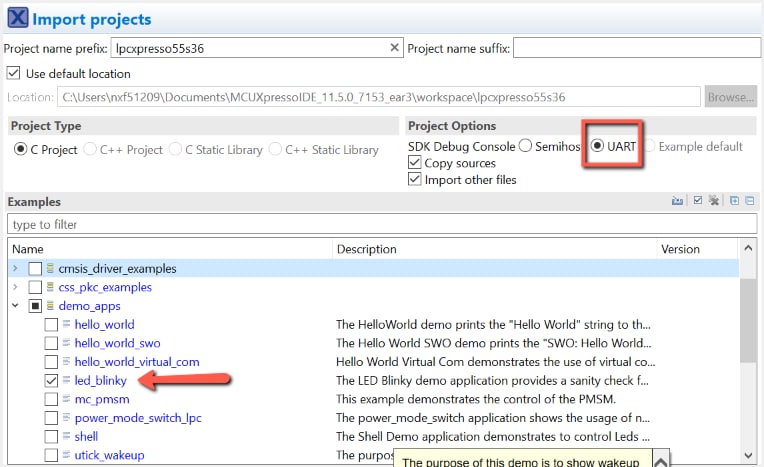
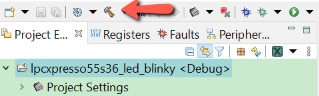
Option B: Use the MCUXpresso Config Tool to clone an existing MCUXpresso SDK example for use with third-party IDEs.
Use MCUXpresso Config Tool
- Open the MCUXpresso Config Tool
- In the wizard that comes up, select the “Create a new configuration based on an SDK example or hello word project” radio button and click on Next
- On the next screen, select the location of the MCUXpresso SDK that you had unzipped earlier. Then select the IDE that is being used. Note that only IDEs that were selected in the online SDK builder when the SDK was built will be available and click on clone select example
- After cloning go to the directory you selected and open the project for your IDE. Import, compile and run the project as done in previous sections
-
You should see the RED LED blinking
Note: On “Use Pin Tool” tutorial you will learn how to change the LED output pin of the board.
- Terminate the debug session

Then select the project to clone. For this example, we want to use the gpio led output project. You can filter for this by typing “led_blinky” in the filter box and then selecting the “led_blinky” example project. You can then also specify where to clone the project and the name. Then click on Finish
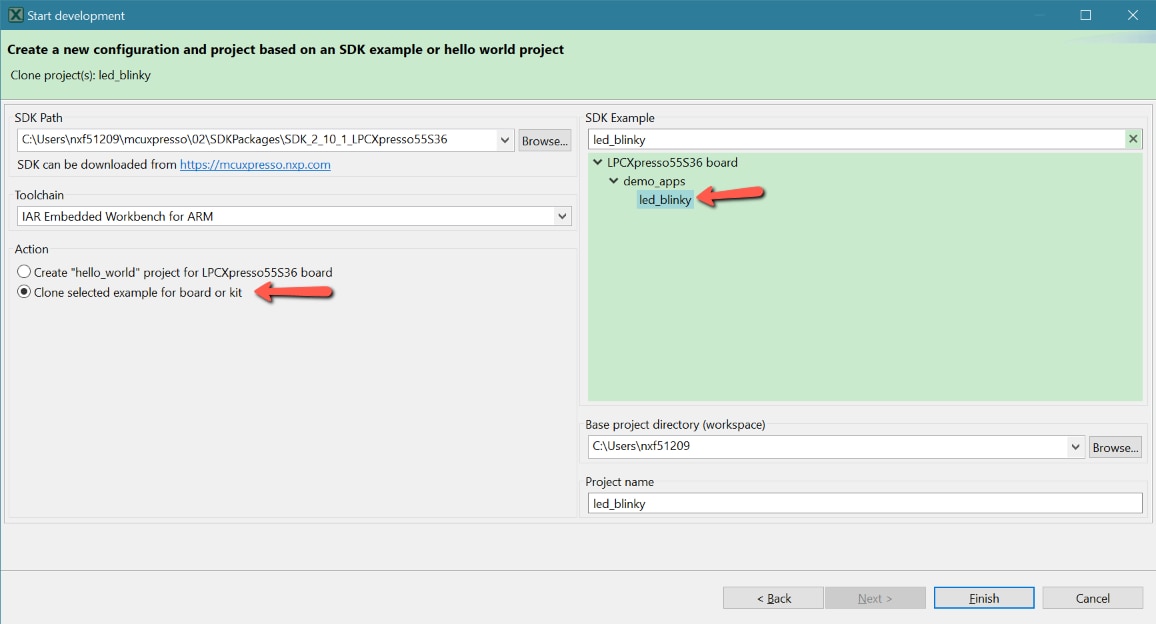
4.2 Use the Pin Tool
Use Pin Tool
- To open pin tools in MCUXpresso IDE:
- Open the pins tool by right clicking on the “Led_Blinky” project, and selecting “ConfigTools” and then “Pins”
- The pins tool should now display the pin configuration for the led_blinky project
- Use the pins tools to modify the LED routed pin:
- We’ll use MCUXpresso IDE for the rest of the instructions, but the same steps can be done in MCUXpresso Config tools for third party IDEs. In the Pins view deselect “Show dedicated pins” and “Show no routed pins” checkboxes to see only the routed pins. Routed pins have a check in a green box next to the pin name. The functions selected for each routed pin are highlighted in green
- In the current configuration, PIO1_28 is routed as a RED_LED. Let’s disable, PIO1_28 and change the mux setting of PIO0_22 to use its GPIO functionality
- Disable PIO1_28 by clicking the “GPIO” field under the GPIO column. A new window will appear. The pin will then be disabled (pin will no longer have check in box) and thus disappear from the list
- Now, route PIO0_22 as a GPIO. First, select the “Show not routed pins” so that all the pins are displayed again. Then, search PIO0_22 in the pins view. Finally, click the box under the GPIO column. The box will highlight in green, and a check will appear next to the pin
- Now it’s time to implement these changes into the project by exporting the new updated pin_mux.c and pin_mux.h files that are generated by the Pins tool. Click on Update Project in the menu bar
- The screen that pops up will show the files that are changing and you can click on “diff” to see the difference between the current file and the new file generated by the Pins tool. Click on “OK” to overwrite the new files into your project. Note: The clocks and other files may also be tagged as being updated since the header has been changed
- Open led_blinky.c file and change macro BOARD_LED_RED_GPIO_PORT to BOARD_LED_GREEN_GPIO_PORT and BOARD_LED_RED_GPIO_PIN to BOARD_LED_GREEN_GPIO_PIN
- Build and download the project as done in the previous section
- Run the application. You should now see the GREEN LED blinking
- Terminate the debug session
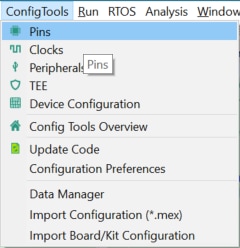







Boot Options
| Documents and Videos | Application Note SW (if applicable) | Description |
|---|---|---|
| Firmware Update Using Secondary Bootloader | Application Note SW | It implements a simple dual image update example on LPC55xx |
Tools and References
MCUXpresso Secure Provisioning Tool A GUI-based application provided to simply generation and provisioning of bootable executables on NXP LPC55Sxx
LPC Community Boot Look for answers to your boot questions or submit new questions in our Community.
External Memory
| Documents and Videos | Application Note SW (if applicable) | Description |
|---|---|---|
| FlexSPI CoreMark Performance on LPC553x/LPC55S3x | This document emphasizes on how to port CoreMark project and run on external FlexSPI interface, including octal NOR flash and HyperRAM | |
| LPC553x/LPC55S3x CoreMark on Cortex-M33 Porting Guide | Application Note SW | This application note describes how to port CoreMark code to LPC553x/LPC55S3x. |
| LPC553X FLEXSPI Memory Management | Training video covering the basics of FlexSPI and how to use and expand the system memory. |
MCUXpresso SDK Examples
Several examples, demos and drivers are available within the SDK to help you get started. Some common examples for external memory are listed below.
FlexSPI Octal DMA Transfer Example
How to use the FlexSPI driver with polling.
Path:
1<SDK_PATH>\boards\lpcxpresso55s36\driver_examples\flexspi\octal\dma_transferFlexSPI Octal Polling Transfer Example
How to use the FlexSPI driver with polling.
Path:
1<SDK_PATH>\boards\lpcxpresso55s36\driver_examples\flexspi\octal\polling_transferFlexSPI Octal Power Down Example
How to use the FlexSPI driver with polling.
Path:
1<SDK_PATH>\boards\lpcxpresso55s36\driver_examples\flexspi\octal\power_downPower Management
Power Management
| Documents and Videos | Application Note SW (if applicable) | Description |
|---|---|---|
| How to Allow Computer to Turn Off MCU to Save Power via USB (LPC553x) | This application note describes the USB suspend/resume, remote wakeup-related knowledge, and how to use the LPC553x MCU USB module to implement this feature. | |
| Using the DC-DC and LDO Features on the LPC553x/LPC55S3x Family | This application note provides a hardware design guide for the internal DC-DC converter and the internal LDO regulator on LPC553x/LPC55S3x devices. | |
| MCU-Link Energy Measurement Capabilities | This document shows the results of the MCU-Link in different power settings using the LPC55S3x-EVK. | |
| Low-power Modes and Wake-Up Time | Application Note SW | This application note introduces various low-power modes of the LPC553x/ LPC55S3x series. |
| Using FreeRTOS Tickless Mode on LPC5500 | This application note describes how to implement the FreeRTOS tickless mode. | |
| LPC553X Voltage Reference | Training video discusses overview of VREF module in LPC55S3x/3x. | |
| LPC553X Power Management | Training video reviews the different power states, sources and capabilities of the power architecture of this device. |
Security and Integrity
Security and Integrity
| Documents and Videos | Description |
|---|---|
| Using FreeRTOS on LPC55Sxx Series Microcontrollers with TrustZone | This document takes an LPC55S69 as example to describe how to use FreeRTOS in an ARMv8-M processor that supports TrustZone. |
| Building the Right Level of Security for Your Application With NXP and IAR Systems | In this training, experts from NXP and IAR Systems will give you an overview of C-Trust, show you how to take advantage of the available features and implement "security out of the box" |
Safety
| Documents and Videos | Description |
|---|---|
| IEC 60730 Class B Software Development Guidelines for LPC553x MCUs | The main purpose of this application note is to accelerate customer software development and certification processes for products based on LPC553x MCUs |
MCUXpresso SDK Examples
Several examples, demos and drivers are available within the SDK to help you get started. Some common examples for external memory are listed below.
IEC60730B_Example_User_Guide_LPC55Sxx_v4_2
This example user's guide describes how to set the hardware correctly and how to use the example code with the IEC60730B Safety library.
Path:
1<SDK_PATH>\docs\safetyIEC60730B_Library_User_Guide_CM33_v4_2
The test architecture, implementation, test and validation of corresponding tests are comprehensively described in independent sections for each test.
Path:
1<SDK_PATH>\docs\safetySafety Core Self-Test Example
This example demonstrates the core self-test of the IEC60730B.
Path:
1<SDK_PATH>\boards\lpcxpresso55s36\demo_apps\safety_iec60730bWired Communication
Wired Communication
| Documents and Videos | Application Note SW (if applicable) | Description |
|---|---|---|
| Building an I3C Sensor Network Using LPC553x/LPC55S3x | Application Note SW | This application note describes how to use the LPC553x/LPC55S3x I3C controller as a master, take full advantage of some key features of the I3C such as DAA and IBI, how to build a sensor network and communicate with these slave sensors on the network |
| LPC553x/LPC55S3x Crystal-Less USB Solution | Application Note SW | This section describes the steps required to implement a crystal-less USB full-speed operation for the LPC553x/LPC55S3x family. |
| LPC553x/LPC55S3x Crystal-Less USB Solution | Training video on I3C including specifications and features as well as advantages over I2C. |
Multicore and Hardware Acceleration
| Documents and Videos | Application Note SW (if applicable) | Description |
|---|---|---|
| Digital Signal Processing for NXP LPC553x/LPC55S3x Using PowerQuad | Application Note SW | The PowerQuad co-processor is a DSP accelerator that aids the CPU cores in performing mathematical operations such as matrix calculations, filtering and transform functions, including FFT. |
| Computing FFT with PowerQuad and CMSIS-DSP on LPC5500 | Application Note SW | This application note discusses fixed-point FFT and floating-point FFT using the PowerQuad. |
Audio
| Documents and Videos | Description |
|---|---|
| Implementation of 5.1-channel Audio Solution on LPC55xx | The on-board DSP accelerator makes the LPC55S69 very suitable for USB audio applications. |
MCUXpresso SDK Examples
Audio Examples
The maestro_demo application demonstrates audio processing on the ARM cortex core utilizing the Maestro Audio Framework library.
Path:
1<SDK_PATH>\boards\lpcxpresso55s36\audio_examplesUSB Audio Examples
Bare metal and FreeRTOS examples that enumerate a recording or playback device.
USB Device: Audio generator, audio speaker, composite hid audio.
USB Host: Audio Speaker
Path:
1<SDK_PATH>\boards\lpcxpresso55s36\usb_examplesDisplay and Graphics
MCUXpresso SDK Examples
emWin GUI Demo
Demonstrates the graphical widgets of the emWin library.
Path:
1<SDK_PATH>\boards\lpcxpresso55s36\emwin_examplesUSB Audio Examples
A demo application to show LVGL widgets.
Path:
1<SDK_PATH>\boards\lpcxpresso55s36\littlevgl_examplesTools and References
Graphical User Interfaces for NXP Microcontrollers Learn more about your GUI options for NXP Microcontrollers.
Open Source LittlevGL GUI Library on Adafruit Touch LCDs with NXP LPC55S69-EVK Driving Adafruit LDC Display with Capacitive Touch and MCULib.
LVGL Open-Source Graphics Library LVGL is a free and open-source embedded graphic library with features that enable you to create embedded GUIs with intuitive graphical elements, beautiful visual effects and a low memory footprint.
GUI Guider A user-friendly graphical user interface development tool from NXP that enables the rapid development of high quality displays with the open-source LVGL graphics library.
NXP emWin Libraries NXP has partnered with SEGGER Microcontroller to offer the high performance emWin embedded graphics libraries in binary form for free commercial use with any Arm Cortex-M microcontrollers from NXP.
GUI Development With emWin and AppWizard How to use the different features in AppWizard to create complete, ready-to-run projects based on emWin.
Camera Interfaces
Camera Interfaces
| Documents and Videos | Description | |
|---|---|---|
| AN12868 Camera Interface in LPC55(S)xx | Application Note SW | Introduces the camera interface, features and API routines and demo. |
Motor Control
| Documents and Videos | Application Note SW (if applicable) | Description |
|---|---|---|
| Stepper Motor Control on LPC55S3x | Application Note SW | This application note deals with open loop control of bipolar stepper motor on LPC55S36 EVK equipped with two FRDM-MC-LVPMSM boards. |
| Dual Servo Motor Demo on LPC553x/LPC55S3x | Application Note SW | This application note describes the dual servo demo with the NXP LPC553x/ LPC55S3x processor. |
| BLDC Motor Control Demo on LPC553x/LPC55S3x | Application Note SW | This application note describes the implementation of the 3-phase Brushless DC motor (BLDC) control with Hall sensor based on the NXP LPC553x/ LPC55S3x processor |
| FreeMASTER Four-Part Webinar Series | Introduces the camera interface, features and API routines and demo. |
MCUXpresso SDK Examples
PMSMLPC55S36EVK
This user's guide describes the implementation of the sensor and sensorless motor-control software for a 3-phase Permanent Magnet Synchronous Motor (PMSM).
Path:
1<SDK_PATH>\docs\MCPMSM Example
This examples demonstrates the control of the Permanent Magnet Synchronous Motor (PMSM).
Path:
1<SDK_PATH>\boards\lpcxpresso55s36\demo_apps\mc_pmsm\pmsm_encPMSM Dual Example
This examples demonstrates the control of dual Permanent Magnet Synchronous Motor (PMSM).
Path:
1<SDK_PATH>\boards\lpcxpresso55s36\demo_apps\mc_pmsm\pmsm_enc_dualPMSM OPAMP Example
This examples demonstrates the control of the Permanent Magnet Synchronous Motor (PMSM) with OPAMP.
Path:
1<SDK_PATH>\boards\lpcxpresso55s36\demo_apps\mc_pmsm\pmsm_enc_iopampTool and References
FreeMASTER How To A starting guide for engineers using FreeMASTER tool.
FreeMASTER 3.0 Installation Guide This article will walk you through the installation process of FreeMASTER 3.0.
RTCESL Libraries A group of algorithms ranging from basic mathematics operations to advanced transformations and observers, which can be easily incorporated into complex real-time control applications and used in our motor control reference designs.
Analog
Analog
| Documents and Videos | Application Note SW (if applicable) | Description |
|---|---|---|
| OPAMP Usage on LPC553x/LPC55S3x | Application Note SW | This application note covers the aspects of the OPAMP and its different uses in the LPC55S3x. |
| LPC553x/LPC55S3x High-Speed Comparator - Evaluation of Advanced Features | Application Note SW | This application note describes the advanced comparator features of LPC55S3x devices. |
| LPC553x/LPC55S3x High-Speed Comparator - Evaluation of Basic Features | Application Note SW | This application note describes various design criteria that system designers should consider when implementing HSCMP designs with the LPC553x/ LPC55S3x family of microprocessors. |
| LPC553x/LPC55S3x ADC with Hardware Trigger and ADC Calculator Tool | Application Note SW | This application note introduces the ADC features that are available with the LPC553x/LPC55S3x device as well as the attached tool to calculate sampling time or source impedance |
| LPC 553X Analog | Training videos reviews the overview of analog modules in LPC55S3x/3x. | |
| LPC553X 12-Bit General Purpose Low Power DAC | Training video reviews the details of the DAC module. |
MCUXpresso Terminal Tutorial
MCUXpresso Terminal Tutorial
Tera Term is a very popular open source terminal emulation application. This program can be used to display information sent from your NXP development platform's virtual serial port.
- Download Tera Term from SourceForge. After the download, run the installer and then return to this webpage to continue.
- Launch Tera Term. The first time it launches, it will show you the following dialog. Select the serial option. Assuming your board is plugged in, there should be a COM port automatically populated in the list.
- Configure the serial port settings (using the COM port number identified earlier) to 115200 baud rate, 8 data bits, no parity and 1 stop bit. To do this, go to Setup → Serial Port and change the settings.
- Verify that the connection is open. If connected, Tera Term will show something like below in its title bar.
- You're ready to go
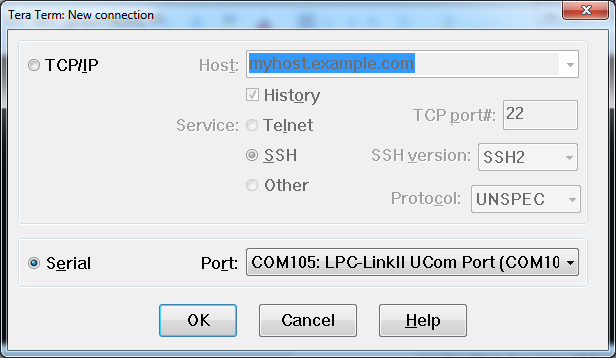

The most recent versions of MCUXpresso IDE count with a terminal emulation application. This tool can be used to display information sent from your NXP development platform's virtual serial port.
- Open the MCUXpresso IDE.
- Launch the MCUXpresso IDE terminal by clicking on the “Open a Terminal” button on the top of the IDE or press “Ctrl + Alt + Shift + T.”
- Select Serial Terminal
- Configure the serial port settings (using the MCU-LINK COM port number) to 115200 baud rate, 8 data bits, no parity and 1 stop bit, then press “OK” button.
-
Verify that the connection is open. If connected, MCUXpresso IDE will look like the figure below at the Terminal view.
-
You're ready to go


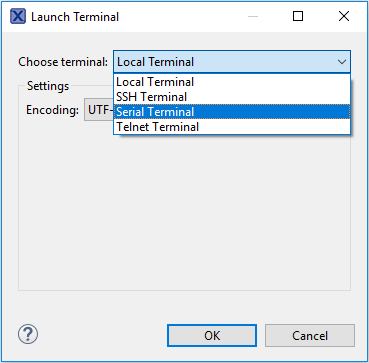


Tera Term Tutorial
Tera Term Tutorial
Tera Term is a very popular open source terminal emulation application. This program can be used to display information sent from your NXP development platform's virtual serial port.
- Download Tera Term from SourceForge. After the download, run the installer and then return to this webpage to continue.
- Launch Tera Term. The first time it launches, it will show you the following dialog. Select the serial option. Assuming your board is plugged in, there should be a COM port automatically populated in the list.
- Configure the serial port settings (using the COM port number identified earlier) to 115200 baud rate, 8 data bits, no parity and 1 stop bit. To do this, go to Setup → Serial Port and change the settings.
- Verify that the connection is open. If connected, Tera Term will show something like below in its title bar.
- You're ready to go
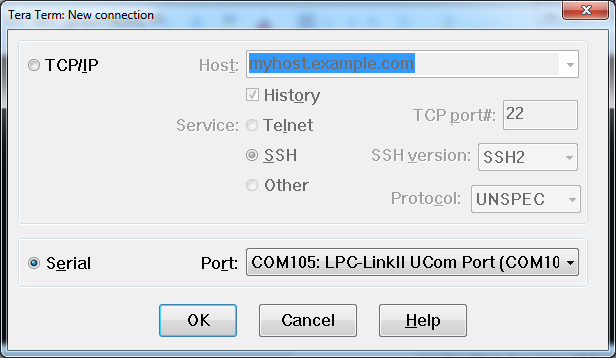

PuTTY Tutorial
PuTTY Tutorial
PuTTY is a popular terminal emulation application. This program can be used to display information sent from your NXP development platform's virtual serial port.
- Download PuTTY using the button below. After the download, run the installer and then return to this webpage to continue.
- Launch PuTTY by either double clicking on the *.exe file you downloaded or from the Start menu, depending on the type of download you selected.
- Configure In the window that launches, select the Serial radio button and enter the COM port number that you determined earlier. Also enter the baud rate, in this case 115200.
- Click Open to open the serial connection. Assuming the board is connected and you entered the correct COM port, the terminal window will open. If the configuration is not correct, PuTTY will alert you.
- You're ready to go