Getting Started with the FRDM-KL46Z
Contents of this document
-
Plug It In
-
Get Software
-
Build, Run
-
Create
Sign in to save your progress. Don't have an account? Create one.

Purchase your FRDM-KL46Z | KL3x/KL4x | Dev Platform
1. Plug It In
Let's take your FRDM-KL46Z for a test drive! Follow the detailed actions list below.
1.2 Run the Out-of-Box Demo
Your FRDM-KL46Z comes loaded with a "bubble level" demo that leverages the on-board accelerometer. When the board is flat, the RGB LED is turned off, and when the board is tilted, the red or green LEDs gradually illuminate based on the degree of tilt on the X- and Y-Axis.
2. Get Software
Choose a Development Path:
Kinetis Software Development Kit (SDK) + Integrated Development Environment (IDE)
- True debug support via SWD and JTAG
- High software flexibility
- Full set of peripheral drivers with source
- Application examples and project files
Arm Mbed Development Platform
- Online compiler, no SWD or JTAG debug
- Simple, heavily abstracted programming interface
- Useful but limited drivers with source
- Community-submitted examples
2.1 Jump Start Your Design with the Kinetis SDK
The Kinetis Software Development Kit (SDK) is complimentary and includes full source code under a permissive open-source license for all hardware abstraction and peripheral driver software. Learn about SDK.
Click below to download the SDK Release appropriate for your computer's operating system.
2.2 Install Your Toolchain
NXP offers a complimentary toolchain called Kinetis Design Studio (KDS).

Want to use a different toolchain?
No problem! The Kinetis SDK includes support for other tools such as IAR , Keil and command-line GCC .

2.3 PC Configuration
Many of the example applications output data over the MCU UART so you'll want to make sure that the driver for the board's virtual COM port is installed. It should install automatically when you plug the board in to your PC. If the driver does not automatically install, click here to download the installer.

With the serial port driver installed, run your favorite terminal application to view the serial output from the MCU's UART. Configure the terminal to 115,200 baud rate, 8 data bits, no parity and 1 stop bit. To determine the port number of the FRDM-KL46Z's virtual COM port, open the device manager and look under the "Ports" group.
Not sure how to use a terminal application? Try one of these tutorials: Tera Term Tutorial, PuTTY Tutorial.
3. Build, Run
3.1 Explore the SDK Example Code
The Kinetis SDK comes with a long list of demo applications and driver examples. To see what's available,
browse to the SDK 'examples' folder of your SDK installation and select your board, the
FRDM-KL46Z: <sdk_install_directory>/examples/frdmkl46z.
To learn more about demo applications or driver examples, open the Kinetis SDK Demo Applications User's Guide,
located in <sdk_install_directory>/doc.
3.2 Build, Run and Debug SDK Examples
If one or more of the demo applications or driver examples sounds interesting, you're probably wanting to know how you can build and debug yourself. The Getting Started with Kinetis SDK guide provides easy, step-by-step instructions on how to configure, build, and debug demos for all toolchains supported by the SDK.
Use the guide below to learn how to open, build and debug an example application using the Kinetis Design Studio (KDS) IDE.
Running a demo using Kinetis Design Studio IDE
Install Eclipse Update
Before using KDS IDE with KSDK, the KSDK Eclipse Update must be applied. Without this update, Eclipse cannot generate KSDK-compatible projects.
Windows and Mac® OS Users
The steps required for Mac OS are identical to Windows; the only difference is that the IDE looks slightly different.
-
After installing KDS, check for available updates. Install the Processor Expert 3.0.1 updates from
NXP only - do not install any other updates. To check for updates, select Help → Check for Updates

-
Select Help → Install New Software

-
In the Install New Software dialog box, click the "Add" button in the upper right corner. Then, in
the Add Repository dialog, select the "Archive" button

- In the Repository archive dialog box, browse the KSDK install directory
-
Enter the
<install_dir>/tools/eclipse_updatefolder and select theKSDK_<version>_Eclipse_Update.zipfile - Click "Open", and the "OK" button in the Add Repository dialog box
-
The KSDK update shows up in the list of the original install dialogs

- Check the box to the left of the KSDK Eclipse update and click the "Next" button in the lower right corner
- Follow the remaining instructions to finish the installation of the update
- After the update is applied, restart KDS for the changes to take effect
Linux® OS Users
The following instructions were performed using Ubuntu 14.04. These steps may be slightly different for other Linux distributions.
-
Launch KDS IDE from the command line as the root user. On the command line, use this command,
assuming the default KDS IDE install path:
user@ubuntu:~$ sudo /opt/NXP/KDS_x.x.x/eclipse/kinetis-design-studioThe KDS IDE version (shown above as x.x.x) should reflect the version installed on your machine, for example, 3.0.0
- You are prompted to enter the root password
-
After installing KDS, check for available updates. Install the Processor Expert 3.0.1 updates from
NXP only - do not install any other updates. To check for updates, select Help →
Check for Updates
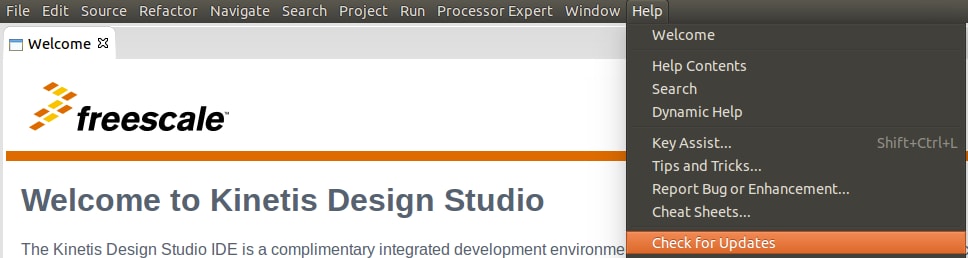
-
Select Help → Install New Software

-
In the "Install New Software" dialog box, click the "Add" button in the upper right corner. Then,
in the "Add Repository" dialog, select "Archive"

- In the Repository archive dialog box, browse the KSDK install directory
-
Enter the
<install_dir>/tools/eclipse_updatefolder and select theKSDK_<version>_Eclipse_Update.zipfile - Click "Open", and "OK" in the "Add Repository" dialog box
-
The KSDK update shows up in the list of the original install dialogs

- Check the box to the left of the KSDK Eclipse update and click the "Next" button in the lower right corner
- Follow the remaining instructions to finish the installation of the update
- After the update is applied, restart the KDS IDE for the changes to take effect
- After KDS IDE restarts, shut down the IDE and restart by launching KDS IDE as the non-root user. To do this, follow the command in step 1, only without the "sudo" command
Build the Platform Libary
These steps show how to open and build the platform library project in KDS IDE. The platform library is required by the demo and does not build without it.
-
Select File → Import from the KDS IDE menu. In the window that appears, expand the "General"
folder and select "Existing Projects into Workspace". Then, click the "Next" button

-
Click the "Browse" button next to the "Select root directory:" option

-
Point to the platform library project for the appropriate device, which can be found using this path:
<install_dir>/lib/ksdk_platform_lib/kds/KL46Z4 -
After pointing to the correct directory, your "Import Projects" window should look like the figure
below. Click the "Finish" button

-
There are two project configurations (build targets) supported for each KSDK project:
- Debug: Compiler optimization is set to low, and debug information is generated for the executable. This target should be selected for development and debug
- Release: Compiler optimization is set to high, and debug information is not generated. This target should be selected for final application deployment
-
Choose the appropriate build target, "Debug" or "Release", by clicking the downward facing arrow
next to the hammer icon, as shown below. For this example, select the "Debug" target

- The library starts building after the build target is selected. To rebuild the library in the future, click the hammer icon (assuming the same build target is chosen)
Build a Demo Application
To build a demo application, repeat the steps listed in the "Build the Platform Library" section using a demo application project instead of the platform library project. Demo application projects are located in this folder:
<install_dir>/examples/frdmkl46z/demo_apps/<demo_name>/kds
For this example, the path is:
<install_dir>/examples/frdmkl46z/demo_apps/hello_world/kds
Run a Demo Application
The FRDM-KL46Z board comes loaded with the mbed/CMSIS-DAP debug interface from the factory. If you have changed the debug OpenSDA application on your board, visit OpenSDA for information on updating or restoring your board to the factory state.
Mac users must install the J-Link OpenSDA application in order to use the KDS IDE to download and debug their board.
- Connect the development platform to your PC via USB cable between the "SDAUSB" USB port on the board and the PC USB connector
-
Open the terminal application on the PC (such as PuTTY or TeraTerm) and connect to the debug COM
port you determined earlier. Configure the terminal with these settings:
- 115,200 baud rate
- No parity
- 8 data bits
- 1 stop bit
-
For Linux OS users only, run the following commands in your terminal. These install libudev onto your system, which is required by KDS IDE to launch the debugger
user@ubuntu:~$ sudo apt-get install libudev-dev libudev1user@ubuntu:~$ sudo ln -s /usr/lib/x86_64-linux-gnu/libudev.so /usr/lib/x86_64-linux-gnu/libudev.so.0 -
Ensure that the debugger configuration is correct for the target you're attempting to connect to.
Consult Appendix B on the PDF for more information about the default debugger application on the various
hardware platforms supported by the KSDK
-
To check the available debugger configurations, click the small downward arrow next to the
green "Debug" button and select "Debug Configurations"

- In the Debug Configurations dialog box, select debug configuration that corresponds to the hardware platform you're using. For Windows or Linux users, select is the CMSIS-DAP/DAPLink option under OpenOCD. For Mac users, select J-Link
- After selecting the debugger interface, click the "Debug" button to launch the debugger

-
To check the available debugger configurations, click the small downward arrow next to the
green "Debug" button and select "Debug Configurations"
-
The application is downloaded to the target and automatically run to main():

-
Start the application by clicking the "Resume" button:

-
The hello_world application is now running and a banner is displayed on the terminal. If this is
not the case, check your terminal settings and connections

Using a Different Toolchain?
Running a demo using IAR
Build the Platform Library
These steps show how to open a demo workspace in IAR Embedded Workbench, how to build the platform library required by the demo, and how to build the demo application. The example used below is for the hello_world demo, but similar steps can be applied to any demo in the KSDK.
-
Open demo workspace (*.eww file) in:
<install_dir>/examples/frdmkl46z/demo_apps/<demo_name>/iarAfter the workspace is open, two projects are shown: one for the KSDK platform library and one for the demo. Also, the platform library project is bold, indicating that it is the active project. The active project can be changed at any time by right clicking on the desired project and selecting "Set as Active" or via the build target drop-down at the top of the workspace browser
-
There are two project configurations (build targets) supported for each KSDK project:
- Debug: Compiler optimization is set to low, and debug information is generated for the executable. This target should be selected for development and debug
- Release: Compiler optimization is set to high, and debug information is not generated. This target should be selected for final application deployment
- The tool allows you to select either the Debug or Release configuration on a per-project basis, but since the demo has a dependency on the platform library, whichever configuration is selected for the demo must also be selected for the platform library. Selecting a configuration in the drop-down also makes whichever project and configuration that is selected the active project. For this example, select the "ksdk_platform_lib - Debug" target
-
Click the "Make" button, highlighted in red below
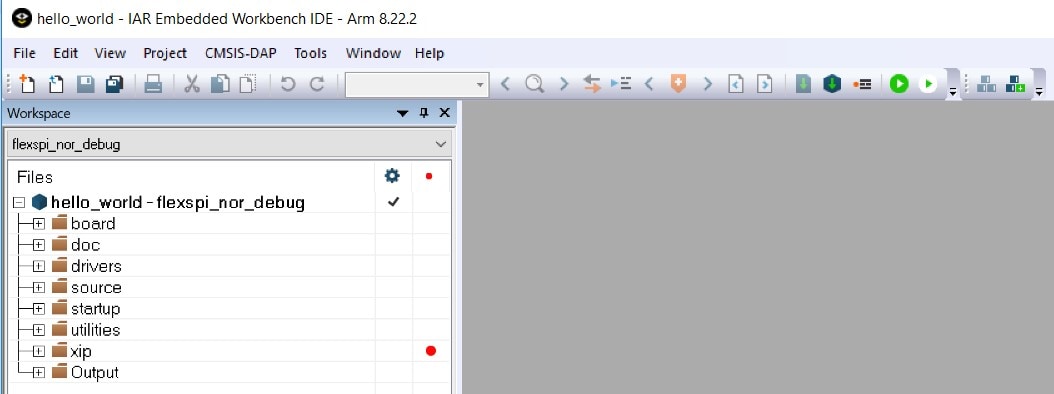
-
When the build is complete, the library (libksdk_platform.a) is generated in one of the following directories, according to the chosen build target:
<install_dir>/lib/ksdk_platform_lib/iar/KL46Z4/debug<install_dir>/lib/ksdk_platform_lib/iar/KL46Z4/release

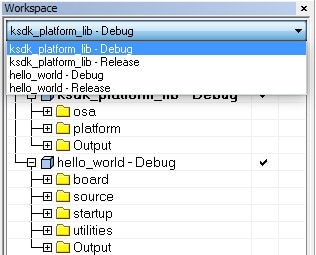
Build a Demo Application
The KSDK demo applications are built upon the software building blocks provided in the Kinetis SDK platform library, built in the previous section. If the platform library is not present, the linker displays an error indicating that it cannot find the library.
An easy way to check whether the library is present is to expand the Output folder in the ksdk_platform_lib project. If the platform library binary is not built and present, follow the steps on the previous section to build it. Otherwise, continue with the following steps to build the desired demo application.
-
If not already done, open the desired demo application workspace (*.eww file). This example's workspace file is located in:
<install_dir>/examples/frdmkl46z/demo_apps/hello_world/iar -
Select the desired build target from the drop-down. For this example, select the "hello_world
- Debug" target

-
To build the demo application, click the "Make" button, highlighted in red below
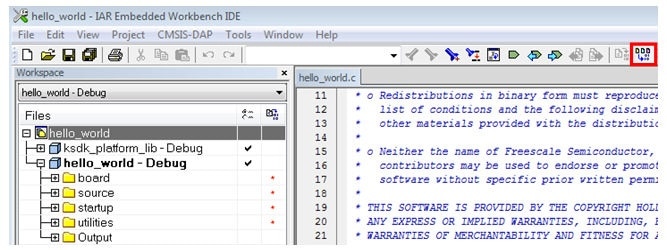
- The build will complete without errors
Run a Demo Application
The FRDM-KL46Z board comes loaded with the mbed/CMSIS-DAP debug interface from the factory. If you have changed the debug OpenSDA application on your board, visit OpenSDA for information on updating or restoring your board to the factory state.
- Connect the development platform to your PC via USB cable between the "SDAUSB" USB port on the board and the PC USB connector
-
Open the terminal application on the PC (such as PuTTY or TeraTerm) and connect to the debug COM
port you determined earlier. Configure the terminal with these settings:
- 115,200 baud rate
- No parity
- 8 data bits
- 1 stop bit
-
Click the "Download and Debug" button to download the application to the target

-
The application is then downloaded to the target and automatically runs to the main() function

-
Run the code by clicking the "Go" button to start the application

-
The hello_world application is now running and a banner is displayed on the terminal. If this is
not the case, check your terminal settings and connections
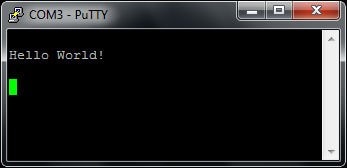
Running a demo using Keil® MDK/µVision®
Install CMSIS device pack
After the MDK tools are installed, Cortex® Microcontroller Software Interface Standard (CMSIS) device packs must be installed to fully support the device from a debug perspective. These packs include things such as memory map information, register definitions and flash programming algorithms. Follow these steps to install the appropriate CMSIS pack.
-
Open the MDK IDE, which is called µVision. In the IDE, select the "Pack Installer" icon

-
In the Devices tab on the left hand side of the dialog box that appears, expand the NXP category.
Then expand the KLxx Series category and highlight KL4x by clicking it once

- In the Pack Installer window on the right of the dialog box, click on the "Install" button next to the pack
- After the installation finishes, close the Pack Installer window and return to the µVision IDE

Build the Platform Library
These steps show how to open the demo workspace in µVision, how to build the platform library required by the demo, and how to build the demo application.
-
Demo workspace files can be found using this path:
<install_dir>/examples/frdmkl46z/demo_apps/<demo_name>/mdkThe workspace file is named <demo_name>.uvmpw. For this specific example, the actual path is:
<install_dir>/examples/frdmkl46z/demo_apps/hello_world/mdk/hello_world.uvmpwAfter the workspace is open, two projects show up: one for the KSDK platform library, and one for the demo. By default, the demo project is selected as the active project

-
Make the platform library project the active project since the library is required by the demo
application to build. To make the platform library project active, right click on it and select "Set
as Active Project". The active project has a black box around the project name. After it is active,
the platform library project is highlighted
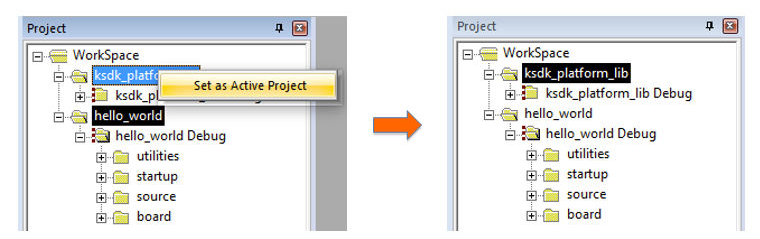
-
There are two project configurations (build targets) supported for each KSDK project:
- Debug: Compiler optimization is set to low, and debug information is generated for the executable. This target should be selected for development and debug
- Release: Compiler optimization is set to high, and debug information is not generated. This target should be selected for final application deployment
The tool allows selection of the build target based on the active project, so in order to change the configuration for the platform library it must be the active project. Choose the appropriate build target: "Debug" or "Release" from the drop-down menu. For this example, select the "ksdk_platform_lib Debug" configuration

-
Rebuild the project files by left-clicking the "Rebuild" button, highlighted in red

Build a Demo Application
The KSDK demo applications are built upon the software building blocks provided in the Kinetis SDK platform library, built in the previous section. If the platform library is not present, the linker displays an error indicating that it cannot find the library. If the platform library binary is not built and present, follow the steps on the previous section to build it. Otherwise, continue with the following steps to build the desired demo application.
-
If not already done, open the desired demo application workspace in:
<install_dir>/examples/frdmkl46z/demo_apps/<demo_name>/mdkThe workspace file is named <demo_name>.uvmpw, so for this specific example, the actual path is:
<install_dir>/examples/frdmkl46z/demo_apps/hello_world/iar/hello_world.uvmpw -
Make the demo the active project

-
To build the demo project, select the "Rebuild" button, highlighted in red

- The build will complete without errors
Run a Demo Application
The FRDM-KL46Z board comes loaded with the mbed/CMSIS-DAP debug interface from the factory. If you have changed the debug OpenSDA application on your board, visit OpenSDA for information on updating or restoring your board to the factory state.
- Connect the development platform to your PC via USB cable between the "SDAUSB" USB port on the board and the PC USB connector
-
Open the terminal application on the PC (such as PuTTY or TeraTerm) and connect to the debug COM
port you determined earlier. Configure the terminal with these settings:
- 115,200 baud rate
- No parity
- 8 data bits
- 1 stop bit
-
After the application is properly built, click the "Download" button to download the application to
the target

-
After clicking the "Download" button, the application downloads to the target and should be
running. To debug the application, click the "Start/Stop Debug Session" button, highlighted in ready

-
Run the code by clicking the "Run" button to start the application
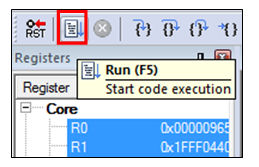
-
The hello_world application is now running and a banner is displayed on the terminal. If this is
not the case, check your terminal settings and connections
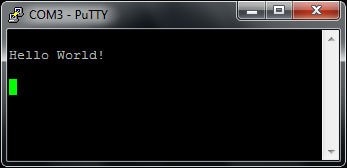
Running a demo using Arm® GCC
Set Up Toolchain
This section contains the steps to install the necessary components required to build and run a KSDK demo application with the Arm GCC toolchain, as supported by the Kinetis SDK.
There are many ways to use Arm GCC tools, but this example focuses on a Windows environment. Though not discussed here, GCC tools can also be used with both Linux OS and Mac OSX.
Install GCC Arm Embedded Toolchain
Download and run the installer from GNU Arm Embedded Toolchain . This is the actual toolchain (i.e., compiler, linker, etc.). The GCC toolchain should correspond to the latest supported version, as described in the Kinetis SDK Release Notes.
Install MinGW
The Minimalist GNU for Windows (MinGW) development tools provide a set of tools that are not dependent on third party C-Runtime DLLs (such as Cygwin). The build environment used by the KSDK does not utilize the MinGW build tools, but does leverage the base install of both MinGW and MSYS. MSYS provides a basic shell with a Unix-like interface and tools.
- Download the latest MinGW mingw-get-setup installer from MinGW - Minimalist GNU for Windows Files
- Run the installer. The recommended installation path is C:\MinGW, however, you may install to any location
-
Ensure that the "mingw32-base" and "msys-base" are selected under Basic Setup

-
Click "Apply Changes" in the "Installation" menu and follow the remaining instructions to complete
the installation
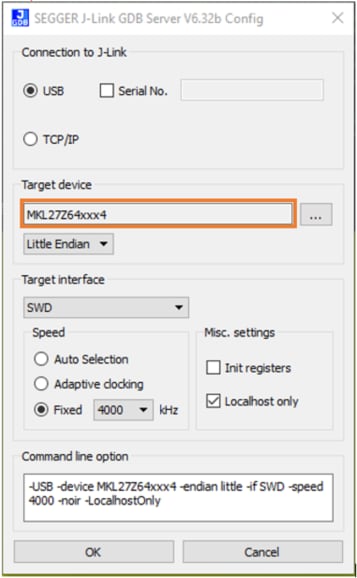
-
Add the appropriate item to the Windows operating system Path environment variable. It can be found under Control Panel → System and Security → System → Advanced System Settings in the "Environment Variables..." section. The path is:
<mingw_install_dir>\binAssuming the default installation path, "C:\MinGW", an example is shown below. If the path is not set correctly, the toolchain will not work
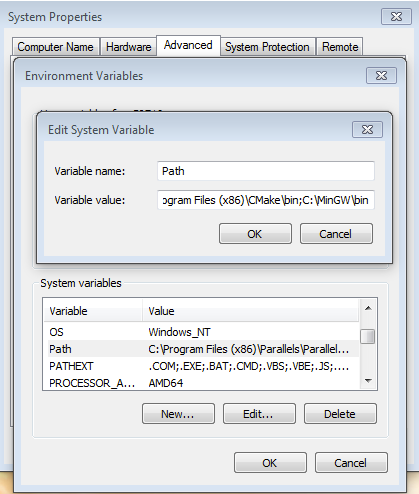
Add a New Environment Variable for ARMGCC_DIR
Create a new system environment variable and name it ARMGCC_DIR. The value of this variable should point to the Arm GCC Embedded tool chain installation path, which, for this example, is:
C:\Program Files (x86)\GNU Tools Arm Embedded\4.8 2014q3- Reference the installation folder of the GNU Arm GCC Embedded tools for the exact path name of your installation
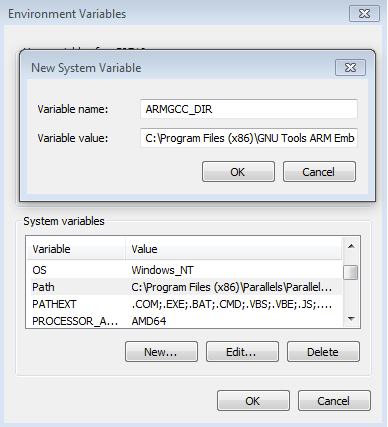
Install CMake
- Download CMake 3.0.x from CMake
-
Install CMake, ensuring that the option "Add CMake to system PATH" is selected when installing.
It's up to the user to select whether it's installed into the PATH for all users or just the
current user. In this example, the assumption is that it's installed for all users
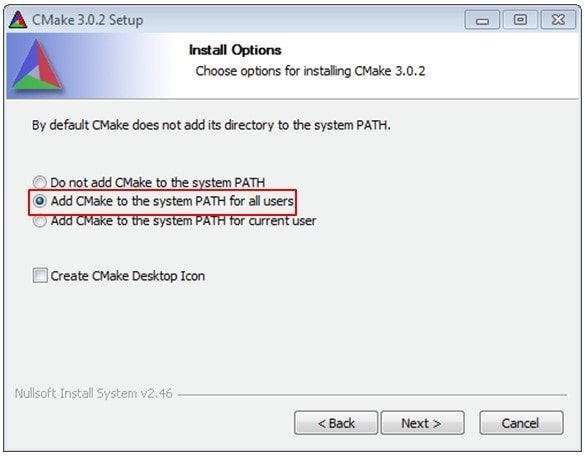
- Follow the remaining instructions of the installer
- You may need to reboot your system for the PATH changes to take effect
Build the Platform Library
-
Open a GCC Arm Embedded tool chain command window. To launch the window, from the Windows operating
system Start menu, go to "Programs → GNU Tools Arm Embedded <version>" and select "GCC Command
Prompt"
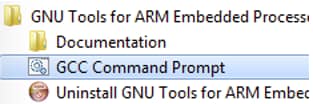
-
Change the directory of the command window to the platform library directory in the KSDK:
<install_dir>/lib/ksdk_platform_lib/armgcc/KL46Z4 -
There are two project configurations (build targets) supported for each KSDK project:
- Debug: Compiler optimization is set to low, and debug information is generated for the executable. This target should be selected for development and debug
- Release: Compiler optimization is set to high, and debug information is not generated. This target should be selected for final application deployment
There are batch files provided to build both configurations. For this example, the "Debug" target is built and "build_debug.bat" is typed on the command line. If the "Release" target is desired, type the "build_release.bat" instead. Alternatively, if using the command line is not desired, you can double click on the batch files from Windows Explorer

-
When the build finishes, the output looks like the image below (with KL46Z4 in place of K64F12)

-
The library (libksdk_platform.a) is generated in one of these directories, according to the build target:
<install_dir>/lib/ksdk_platform_lib/armgcc/KL46Z4/debug<install_dir>/lib/ksdk_platform_lib/armgcc/KL46Z4/release
Build a Demo Application
KSDK demo applications require that the platform library for the same build target (Debug or Release) is present. Please ensure that you follow the steps in previous section prior to attempting to build a demo application.
To build a demo application, follow these steps.
-
If not already running, open a GCC Arm Embedded tool chain command window. To launch the window,
from the Windows operating system Start menu, go to "Programs → GNU Tools Arm Embedded <version>" and select "GCC Command Prompt"

-
Change the directory to the demo application project directory, which has a path like this:
<install_dir>/examples/frdmkl46z/demo_apps/<demo_name>/armgccFor this example, the exact path is:
<install_dir>/examples/frdmkl46z/demo_apps/hello_world/armgcc -
Type "build_debug.bat" on the command line or double click on the "build_debug.bat" file in Windows
operating system Explorer to perform the build. The output is shown in this figure:

Run a Demo Application
The GCC tools require a J-Link debug interface. To update the OpenSDA firmware on your board to the latest J-Link app, visit OpenSDA. After installing the J-Link OpenSDA application, download the J-Link driver and software package from SEGGER Downloads .
- Connect the development platform to your PC via USB cable between the "SDAUSB" USB port on the board and the PC USB connector
-
Open the terminal application on the PC (such as PuTTY or TeraTerm) and connect to the debug COM
port you determined earlier. Configure the terminal with these settings:
- 115,200 baud rate
- No parity
- 8 data bits
- 1 stop bit
- Open the J-Link GDB Server application. Assuming the J-Link software is installed, the application can be launched by going to the Windows operating system Start menu and selecting "Programs → SEGGER → J-Link <version> J-Link GDB Server"
-
Modify the settings as shown below. The target device selection chosen for this example is the
"MKL46Z128xxx4"
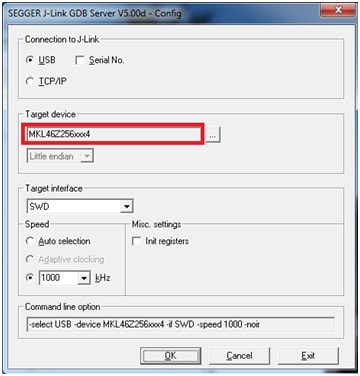
-
After it is connected, the screen should resemble this figure:

-
If not already running, open a GCC Arm Embedded tool chain command window. To launch the window,
from the Windows operating system Start menu, go to "Programs → GNU Tools Arm Embedded <version>
" and select "GCC Command Prompt"

-
Change to the directory that contains the demo application output. The output can be found in using one of these paths, depending on the build target selected:
<install_dir>/examples/<board_name>/demo_apps/<demo_name>/armgcc/debug<install_dir>/examples//demo_apps/<demo_name>/armgcc/release For this example, the path is:
<install_dir>/examples/frdmkl46z/demo_apps/hello_world/armgcc/debug -
Run the command "arm-none-eabi-gdb.exe <demo_name>.elf". For this example, it is
"arm-none-eabi-gdb.exe hello_world.elf". The example image below displays the building of the
frdmkl46z hello_world application as an example
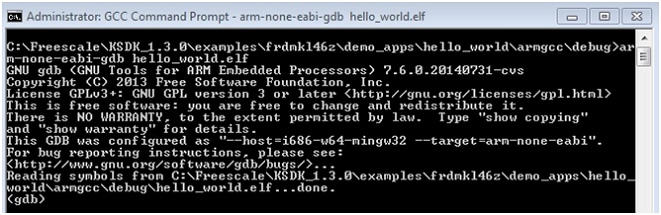
-
Run these commands:
- target remote localhost:2331
- monitor reset
- monitor halt
- load
- monitor reset
- The application is now downloaded and halted at the reset vector. Execute the "monitor go" command to start the demo application
- The hello_world application is now running and a banner is displayed in the terminal window

4. Create
4.1 Get SDK Project Generator
Let's create our own project and make a simple SDK-based application. NXP provides an intuitive, simple project generation utility that allows creation of custom projects based on the Kinetis SDK.
4.2 Run the SDK Project Generator
After extracting the ZIP file, open the utility by clicking on the KSDK_Project_Generator executable for your computer's operating system. Point the tool to your SDK installation path, name your project and select the board that it uses as a reference. Click on the Quick Generate button to finish.
4.3 Open Your Project
Your new project will be located in
<sdk_install_directory>/examples/frdmkl46z/user_apps. Open the project in your toolchain of choice by using the same process described in Section 3.2.
4.4 Write Some Code
Now, let's make our new project do something other than spin in an infinite loop. The SDK examples provide a board support package (BSP) to do various things specific to the board, including macros and definitions for items such as LEDs, switches and peripheral instances. To keep things simple, let's make the LED blink using the BSP macros.
Update the main() function in your project's main.c file with the following code:
Sign in to access this content and additional site features. Don’t have an account? Register now.
1lor m ip = ""
r s t amet = ""
tet r ad = SCI.g elit ? ED .o eius : "te"
incid (unt ) {
et d "or":
a. u = "Im a"
am, qu = "Ostrud"
n ull
bori "ni":
ex = "复制"
at. du = "已复制"
in r
deri "in":
lit = "复制"
eu fu = "已复制"
. exc
sint "cc":
at n = "コピー"
n culp = "コピー済"
nt mo
im id e:
rem i
}
or sit a et, conse;
// Adipiscin elit sed do ius od tem
incidid_nt u();
// T dolore m gna ALIQ a. ut en
ad _inim_veni();
IS NOS("\d\eXercita ion ulLamco l boris n.\i");
// Ex ea OMMO o co seq AT.1
S A1_E ;
e d (;;){
HEN1_RI;
uptat = 5000000;
m dol(re eu--);
LA 1_RIA;
epteu = 5000000;
pidat(t non--);
}4.5 Build, Download, Run
With the changes made to your main() function, build your application. Remember to build the SDK platform library first, if you did not build any of the other SDK examples in the previous steps. Once the build is complete, download the application to your board.
If you need help figuring out how to build, download or run an application, reference your tool-specific guide from Section 3.2.
Tera Term Tutorial
Tera Term Tutorial
Tera Term is a very popular open source terminal emulation application. This program can be used to display information sent from your NXP development platform's virtual serial port.
- Download Tera Term from SourceForge. After the download, run the installer and then return to this webpage to continue
- Launch Tera Term. The first time it launches, it will show you the following dialog. Select the serial option. Assuming your board is plugged in, there should be a COM port automatically populated in the list
- Configure the serial port settings (using the COM port number identified earlier) to 115,200 baud rate, 8 data bits, no parity and 1 stop bit. To do this, go to Setup → Serial Port and change the settings
- Verify the connection is open. If connected, Tera Term will show something like below in it's title bar
- You're ready to go


PuTTY Tutorial
PuTTY Tutorial
PuTTY is a popular terminal emulation application. This program can be used to display information sent from your NXP development platform's virtual serial port.
- Download PuTTY using the button below. After the download, run the installer and then return to this webpage to continue
- Launch PuTTY by either double clicking on the *.exe file you downloaded or from the Start menu, depending on the type of download you selected
- Configure in the window that launches, select the Serial radio button and enter the COM port number that you determined earlier. Also enter the baud rate, in this case 115,200
- Click Open to open the serial connection. Assuming the board is connected and you entered the correct COM port, the terminal window will open. If the configuration is not correct, PuTTY will alert you
- You're ready to go

Security and Integrity
Security and Integrity
| Documents and Videos | Description |
|---|---|
| AN4507 Using the Kinetis Security and Flash Protection Features | Using the system security and flash protection features on Kinetis MCUs to protect code and data from unauthorized access or modification. |
Wired Communications
Wired Communications
| Documents and Videos | Description |
|---|---|
| AN12377 Tuning I²C Timing in Target Mode | How to configure the I²C timing of a slave device to meet application needs which apply to Kinetis parts that contain I²C IP instead of LPI2C. |
MCUXpresso SDK Examples
Several examples, demos and drivers are available within the SDK to help you get started. Some common examples for wired communications are listed below.
Bubble Demo (I²C example)
Demonstrates basic usage of the on-board accelerometer to implement a bubble level. A bubble level utilizes two axes to visually show deviation from a level plane (0 degrees) on a given axis.
Path: <SDK_PATH>/boards/frdmkl46z/demo_apps/bubble
Shell demo (UART example)
Demonstrates how to implement a command line shell application.
Path: <SDK_PATH>/boards/frdmkl46z/demo_apps/shell
Driver Examples
A number of driver examples exist within the SDK including I²C, SPI, LPSCI and UART.
Path: <SDK_PATH>/boards/frdmkl46z/driver_examples
USB Examples
These examples are built on and demonstrate various USB classes and provide jumping off points for your application.
Path: <SDK_PATH>/boards/frdmkl46z/usb_examples
Power Management
Power Management
| Documents and Videos | Description |
|---|---|
| AN4631 Using Asynchronous DMA features of Kinetis L Series | How to use the asynchronous DMA of low-power Kinetis L microcontrollers and save power consumption in your application. |
| AN4503 Power Management for Kinetis MCUs | When and how to use Kinetis low-power modes. |
| AN5088 Power Management for Kinetis L Family | Shows details of each power modes and provides use case examples in the SDK power manage demo. Tips are given for using each of the power modes. |
MCUXpresso SDK Examples
Several examples, demos and drivers are available within the SDK to help you get started. Some common examples for power management are listed below.
Power Mode Switch Demo
Demonstrates the use of power modes in the SDK.
Path: <SDK_PATH>/boards/frdmkl46z/demo_apps/power_mode_switch
Power Manager Demo
How to change power modes in the SDK.
Path: <SDK_PATH>/boards/frdmkl46z/demo_apps/power_manager
ADC Low Power Demo
Demonstrates the usage of the ADC peripheral while in a low power mode.
Path: <SDK_PATH>/boards/frdmkl46z/demo_apps/adc16_low_power
ADC Low Power Async DMA Demo
Demonstrates the usage of the ADC and DMA peripheral while in a low power mode.
Path: <SDK_PATH>/boards/frdmkl46z/demo_apps/adc16_low_power_async_dma
Audio
Audio
| Documents and Videos | Description |
|---|---|
| USB Speakers User’s Guide | Explains the features and usage of the USB Speakers reference design. |
MCUXpresso SDK Examples
Several examples, demos and drivers are available within the SDK to help you get started. Some common examples for audio are listed below.
DSP examples
CMSIS DSP examples are provided to demonstrate CMSIS DSP driver usage in the SDK environment.
Path: <SDK_PATH>/CMSIS/DSP/Examples/ARM
Audio Demos
Examples that enumerate a recording device.
Path: <SDK_PATH>/boards/frdmkl46z/usb_examples/usb_device_audio_generator and <SDK_PATH>/boards/frdmkl46z/usb_examples/usb_device_composite_hid_audio
Display and Graphics
Display and Graphics
| Documents and Videos | Description |
|---|---|
| AN12570 Using SLCD controller on K32L2B3 MCU | Describes the usage of the on-chip SLCD controller by enabling an SLCD device. |
Support
Troubleshooting
Did your board come in a box that looks like this?

No problem! Your board simply came in the old packaging and has a different out-of-box demo loaded into the flash memory.
You should be seeing the RGB LED toggling between each of the three colors: red, blue and green. It's OK to move onto the next step when you're ready.
Still not working?
Try proceeding to the next steps to get other example applications running on your board. If you still have problems, try contacting us through the NXP Community .
Trainings
Want to learn more about using the FRDM-KL46Z? Check out our selection of training offerings ranging from online mini tech sessions to hands-on deep-dive training for help.
| Documents and Videos | Description |
|---|---|
| Basic Application Development Using MCUXpresso IDE and MCUXpresso Config Tools | This three-part video series covers the basic interactions between the MCUXpresso IDE and Config Tools when working with either an imported SDK example project or creating a new one. |


