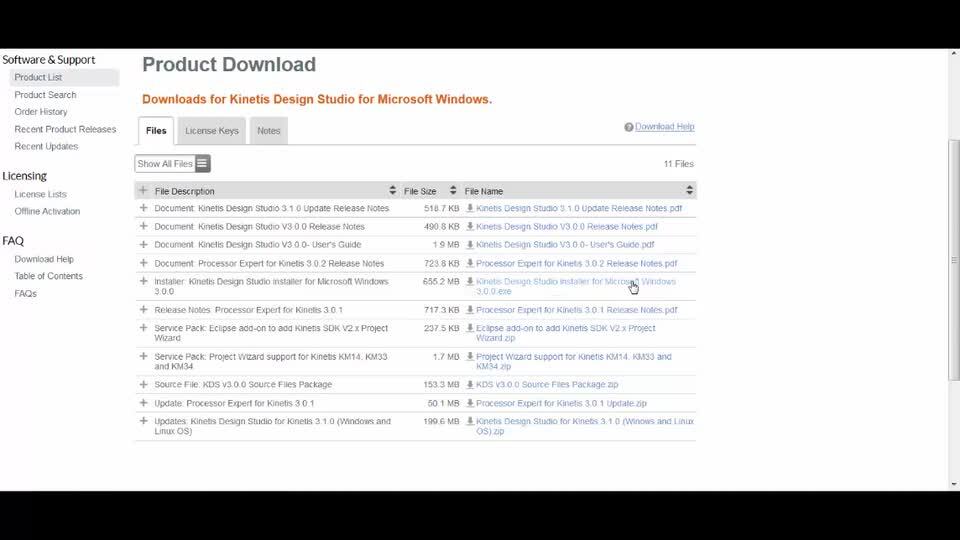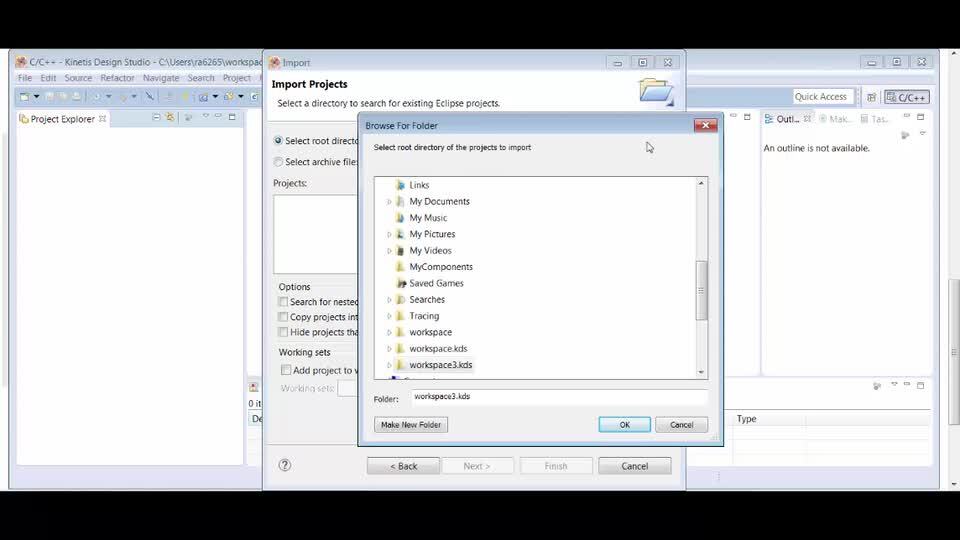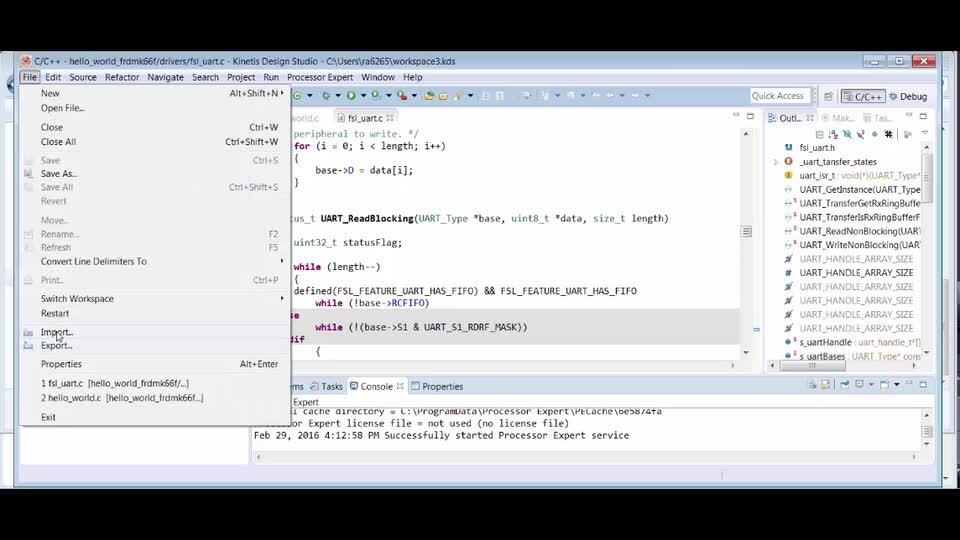Getting Started with the FRDM-K66F
Contents of this document
-
Plug It In
-
Get Software
-
Build, Run
-
Create
Sign in to save your progress. Don't have an account? Create one.

Purchase your FRDM-K66F | K66/K65/K26 | Wireless
1. Plug It In
1.1 Getting Started with the FRDM-K66F Development Board
Let's take your FRDM-K66F for a test drive! You have the choice of watching the sequence in a short video or following the detailed actions list below.
2. Get Software
Choose a Development Path.
MCUXpresso Software Development Kit (SDK) + Integrated Development Environment (IDE)
- True debug support via SWD and JTAG
- High software flexibility
- Full set of peripheral drivers with source
- Application examples and project files
Arm Mbed Development Platform
- Online compiler, no SWD or JTAG debug
- Simple, heavily abstracted programming interface
- Useful but limited driver with source
- Community-submitted examples
2.2 Jump-Start Your Design with the Kinetis SDK
The MCUXpresso SDK is complimentary and includes full source code under a permissive open-source license for all hardware abstraction an peripheral driver software. Learn about SDK.
Click below to download a pre-configured SDK release for the FRDM-K66F.

You can also use the online SDK Builder to create a custom SDK package for the FRDM-K66F using the SDK builder.
2.3 Install Your Toolchain
NXP offers a complimentary toolchain called MCUXpresso IDE.

Want to use a different toolchain?
No problem! The MCUXpresso SDK includes support for other tools such as IAR , Keil and command-line GCC .

2.4 MCUXpresso Config Tools
The MCUXpresso Config Tools is an integrated suite of configuration tools that guides users in creating new MCUXpresso SDK projects, and also provides pin and clock tools to generate initialization C code for custom board support.
The MCUXpresso Config Tools are integrated within the MCUXpresso IDE, if using MCUXpresso IDE, no additional download is needed. If using another toolchain, please consider downloading the Config Tools here.

2.5 PC Configuration
Many of the example applications output data over the MCU UART so you'll want to make sure that the driver for the board's virtual COM port is installed. Before you run the driver installer, you MUST have the board plugged in to your PC.

With the serial port driver installed, run your favorite terminal application to view the serial output from the MCU's UART. Configure the terminal to 115,200 baud rate, 8 data bits, no parity and 1 stop bit. To determine the port number of the FRDM-K66F's virtual COM port, open the device manager and look under the "Ports" group.
Not sure how to use a terminal application? Try one of these tutorials: Tera Term Tutorial, PuTTY Tutorial.
3. Build, Run
3.2 Explore the MCUXpresso SDK Example Code
The MCUXpresso SDK comes with a long list of example applications code. To see what's available, browse to the SDK boards folder of your SDK installation and select your board, the FRDM-K66F: <sdk_install_directory>/boards/frdmk66f.
To learn more about specific example code, open the readme.txt file in an example's directory.
3.3 Build, Run and Debug MCUXpresso SDK Examples
If one or more of the example applications sound interesting, you're probably wanting to know how you can build and debug yourself. The Getting Started with MCUXpresso SDK provides easy, step-by-step instructions on how to configure, build, and debug demos for all toolchains supported by the SDK.
Use the guide below to learn how to open, build and debug an example application using the MCUXpresso IDE.
Running a demo using MCUXpresso IDE
Import the MCUXpresso SDK
- Open up the MCUXpresso IDE
- Switch to the "Installed SDKs" view within the MCUXpresso IDE window

- Open Windows Explorer, and drag and drop the FRDM-K66F SDK (unzipped) file into the "Installed SDKs" view
- You will get the following pop-up. Click on "OK" to continue the import:
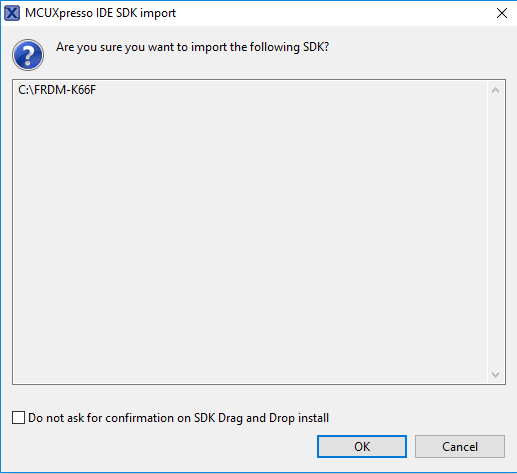
- The installed SDK will appear in the "Installed SDKs" view as shown below:
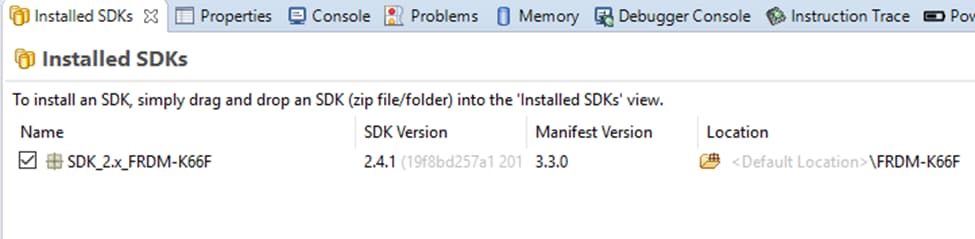
Build an Example Application
The following steps will guide you through opening the hello_world example.
-
Find the "Quickstart Panel" in the lower left hand corner

-
Then click on "Import SDK examples(s)"

-
Click on the
frdmk66fboard to select that you want to import an example that can run on that board, and then click on "Next"
-
Use the arrow button to expand the "demo_apps" category, and then click the checkbox next to
hello_worldto select that project. To use the UART for printing (instead of the default semihosting), clear the 'Enable semihost' checkbox under the project options. Then, click on "Next"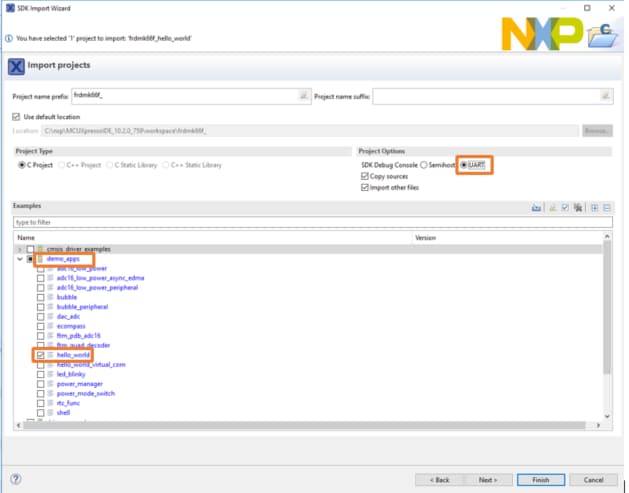
-
Now, build the project by clicking on the project name and then click on the Build icon

-
You can see the status of the build in the Console tab

Using a different toolchain?
Running a demo using IAR
Build an Example Application
The following steps will guide you through opening the hello_world application. These steps may change slightly for other example applications as some of these applications may have additional layers of folders in their path.
-
If not already done, open the desired example application workspace. Most example application workspace files can be located using the following path:
1
<install_dir>/boards/<sdk_board_name>/<example_type>/<application_name>/iarUsing the
hello_worlddemo as an example, the path is:1
<install_dir>/boards/frdmk66f/demo_apps/hello_world/iar -
Select the desired build target from the drop-down. For this example, select the "hello_world - Debug" target

-
To build the application, click the "Make" button, highlighted in red below
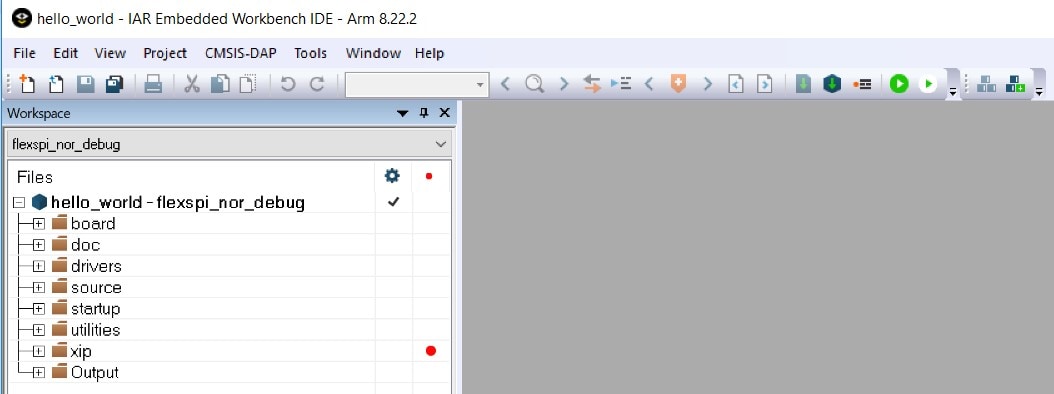
-
The build will complete without errors
Run an Example Application
The FRDM-K66F board comes loaded with the mbed/CMSIS-DAP debug interface from the factory. If you have changed the debug OpenSDA application on your board, visit OpenSDA for information on updating or restoring your board to the factory state.
- Connect the development platform to your PC via USB cable between the "SDAUSB" USB port on the board and the PC USB connector
-
Open the terminal application on the PC (such as PuTTY or Tera Term) and connect to the debug COM port you determined earlier. Configure the terminal with these settings:
- 115,200 baud rate
- No parity
- 8 data bits
- 1 stop bit
-
Click the "Download and Debug" button to download the application to the target

-
The application is then downloaded to the target and automatically runs to the main() function

-
Run the code by clicking the "Go" button to start the application

-
The
hello_worldapplication is now running and a banner is displayed on the terminal. If this is not the case, check your terminal settings and connections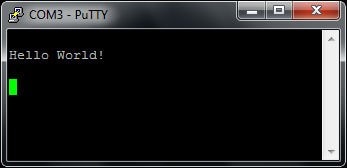
Running a demo using Keil® MDK/μVision®
Install CMSIS device pack
After the MDK tools are installed, Keil device packs must be installed to fully support the device from a debug perspective. These packs include things such as memory map information, register definitions and flash programming algorithms. Follow these steps to install the appropriate CMSIS pack.
-
Open the MDK IDE, which is called μVision. In the IDE, select the "Pack Installer" icon

-
In the "Pack Installer" window, search for 'k66' to bring up the K66F family. Click on the "MK66FN2M0xxx18" name, and then in the right hand side you'll see the "NXP::MK66F18_DFP" pack. Click on the 'Install' button next to the pack. This
process requires an internet connection to successfully complete

- After the installation finishes, close the "Pack Installer" window and return to the μVision IDE
Build the Example Application
The following steps will guide you through opening the hello_world application. These steps may change slightly for other example applications as some of these applications may have additional layers of folders in their path.
-
If not already done, open the desired demo application workspace in:
1
<install_dir>/boards/<sdk_board_name>/<example_type>/<application_name>/mdkThe workspace file is named <application_name>.uvmpw, so for this specific example, the actual path is:
1
<install_dir>/boards/frdmk66f/demo_apps/hello_world/iar/hello_world.uvmpw -
To build the demo project, select the "Rebuild" button, highlighted in red

- The build will complete without errors
Run an Example Application
The FRDM-K66F board comes loaded with the mbed/CMSIS-DAP debug interface from the factory. If you have changed the debug OpenSDA application on your board, visit OpenSDA for information on updating or restoring your board to the factory state.
- Connect the development platform to your PC via USB cable between the "SDAUSB" USB port on the board and the PC USB connector
-
Open the terminal application on the PC (such as PuTTY or Tera Term) and connect to the debug COM port you determined earlier. Configure the terminal with these settings:
- 115,200 baud rate
- No parity
- 8 data bits
- 1 stop bit
-
After the application is properly built, click the "Download" button to download the application to the target

-
Run the code by clicking the "Run" button to start the application

-
The
hello_worldapplication is now running and a banner is displayed on the terminal. If this is not the case, check your terminal settings and connections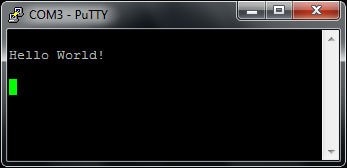
Running a demo using Arm
Set Up Toolchain
This section contains the steps to install the necessary components required to build and run a KSDK demo application with the Arm GCC Toolchain, as supported by the Kinetis SDK. There are many ways to use Arm GCC tools, but this example focuses on a Windows environment. Though not discussed here, GCC tools can also be used with both Linux OS and Mac OSX.
Install GCC Arm Embedded Toolchain
Download and run the installer from GNU Arm Embedded Toolchain . This is the actual toolchain (i.e., compiler, linker, etc). The GCC toolchain should correspond to the latest supported version, as described in the Kinetis SDK Release Notes.
Install MinGW
The Minimalist GNU for Windows (MinGW) development tools provide a set of tools that are not dependent on third party C-Runtime DLLs (such as Cygwin). The build environment used by the KSDK does not utilize the MinGW build tools, but does leverage the base install of both MinGW and MSYS. MSYS provides a basic shell with a Unix-like interface and tools.
-
Download the latest MinGW
mingw-get-setupinstaller from MinGW - Minimalist GNU for Windows Files -
Run the installer. The recommended installation path is C:\MinGW, however, you may install to any location
-
Ensure that the "mingw32-base" and "msys-base" are selected under Basic Setup

-
Click "Apply Changes" in the "Installation" menu and follow the remaining instructions to complete the installation
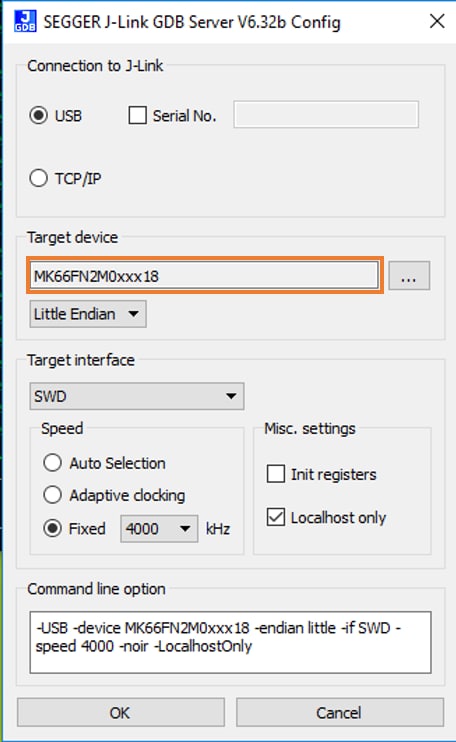
-
Add the appropriate item to the Windows operating system path environment variable. It can be found under Control Panel → System and Security → System → Advanced System Settings in the "Environment Variables" section. The path is:
1
<mingw_install_dir>\binAssuming the default installation path,
C:\MinGW, an example is shown below. If the path is not set correctly, the toolchain will not work
Add a New Environment Variable for Arm GCC_DIR
Create a new system environment variable and name it Arm GCC_DIR. The value of this variable should point to the Arm GCC Embedded tool chain installation path, which, for this example, is:
1
C:\Program Files (x86)\GNU Tools Arm Embedded\7-2018-q2-update 7 2018- Reference the installation folder of the GNU Arm GCC Embedded tools for the exact path name of your installation
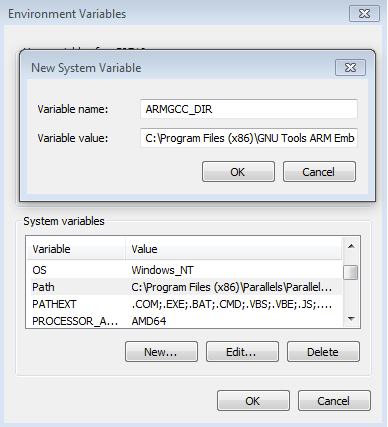
Install CMake
- Download CMake 3.0.x from CMake
-
Install CMake, ensuring that the option "Add CMake to system PATH" is selected when installing. It's up to the user to select whether it's installed into the PATH for all users or just the current user. In this example, the assumption
is that it's installed for all users
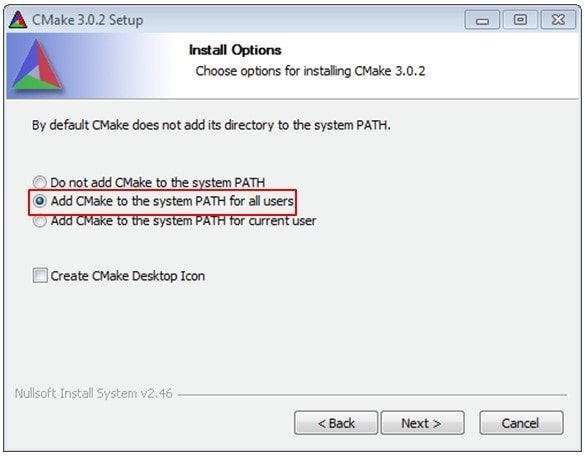
- Follow the remaining instructions of the installer
- You may need to reboot your system for the PATH changes to take effect
Build an Example Application
To build an example application, follow these steps.
-
If not already running, open a GCC Arm Embedded Toolchain command window. To launch the window, from the Windows operating system Start menu, go to "Programs → GNU Tools Arm Embedded <version>" and select "GCC Command Prompt"
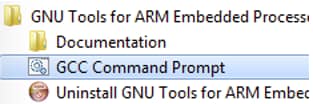
-
Change the directory to the example application project directory, which has a path like this:
1
<install_dir>/boards/<board_name>/<example_type>/<application_name>/armgccFor this guide, the exact path is:
1
<install_dir>/boards/frdmk66f/demo_apps/hello_world/armgcc -
Type "build_debug.bat" on the command line or double click on the "build_debug.bat" file in Windows operating system explorer to perform the build. The output is shown in this figure:

Run an Example Application
The GCC tools require a J-Link debug interface. To update the OpenSDA firmware on your board to the latest J-Link app, visit OpenSDA. After installing the J-Link OpenSDA application, download the J-Link driver and software package from SEGGER Downloads .
- Connect the development platform to your PC via USB cable between the "SDAUSB" USB port on the board and the PC USB connector
-
Open the terminal application on the PC (such as PuTTY or Tera Term) and connect to the debug COM port you determined earlier. Configure the terminal with these settings:
- 115,200 baud rate
- No parity
- 8 data bits
- 1 stop bit
- Open the J-Link GDB Server application. Assuming the J-Link software is installed, the application can be launched by going to the Windows operating system Start menu and selecting "Programs → SEGGER → J-Link <version> J-Link GDB Server"
-
Modify the settings as shown below. The target device selection chosen for this example is the "MK66FN2M0xxx18" and use the SWD interface

-
After it is connected, the screen should resemble this figure:
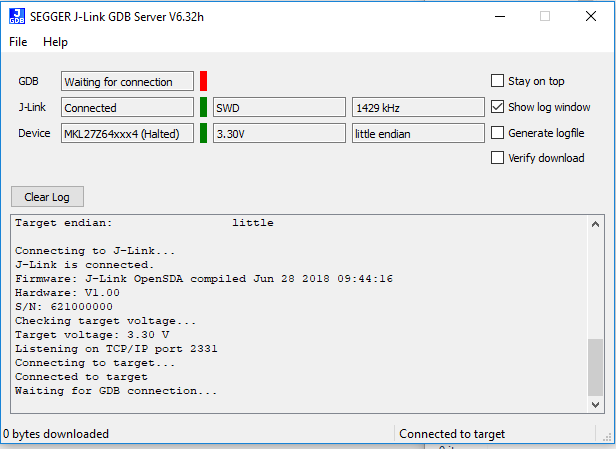
-
If not already running, open a GCC Arm Embedded Toolchain command window. To launch the window, from the Windows operating system Start menu, go to "Programs → GNU Tools Arm Embedded <version>" and select "GCC Command Prompt"

-
Change to the directory that contains the demo application output. The output can be found in using one of these paths, depending on the build target selected:
1
<install_dir>/boards/<board_name>/<example_type>/<application_name>/armgcc/debug1
<install_dir>/boards/<board_name>/<example_type>/<application_name>/armgcc/releaseFor this guide, the path is:
1
<install_dir>/boards/frdmk66f/demo_apps/hello_world/armgcc/debug -
Run the command "arm-none-eabi-gdb.exe <demo_name>.elf". For this example, it is "arm-none-eabi-gdb.exe hello_world.elf"

-
Run these commands:
- target remote localhost:2331
- monitor reset
- monitor halt
- load
- monitor reset
- The application is now downloaded and halted at the reset vector. Execute the "monitor go" command to start the example application
- The
hello_worldapplication is now running and a banner is displayed in the terminal window
4. Create
4.2 Clone and Example Project from MCUXpresso SDK
Option A: Use the MCUXpresso IDE to clone an example project.
Use MCUXpresso IDE
- Open the MCUXpresso IDE
- Click "Import SDK Example(s)" from the "QuickStart Panel"

- Click on the
frdmk66fboard to select that you want to import an example that can run on that board, and then click on "Next"
- Type "led" into the search bar, and select the "gpio_led_output" project under the 'gpio' driver example. This particular project doesn't make use of the UART, but for projects that do, make sure to select
the "UART" option for the "SDK Debug Console". Then, click on "Finish"

- Click on the "frdmk66f_gpio_led_output" project in the Project Explorer View and build, compile, and run the demo as described previously

- You should see a red LED blinking on the board
- Terminate the debug session
Option B: Use the MCUXpresso Config Tools to clone an existing MCUXpresso SDK example for use with third party IDEs.
Use MCUXpresso Config Tools
- Open the MCUXpresso Config Tools
- In the wizard that comes up, browse to the place where the MCUXpresso SDK was unzipped, and then select the "Clone SDK example and create a new configuration" radio button and click on "Next"
- On the next screen, select the location of the MCUXpresso SDK that you had unzipped earlier. Then, select the IDE that is being used
- Then, select the project to clone. For this example, we want to use the LED project. You can filter for this by typing "led" in the filter box and then selecting the "gpio_led_output" project. You can then also specify where to clone
the project to. Then click on "Finish"
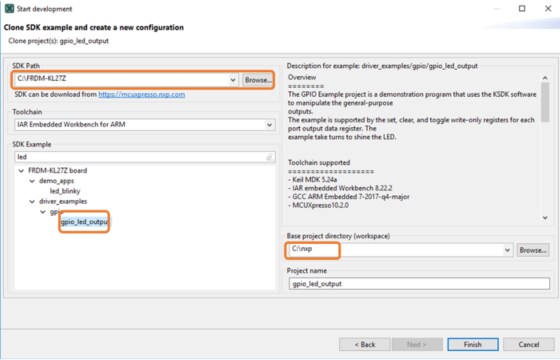
- After cloning, go to the directory you selected and open up the project for your IDE. Import, compile, and run the project as done in previous sections
- You should see a red LED blinking on the board
- Terminate the debug session
- Go back to the MCUXpresso Config Tools program and continue on with the next section to learn how to use the Pins Tool
4.3 Use the Pins Tools
Now, let's use the Pins tool that is part of the MCUXpresso Config Tools to show how to add a new GPIO pin to your project to blink an LED.
Use Pins Tool
- If using MCUXpresso IDE, open the Pins Tool by right clicking on the "frdmk66f_gpio_led_output" project, select "MCUXpresso Config Tools" and then "Open Pins"

- If using the MCUXpresso Config Tools program, select the project that you had cloned

- Open the Pins Tool by selecting Tools → Pins from the toolbar

- The Pins Tool should now display the pin configuration for the "led_output" project
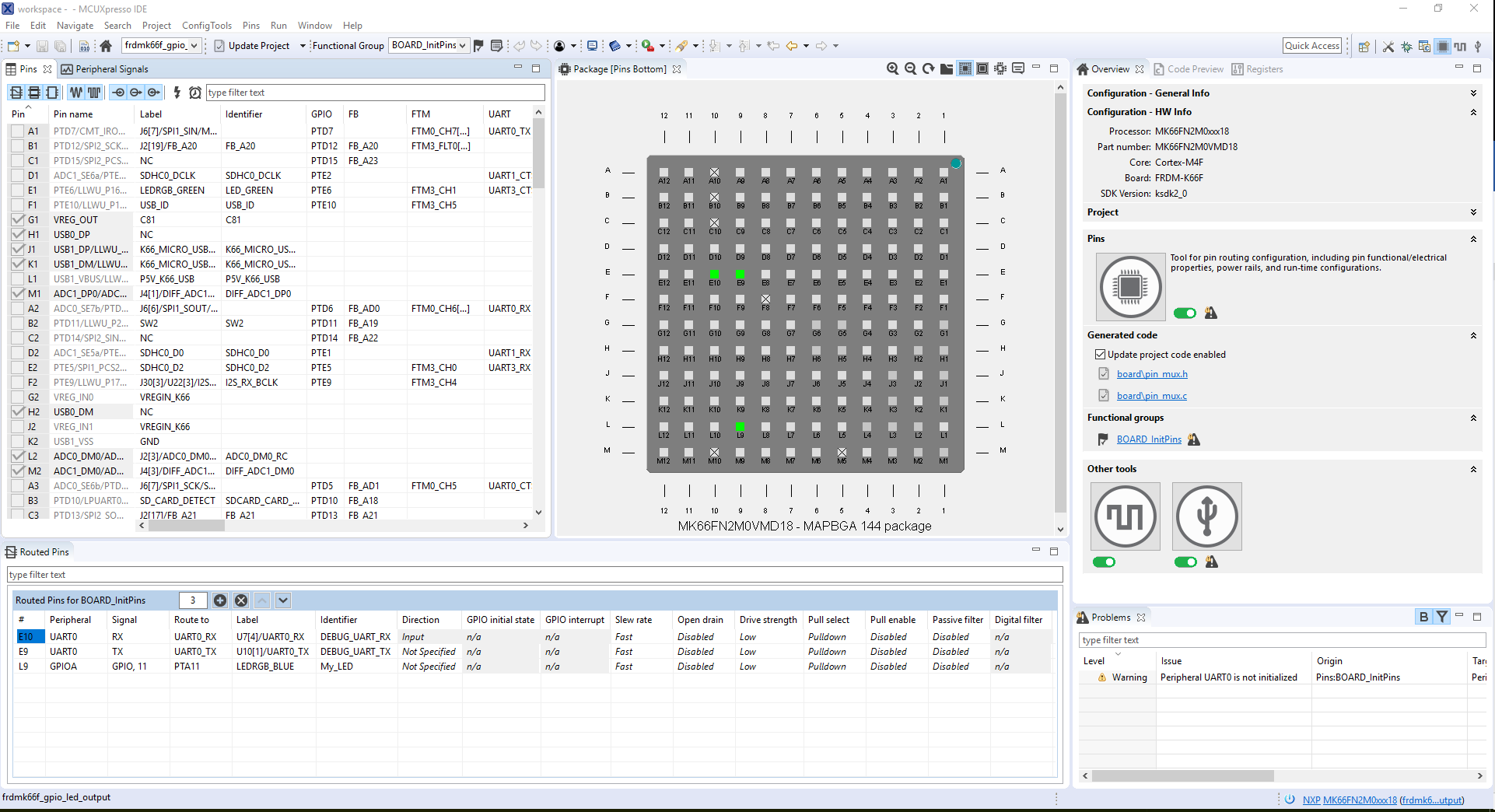
- In the "Pins" view, look at the "Routed Pins" box to see all the routed pins for the project. You can see the peripheral the pin is associated with and the signal name, and the pin options

- In the current configuration,
PTC9is routed as a GPIO to toggle the red LED. For this example, we'll usePTA11instead to drive the blue LED - First in the "Pins" screen, scroll down until you see
PTC9. Click the checkbox next to it to unselect it
- You'll see the following dialog box come up. Click next to
PTB22to unselect it and then click on "Done"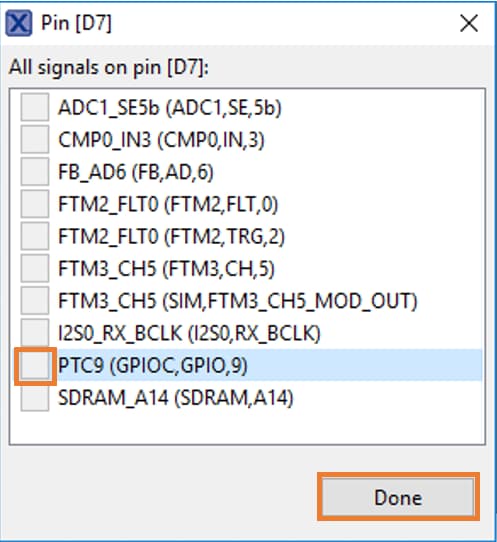
- Then, click on the checkbox next to
PTA11to use that pin and select thePTA11GPIO pin
PTA11already has a defined identifier (i.e. LED_BLUE) set up for the FRDM-K66F for the "led_output" example configuration. Let's change the identifier to "My_LED" next toPTA11in the "Pins" table
- Now, it's time to implement these changes into the GPIO project by exporting the new updated "pin_mux.c" and "pin_mux.h" files that are generated by the Pins Tool. Click on "Update Project" in the menu bar

-
The screen that pops up will show the files that are changing, and you can click on "diff" to see the difference between the current file and the new file generated by the Pins Tool. Click on "OK" to overwrite the new files into your project

- Now, inside the IDE, open up the "gpio_led_ouput.c" file
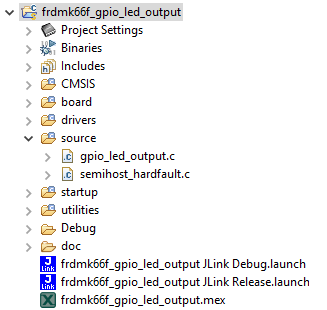
- Change two #defines to tell the GPIO project to use the new
PTA11pin. Use the #defines that are found in "pin_mux.h" where were created by the Pins Tool1
#define BOARD_LED_GPIO BOARD_INITPINS_MY_LED_GPIO1
#define BOARD_LED_GPIO_PIN BOARD_INITPINS_MY_LED_PIN
- Now, build and run the project as before. You will now see the blue LED blink
4.4 Use the Clocks Tool
Next, use the Clocks Tool that is part of the MCUXpresso Config Tools to change the clock settings and change the rate that the LED blinks.
Use the Clocks Tool
- If using MCUXpresso IDE, open the Clocks Tool by right clicking on the "frdmk66f _gpio_led_output" project, select "MCUXpresso Config Tools" and then "Open Clocks"

- If using the MCUXpresso Config Tools program, select the project that you had cloned

- Open the Clocks Tool by selecting Tools → Clocks from the toolbar

- The clock configuration for the "led_output" project will appear in the Clocks Tool:

- Switch to the "Clocks Diagram" view by clicking the tab in the upper left corner

- Change the core clock frequency by clicking in the "Core Clock" field and typing "12". You'll see all the other clock values automatically change as well to adjust to this slower speed. It will look like this when done:
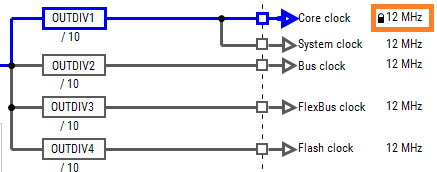
- Now, it's time to implement these changes into the GPIO project by exporting the new updated "clock_config.c" and "clock_config.h" files that are generated by the Clocks Tool. Click on "Update Project" in the menu bar

- The screen that pops up will show the files that are changing and you can click on "diff" to see the difference between the current file and the new file generated by the Clocks Tool. Click on "OK" to overwrite the new files into your project
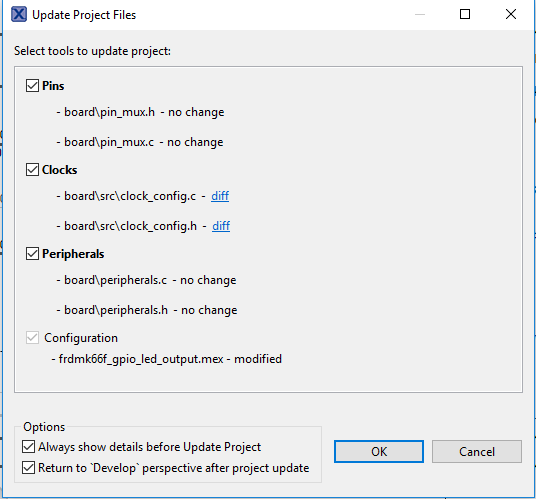
- Now, open the led project in your IDE, and build, download, and run the project as you did before
- The blue LED should now be blinking at a much slower rate
Tera Term Tutorial
Tera Term Tutorial
Tera Term is a very popular open source terminal emulation application. This program can be used to display information sent from your NXP development platform's virtual serial port.
- Download Tera Term from SourceForge. After the download, run the installer and then return to this webpage to continue
- Launch Tera Term. The first time it launches, it will show you the following dialog. Select the Serial option. Assuming your board is plugged in, there should be a COM port automatically populated in the list
- Configure the serial port settings (using the COM port number identified earlier) to 115,200 baud rate, 8 data bits, no parity and 1 stop bit. To do this, go to Setup → Serial Port and change the settings
- Verify that the connection is open. If connected, Tera Term will show something like below in its title bar
- You're ready to go


PuTTY Tutorial
PuTTY Tutorial
PuTTY is a popular terminal emulation application. This program can be used to display information sent from your NXP development platform's virtual serial port.
- Download PuTTY using the button below. After the download, run the installer and then return to this webpage to continue
- Launch PuTTY by either double clicking on the *.exe file you downloaded or from the Start menu, depending on the type of download you selected
- Configure in the window that launches, select the Serial radio button and enter the COM port number that you determined earlier. Also, enter the baud rate, in this case 115,200
- Click Open to open the serial connection. Assuming the board is connected and you entered the correct COM port, the terminal window will open. If the configuration is not correct, PuTTY will alert you
- You're ready to go

Design Resources
Additional Resources
Explore beyond the FRDM-K66F by adding other NXP solution to your project and interact with our worldwide design community.
Sensors
Explore the world with a full assortment of NXP sensor solutions. From accelerometers, pressure sensors, touch sensors, and many more, NXP had a sensor solution for your project. Find out more at Sensors.
NFC
Near Field Communication is a simple, intuitive technology that lets you interact securely with the world around you with a simple touch. Learn more about NXP's NFC solutions at NFC - Near Field Communication.
On this page
- 1.1
Getting Started with the FRDM-K66F Development Board
- 1.2
Attach the USB Cable
- 1.3
Run the Out-of-Box Demo
- 2.1
Installing Software for the FRDM-K66F
- 2.2
Jump-Start Your Design with the Kinetis SDK
- 2.3
Install Your Toolchain
- 2.4
MCUXpresso Config Tools
- 2.5
PC Configuration
- 3.1
Build and Run SDK Demos on the FRDM-K66F
- 3.2
Explore the MCUXpresso SDK Example Code
- 3.3
Build, Run and Debug MCUXpresso SDK Examples