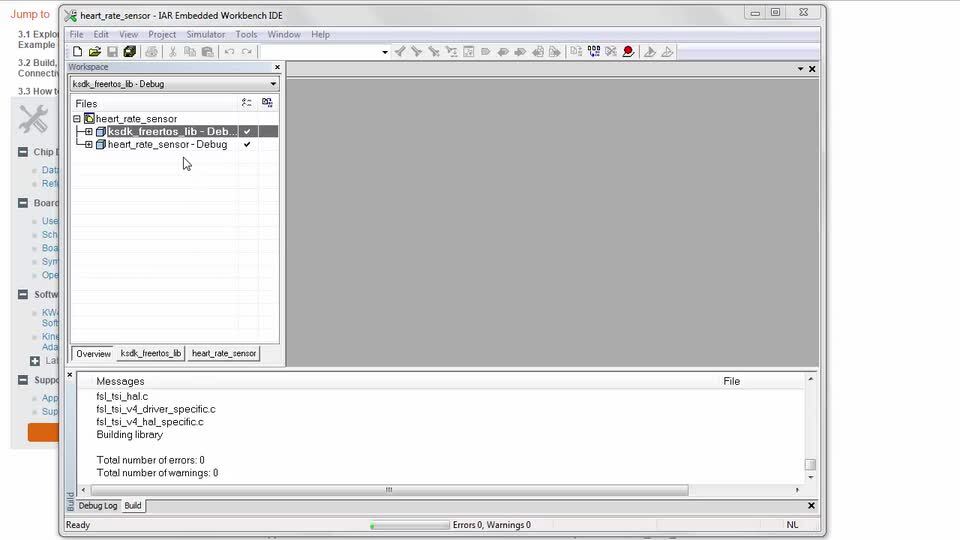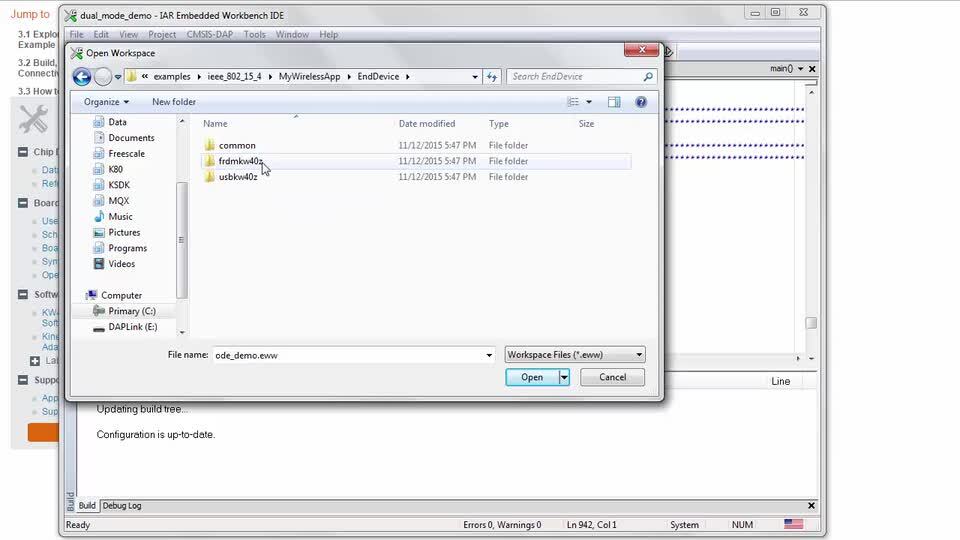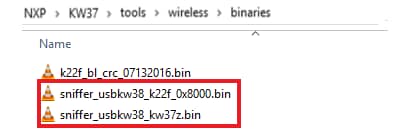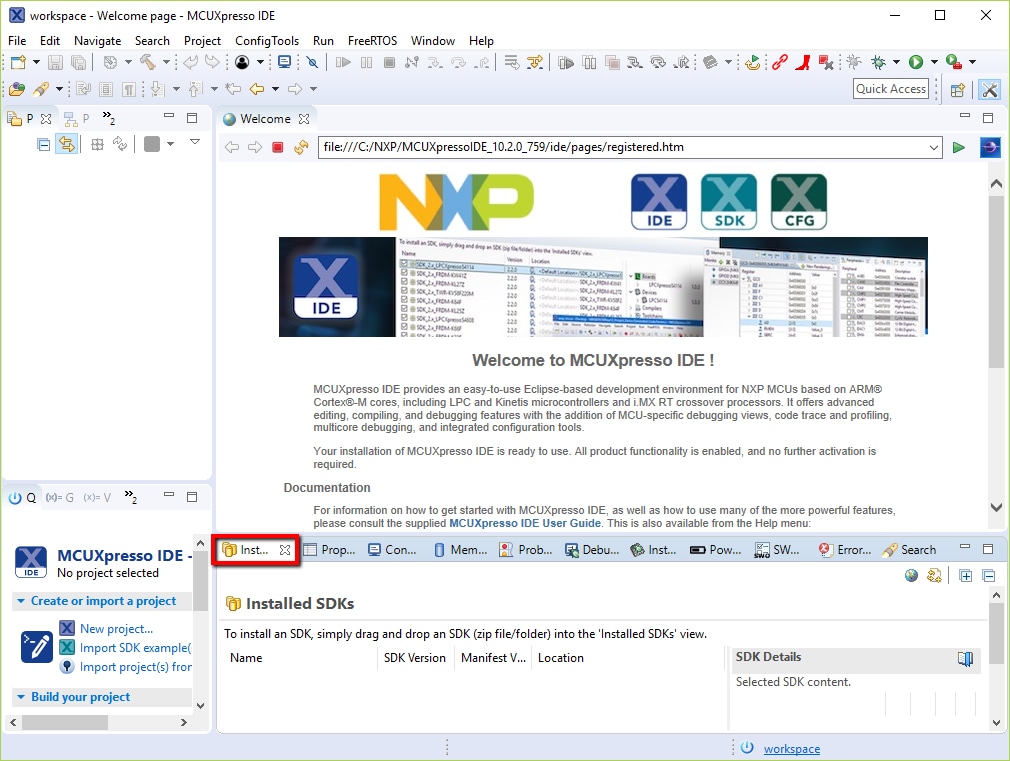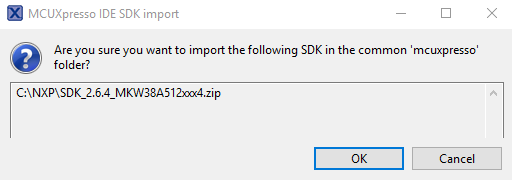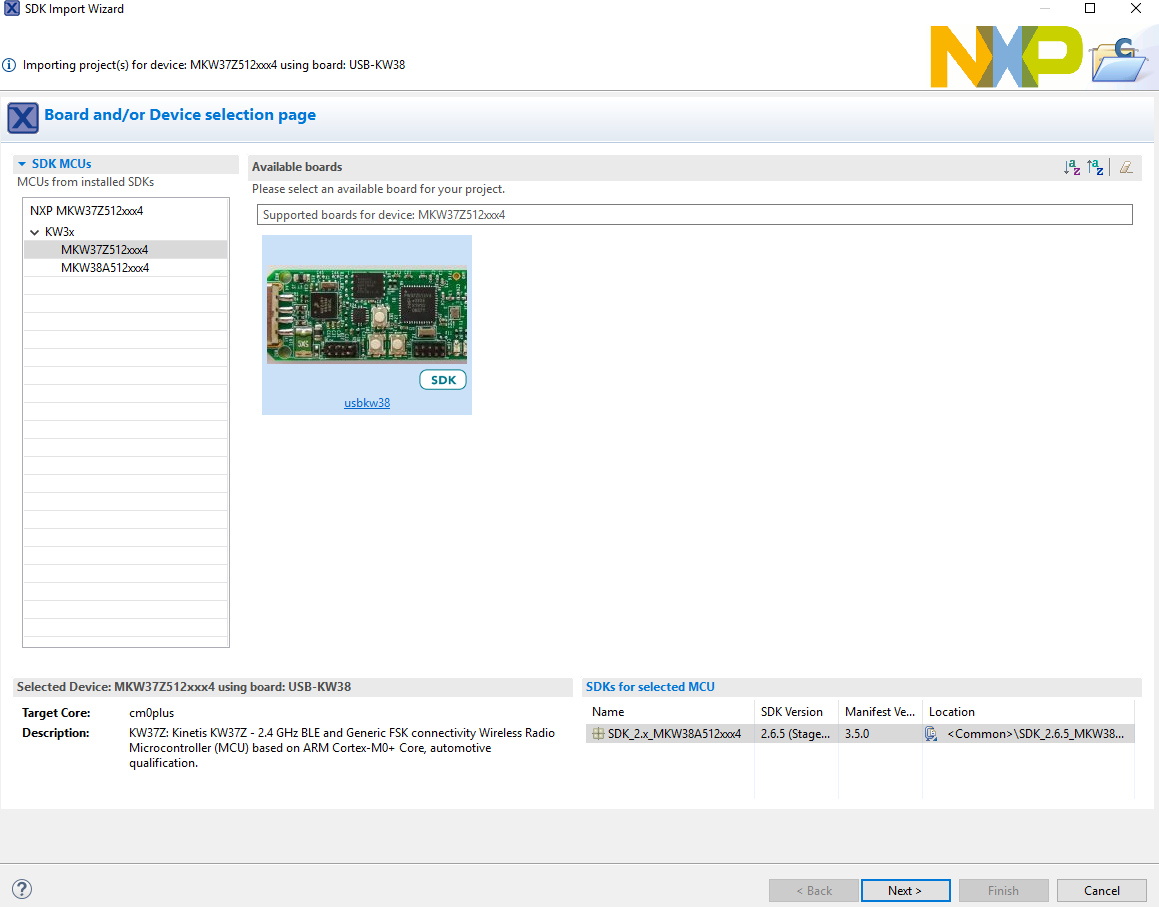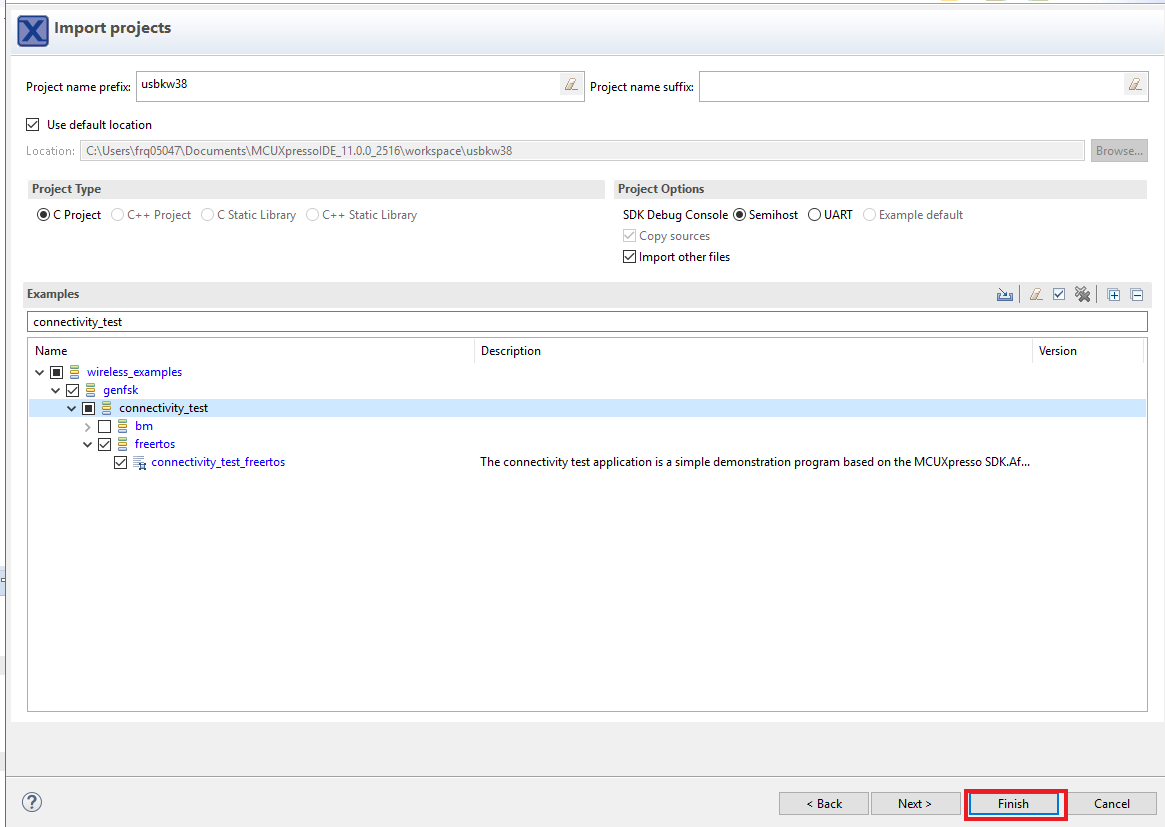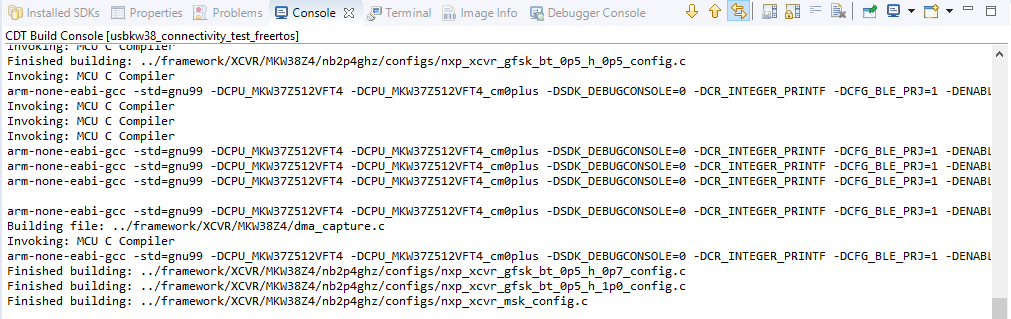Getting Started with the USB-KW38
Contents of this document
-
Plug It In
-
Get Software
-
Build, Run
-
Create
Sign in to save your progress. Don't have an account? Create one.

Purchase your USB-KW38
1. Plug It In
Let's take your USB-KW38 for a test drive.
2. Get Software
In this step, we are going to guide you through the process to get the required software to enable the USB-KW38 dongle as a Bluetooth Low Energy sniffer. You can also use the USB-KW38 as a development platform. Select the option you want to accomplish with your USB-KW38.
2.1 Choose a Development Path
USB-KW38 Sniffer
Installing Software for the USB-KW38
Download MCUXpresso SDK with Connectivity Software
MCUXpresso SDK for the USB-KW38 includes all the wireless connectivity stacks required to develop your solution using Generic FSK, and Bluetooth Low Energy.
Click below to download a pre-configured SDK release for the USB-KW38 that includes all the wireless connectivity stacks for the KW38.

You can also use the online SDK Builder to create a custom SDK package for the USB-KW38 using the SDK builder.
Install Wireshark for Bluetooth Low Energy
Wireshark is an open-source network protocol analyzer. It can show you what is being sent over the air, and is a very useful tool for debugging communication between devices.

Get Wireshark network protocol analyzer
Install Kinetis Protocol Analyzer Adapter
The Kinetis Protocol Analyzer Adapter is a software program that provides a bridge between the USB-KW38 board and Wireshark. It needs to be installed so that the USB-KW38 will appear to Wireshark as a network interface that can be sniffed. Click the button below to download and install this software on your computer.
USB-KW38 Development Platform
Installing Software for the USB-KW38
Download MCUXpresso SDK with Connectivity Software
MCUXpresso SDK for the USB-KW38 includes all the wireless connectivity stacks required to develop your solution using Generic FSK, and Bluetooth Low Energy.
Click below to download a pre-configured SDK release for the USB-KW38 that includes all the wireless connectivity stacks for the KW38.

You can also use the online SDK Builder to create a custom SDK package for the USB-KW38 using the SDK builder.
Install Your Toolchain
NXP offers a complimentary toolchain called MCUXpresso IDE.

Want to use a different toolchain?
No problem! MCUXpresso SDK connectivity stack software also supports IAR .

Many of the example applications output data over the MCU UART. So, you'll want to make sure that the driver for the board's virtual COM port is installed. Before you run the driver installer, you MUST have the board plugged in to your PC with the CMSIS-DAP debugger loaded onto the OpenSDA circuit of your USB-KW38.
Download Driver (CMSIS DAP users only)
MCUXpresso Config Tools
The MCUXpresso Config Tools is an integrated suite of configuration tools that guides users in creating new MCUXpresso SDK projects, and also provides pin and clock tools to generate initialization C code for custom board support.

Use USB-KW38 as a development board after the pre-programmed sniffer application
USB-KW38 comes pre-programmed with sniffer firmware by default. To flash the OpenSDA version again to the K2x of your USB-KW38, follow the steps provided in the following guide: Flash OpenSDA.
Terminal Configuration
Configure your preferred terminal to 115,200 baud rate, 8 data bits, no parity and 1 stop bit. To determine the port number of the USB-KW38's virtual COM port, open the device manager and look under the "Ports" group.
Not sure how to use a terminal application? Try one of these tutorials: Tera Term Tutorial, PuTTY Tutorial.
3. Build, Run
Each of our Wireless Connectivity Stack comes with a list of demo applications and driver examples ready to be compiled and run.
3.1 Select a Connectivity Stack
Gen FSK
Build and Run Connectivity Demos on the USB-KW38
Explore the Connectivity Example Code
The KW38 Wireless Connectivity Software package comes with a long list of demo applications for the Bluetooth Low Energy protocol. To see what's available, browse to the 'examples' folder (<connectivity_software_install_folder>\boards\usbkw38_kw38\wireless_examples\genfsk).
Build, Run and Debug Wireless Connectivity Examples
You probably want to build and debug a demo by yourself. Use the following guides to learn how to build and debug an example application from the Wireless Connectivity Stacks in the MCUXpresso IDE or IAR Embedded Workbench IDE: IAR Embedded Workbench IDE, MCUXpresso IDE.
Bluetooth LE
Build and Run Connectivity Demos on the USB-KW38
Explore the Connectivity Example Codes
The KW38 Wireless Connectivity Software package comes with a long list of Bluetooth LE demo applications. To see what's available, browse to the 'examples' folder (<connectivity_software_install_folder>\boards\usbkw38_kw38\wireless_examples\bluetooth).
Download the BLE Toolbox for Your Smartphone
In order to use the Bluetooth Low Energy examples, the Kinetis BLE Toolbox needs to be installed on a smartphone. This application provides several examples that can be used in conjunction with the connectivity stack to connect your phone to the development board over BLE.
Build, Run and Debug Wireless Connectivity Examples
You probably want to build and debug a demo by yourself. Use the guide below to learn how to build and debug an example application from the Wireless Connectivity Stacks in the IAR Embedded Workbench IDE or MCUXpresso IDE.
4. Create
NXP provides a project cloner tool which allows you to copy an existing demo to use as a base for your own development, keeping the original demo app resources for reference. The cloner tool is included in your software package download. It can be found in <install_dir>\tools\wireless\ProjectCloner.
4.1 Clone an Example Project from MCUXpresso SDK
Option A: Use the MCUXpresso IDE to clone an example project.
Use MCUXpresso IDE
- Open the MCUXpresso IDE
- Click Import SDK Example(s) from the QuickStart Panel

- Select the USB-KW38 board in the Import Wizard. Then, select Next
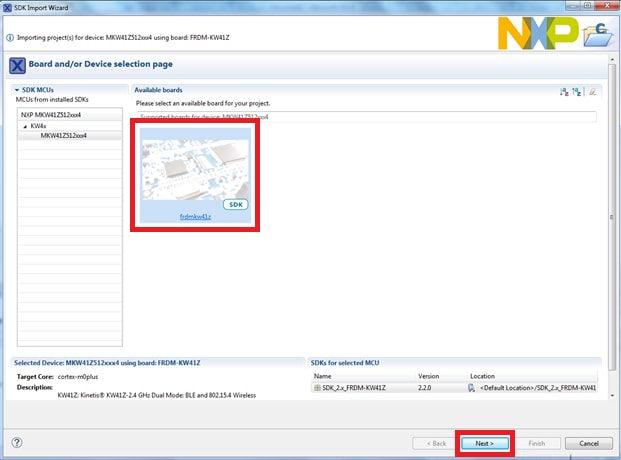
- Type "led" into the search bar, and select the "led_output" project under the gpio driver example. Then, select Next. This will create a new standalone copy of this LED project and put it into the MCUXpresso workspace. To use the UART for printing (instead of the default semihosting), clear the "Enable semihost" checkbox under the project options. Then, click on Next

- On the Advanced Settings wizard, clear the checkbox "Redirect SDK "PRINTF" to C library "printf"" in order to use the MCUXpresso SDK console functions for printing instead of generic C library ones. Then click on Finish

- Click on the "led_output" project in the Project Explorer View and build, compile, and run the demo as described previously

- You should see a red LED blinking on the board
- Terminate the debug session
Option B: Use the MCUXpresso Config Tools to clone an existing MCUXpresso SDK example for use with third party IDEs.
Use MCUXpresso Config Tools
- Open the MCUXpresso Config Tools
- In the wizard that comes up, browse to the place where the MCUXpresso SDK was unzipped, and then select the "Clone an example project" radio button and click on Next
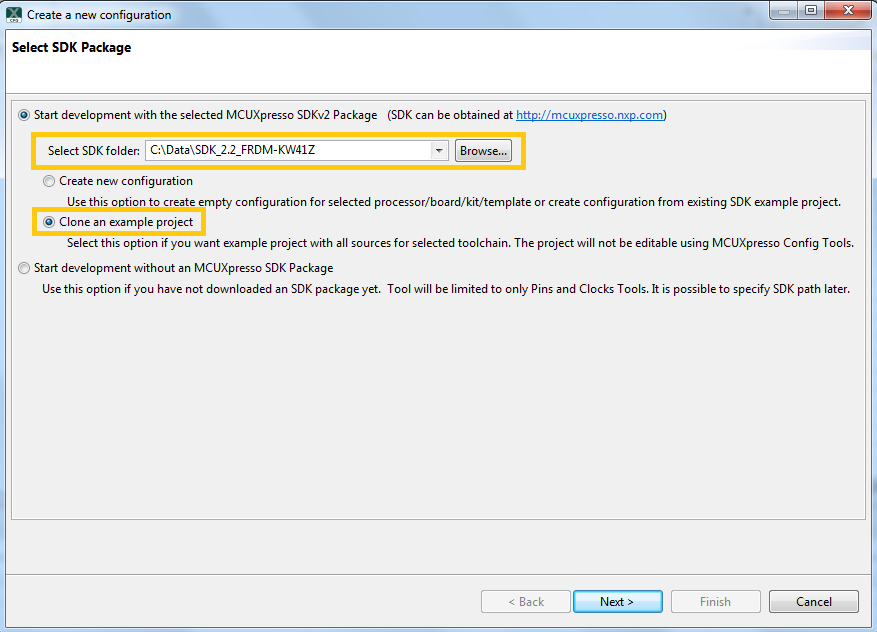
- Select the project to clone. For this example we want to use the LED project. You can filter for this by typing "led" in the filter box and then selecting the "gpio/led_output" project. Then click on Next

- Then, select the directory you want to place the cloned project, give it a name, and select the IDE to use. Note that only IDEs that were selected in the online SDK builder when the SDK was built will be available. Then click on Finish

- After cloning, go to the directory you selected and open up the project for your IDE. Import, compile, and run the project as done in previous sections
- You should see a red LED blinking on the board
- Terminate the debug session
4.2 Use the Pins Tool
Now, let's use the Pins tool that is part of the MCUXpresso Config Tools to show how to add a new GPIO pin to your project to blink a LED.
Use Pins Tool
- Open MCUXpresso Config Tools

- The wizard will ask if you want to start development with or without an SDK. Choose to start development with the SDK and that we want to create a new configuration. Use the 'Browse' button to navigate to the location of your unzipped SDK installation

- Select the SDK top-level folder from your file system. Select OK

- The wizard asks to create a new configuration or clone an example project. We will create a new configuration that will be based on the 'led_output' project settings from the SDK. Select Next to continue

- Search for the 'led_output' example by typing 'led' in the search bar. Select the 'led_output' example and press Finish

- Open the Pins Tool by selecting Tools → Pins from the toolbar

- The Pins Tool should now display the pin configuration for the 'led_output' project

- In the Pins view click the 'Show Routed/All Pins' checkbox to see all the routed pins. Routed pins have a check in a green box next to the pin name. The functions selected for each routed pin are highlighted in green in the table

- In the current configuration,
PTC1is routed as a GPIO to toggle the red LED. Let's disablePTC1, and change the mux setting ofPTA18to use its GPIO functionality to drive the blue LED - Disable
PTC1(Red LED) as a GPIO by clicking thePTC1field under the GPIO column. The pin will then be disabled (the pin will no longer have check in box) and thus disappear from the list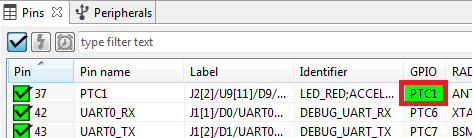
- Now, route
PTA18as a GPIO. First, deselect the 'Show Routed All/Pins' so that all the pins are displayed again. Then, searchPTA18in the Pins view. Finally, click the box under the GPIO column. The box will highlight in green, and a check will appear next to the pin
- The updated view will appear as below once you clear the filtered text. Note that
PTB21also appears in the Routed Pins tab andPTB22has been removed. The 'pin_mux.c' file has been updated to reflect the change as well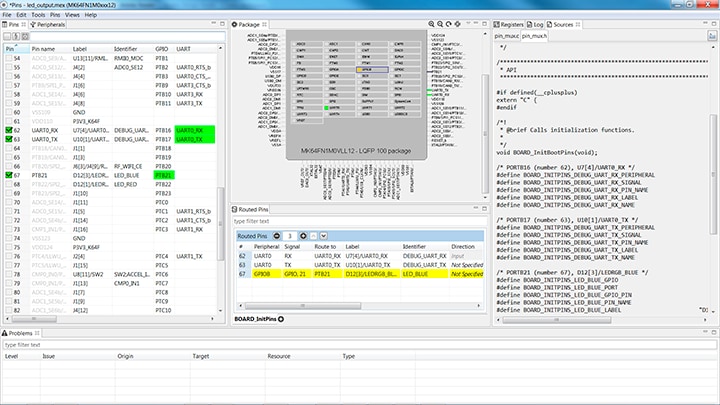
- Now export the 'pin_mux.c' and 'pin_mux.h' files by clicking on the Sources tab on the right side to get to the Sources view and select the export icon

- Select the directory to export the 'pin_mux.c' and 'pin_mux.h' files. In this example export to the 'board' folder in the 'led_output' project in the workspace that was created in the previous section (i.e.
C:\nxp_workspace\usbkw38_driver_examples_gpio_led_output\board). Select Finish
- Click Yes to replace the existing 'pin_mux.c' and 'pin_mux.h' files
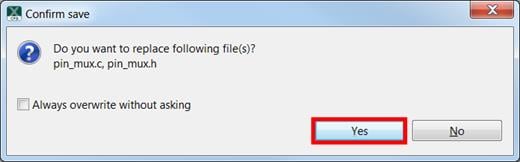
- We'll use MCUXpresso IDE for the rest of the instructions but the same steps can be done in other 3rd party IDEs. Under the 'led_output' project, double-click the 'gpio_led_output.c' file in the source folder to display the file in the editor. Notice that the macros used in the GPIO driver functions refer to the BOARD_LED (i.e. red LED)

- Change the defines for BOARD_LED_GPIO to the
GPIOAand the BOARD_LED_GPIO_PIN to '18'
- Build and download the project as done in the previous section
- Run the application. You should now see the blue LED blinking
- Terminate the debug session
4.3 Use the Clocks Tool
Next, use the Clocks Tool that is part of the MCUXpresso Config Tools to change the clock settings and change the rate that the LED blinks.
Use Clocks Tool
- Open MCUXpresso Config Tools
- Open the Clocks Tool from the toolbar: Tools → Clocks

- The clock configuration for the "led_output"; project will appear in the Clocks Tool:

- Switch to the "Clocks Diagram" view by clicking the tab in the upper left corner, and ensure that the BOARD_BootClockRUN clock mode is being displayed by clicking the tab in the lower left corner
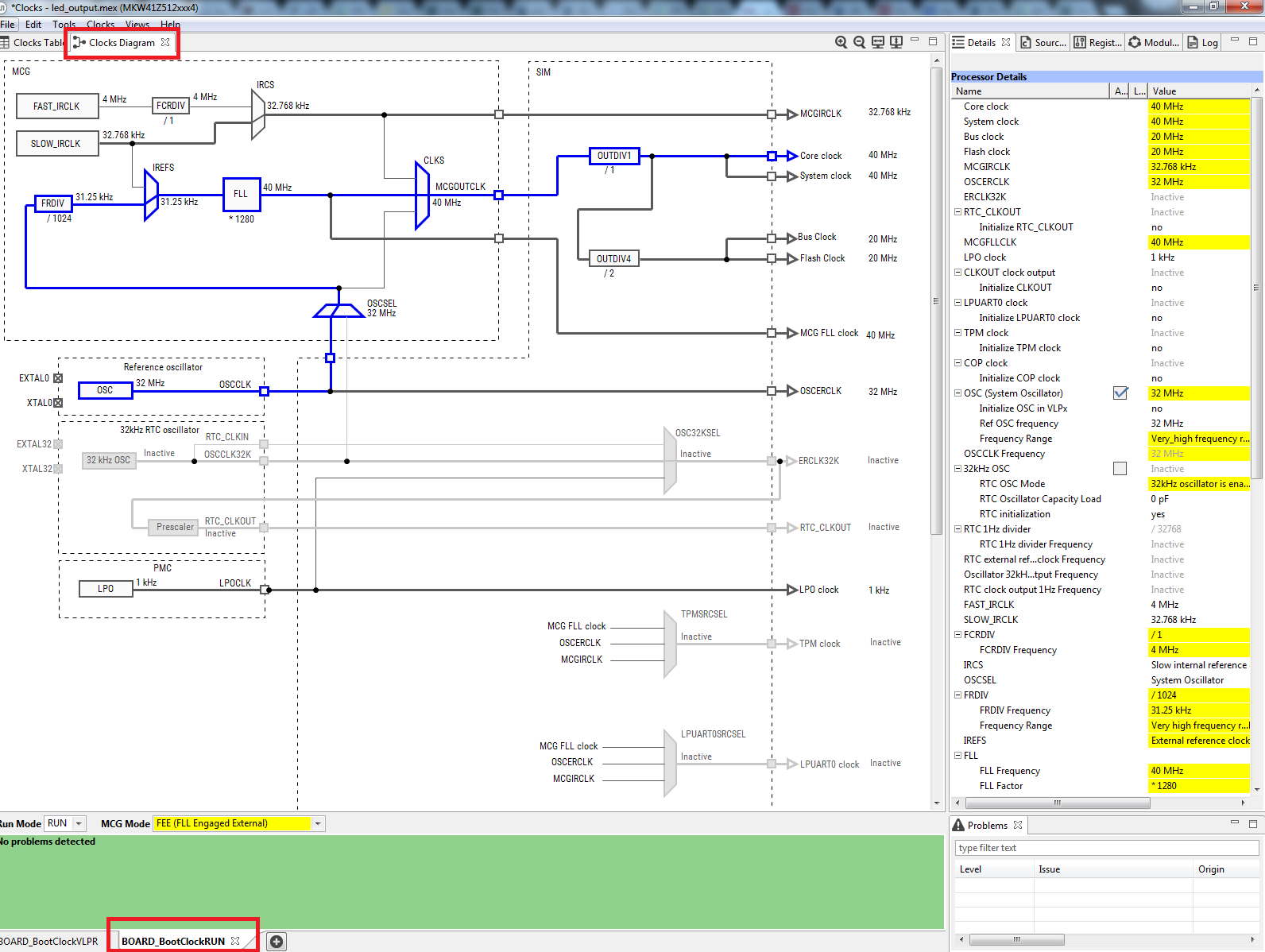
- Change the core clock frequency by clicking in the Core Clock field and typing "10 MHz". You'll see all the associated clock frequencies automatically change as well
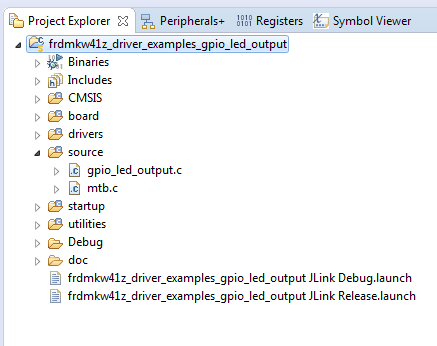
- Now, open the "Sources" tab and export the 'clock_config.c' and 'clock_config.h' files

- Select the directory to export the 'clock_config.c' and 'clock_config.h' files. In this example export to the "board" folder in the 'led_output' project in the workspace that was created in the previous section (i.e.
C:\nxp_workspace\usbkw38_driver_examples_gpio_led_output\board). Select Finish
- Press Yes to replace the existing 'clock_config.c' and 'clock_config.h' files

- Now, open the led project in your IDE, build, download, and run the project as you did before
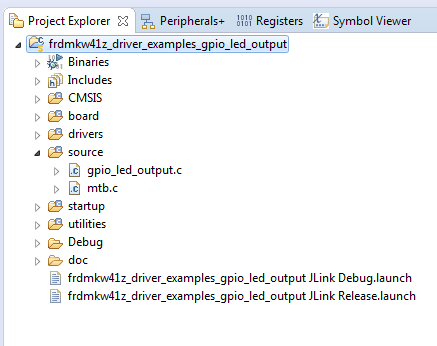
- The blue LED should now be blinking at a much slower rate
Programming USB-KW38 as a Sniffer
USB-KW38 Sniffer
USB-KW38 comes pre-programmed with sniffer firmware by default. However, if you erased the pre-programmed software in the USB-KW38, you can follow the steps provided in the guide below to reprogram the USB-KW38 with the sniffer application again.
These steps show how to program USB-KW38 with the sniffer application. To enable USB-KW38 as a sniffer, you need to program both devices (K22F and KW37).
The next tools are needed to be able to program USB-KW38:
Hardware Tools
- J-Link/JTAG Debugger and USB-KW38 dongle
Software Tools
- J-Link software and documentation pack
It is assumed that the user already knows how to flash USB-KW38. This means that the user already went through the "Update Software of the USB-KW38 QSG" document shown in the USB-KW38 "Getting Started" page when using this board as a development platform.
Locate the Sniffer Binaries to be Downloaded
-
Sniffer binaries files are located in the next path:
<connectivitysoftware_install_folder>\tools\wireless\binaries -
After the binaries are located. Please copy and paste these binary files in the JLink installation path (i.e.
C:\Program Files (x86)\SEGGER\JLink_Vxxx)
Flashing USB-KW38 as Sniffer
Program K22 Bootloader with J-Link Programmer
- Connect J-Link debugger into PC with USB cable
- Connect J-Link debugger to K22 JTAG connector (
J6) on the USB-KW38 - Connect USB-KW38 to PC via USB connector (
J5)
-
Open JLink.exe (from the same path in step #1)

- Type "connect" command and configure the programmer
-
Configure the programmer with the settings shown below:
- Device = MK22FN512XXX12
- Interface Type = SWD
- Interface Speed = 4000 kHz (default)
- Type the following command to load the binary file:
1
loadbin k22f_bl_crc_07132016.bin 0
- Verify that the image is programmed (no errors reported by JLink.exe)
- Type the following command to load the sniffer binary:
1
loadbin sniffer_usbkw38_k22f_0x8000.bin 0x8000
- Verify that the image is programmed (no errors reported by JLink.exe)
- Remove USB-KW38 from USB
Program KW37 with J-Link Programmer
- Connect J-Link debugger into PC with USB cable
- Connect J-Link debugger to KW37 JTAG connector (
J1) on the USB-KW38 - Connect USB-KW38 to PC via USB connector (
J5)
-
Open JLink.exe (from the same path in step #1)

- Type "connect" command and configure the programmer
-
Configure the programmer with the settings shown below
- Device = MKW38Z512XXX4
- Interface Type = SWD
- Interface Speed = 4000 kHz (default)
- Type the following command to load the binary file:
1
loadbin sniffer_usbkw38_kw37z.bin 0
- Verify that the image is programmed (no errors reported by JLink.exe)
- Remove J-Link cable from PCB
- Power cycle the board by unplugging the USB cable and then plugging it again
Programming USB-KW38 with the Sniffer Application
USB-KW38 Development Platform
These steps show how to program USB-KW38 with the sniffer application. In order to enable USB-KW38 as a sniffer, you need to program both devices (K22F and KW37).
The next tools are needed to be able to program USB-KW38:
Hardware Tools
- USB-KW38
Software Tools
- KW38 Connectivity Software
Locate the Sniffer Binaries to be Downloaded
-
Sniffer binaries files are located in the next path:
<connectivitysoftware_install_folder>\tools\wireless\binaries
Flashing USB-KW38 as Sniffer
- Reprogram the USB-KW38 like an OpenSDA. First, go to OpenSDA, then select the USB-KW38 board, finally follow steps 2 and 3
-
Open File Explorer to find out that the USB-KW38 is enumerated like a Mass Storage Device MSD name "USB-KW37Z"

-
Drag and Drop the
sniffer_usbkw38_kw37z.binin the "USB-KW37Z" -
It's time to program the MK22F microcontroller with the sniffer software, the MCU may be re-programmed using the bootloader feature used in step 1. To start your board into bootloader mode:
- Power cycle the board by unplugging the USB cable
- Hold the
SW2button and plug the USB cable - Wait for the computer to enumerate the device as a Mass Storage Device with ID "DAPLINKBOOT"
-
Open the "DAPLINKBOOT" drive. Drag and drop the file
sniffer_usbkw38_k22f_0x8000.binin the "DAPLINKBOOT" drive
- Unplug and plug again the USB-KW38 to your PC. Now, the sniffer application has been programmed to your USB-KW38
Flash OpenSDA
Flash OpenSDA
To flash the OpenSDA version again to the K22F of USB-KW38, follow the next steps:
- Power cycle the board by unplugging the USB cable
- Hold the
SW2button and plug the USB cable - Wait for the computer to enumerate the device as a Mass Storage Device with ID "DAPLINKBOOT"
- Open the "DAPLINKBOOT" drive
- Drag and drop the file
k22f_usbkw37z_if_crc.binin the "DAPLINKBOOT" drive - Power cycle the board by unplugging the USB cable and then plugging it again
- Verify that the device enumerates as "USB-KW37Z"
For futher information please refer to OpenSDA Serial and Debug Adapter.
Tera Term Tutorial
Tera Term Tutorial
Tera Term is a very popular open source terminal emulation application. This program can be used to display information sent from your NXP development platform's virtual serial port.
- Download Tera Term from SourceForge. After the download, run the installer and then return to this webpage to continue
- Launch Tera Term. The first time it launches, it will show you the following dialog. Select the Serial option. Assuming your board is plugged in, there should be a COM port automatically populated in the list
- Configure the serial port settings (using the COM port number identified earlier) to 115,200 baud rate, 8 data bits, no parity and 1 stop bit. To do this, go to Setup → Serial Port and change the settings
- Verify that the connection is open. If connected, Tera Term will show something like below in its title bar
- You're ready to go


PuTTY Tutorial
PuTTY Tutorial
PuTTY is a popular terminal emulation application. This program can be used to display information sent from your NXP development platform's virtual serial port.
- Download PuTTY using the button below. After the download, run the installer and then return to this webpage to continue
- Launch PuTTY by either double clicking on the *.exe file you downloaded or from the Start menu, depending on the type of download you selected
- Configure in the window that launches, select the Serial radio button and enter the COM port number that you determined earlier. Also enter the baud rate, in this case 115,200
- Click Open to open the serial connection. Assuming the board is connected and you entered the correct COM port, the terminal window will open. If the configuration is not correct, PuTTY will alert you
- You're ready to go

IAR Embedded Workbench IDE
Running a demo using IAR Embedded Workbench IDE
These steps show how to:
- Load and build the demo application in IAR Embedded Workbench
- Download and run the demo application
The example used below is for the Generic FSK Connectivity Test demo, but these steps can be applied to any of the Wireless Connectivity demo applications.
Load and Build the Application Demo
- Navigate to the Connectivity Test IAR workspace (located at
<install_dir>\boards\USBKW38\wireless_examples\genfsk\connectivity_test\freertos\iar) - After the workspace is open, select the project

- Click the Make button to build the project

Download and Run the Application Demo
- Connect your USB-KW38 board to your PC
- Click on the Download and Debug button (green arrow located on the toolbar)

-
Once the project has loaded, the debugger should stop at main(). Open a Terminal Emulator program and open a session to your USB-KW38 COM port. Configure the terminal with these settings:
- 115,200 baud rate
- No parity
- 8 data bits
- 1 stop bit
- Click the Go button to resume operation

- The following output will be displayed in the serial terminal
 If you don't see this output, verify your terminal settings and connections
If you don't see this output, verify your terminal settings and connections - Refer to
<install_dir>\docs\wireless\GENFSK\Generic FSK Link Layer Quick Start Guide.pdf- MKW37A/MKW38A/MKW39A/MKW37Z/MKW38Z Generic FSK Link Layer Software for more information on this demo application
MCUXpresso IDE
Running a demo using MCUXpresso IDE
These steps show how to:
- Load and build the demo application in MCUXpresso IDE
- Download and run the demo application
The example used below is for the Generic FSK Connectivity Test demo, but these steps can be applied to any of the Wireless Connectivity demo applications.
Import the MCUXpresso SDK
- Open up the MCUXpresso IDE
- Switch to the Installed SDKs view within the MCUXpresso IDE window
- Open Windows Explorer and drag and drop the USB-KW38 SDK (unzipped) file into the Installed SDKs view
- You will get the following pop-up. Click on OK to continue the import:
- The installed SDK will appear in the Installed SDKs view as shown below:
Build an Example Application
The following steps will guide you through opening the GenFSK example.
- Find the Quickstart Panel in the lower left hand corner
- Then click on Import SDK examples(s)
- Click on the USB-KW38 board to select that you want to import an example that can run on that board, and then click on Next
- In the search text box, type "connectivity_test" to filter the example projects. Use the arrow button to expand the list and locate the “connectivity_test” project (wireless_examples → genfsk → connectivity_test), then, select the freertos version of the project and click “Finish”
- Now, build the project by clicking on the project name and then in the Quickstart Panel click on Build
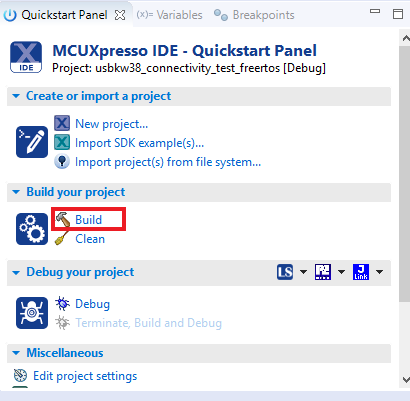
- You can see the status of the build in the Console tab
- Now that the project has been compiled, you can flash it to the board and run it
- Make sure the USB-KW38 board is plugged in, and in the Quickstart Panel click on Debug

- MCUXpresso IDE will probe for connected boards and should find the DAPLink CMSIS-DAP debug probe that is part of the integrated OpenSDA circuit on the USB-KW38. Click on OK to continue
- The firmware will be downloaded to the board and the debugger started
-
Once the project has loaded, the debugger should stop at main(). Open a Terminal Emulator program and open a session to your USB-KW38 COM port. Configure the terminal with these settings:
- 115,200 baud rate
- No parity
- 8 data bits
- 1 stop bit
- Click the "Run" button to resume operation

- The following output will be displayed in the serial terminal

- Refer to
<install_dir>\docs\wireless\GENFSK\Generic FSK Link Layer Quick Start Guide.pdf- MKW37A/MKW38A/MKW39A/MKW37Z/MKW38Z Generic FSK Link Layer Software for more information on this demo application
Design Resources
Additional Resources
Explore beyond the USB-KW38 by integrating other NXP solutions and software to your project and interact with our worldwide design community.
KW37/38/39 Bluetooth Low Energy 5 Wireless MCU
The KW37/38/39 is an ultra low power, highly integrated single-chip device that enables Bluetooth Low Energy (LE) version 5.0 and Generic FSK (at 250, 500, 1000 and 2000 kbps) RF connectivity for automotive embedded systems. Find out more at KW37/38/39.
CAN Transceiver and Controllers
The TJA1057 is part of the Mantis family of high-speed CAN transceivers. It provides an interface between a Controller Area Network (CAN) protocol controller and the physical two-wire CAN bus. Learn more at TJA1057.
LIN Transceiver
The TJA1027 is the interface between the Local Interconnect Network (LIN) leader/follower protocol controller and the physical bus in a LIN network. Learn more at TJA1027.