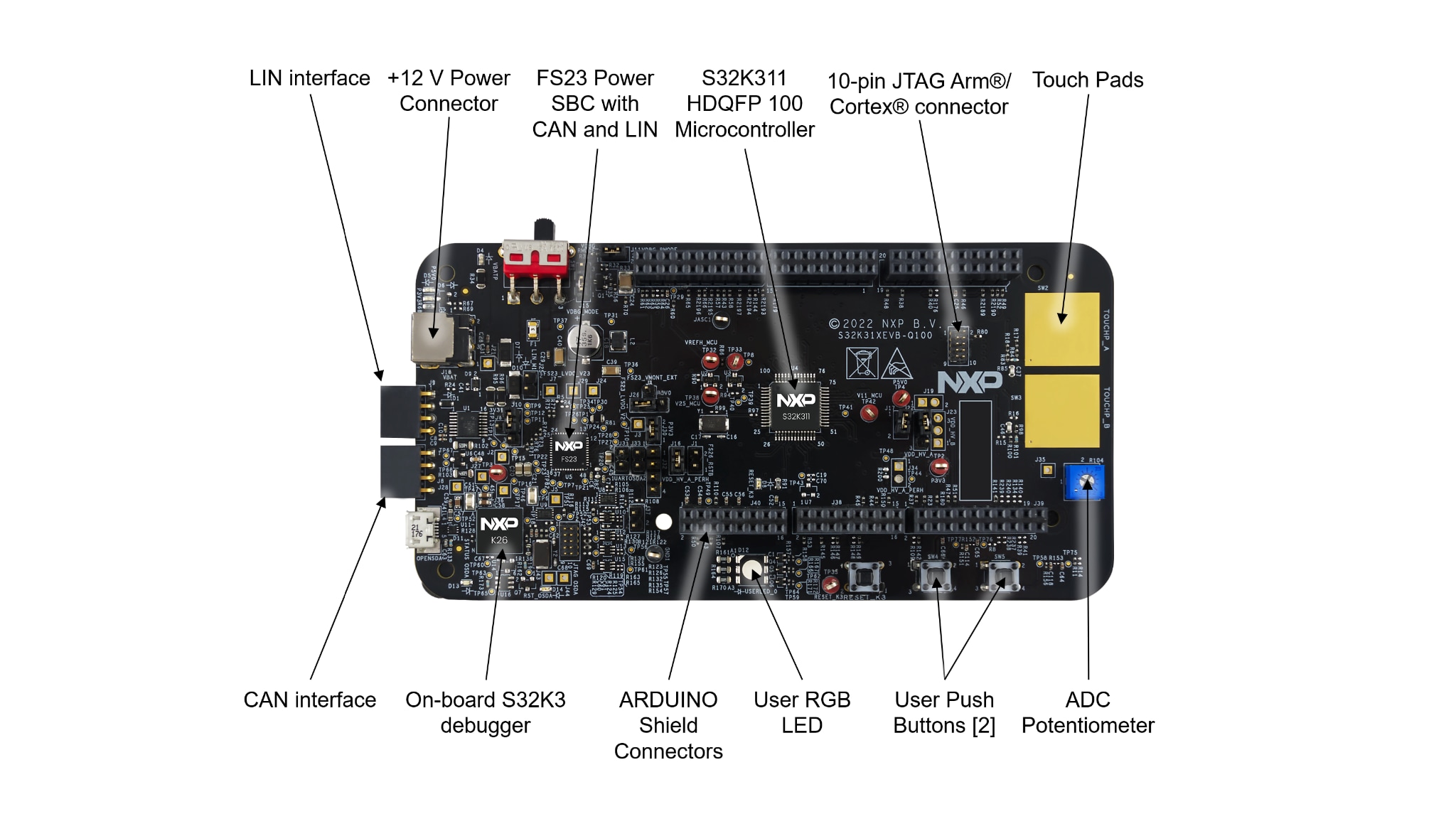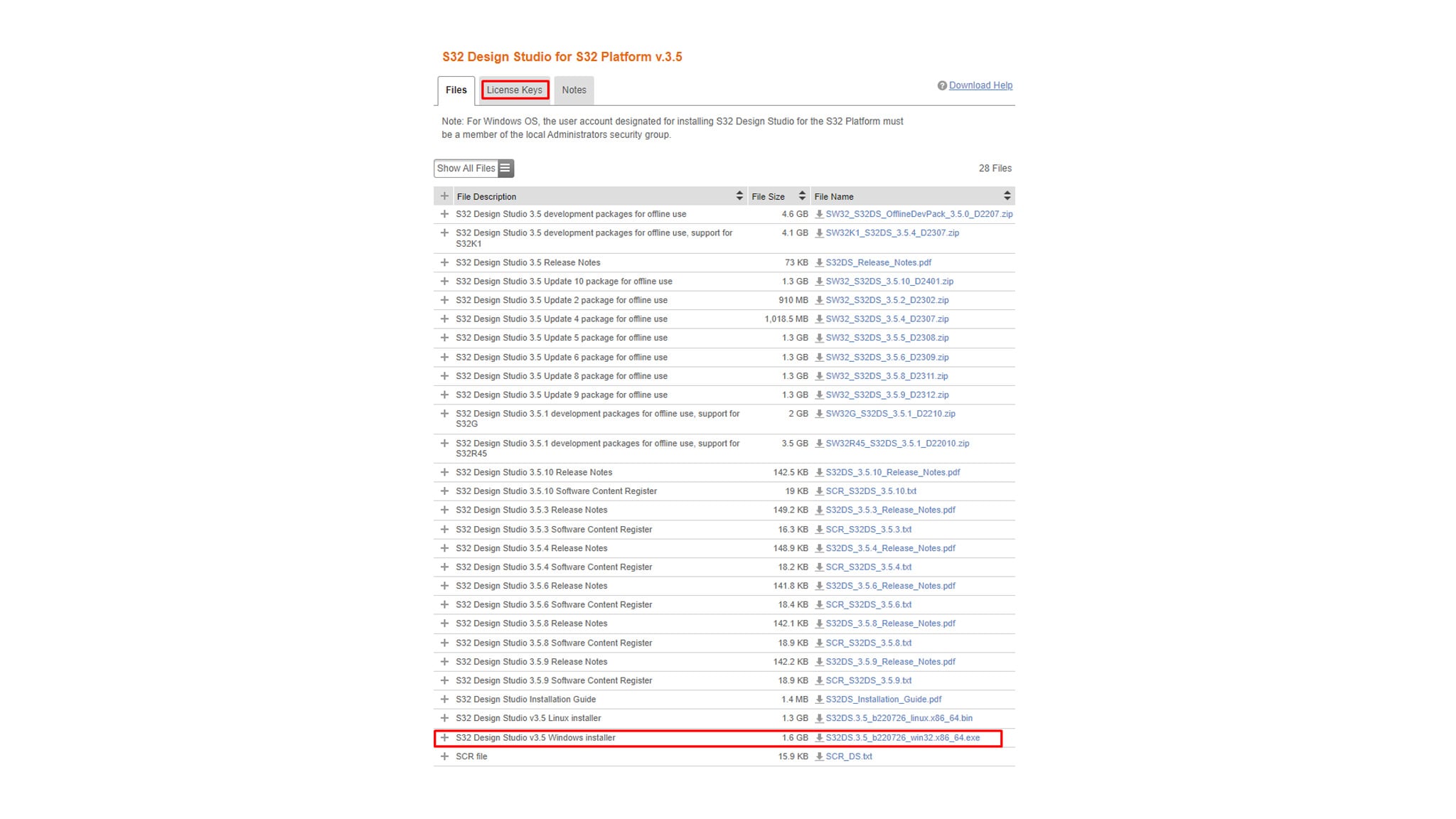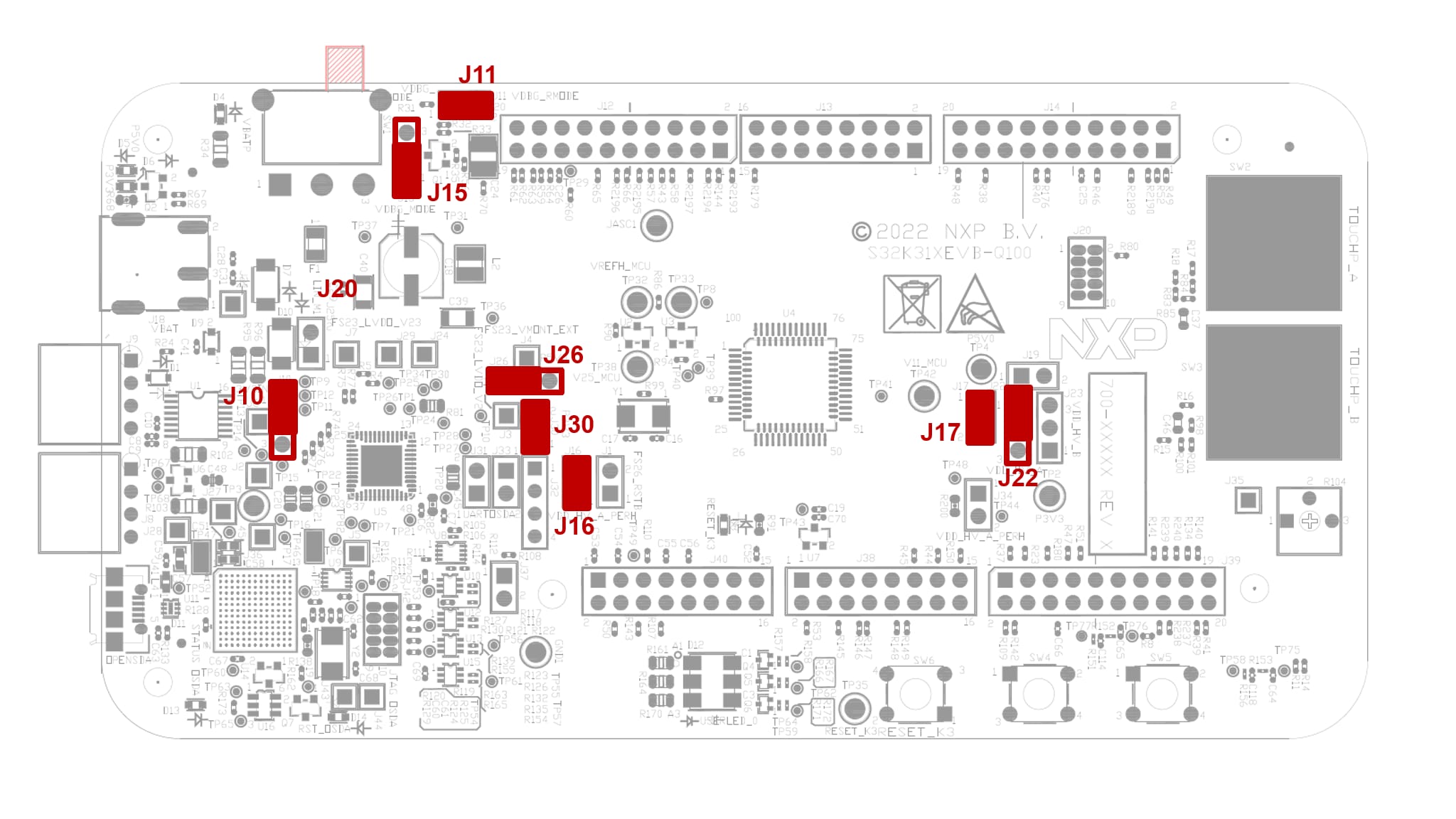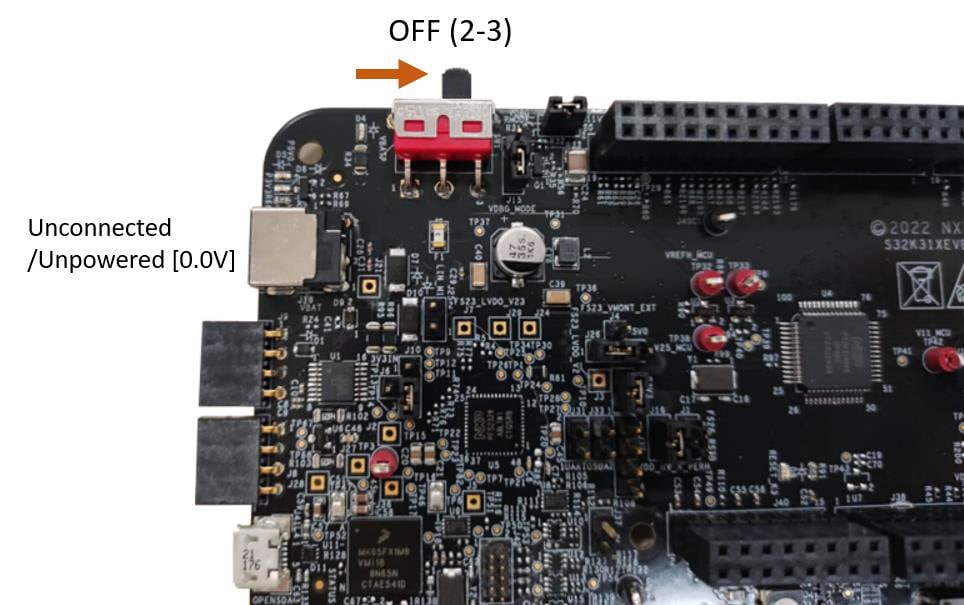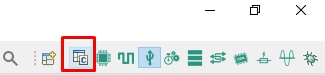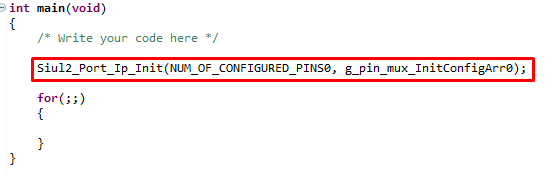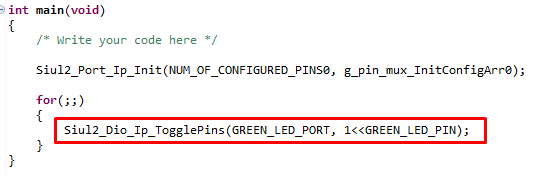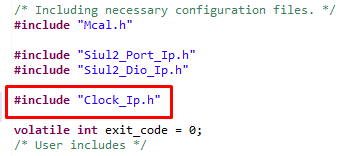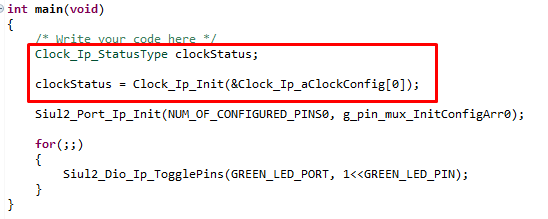Getting Started with the S32K31XEVB-Q100 Evaluation Board for General Purpose
Contents of this document
-
Out of the Box
-
Get Software
-
Plug It In
-
Create Application
-
Build, Run
Sign in to save your progress. Don't have an account? Create one.

Purchase your S32K31XEVB-Q100 Evaluation Board for Automotive General Purpose
1. Out of the Box
2. Get Software
2.1 Get the Integrated Development Environment (IDE)
Download and install S32 Design Studio IDE for S32 Platform. Click S32 Design Studio for S32 Platform v.3.5.
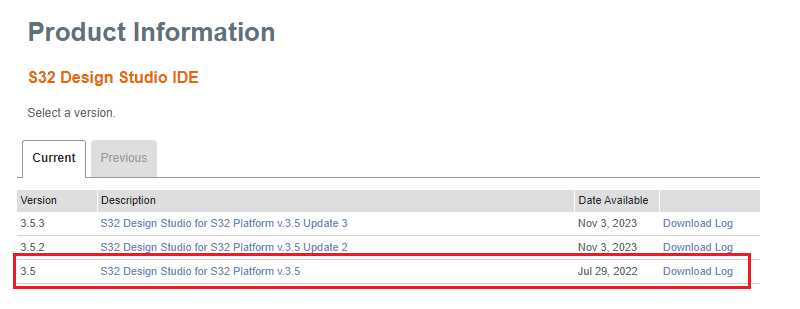
Then click S32 Design Studio v3.5 Windows installer.
2.2 Install the S32K3xx Development Package and RTD
- Go to Help → S32DS Extensions and Updates from the top menu to open the S32DS Extensions and Updates dialogue. Install S32K3xx Development Package
- Continue with the installation of Real-Time Drivers for S32K3xx


2.3 For AUTOSAR® Users - Download and Install Elektrobit Tresos Studio and Real-Time Drivers
- Download and install Automotive SW - Elektrobit tresos Studio / AUTOSAR Configuration Tool from the S32K3 Standard Software package
- Select the version that you prefer and start the installation
- Download and install also the Automotive SW - S32K3/S32M27x - Real-Time Drivers for Cortex-M from the S32K3 Standard Software package
- Then search for the file S32K3 Real-Time Drivers AUTOSAR R21-11 Version 3.0.0 P10
- Finally, start the installation
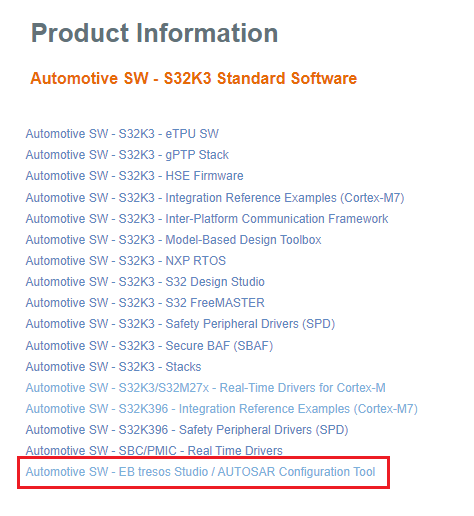
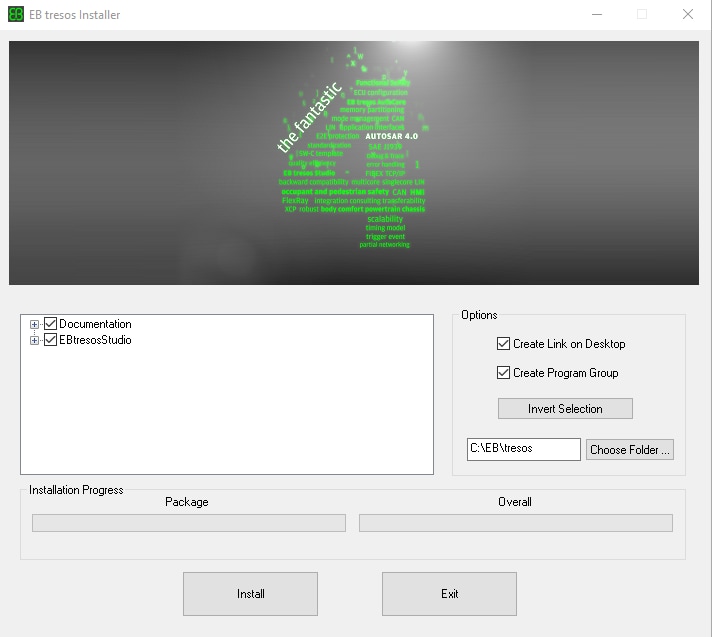
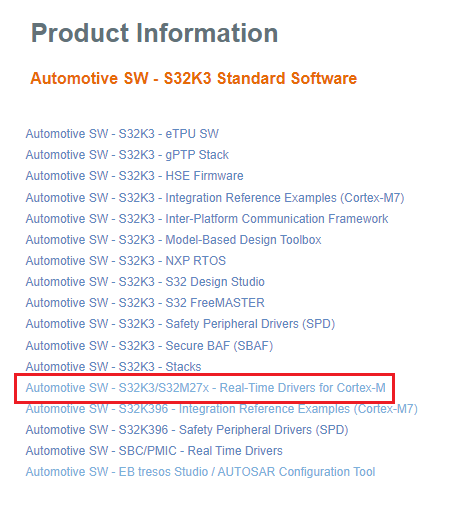

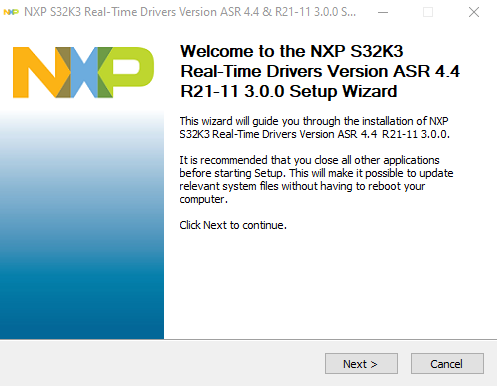
SW32K3_RTD_4.4_x.y.z.link file in: C:\EB\tresos\links folder with the content: "path=C:/NXP/SW32K3_RTD_4.4_x.y.z", where x,y,z refers to the installed RTD version.
Optionally select additional software tools from the S32K3 Standard Software tools list.
2.4 Get FreeMASTER Run-Time Debug Tool
S32K31XEVB-Q100 performs better when using the FreeMASTER Run-Time Debugging Tool.
The FreeMASTER communication driver for S32K3 microcontrollers is also needed; download updatesite file with the FreeMASTER communication driver from the Automotive SW → S32K3 → S32 FreeMASTER link in the SW32K3-STDSW-D.
- Open the S32DS Extensions and Updates dialog (menu → Help → S32DS Extensions and Updates), click Add Update Sites link and navigate to the FreeMASTER communication driver for S32K3 (zip file starting with "com.") on your disk
- Install FreeMASTER Communication driver for S32K3
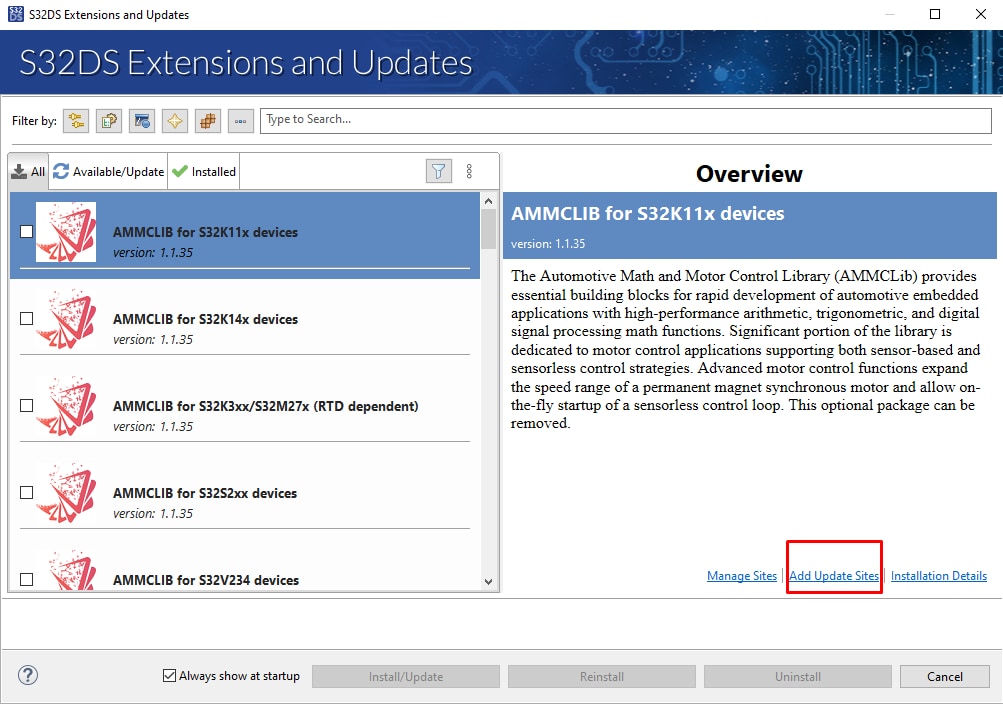

3. Plug It In
3.1 Set Up Jumpers in the S32K31XEVB-Q100 Evaluation Board
| Default Jumper settings | ||
|---|---|---|
| Jumper | State | Notes |
J11 |
CLOSED | Disabled FS23 watchdog after power-up |
J15 |
1-2 | Select voltage level for FS23 DEBUG pin |
J10 |
1-2 | 3V3 SMPS powered from VBAT |
J16 |
CLOSED | Peripherals powered for the VDD_HV_A domain |
J17 |
CLOSED | MCU Current monitoring Shunt Bypass |
J22 |
1-2 | 5 V for VDD_HV_A |
J26 |
1-2 | 5 V from FS23 SBC HBUCK V1 |
J30 |
CLOSED | 3V3 powered from SMPS |
3.2 Plug in the Power Supply
- Switch
SW1to the OFF position (fully to the right) - Connect the 12 V power supply adapter and switch
SW1to the ON position (fully to the left) - When power is applied to the EVB, Three orange LED's adjacent to the voltage regulators show the presence of the supply voltages (12 V, 5 V and 3.3 V)
4. Create Application
4.1 Create New S32DS Project
- Open S32DS and from the menu, go to: File → New → S32DS Application Project. Fill in the project name(without spaces) and select S32K311 derivative
- Select RTD drivers as Platform SDK and finish project creation

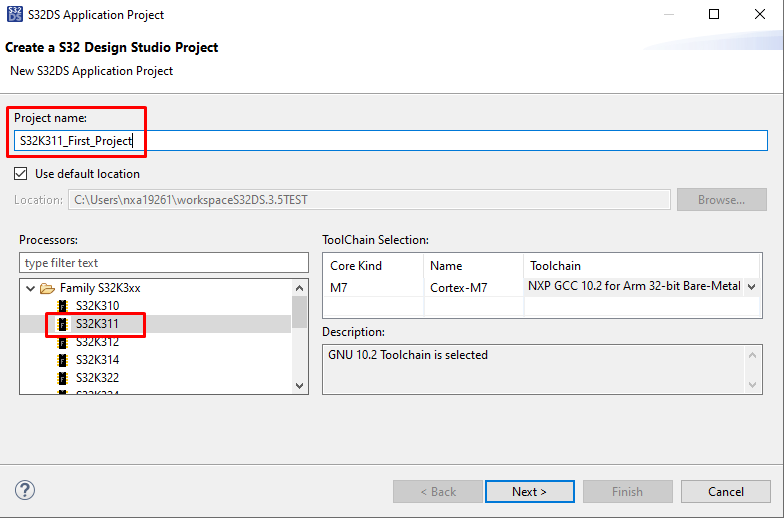

4.2 Set Pins
- Double-click on project mex file
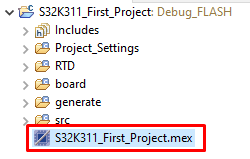
- Select the 100HDQFP package

- Set
PTB9pin (connected to Green LED) as GPIO Output
- Define
PTB9Identifier (without spaces). For example "GREEN_LED"
5. Build, Run
5.1 Upload Software
Use Debug Configuration menu and select one of predefined debug configurations for building and uploading software into MCU.
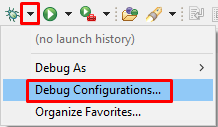

Design Resources
Software
- Automotive Software Package Manager
- S32K3 Standard Software Package
- S32K3 Reference Software Package
- S32 Design Studio IDE
- Real-Time Drivers (RTD)
- S32K Power Estimation Tool (PET)
- Model-Based Design Toolbox (MBDT)
- Structural Core Self-Test (SCST) Library
- FreeMASTER Run-Time Debugging Tool
- Inter-Platform Communication Framework (IPCF)
- Automotive Math and Motor Control Library (AMMCLib)
- S32 Safety Software Framework (SAF) and Safety Peripheral Drivers (SPD)
Support
Forums
Connect with other engineers and get expert advice on designing with the S32K31XEVB-Q100 evaluation board using our community sites.
Training
-
Getting Started with S32K3 using S32DS at the hello world project Training Presentation
-
S32K3xx Pins and Clocks with RTD - Training
-
S32K3xx Boot and Reset Sequence - Training
-
S32K3xx Basic Bring-Up for AUTOSAR MCAL and Real-Time Drivers (RTD) Based on EB Tresos - Training
-
S32K3xx Communication Modules FlexCAN - Training
-
S32K3xx Communication Modules FlexIO - Training
-
S32K3xx Security Overview and Bring Up - Training
-
S32K3xx Safety Overview - Training
- How To Use the Automotive Software Package Manager
On this page
- 2.1
Get the Integrated Development Environment (IDE)
- 2.2
Install the S32K3xx Development Package and RTD
- 2.3
For AUTOSAR® Users - Download and Install Elektrobit Tresos Studio and Real-Time Drivers
- 2.4
Get FreeMASTER Run-Time Debug Tool