Getting Started with FRDM-IMX91 Development Board
Contents of this document
-
Out of the Box
-
Get Software
-
Build and Run
-
Developer Experience
Sign in to save your progress. Don't have an account? Create one.

Purchase your FRDM i.MX 91
1. Out of the Box
The following section describes the steps to boot the FRDM-IMX91.
Development kit contains:
- FRDM-IMX91 board with on-board u-blox module MAYA-W476 with NXP’s Wi-Fi 6 Tri-radio IW610
- Cable: Assembly, USB 2.0, Type-C male to Type-A male
- Software: Linux BSP image Programmed in eMMC
- Quick Start Guide
Get started developing your application on the FRDM-IMX91 with the out-of-the-box video. For more information please visit the i.MX 91 Applications Processor documentation.
1.2 Boot from eMMC
The FRDM-IMX91 comes with a pre-built NXP Linux binary demo image flashed on the eMMC. Without modifying the binary inside, booting from the eMMC provides a default system with certain features for building other applications on top of Linux.
To understand more about NXP’s Embedded Linux®, continue reading the next sections.
1.3 Connect USB Debug Cable
Connect the supplied USB Type-C cable to the debug UART port P16, then connect the other end of the cable to a host computer.
Two UART connections will appear on the host computer. The first port is for A55 core system debugging.
If you are unfamiliar with terminal applications, please view one of the following tutorials before continuing to step 1.4: Minicom Tutorial, Tera Term Tutorial, PuTTY Tutorial.
To debug under Linux, make sure CH342F Linux driver is installed.
1.4 Boot Switch Setup
SW1 [4-1] is the boot configuration switch. By default, the boot device is eMMC/uSDHC1.
| BOOT MODE | SW1-4 | SW1-3 | SW1-2 | SW1-1 |
|---|---|---|---|---|
| Serial Downloader | 0 | 0 | 0 | 1 |
| USDHC1 8-bit eMMC 5.1 | 0 | 0 | 1 | 0 |
| USDHC2 4-bit SD3.0 | 0 | 0 | 1 | 1 |
1.5 Connect LCD Panel (Optional)
Plug the parallel LCD panel (TM050RDH03-41) into P11 2x20 Pin EXPI. Connect the power supply cable to the power connector (P1). Switch DTB to “imx91-11x11-frdm-tianma-wvga-panel.dtb” in u-boot phase.
1.6 Board Boot Up
Connect the power supply cable to the power connector (P1).
The board has been set up to boot from eMMC by default. The processor starts executing the bootable image from eMMC. Information is printed in the serial console for the Arm® Cortex®-A55. As the board boots up, you will see 1 penguin appear in the upper left-hand corner of the LCD panel, and then you will see the Linux terminal Icon on the top left and timer on right top corner. Congratulations, you are up and running.
1.7 Load Wi-Fi, Bluetooth and 802.15.4 Driver Modules
To login into the Linux running on the FRDM-IMX91, use “root” as the default login username for the i.MX Linux OS. There is no password. Use below command to load Wi-Fi and Bluetooth modules in the kernel.
1234root@imx91frdm:~# modprobe moal mod_para=nxp/wifi_mod_para.conf
root@imx91frdm:~# ifconfig mlan0 up
root@imx91frdm:~# modprobe btnxpuart
root@imx91frdm:~# hciconfig hci0 resetFor more information on please visit : FRDM-IMX91 Connectivity training - NXP Community
2. Get Software
The i.MX Linux board support package (BSP) is a collection of binary files, source code and support files that are used to boot an Embedded Linux image on a specific i.MX development platform.
Current releases of Linux binary demo files can be found on Linux download page. Additional documentation is available in the i.MX Linux documentation bundle under the Linux sections of the i.MX Software and Development Tools.
2.1 Overview
FRDM-IMX91 support booting from eMMC and SD card.
This Getting Started guide only outlines a few methods of flashing the Linux BSP image to an SD card. Experienced Linux developers can explore other options if desired.
2.2 Download an NXP Linux BSP Pre-Built Image
The latest pre-built images for the FRDM-IMX91 are available on the FRDM i.MX 91 Development Board.
The pre-built NXP Linux binary demo image provides a typical system and basic set of features for using and evaluating the processor. Without modifying the system, the users can evaluate hardware interfaces, test SoC features and run user space applications.
2.3 Burn NXP Linux BSP Image Using Universal Update Utility (UUU)
In addition to the connections from "Out of the Box" section, connect the USB1 to the host machine using the proper USB cable.
Turn off the board. Refer to the "1.5 Boot Switch Setup" section and configure the board to boot on serial download protocol (SDP) mode.
Depending on the OS used in the host machine, the way to transfer the Linux BSP image onto an SD card can vary. Choose an option below for detailed instructions:
Linux®
Install UUU on Linux Distro
Download the latest stable files from UUU GitHub page. If further assistance for UUU is needed, please refer to this extensive tutorial .
uuulibusb1(via apt-get or any other package manager)
Burn the NXP Linux BSP Image to the Board
By default, this procedure flashes the image to the SD card. Check the UUU GitHub page for reference on how to flash the image to other devices.
Open a terminal application and change the directory to the location where uuu and the latest Linux distribution for FRDM-IMX91 are located. Add execution permission to the uuu file and execute it. uuu will wait for the USB device to connect
1$ chmod a+x uuu $ sudo ./uuu -b sd_all imx-image-full-imx91frdm.rootfs.wic.zstConfirm FRDM-IMX91 boot mode is switched to serial download mode, and turn on the board, uuu will start to flash the images to the SD card.
When it finishes, turn off the board and the terminal. If further assistance with configuring the board to boot from SD card is needed, please consult the 1.5 Boot Switch Setup.
Windows®
Install UUU on Windows Distro
Download the latest stable files from UUU GitHub page. If further assistance for UUU is needed, please refer to this extensive tutorial.
uuu.exe- Serial USB drivers (depending on your board and Windows installation - check Windows Device Manager)
Burn the NXP Linux BSP Image to the Board
By default, this procedure flashes the image to the SD card. Check the UUU GitHub page for reference on how to flash the image to other devices.
Open the command prompt application and navigate to the directory where the uuu.exe file and the Linux release for the FRDM-IMX91 are located.
1uuu.exe -b sd_all imx-image-full-imx91frdm.rootfs.wic.zstConfirm FRDM-IMX91 boot mode is switched to serial download mode, and turn on the board, uuu will start to copy the images to the board.
When it finishes, turn off the board and the command prompt application. If further assistance with configuring the board to boot from SD card is needed, please consult the 1.5 Boot Switch Setup.
3. Build and Run
In the section, a brief guide of how to build Yocto BSP image for FRDM-IMX91 is introduced, along with how to add Matter support and how to build Debian release image
3.1 FRDM-IMX91 Yocto BSP
The FRDM-IMX91 BSP release is based on i.MX SW 2024 Q3 release with Yocto Project 5.0 (Scarthgap). To build FRDM-IMX91 image from source code, please first check i.MX Yocto Project User's Guide to get familiar with Yocto project and Yocto build. Then please follow below steps to build image for FRDM-IMX91.
- Download i.MX SW 2024 Q3 BSP Release:
- Integrate meta-imx-frdm layer into Yocto code base:
12
$ cd ${MY_YOCTO}/sources $ git clone https://github.com/nxp-imx-support/meta-imx-frdm.git - Yocto Project Setup:
12
$ cd ${MY_YOCTO} $ MACHINE=imx91frdm DISTRO=fsl-imx-xwayland source sources/meta-imx-frdm/tools/imx-frdm-setup.sh -b frdm-imx91 - Build images:
1
$ bitbake imx-image-full - Flashing SD card image:
1
$ zstdcat imx-image-full-imx91frdm.rootfs.wic.zst | sudo dd of=/dev/sdx bs=1M && syncOr using uuu to burn image into SD card:
1
$ uuu -b sd_all imx-image-full-imx91frdm.rootfs.wic.zst - Change boot switch SW1[1:4] to "1100" to select SD card boot, insert the SD card and power up the FRDM-IMX91 board.
12$ repo init -u https://github.com/nxp-imx/imx-manifest -b imx-linux-scarthgap -m imx-6.6.36-2.1.0.xml
$ repo sync 3.2 FRDM-IMX91 Matter Support
FRDM-IMX91 has support for Matter. To include Matter support, please follow below steps to include Matter layer into Yocto build.
- Download i.MX SW 2024 Q3 BSP Release:
- Download i.MX Matter Yocto layer:
123
$ cd ${MY_YOCTO}/sources/meta-nxp-connectivity $ git remote update $ git checkout imx_matter_2024_q3 - Integrate meta-imx-frdm layer into Yocto code base:
12
$ cd ${MY_YOCTO}/sources $ git clone https://github.com/nxp-imx-support/meta-imx-frdm.git - Yocto Project Setup:
12
$ cd ${MY_YOCTO} $ MACHINE=imx91frdm-iwxxx-matter DISTRO=fsl-imx-xwayland source sources/meta-imx-frdm/tools/imx-frdm-matter-setup.sh bld-xwayland-imx91 - Build images:
12$ repo init -u https://github.com/nxp-imx/imx-manifest -b imx-linux-scarthgap -m imx-6.6.36-2.1.0.xml
$ repo sync 1$ bitbake imx-image-multimedia3.3 FRDM-IMX91 Debian
FRDM-IMX91 has support for Debian 12 OS. i.MX Debian Linux SDK distribution is a combination of NXP-provided kernel and boot loaders with a Debian distro user-space image, which includes:
- Debian-based rootfs
- Debian Base (basic packages)
- Debian Server (more packages without GUI Desktop)
- Debian Desktop (with GNOME GUI Desktop)
- Linux kernel
- BSP components
- various applications (graphics, multimedia, networking, connectivity, security, and AI/ML)
For more details of NXP Debian Linux SDK Distribution, please check NXP Debian Linux SDK Distribution for i.MX and Layerscape
Quick Start with Debian
To create an SD card with Debian for FRDM-IMX91, please follow below steps.
- Download flex-installer on the Linux host
- Plug the SD card into the Linux host and install the images as below
- Plug the SD card into the FRDM-IMX91 board and install the extra packages as below
- setup Ethernet network interface by DHCP or setting it manually
- Set correct system time, for example
- Install extra packages for GNOME GUI Desktop version
- Or install extra packages for Server version without GUI Desktop
- After finishing the installation, run the reboot command to boot up the Debian Desktop/Server system
1
$ dhclient -i end01
$ date -s "22 Nov 2024 09:00:00"1
$ debian-post-install-pkg desktop1
$ debian-post-install-pkg server
123$ wget http://www.nxp.com/lgfiles/sdk/lsdk2412/flex-installer
$ chmod +x flex-installer
$ sudo mv flex-installer /usr/bin1234# format SD card
$ flex-installer -i pf -d /dev/sdb
# automatically download and install images into SD card
$ flex-installer -i auto -d /dev/mmcblk1 -m imx91frdmBuilding Debian Images with Flexbuild
To build Debian image with Flexbuild for FRDM-IMX91, please follow below steps.
- Set up the build environment
12345
$ git clone https://github.com/nxp/flexbuild $ cd flexbuild && source setup.env #Continue to run commands below in case you need to build in Docker due to lack of Ubuntu 22.04 or Debian 12 host $ bld docker $ source setup.env - Build image with Flexbuild
1
$ bld -m imx91frdm - Flexbuild usage:
To build individual part of the image, please check below command list for Flexbuild usage
123456789
$ bld uboot -m imx91frdm (compile u-boot image for imx91frdm) $ bld linux (compile linux kernel for all arm64 i.MX machines) $ bld bsp -m imx91frdm (generate BSP firmware) $ bld boot (generate boot partition tarball including kernel, dtb, modules, distro bootscript for iMX machines) $ bld multimedia (build multimedia components for i.MX platforms) $ bld rfs -r debian:server (generate Debian server rootfs) $ bld apps -r debian:server (compile apps against runtime dependencies of Debian server RootFS) $ bld merge-apps -r debian:server (merge iMX-specific apps into target Debian server RootFS) $ bld packrfs -r debian:server (pack and compress target debian server rootfs)
4. Developer Experience
To enable faster development for users of all skill levels, NXP provides extensive example applications to showcase various features and capabilities of the platform.
4.1 Application Code Hub
The Application Code Hub (ACH) repository enables engineers to easily find microcontroller and processor software examples, code snippets, application software packs and demos developed by NXP in-house experts. This space provides a quick, easy and consistent way to find microcontroller and processor applications.
ACH provides filter and search options to quickly find specific applications. With the support of Git capabilities, there is an easy way to import and use applications within user’s development environments.
To learn more details of Application Code Hub (ACH), please visit this link.
4.2 GoPoint for i.MX Applications Processors
The GoPoint for i.MX Application Processors is a user-friendly application launches pre-built applications packed with the Linux BSP, giving users an excellent out-of-the-box experience and hands-on experience with i.MX SoC's capabilities. GoPoint highlights advanced features while providing practical solutions for implementation, with source code and build recipes for the applications provided in GitHub.
To learn more details of GoPoint, please visit this link .
Debug Terminal in Linux
Serial Communication Console Setup
The serial-to-USB drivers are available at CH342F Linux Drivers .
On the command prompt of the Linux host machine, run the following command to determine the port number:
1ls /dev/ttyCH343USB*The first number is for Arm® Cortex®-A55.
Minicom
Use the following commands to install and run the Minicom program:
- Install Minicom using Ubuntu package manager
- Launch Minicom using a console window using the port number determined earlier
1sudo apt-get install minicom1sudo minicom /dev/ttyCH343USB * -s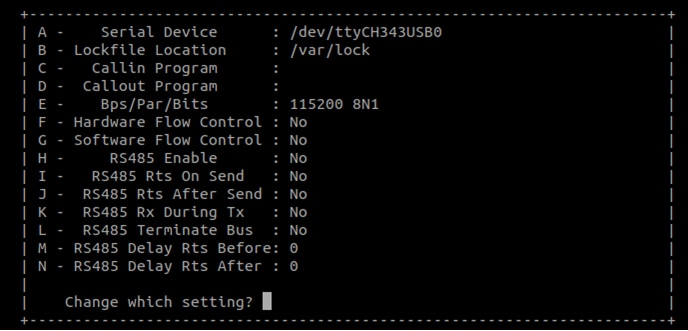
Configure Minicom as show in Figure and Exit configure.
Debug Terminal in Windows
Serial Communication Console Setup
The WCH USB-serial chip on FRDM-IMX91 enumerates 2 serial ports. Assume that the ports are
COM11,COM12. The first
Port(COM11) is for the serial console communication from Arm® Cortex®-A55. The serial-to-USB drivers
are available at
CH342F Windows Driver .
Tera Term
Tera Term is an open source terminal emulation application. This program displays the information sent from the NXP development platform’s virtual serial port.
- Download Tera Term. After the download, run the installer and then return to this webpage to continue
- Launch TeraTerm. The first time it launches, it shows the following dialog. Select the Serial option. Assuming your board is plugged in, there should be a COM port automatically populated in the list
- Configure the serial port settings (using the COM port number identified earlier) to 115,200 baud rate, 8 data bits, no parity and 1 stop bit. To do this, go to Setup → Serial Port and change the settings
- Verify that the connection is open
PuTTY
PuTTY is a popular terminal-emulation application. This program displays the information sent from the NXP development platform's virtual serial port.
- Download PuTTY. After the download, run the installer and then return to this webpage to continue
- Launch PuTTY by either double clicking on the executable file you downloaded or from the Start menu, depending on the type of download you selected
- Configure In the window that launches. Select the Serial radio button and enter the COM port number that you determined earlier. Also enter the baud rate, in this case 115,200
- Click Open to open the serial connection. Assuming the board is connected, and you entered the correct COM port, the terminal window opens. If the configuration is not correct, PuTTY alerts you
Security and Integrity
Security and Integrity
System security and integrity is always one of the most critical aspects to be considered in product development.
FRDM-IMX91 support secure boot feature and encrypted boot feature, helping to prevent unauthorized software execution during the device boot sequence and protect bootloader data from unauthorized access.
For more details of secure boot feature, please check application note AN12312 “Secure Boot on AHAB Supported Devices”.
For more details of encrypted boot feature, please check application note AN13994 “i.MX Encrypted Boot on AHAB-Enabled Devices”.
Fast Boot
Fast Boot
In certain use cases, there is requirement for the device boot time, which means the device needs to complete booting in a given time limit.
To optimize the boot time, FRDM-IMX91 supports falcon mode in U-Boot. Falcon mode is a feature in U-Boot that enables fast booting by allowing SPL to directly start the Linux kernel. It completely skips the U-Boot loading and initialization, with the effect of reducing the time spent in the bootloader.
For how to enable falcon mode and further optimize boot time, please check AN14093 “Fast Boot on i.MX 8M and i.MX 9 Using Falcon Mode and Kernel Optimizations”.
Design Resources
On this page
- 1.1
Get Familiar with the Board
- 1.2
Boot from eMMC
- 1.3
Connect USB Debug Cable
- 1.4
Boot Switch Setup
- 1.5
Connect LCD Panel (Optional)
- 1.6
Board Boot Up
- 1.7
Load Wi-Fi, Bluetooth and 802.15.4 Driver Modules


