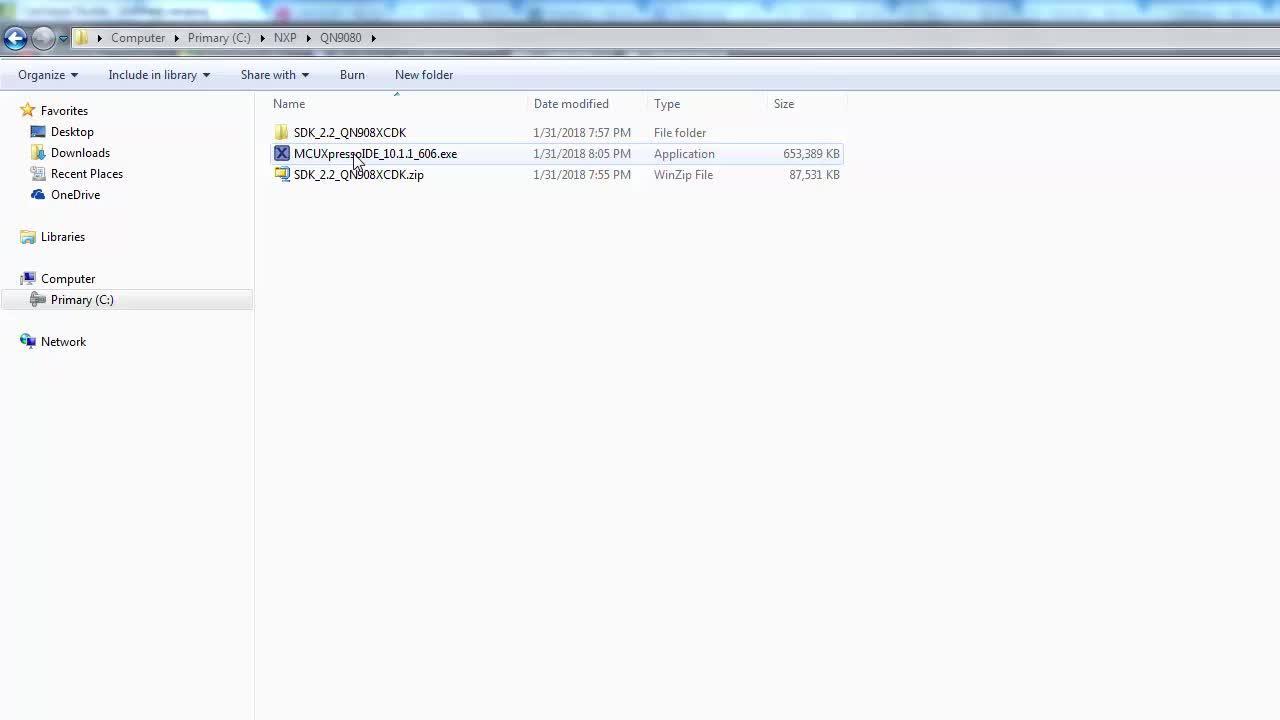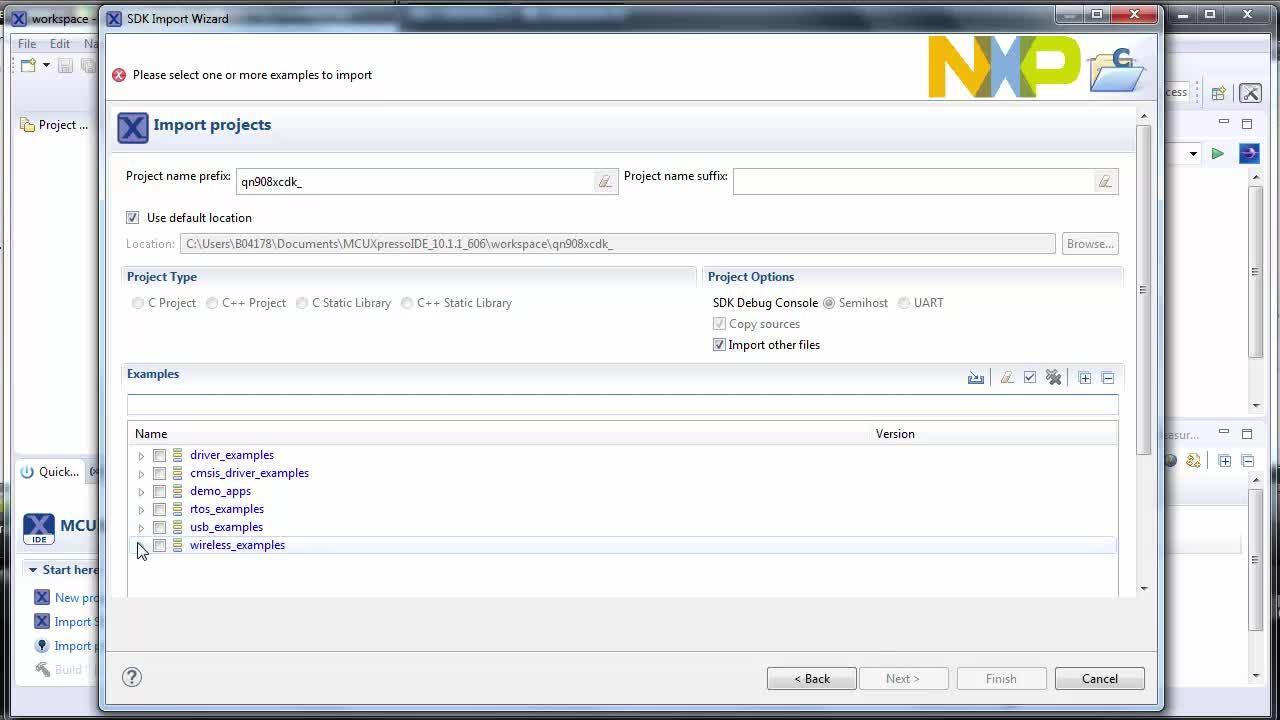Getting Started with the QN9080SIP-DK
Contents of this document
-
Plug It In
-
Get Software
-
Build, Run
Sign in to save your progress. Don't have an account? Create one.

Purchase your QN9080SIP Development Kit
1. Plug It In
Let's take your QN9080SIP-DK board for a test drive! You have the choice of watching the sequence in a short video or following the detailed actions list below.
2. Get Software
2.2 Download MCUXpresso SDK with Connectivity Software
MCUXpresso SDK for the QN9080SIP-DK integrates the MCUXpresso Software Development Kit with all the wireless connectivity stacks required to develop your solution with Bluetooth Low Energy.
Click below to download a pre-configured SDK release for the QN9080SIP-DK that includes the wireless connectivity Bluetooth Low Energy stack for the QN9080.

2.3 Install Your Toolchain
NXP offers a complimentary toolchain called MCUXpresso IDE.

Want to use a different toolchain?
No problem! The MCUXpresso SDK includes support for other tools such as IAR and Keil .

2.4 MCUXpresso Config Tools
The MCUXpresso Config Tools is an integrated suite of configuration tools that guides users in creating new MCUXpresso SDK projects, and also provides pin and clock tools to generate initialization C code for custom board support. This tool is integrated into MCUXpresso IDE, but if you are using a different IDE, you can download this tool below.

2.5 QN9080SIP-DK Drivers
Drivers for the debugger and virtual COM port also need to be installed. They are part of the
LPCScrypt package, which can be download below. Once the LPScrypt is installed, ensure that the QN9080SIP-DK
board is connected to your computer, and then go to
C:\NXP\LPCScrypt\Drivers and double click on
lpc_driver_installer.exe to install the drivers.
2.6 Terminal Configuration
Configure your preferred terminal to 115,200 baud rate, 8 data bits, no parity and 1 stop bit. To determine the port number of the QN9080SIP-DK's virtual COM port, open the device manager and look under the "Ports" group.
Not sure how to use a terminal application? Try one of these tutorials: Tera Term Tutorial, PuTTY Tutorial.
3. Build, Run
The QN9080 Wireless Connectivity Stack comes with a list of demo applications and driver examples ready to be compiled and run.
3.2 Explore the Connectivity Example Codes
The QN9080 Wireless Connectivity Software package comes with a long list of BLE examples. To see what's
available, browse to the
'wireless_examples' folder (<sdk_install_directory>\boards\qn908xcdk\wireless_examples\bluetooth).
If you are interested in running the preprogrammed example that comes with your board, click here.
3.3 Download the BLE Toolbox for your Smartphone
In order to use the Bluetooth Low Energy examples, the NXP IoT Toolbox needs to be installed on a smartphone. This application provides several examples that can be used in conjunction with the connectivity stack to connect your phone to the development board over BLE.
3.4 Build, Run and Debug Wireless Connectivity Examples
You probably want to build and debug a demo by yourself. Use the guide below to learn how to build and debug an example application from the Wireless Connectivity Stacks in the MCUXpresso IDE or IAR Embedded Workbench IDE.
Running a demo using MCUXpresso IDE
Import the MCUXpresso SDK
- Open up the MCUXpresso IDE
-
Switch to the Installed SDKs view within the MCUXpresso IDE window
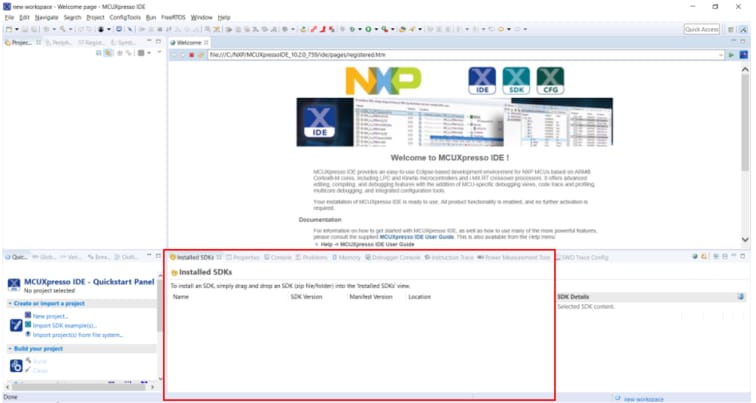
- Open Windows Explorer, and drag and drop the QN9080SIP-DK SDK directory (installed at into the "Installed SDKs" view)
-
You will get the following pop-up. Click
OK to continue the import:

-
The installed SDK will appear in the Installed SDKs view as shown
below:
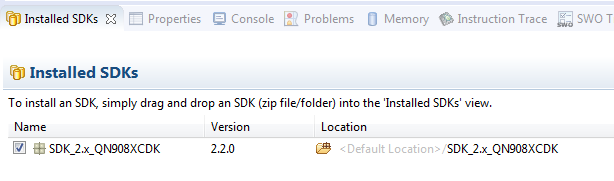
Build a BLE Application
The following steps will guide you through opening the hybrid example. This project will be loaded to one board, while another project will be loaded on the 2nd board.
-
Find the Quickstart Panel in the lower left hand corner
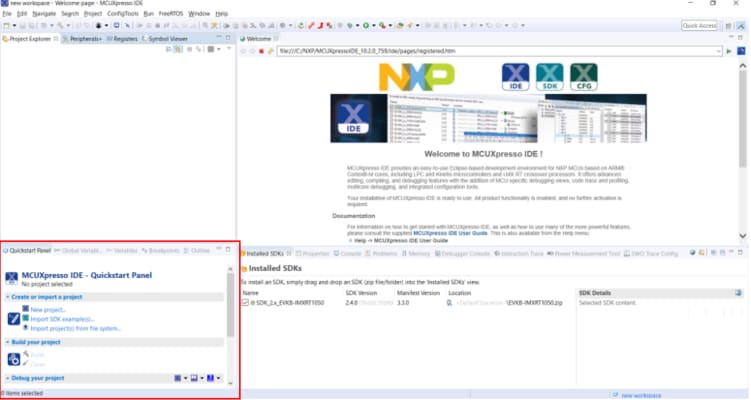
-
Then, click on Import SDK examples(s)
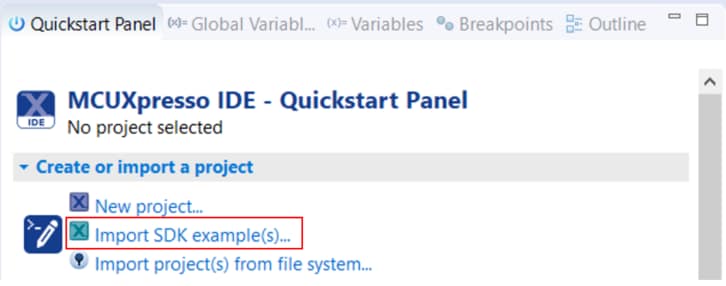
-
Click on the QN9080SIP-DK board to select that you want to import an
example that can run on that board, and then click Next
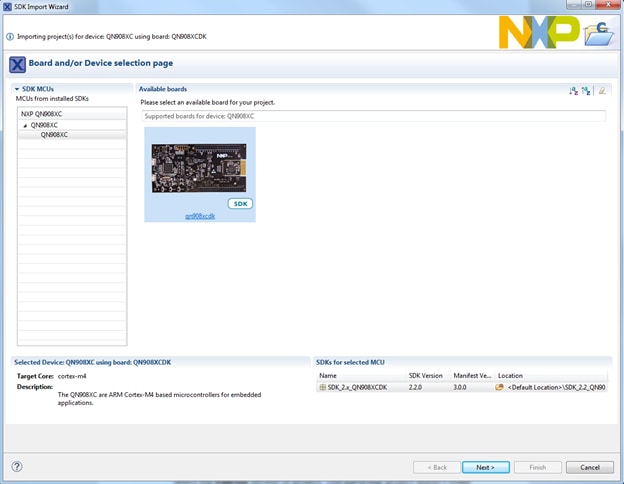
-
Now, we need to select the project to import. Use the arrow button to expand the "wireless_examples" category, and then under the "bluetooth" category expand the "heart_rate_sensor" project and select the "freertos" version of project
-
Now, build the project by clicking on the
"qn908xcdk_wireless_examples_bluetooth_heart_rate_sensor_freertos"
project name and then in the Quickstart Panel click on Build
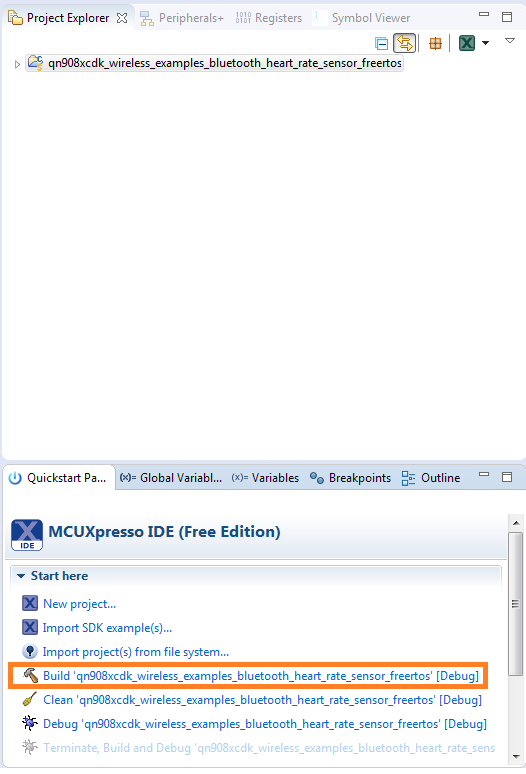
-
You can see the status of the build in the Console tab. If you
get a compile error, make sure you had imported two projects at
the same
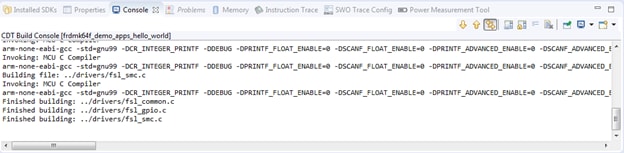
This particular project doesn't make use of the UART, but for projects that do, select the "UART" option for the "SDK Debug Console". Then, click on Finish
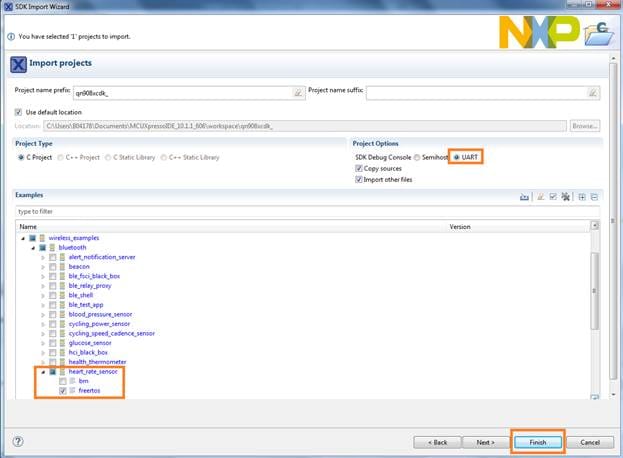
Download and Run the Application Demo
-
Connect the first QN9080SIP-DK board to your PC if it is not already.
Use the
J2USB connector on the QN9080SIP-DK -
In the Quickstart Panel, click on
"Debug
"qn908xcdk_wireless_examples_bluetooth_heart_rate_sensor_freertos"
[Debug]"
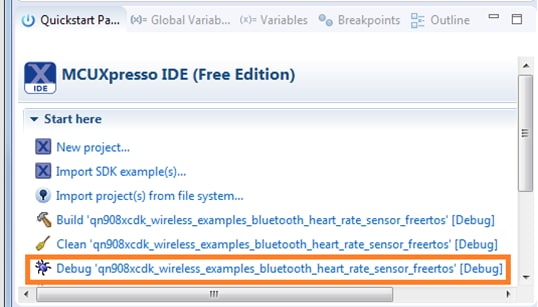
-
MCUXpresso IDE will probe for connected boards and should find
the LPC-LINK2 CMSIS-DAP debug probe that is part of the
integrated debug circuit on the QN9080SIP-DK. Click OK
to continue

-
You may get the following error. Click OK to dismiss
it
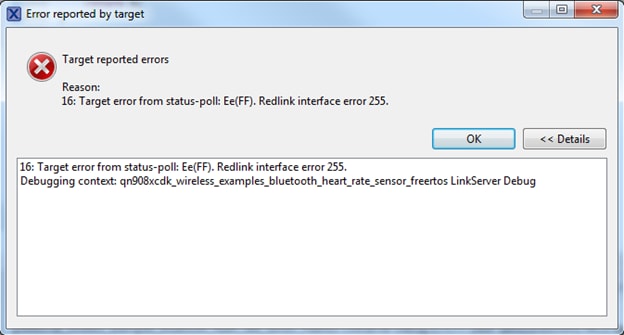
-
The firmware will be downloaded to the board and the debugger will
start
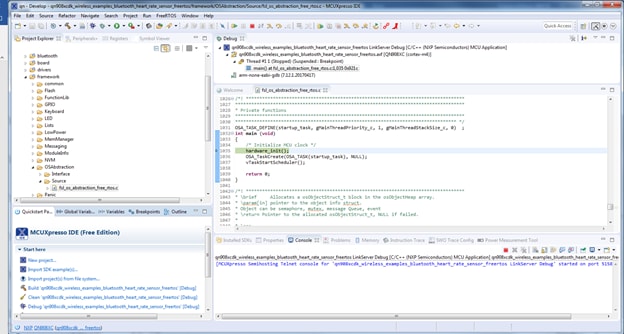
Run the Heart Rate Sensor Demo
-
Open the NXP IoT Toolbox application on your mobile device and
click on the Heart Rate icon
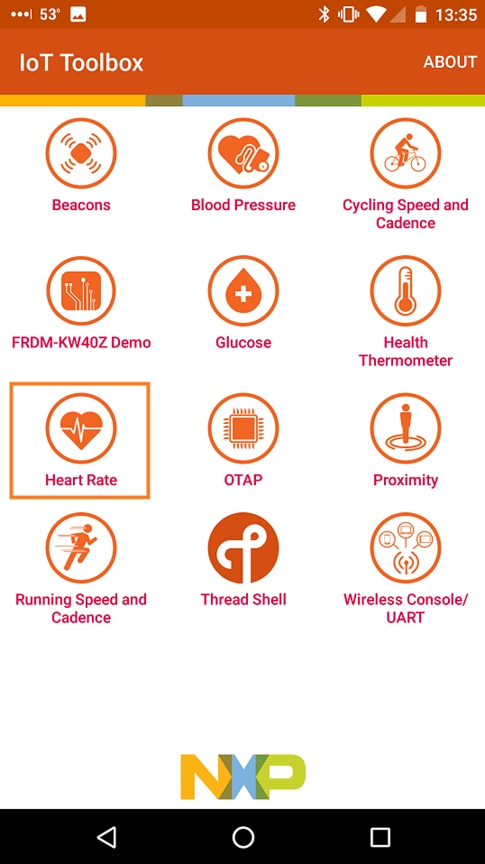
-
On the QN9080SIP-DK board, press
Button1to begin BLE advertising -
In the smartphone app, you should now see the "FSL_HRS" name.
Click on it

-
The board will then connect to the phone, and you'll see a
graph of the random "BPM" reading
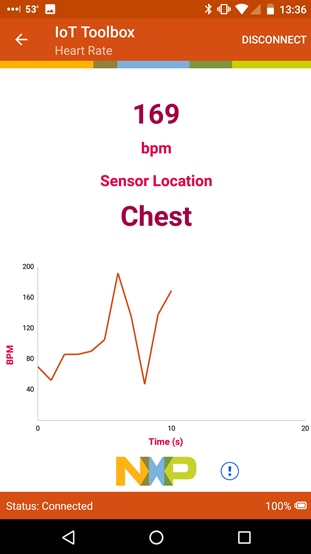
Running a demo using IAR
The following steps will guide you through compiling, flashing and running a simple Heart Rate Sensor BLE application using the QN9080SIP-DK board.
Build a BLE Application
-
Navigate to the Heart Rate Sensor workspace (located at
<install_dir>\boards\qn908xcdk\wireless_examples\bluetooth\heart_rate_sensor\freertos\iar)
-
After the workspace is open, select the project
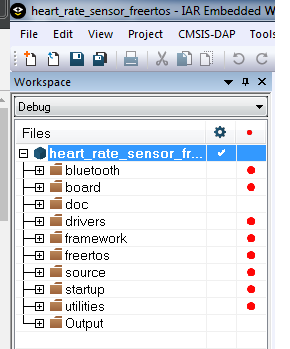
-
Click the Make button to build the project

Download and Run the Application Demo
-
Connect the first QN9080SIP-DK board to your PC if it is not already.
Use the
J2USB connector on the QN9080SIP-DK -
Open the terminal application on the PC (such as PuTTY or Tera Term)
and connect to the debug COM port you determined earlier. Configure
the terminal with these settings:

-
Click the "Download and Debug" button to download the application to
the target

-
The firmware will be downloaded to the board and then you may see
the following message. Check the "Don't show
again" checkbox and then click on the Yes
button

-
The debugger will then be started. Click on the "Go"
button to begin running the demo

Run the Heart Rate Sensor Demo
-
Open the NXP IoT Toolbox application on your mobile device and click
on the Heart Rate icon
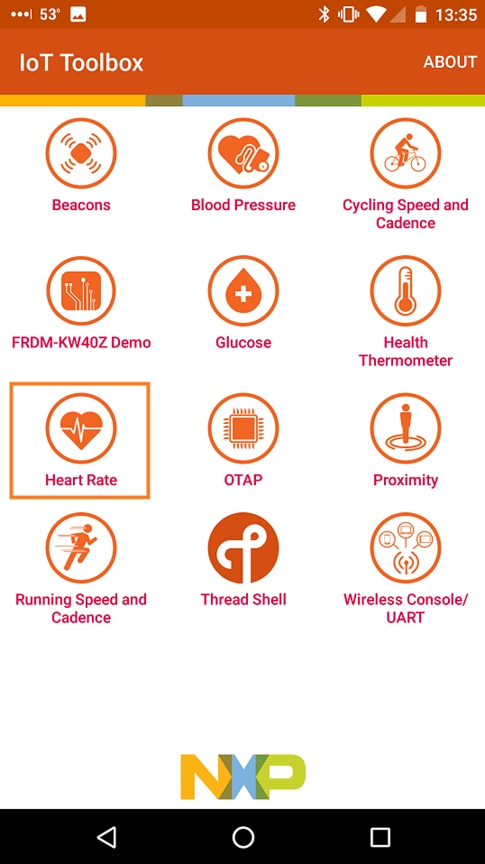
-
On the QN9080SIP-DK board, press
Button1to begin BLE advertising -
In the smartphone app, you should now see the "FSL_HRS" name. Click on
it

-
The board will then connect to the phone, and you'll see a
graph of the random "BPM" reading
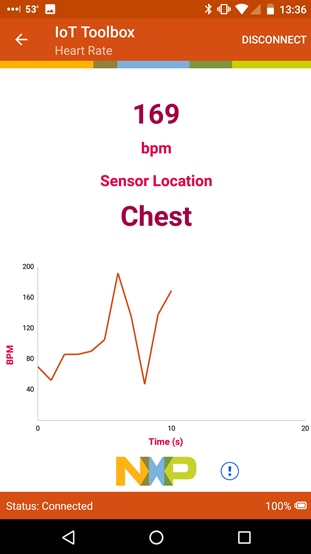
Running a demo using Keil® MDK/µVision®
Install CMSIS device pack
After the MDK tools are installed, Cortex® Microcontroller Software Interface Standard (CMSIS) device packs must be installed to fully support the device from a debug perspective. These packs include things such as memory map information, register definitions and flash programming algorithms. Follow these steps to install the appropriate CMSIS pack.
-
Open the MDK IDE, which is called µVision. In the IDE, select the "Pack
Installer" icon
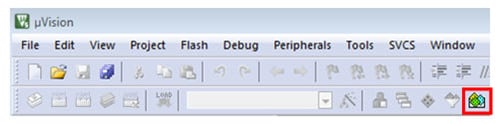
-
In the Pack Installer window, search for "qn" to bring up the QN908x
family. Click on the QN908x name, and then in the right hand side you'll see the
NXP::QN908x_DFP pack. Click on the "Install" button next to the pack. This
process requires an internet connection to successfully complete

- After the installation finishes, close the Pack Installer window and return to the µVision IDE
Build an Example Application
The following steps will guide you through opening the "heart_rate_sensor" BLE demo.
- Inside the MDK, go to Project → Open Project
-
Navigate to the Heart Rate Sensor workspace (located at
<install_dir>\boards\qn908xcdk\wireless_examples\bluetooth\heart_rate_sensor\freertos\keil) and open the "heart_rate_sensor_freertos.uvprojx" project
-
To build the demo project, select the "Rebuild" button, highlighted in red

- The build will complete without errors
Run an Example Application
-
Connect the first QN9080SIP-DK board to your PC if it is not already. Use the
J2USB connector on the QN9080SIP-DK -
Click on the Start/Stop Debug Session button to download the code to the board and
start debugging it

-
Run the code by clicking the "Run" button to start the application
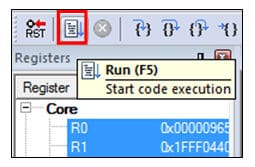
Run the Heart Rate Sensor Demo
-
Open the NXP IoT Toolbox application on your mobile device and click on the Heart
Rate icon
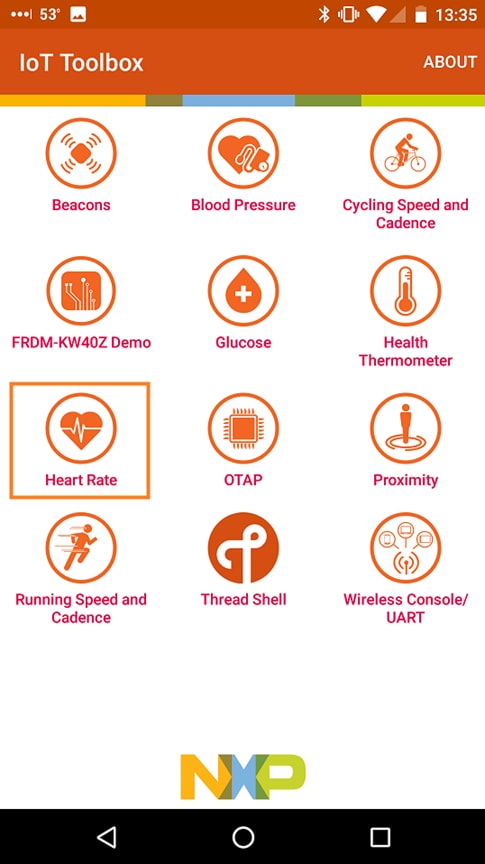
-
On the QN9080SIP-DK board, press
Button1to begin BLE advertising -
In the smartphone app, you should now see the "FSL_HRS" name. Click on it

-
The board will then connect to the phone, and you'll see a graph of the random
"BPM" reading

Tera Term Tutorial
Tera Term Tutorial
Tera Term is a very popular open source terminal emulation application. This program can be used to display information sent from your NXP development platform's virtual serial port.
- Download Tera Term from SourceForge. After the download, run the installer and then return to this webpage to continue
- Launch Tera Term. The first time it launches, it will show you the following dialog. Select the Serial option. Assuming your board is plugged in, there should be a COM port automatically populated in the list
- Configure the serial port settings (using the COM port number identified earlier) to 115,200 baud rate, 8 data bits, no parity and 1 stop bit. To do this, go to Setup → Serial Port and change the settings
- Verify that the connection is open. If connected, Tera Term will show something like below in its title bar
- You're ready to go


PuTTY Tutorial
PuTTY Tutorial
PuTTY is a popular terminal emulation application. This program can be used to display information sent from your NXP development platform's virtual serial port.
- Download PuTTY using the button below. After the download, run the installer and then return to this webpage to continue
- Launch PuTTY by either double clicking on the *.exe file you downloaded or from the Start menu, depending on the type of download you selected
- Configure in the window that launches, select the Serial radio button and enter the COM port number that you determined earlier. Also, enter the baud rate, in this case 115,200
- Click Open to open the serial connection. Assuming the board is connected, and you entered the correct COM port, the terminal window will open. If the configuration is not correct, PuTTY will alert you
- You're ready to go

Proximity Application
Proximity Application
The demo application programmed out of the box for the QN9080SIP-DK board is the Proximity Reporter demo. It implements a GATT server and the following profile and services.
- Proximity Profile v1.0.1
- Immediate Alert Service v1.0
- TX Power Service v1.0
- Link Loss Service v1.0.1
- Battery Service v1.0
- Device Information Service v1.1
Running the Demo
- First, you will need to download and install the IoT Toolbox smartphone app from the Google Play or App Store
- After powering on the board, press
Button1to begin advertising, and the blinking light should turn red. Open the IoT Toolbox app and click on the Proximity icon - Look for the "FSL_PXR" name and tap to connect
- Experiment with the different options on the Proximity screen and move your phone away from and toward the board to see the "RSSI" values change
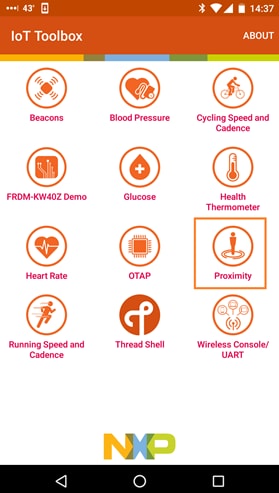

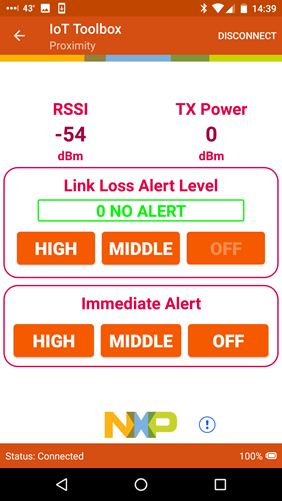
For additional details on how to run the Proximity Reporter application, please refer to the "BLE Demo Applications User's Guide".
Design Resources
Additional Resources
Sensors
Explore the world with a full assortment of NXP sensor solutions. From accelerometers, pressure sensors, touch sensors, and many more, NXP has a sensor solution for your project. Find out more at Sensors.
NFC
Near Field Communication is a simple, intuitive technology that lets you interact securely with the world around you with a simple touch. Learn more about NXP's NFC solutions at NFC - Near Field Communication.
Support
Forums
Connect with other engineers and get expert advice on designing with the QN90xx MCUs and the Wireless Connectivity software. Join the community discussion in the Wireless Connectivity Community .
On this page
- 1.1
Getting Started with the QN9080SIP-DK Development Kit
- 1.2
Attach the USB Cable
- 1.3
Run the Out-of-Box Demo
- 2.1
Installing Software for the QN9080SIP-DK
- 2.2
Download MCUXpresso SDK with Connectivity Software
- 2.3
Install Your Toolchain
- 2.4
MCUXpresso Config Tools
- 2.5
QN9080SIP-DK Drivers
- 2.6
Terminal Configuration