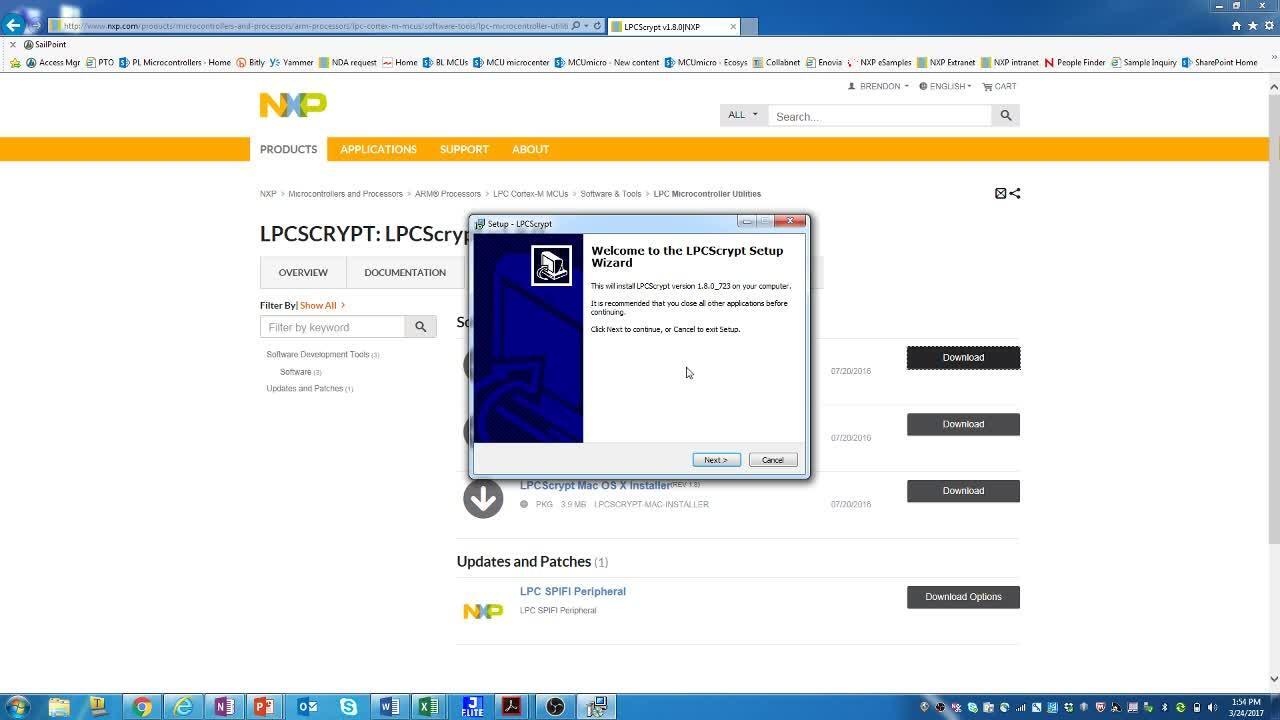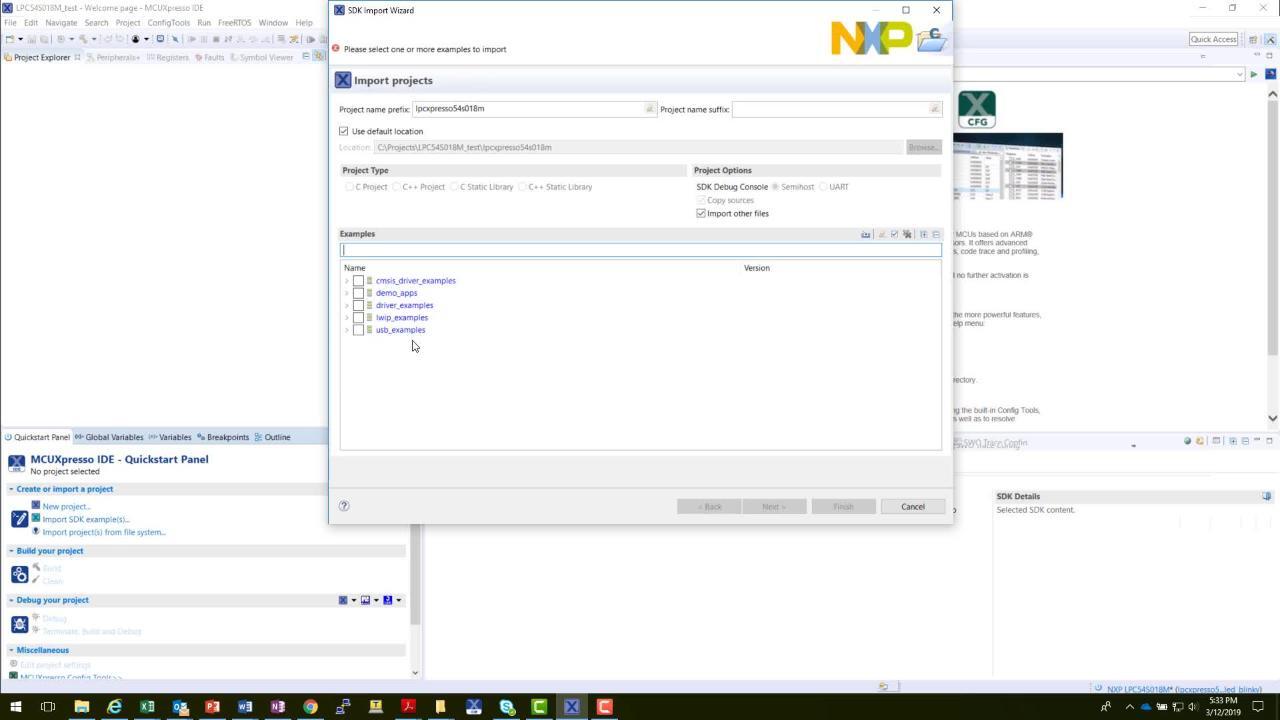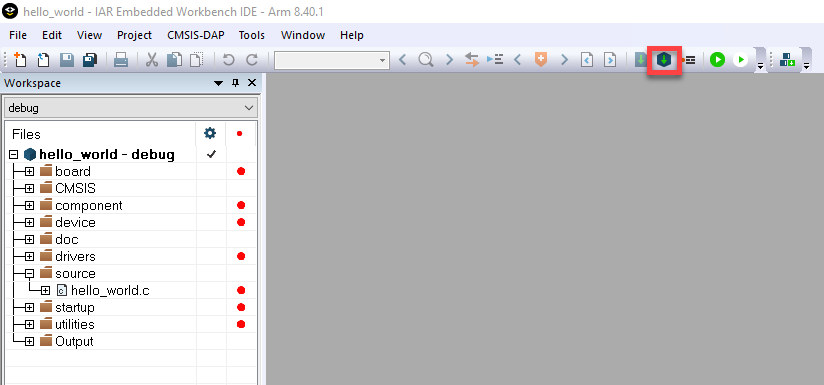Getting Started with the LPC54S018M-EVK
Contents of this document
-
Plug It In
-
Get Software
-
Build, Run
Sign in to save your progress. Don't have an account? Create one.

Purchase your LPCXpresso54S018M Development Board
1. Plug It In
Let's take your LPC54S018M board for a test drive! You have the choice of watching the sequence in a short video or following the detailed actions list below.
Get started with the LPC54S018M Development Board – Demo
1.1 Run the Out-of-Box Demo
Your LPCXpresso54S018M board comes preloaded with a “Spirit Level” application and on-board diagnostic
software. To run just the Spirit Level demo only, connect the board to a USB power supply
or computer using connector J1 at the top left of the board. The user LEDs (LED1, LED2 and LED3)
indicate if the board is level along the horizontal axis of the board. Tilt the board towards
or away from you to see the LEDs change.

2. Get Software
2.1 Getting Started with the MCUXpresso SDK
The MCUXpresso Software Development Kit (SDK) is complimentary and includes full source code under a permissive open-source license for all hardware abstraction and peripheral driver software.
Click below to download a pre-configured SDK release for the LPC54S018M, which includes versions for MCUXpresso IDE, Keil MDK and IAR EWArm. Use LPC54S018M as the target board.

You can also use the online MCUXpresso web tool to create a custom SDK package for the LPC54S018M using the SDK builder.
2.2 Install your Toolchain
NXP offers a free, GNU/Eclipse based toolchain called MCUXpresso IDE.

Want to use a different toolchain?
No problem! The MCUXpresso SDK includes support for other tools such as IAR and Keil.

To set up your LPC54S018M for use with 3rd party tools, first install LPCScrypt in order to install the board’s device drivers. The video below shows how to use LPCScrypt to program your board’s debug probe using this utility.
2.3 MCUXpresso Config Tools
The MCUXpresso Config Tool is an integrated suite of configuration tools that guides users in creating new MCUXpresso SDK projects, and provides pin and clock tools to generate initialization C code for custom board support.

2.4 Serial Terminal
Most of the MCUXpresso SDK examples set up for IAR and Keil tools use the MCU UART for printf output, and this is also an option for the MCUXpresso IDE. Note that MCUXpresso IDE V11.0 onwards has a built-in serial terminal feature.
Not sure how to use a terminal application? Try one of these tutorials: Tera Term Tutorial, PuTTY Tutorial
3. Build, Run
3.1 Explore the MCUXpresso SDK Example Code
The MCUXpresso SDK comes with a long list of example applications code. To see what's available, browse
to the
SDK boards folder of your SDK installation and select LPC54S018M /boards/LPC54S018M.
To learn more about specific example code, open the readme.txt file in an example’s directory.
3.2 Build, Run
If one or more of the demo applications or driver examples sounds interesting, you're probably wanting to know how you can build and debug yourself. The Getting Started with SDK for LPC540xx guide provides easy, step-by-step instructions on how to configure, build, and debug demos for all toolchains supported by the SDK.
Use the guide below to learn how to open, build and debug an example application using the MCUXpresso IDE.
Building and debugging with MCUXpresso IDE
Using a different toolchain?Using a different toolchain?
Tera Term Tutorial
Tera Term Tutorial
Tera Term is a very popular open source terminal emulation application. This program can be used to display information sent from your NXP development platform's virtual serial port.
- Download Tera Term from SourceForge. After the download, run the installer and then return to this webpage to continue
- Launch Tera Term. The first time it launches, it will show you the following dialog. Select the serial option. Assuming your board is plugged in, there should be a COM port automatically populated in the list
- Configure the serial port settings (using the COM port number identified earlier) to 115200 baud rate, 8 data bits, no parity and 1 stop bit. To do this, go to Setup → Serial Port and change the settings
Verify that the connection is open. If connected, Tera Term will show something like below in it's title bar


You're ready to go
PuTTY Tutorial
PuTTY Tutorial
PuTTY is a popular terminal emulation application. This program can be used to display information sent from your NXP development platform's virtual serial port.
- Download PuTTY using the button below. After the download, run the installer and then return to this webpage to continue
- Launch PuTTY by either double clicking on the *.exe file you downloaded or from the Start menu, depending on the type of download you selected
-
Configure In the window that launches, select the Serial radio button and enter the COM port number that you determined earlier. Also enter the baud rate, in this case 115200

- Click Open to open the serial connection. Assuming the board is connected and you entered the correct COM port, the terminal window will open. If the configuration is not correct, PuTTY will alert you
- You're ready to go