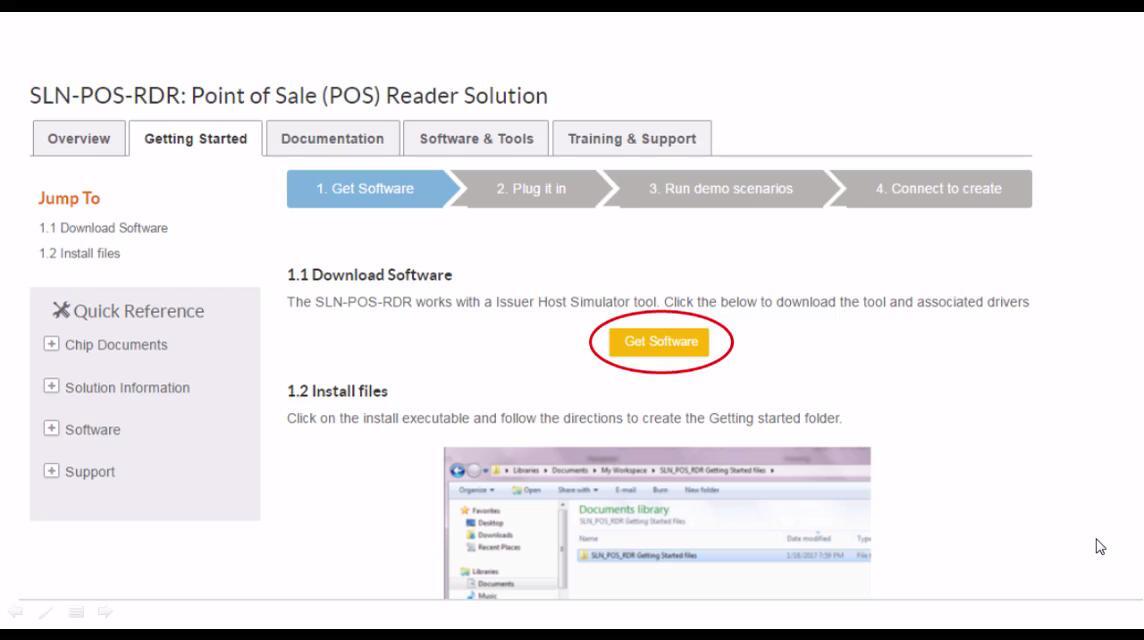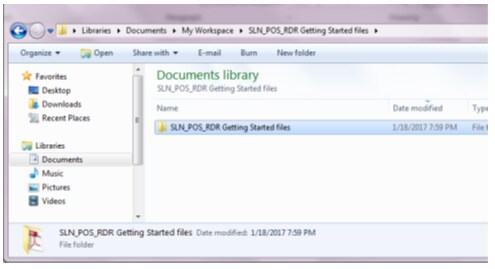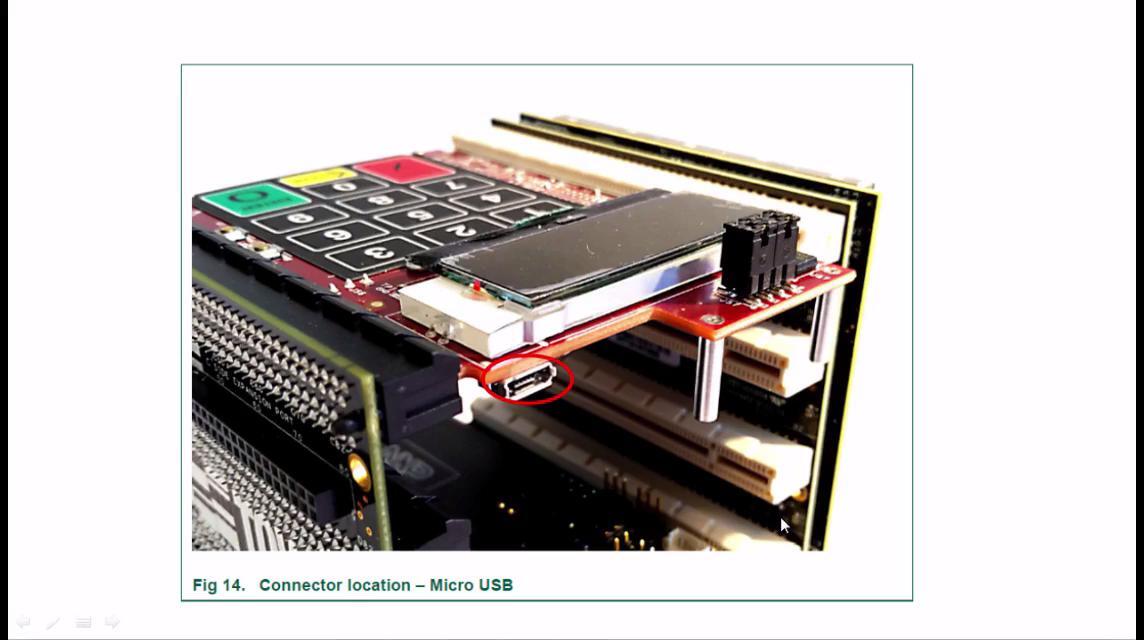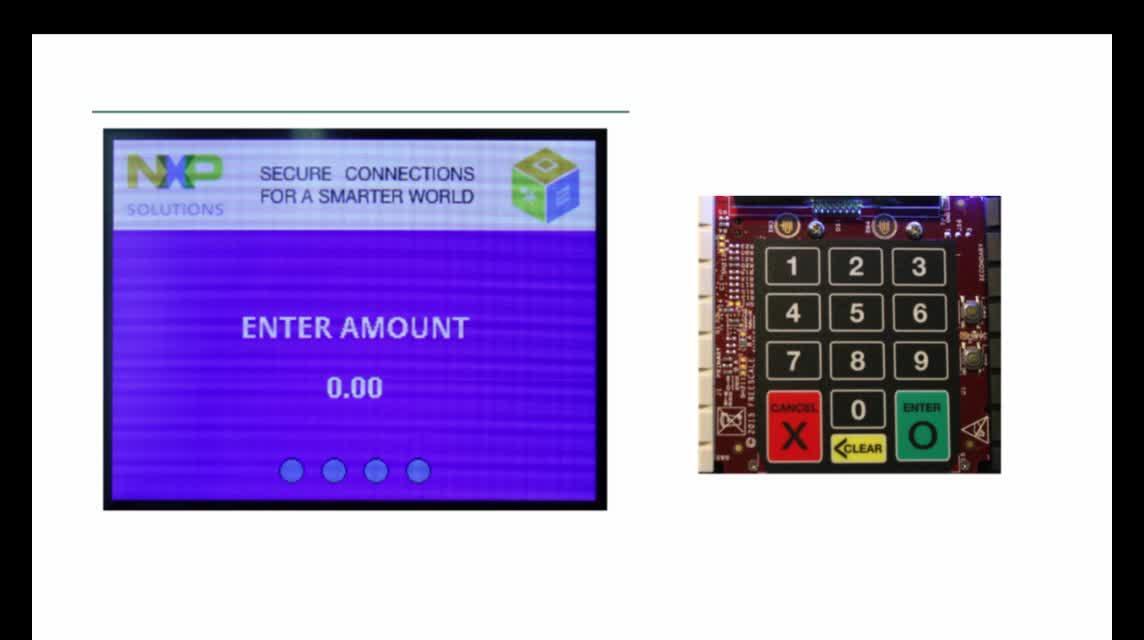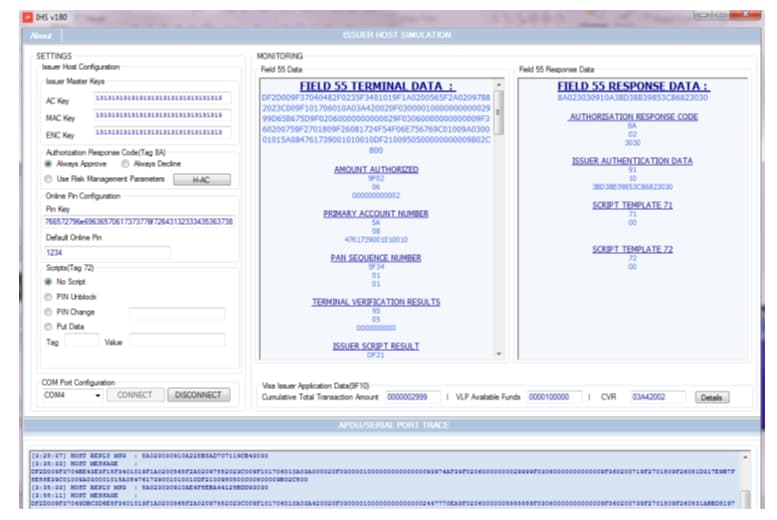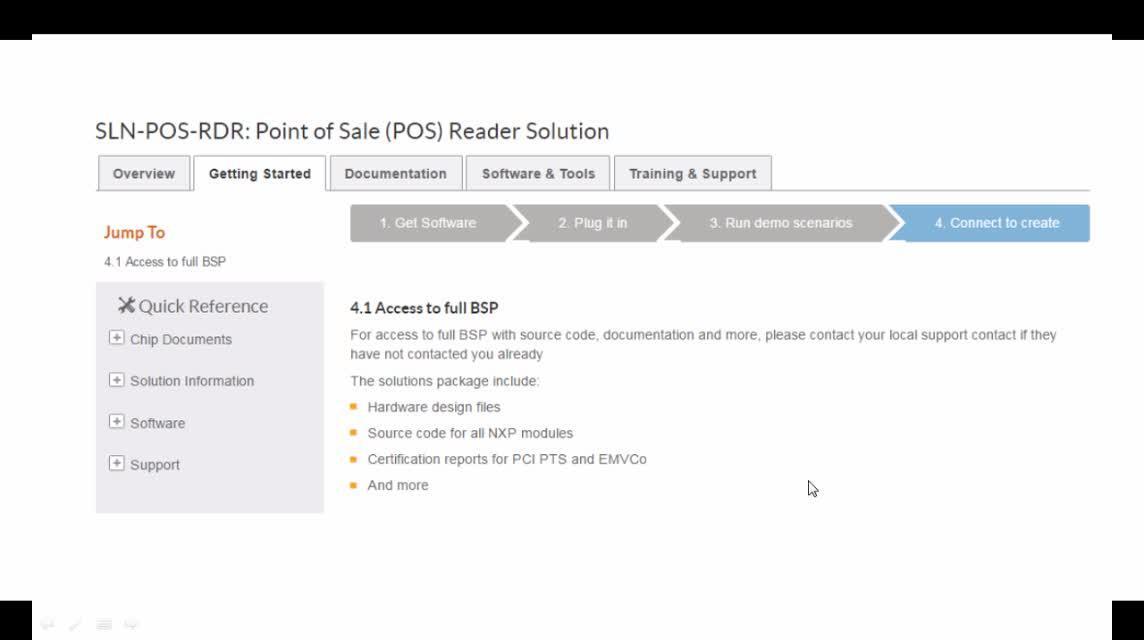- No Longer Manufactured
- Getting Started with Point of Sale Solution
Getting Started with Point of Sale Solution
Contents of this document
-
Get Software
-
Plug it in
-
Build, Run
-
Create
Sign in to save your progress. Don't have an account? Create one.

Purchase your Point of Sale Reader
Plug it in
2.1 Attach USB Cables
The SLN-POS-RDR requires two USB cables to be connected.
First connect the USB Mini cable to the TWR-ELEV as shown below. This USB connection is for power only and can be connected to a standard PC USB port or to a USB power adapter. After plugging this cable, turn on power by moving the TWR-ELEV switch to the UP position.
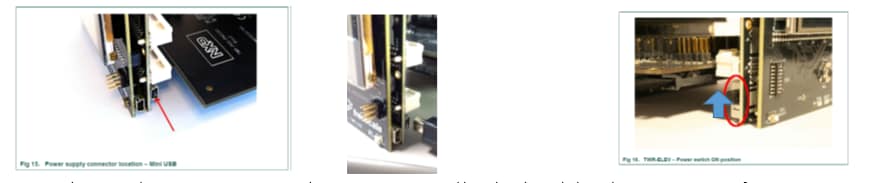
Second, Connect the USB Micro connector to the TWR-POS-K81 pin pad board as shown below. This USB connection is for communication so it must be connected to a PC that is running the IHS application. The next step will detail how to install the USB driver.
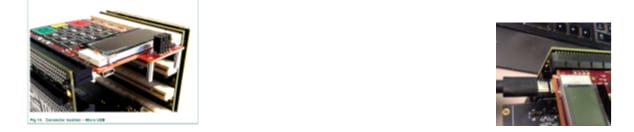
2.2 Install USB Driver for IHS tool
Plug in the USB micro cable into your PC. Windows will alert you that the driver is not found.

Open windows device manager and under Other devices, right click on Update Driver software. Select Browse my computer for driver software.
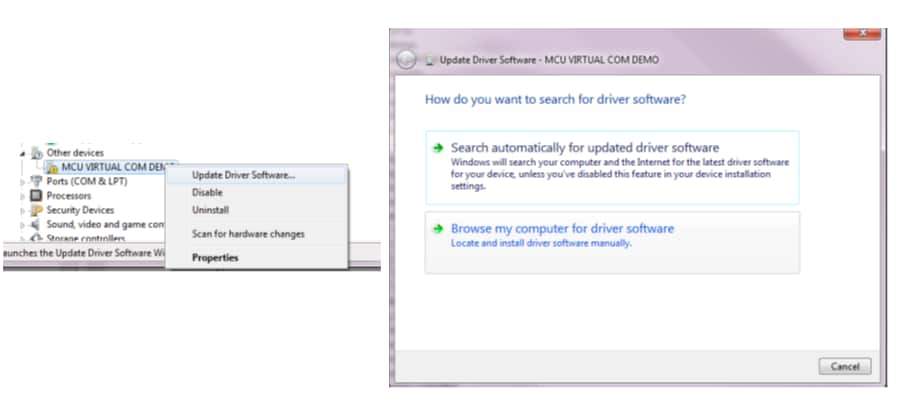
Navigate to and select the SLN_POS_RDR getting started files folder. Windows will alert you that the publisher can't be verified, please install the driver software anyway.

Build, Run
3.1 Open the IHS tool
Open the IHS tool from the SLN_POS_RDR Getting started files folder from SLN_POS_RDR Getting Started
files\cardtek_ihs_app folder.

3.2 Perform Offline transaction
Perform Offline transaction for $29.99. Press Payment on the LCD screen

Enter amount on keypad as 2999 (decimal point will automatically set) and press enter.
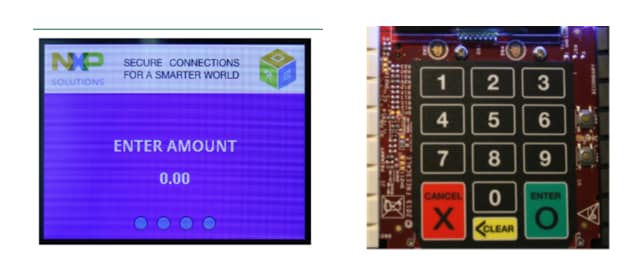
Insert the payment card. Enter Pin as directed, the PIN is 1234. Transaction will complete as offline approved.

Create
4.1 Access to full BSP
For access to full BSP with source code, documentation and more, please contact your local support contact if they have not contacted you already.
The solutions packages include:
- Hardware design files
- Source code for all NXP modules
- Certification reports for PCI PTS and EMVCo
- And more