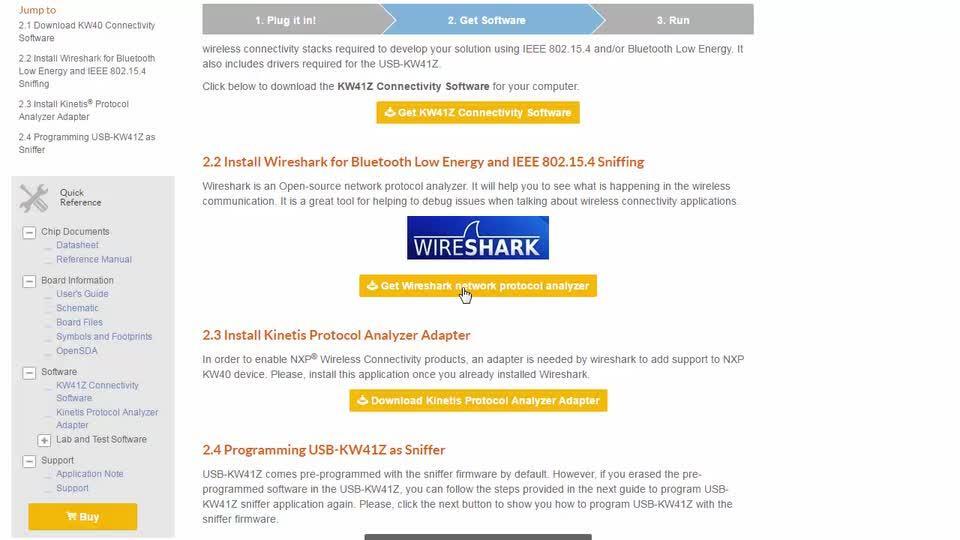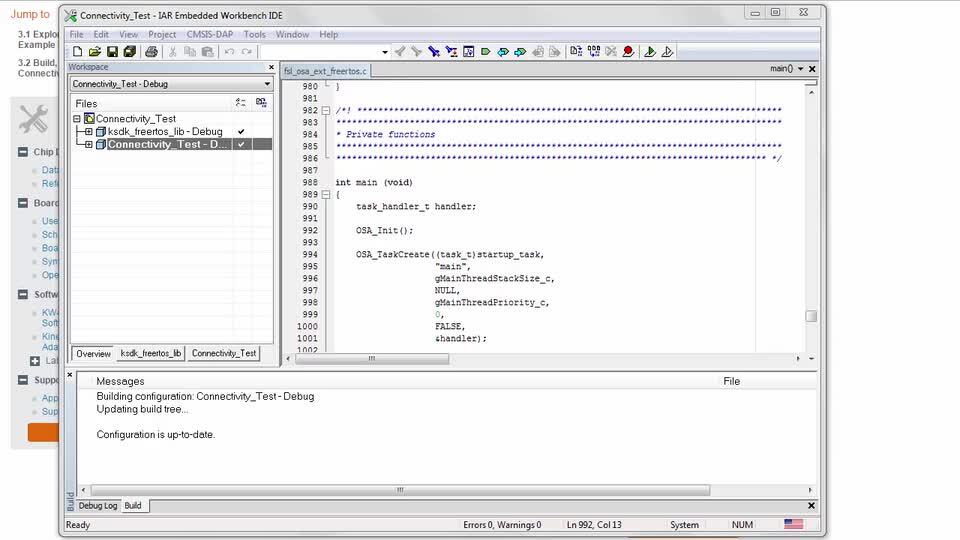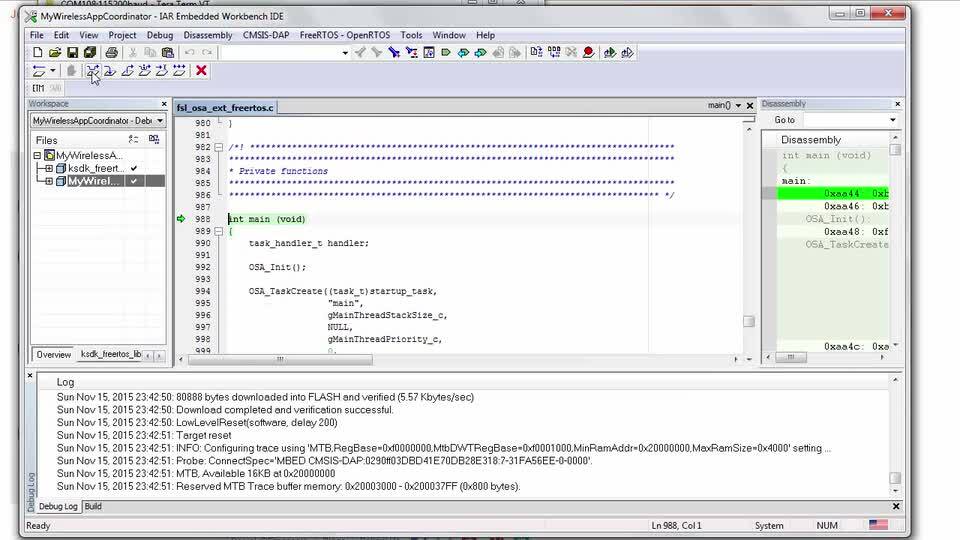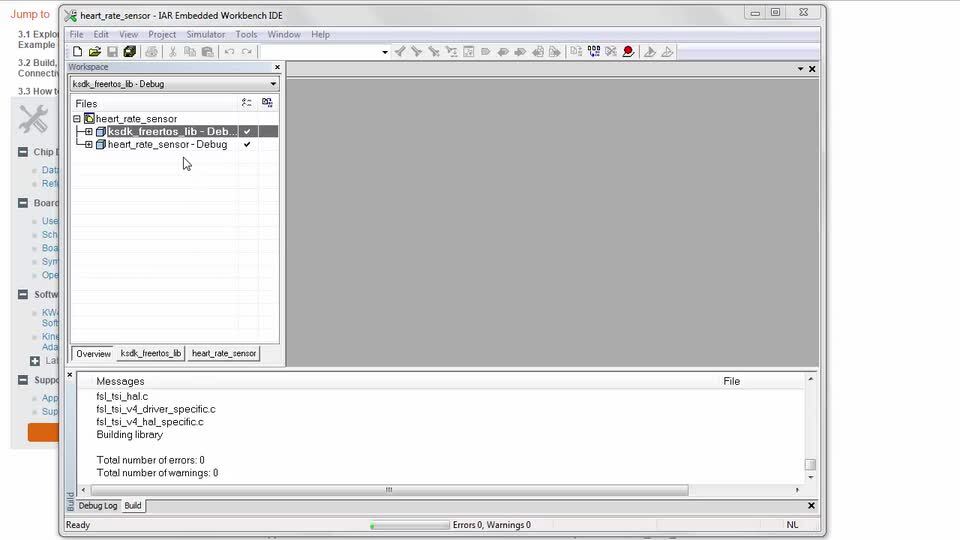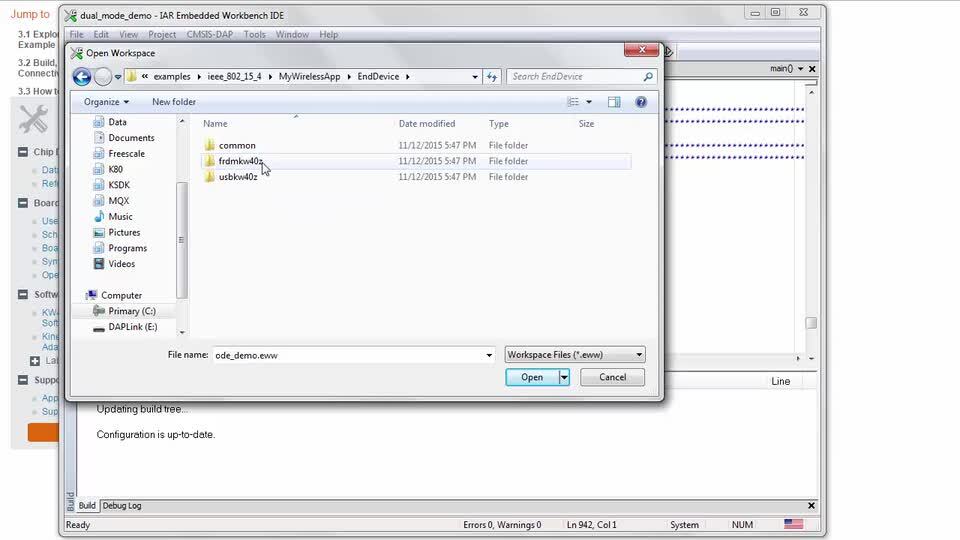Getting Started with the USB-KW41Z
Contents of this document
-
Plug It In
-
Get Software
-
Build, Run
-
Create
-
Learn
Sign in to save your progress. Don't have an account? Create one.

Purchase your USB-KW41Z | KW41Z/31Z/21Z | Bluetooth®
1. Plug It In
Let's take your USB-KW41Z for a test drive!
2. Get Software
In this step, we are going to guide you through the process to get the required software to enable the USB-KW41Z dongle as a Bluetooth Low Energy or IEEE 802.15.4 sniffer. You can also use the USB-KW41Z as a development platform. Select the option you want to accomplish with your USB-KW41Z.
2.1 Choose a Development Path
- USB-KW41Z Sniffer
- USB-KW41Z Development Platform
Installing software for the USB-KW41Z
2.2 Download MCUXpresso SDK with Connectivity Software
MCUXpresso SDK for the USB-KW41Z includes all the wireless connectivity stacks required to develop your solution using Thread, IEEE 802.15.4, Generic FSK, and Bluetooth Low Energy.
Click below to download a pre-configured SDK release for the USB-KW41Z that includes all the wireless connectivity stacks for the KW41Z.

You can also use the online SDK Builder to create a custom SDK package for the USB-KW41Z using the SDK builder.
2.3 Install Wireshark for Bluetooth Low Energy and IEEE 802.15.4 Sniffing
Wireshark is an Open-source network protocol analyzer. It can show you what is being sent over the air, and is a very useful tool for debugging communication between devices.

Get Wireshark network protocol analyzer
2.4 Install Kinetis Protocol Analyzer Adapter
The Kinetis Protocol Analyzer Adapter is a software program that provides a bridge between the USB-KW41Z board and Wireshark. It needs to be installed so that the USB-KW41Z will appear to Wireshark as a network interface that can be sniffed. Click the button below to download and install this software on your computer.
2.5 Programming USB-KW41Z as Sniffer
USB-KW41Z comes pre-programmed with sniffer firmware by default. However, if you erased the pre-programmed software in the USB-KW41Z, you can follow the steps provided in the guide below to reprogram the USB-KW41Z with the sniffer application again.
Software for the USB-KW41Z
Installing software for the USB-KW41Z
1. Download MCUXpresso SDK with Connectivity Software
MCUXpresso SDK for the USB-KW41Z includes all the wireless connectivity stacks required to develop your solution using Thread, IEEE 802.15.4, Generic FSK, and Bluetooth Low Energy.
Click below to download a pre-configured SDK release for the USB-KW41Z that includes all the wireless connectivity stacks for the KW41Z.

You can also use the online SDK Builder to create a custom SDK package for the USB-KW41Z using the SDK builder.
2. Install Your Toolchain
NXP offers a complimentary toolchain called MCUXpresso IDE.

Want to use a different toolchain?
No problem! MCUXpresso SDK connectivity stack software also supports IAR.

3. Load Segger JLink OpenSDA App
The OpenSDA debugger firmware needs to be updated in order to program the KW41Z on the USB-KW41Z board. First, download the Segger J-Link OpenSDA app for the USB-KW41Z. Then hold down SW2 on the board and plug it into your computer. It will enumerate as a DAPLINKBOOT drive, and then drag-and-drop the 43_OpenSDA_USB-KW41Z.bin file onto that drive to update the OpenSDA app. The USB-KW41Z will now enumerate as a J-Link device with a virtual COM serial port.
Download CMSIS-DAP drivers
Many of the example applications output data over the MCU UART. So you'll want to make sure that the driver for the board's virtual COM port is installed. Before you run the driver installer, you MUST have the board plugged in to your PC with the CMSIS-DAP debugger loaded onto the OpenSDA circuit of your USB-KW41Z.
Download Driver (CMSIS DAP users only)
4. MCUXpresso Config Tools
The MCUXpresso Config Tool is an integrated suite of configuration tools that guides users in creating new MCUXpresso SDK projects, and also provides pin and clock tools to generate initialization C code for custom board support.

5. Terminal Configuration
Configure your preferred terminal to 115200 baud rate, 8 data bits, no parity and 1 stop bit. To determine the port number of the USB-KW41Z's virtual COM port, open the device manager and look under the "Ports" group.
Not sure how to use a terminal application? Try one of these tutorials:
Tera Term Tutorial, PuTTY TutorialUsing JLink QSG
These steps show how to program USB-KW41Z with the sniffer application. In order to enable USB-KW41Z as a sniffer, you need to program both devices (K22F and KW40).
The next tools are needed to be able to program USB-KW41Z:
Hardware Tools
- J-Link/JTAG Debugger
Software Tools
- J-Link software and documentation pack
It is assumed that user already know how to flash USB-KW41Z. This means that user already went through the "Update Software of the USB-KW41Z QSG" document shown in the USB-KW41Z "Getting Started" page when using this board as a development platform.
1. Locate the sniffer binaries to be downloaded
-
Sniffer binaries files are located in the next path:
\tools\wireless\binaries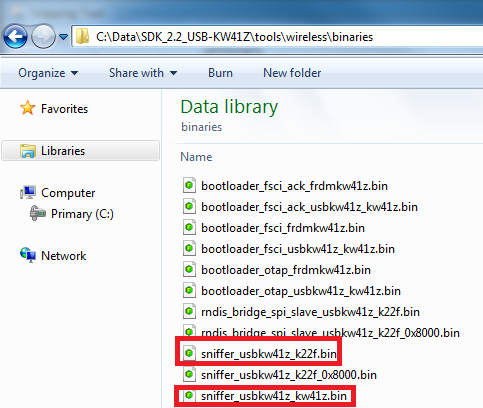
-
After the binaries are located. Please copy and paste these binary files in the JLink installation path (i.e. "C:\Program Files (x86)\SEGGER\JLink_V600")
2. Flashing USB-KW41Z as sniffer
- Make sure that Jlink debugger is connected to the corresponding JTAG MK22F connector (J6) in the USB-KW41Z
- Go the JLink installation path, and then open the application "JLink". Next window will be displayed
- Call the next instructions in next order:
- unlock kinetis
- device mk22fn512xxx12
- loadbin sniffer_usbkw41z_k22f.bin 0
- In order to program the KW41Z, please, make sure that Jlink debugger is connected to the corresponding SWD MKW41Z connector (J1) in the USB-KW41Z.
- Call the next instructions in next order:
- unlock kinetis
- device mkw41z512xxx4
- loadbin sniffer_usbkw41z_kw41z.bin 0
- A success or "O.K" message should be displayed in the window once the binary file is downloaded
- Unplug and plug again the USB-KW41Z to your PC. Now, sniffer application has been programmed to your USB-KW41Z

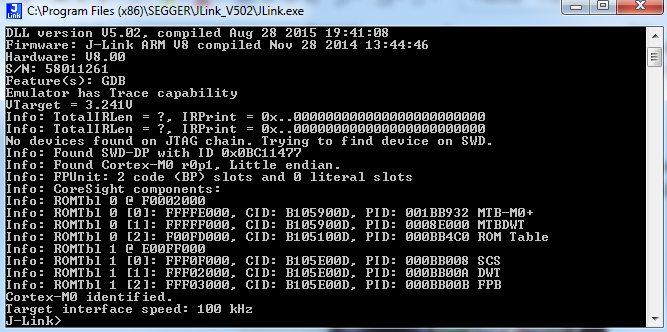

Using bootloader mode QSG
These steps show how to program USB-KW41Z with the sniffer application. In order to enable USB-KW41Z as a sniffer, you need to program both devices (K22F and KW41).
The next tools are needed to be able to program USB-KW41Z:
Hardware Tools
- USB-KW41Z
Software Tools
- KW41Z Connectivity Software
1. Locate the sniffer binaries to be downloaded
-
Sniffer binaries files are located in the next path:
\tools\wireless\binaries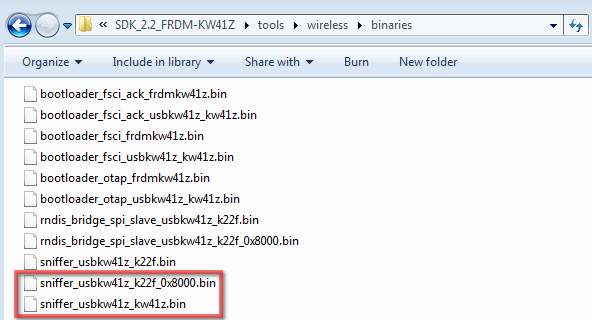
2. Flashing USB-KW41Z as sniffer
- Reprogram the USB-KW41Z like an OpenSDA. First, go to www.nxp.com/opensda, then select the USB-KW41Z board, finally follow steps 2 and 3
- Open a windows explorer to find out that the USB-KW41Z it’s enumerated like a Mass Storage Device MSD name "USB-KW41ZJ"
- Drag and Drop the
sniffer_usbkw41z_kw41z.binfile to the MSD to program the KW41 with sniffing software - Know it's time to program the MK22F microcontroller with the
sniffer software, the MCU may be re-programmed using the bootloader
feature used in step 1. To start your board into bootloader mode
- Disconnect the USB-KW41Z from your PC
- Keep SW2 button pressed while connecting the board to the PC
- Wait for your device to enumerate as a DAPLINKBOOT
- Drag and Drop the
sniffer_usbkw41z_k22f_0x8000.binto the bootloader
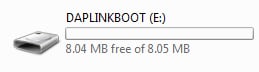
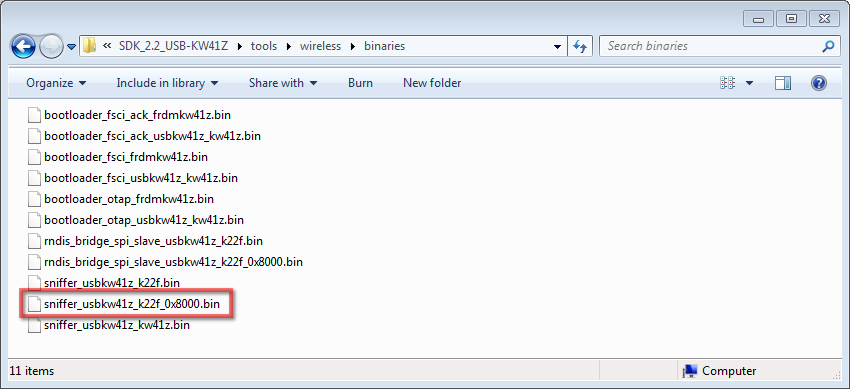
- Unplug and plug again the USB-KW41Z to your PC. Now, the sniffer application has been programmed to your USB-KW41Z


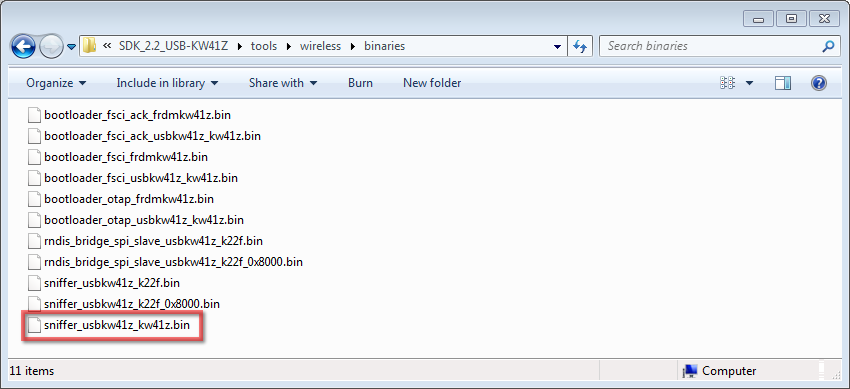
3. Build, Run
Each of the Our Wireless Connectivity Stack comes with a list of demo applications and driver examples ready to be compiled and run.
3.1 Select the Connectivity Stack that you Want to Explore
- SMAC
- IEEE 802.15.4
- Gen FSK
- Hybrid (BLE + Thread)
Build and Run Connectivity Demos on the USB-KW41Z
3.2 Explore the Connectivity Example Codes
The KW41Z Wireless Connectivity Software package comes with a long list of demo applications for the
SMAC protocol. To see what's available, browse to the 'examples' folder (\boards\usbkw41z_kw41z\wireless_examples\smac).
3.3 Build, Run and Debug Wireless Connectivity Examples
You probably want to build and debug a demo by yourself. Use the guide below to learn how to build and debug an example application from the Wireless Connectivity Stacks in the MCUXpresso IDE or IAR Embedded Workbench IDE.
SMAC - IAR Embedded Workbench IDE
These steps show how to:
- Load and build the demo application in IAR Embedded Workbench
- Download and run the demo application
The example used below is for the SMAC Connectivity Test demo, but these steps can be applied to any of the Wireless Connectivity demo applications.
1. Load and build the application demo
-
Navigate to the Connectivity Test IAR workspace (located at
\boards\usbkw41z\wireless_examples\smac\connectivity_test\FreeRTOS\iar) -
After the workspace is open, select the project
-
Click the Make button to build the project
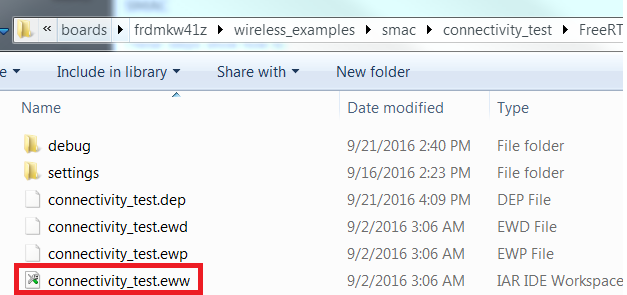
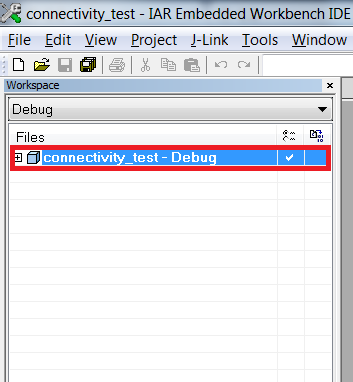

2. Download and Run the application demo
-
Connect your USB-KW41Z board to your PC
-
Click on the Download and Debug button (green arrow located on the toolbar)
-
Once the project has loaded, the debugger should stop at main(). Open a Terminal Emulator program and open a session to your USB-KW41Z COM port
Configure the terminal with these settings:
- 115200 baud rate
- No parity
- 8 data bits
- 1 stop bit
- Click the Go button to resume operation
-
The following output will be displayed in the serial terminal
If you don't see this output, verify your terminal settings and connections
- Refer to \docs\wireless\SMAC\MKW41Z SMAC Demo Applications User's Guide.pdf – "MKW41Z SMAC Demo Applications User's Guide" document for instructions on how to run all the demo applications
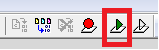

SMAC - Running a demo using MCUXpresso IDE
1. Import the MCUXpresso SDK
- Open up the MCUXpresso IDE
- Switch to the Installed SDKs view within the MCUXpresso IDE window
- Open Windows Explorer, and drag and drop the USB-KW41Z SDK (unzipped) file into the "Installed SDKs" view.
- You will get the following pop-up. Click on OK to continue the import:
- The installed SDK will appear in the Installed SDKs view as shown below:



2. Build an Example Application
The following steps will guide you through opening the SMAC example.
- Find the Quickstart Panel in the lower left hand corner
- Then click on Import SDK examples(s)...
- Click on the usbkw41z board to select that you want to import an example that can run on that board, and then click on Next
- Use the arrow button to expand the "wireless_examples" category, and then under the "SMAC" category expand the "connectivity_test" project and select the "freertos" version of project. To use the UART for printing (instead of the default semihosting), clear the "Enable semihost" checkbox under the project options. Then, click on "Next"
- On the Advanced Settings wizard, clear the checkbox "Redirect SDK "PRINTF" to C library "printf"" in order to use the MCUXpresso SDK console functions for printing instead of generic C library ones. Then click on "Finish"
- Now build the project by clicking on the project name and then in the Quickstart Panel click on Build
- You can see the status of the build in the Console tab

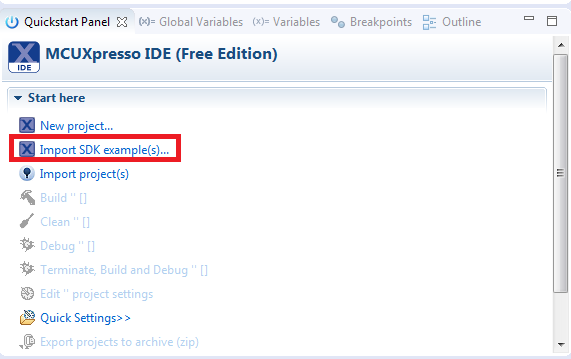

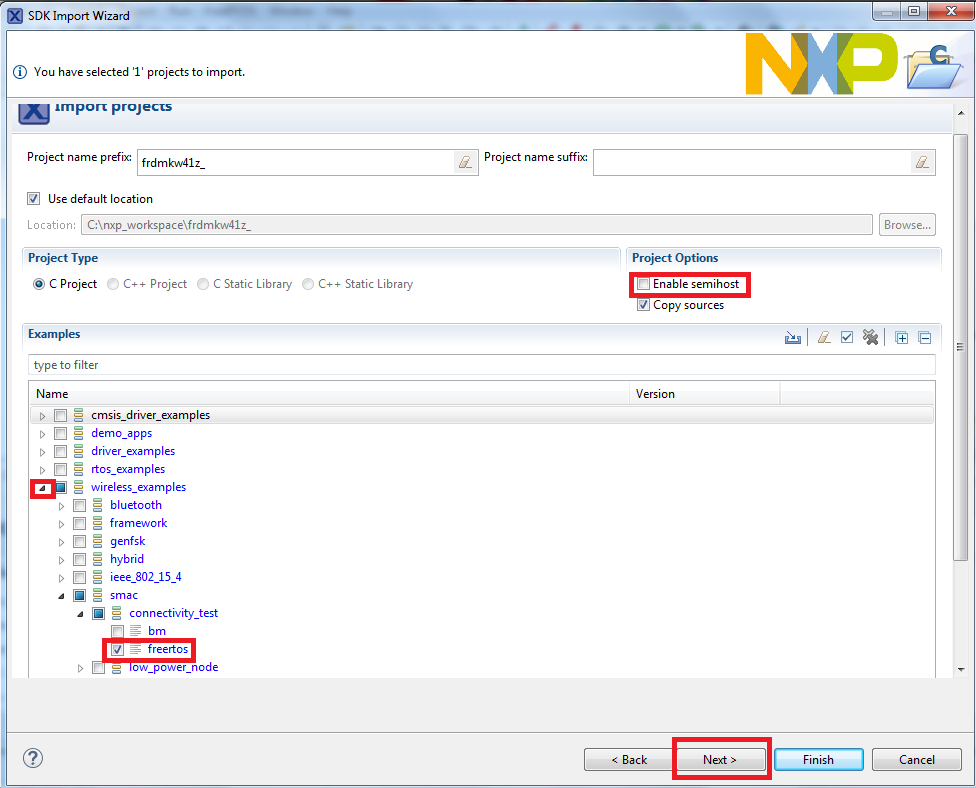



3. Run an Example Application
- Now that the project has been compiled, you can now flash it to the board and run it
- Make sure the USB-KW41Z board is plugged in, and click in the Quickstart Panel click on "Debug ‘usbkw41z_wireless_examples_smac_connectivity_test_freertos’ [Debug]"
- MCUXpresso IDE will probe for connected boards and should find the JLink debug probe that is part of the integrated OpenSDA circuit on the USB-KW41Z. Click on OK to continue
- You may see the following message if this is your first debug with JLink of the day. Click on the checkbox at the bottom to not display the message again, and then click on Accept
- The firmware will be downloaded to the board and the debugger started
- Hit the terminate icon to stop the debugger
- Now disconnect the board, and connect the second USB-KW41Z board. Follow the same debugger steps to flash the connectivity software to that board so that both boards have the same firmware on them
- Now with both boards connected, open a Terminal Emulator program and
open a session to your USB-KW41Z COM port for each
board. Configure the terminal with these settings:
- 115200 baud rate
- No parity
- 8 data bits
- 1 stop bit
- Hit the reset button on both boards
-
The following output will be displayed in each of the two serial terminals.

If you don't see this output, verify your terminal settings and connections.
-
Refer to \docs\wireless\SMAC\MKW41Z SMAC Demo Applications User's Guide.pdf – "MKW41Z SMAC Demo Applications User's Guide" document for instructions on how to run all the demo applications





Build and Run Connectivity Demos on the USB-KW41Z
1. Explore the Connectivity Example Codes
IEEE 802.15.4
The KW41Z Wireless Connectivity Software package comes with a long list of demo applications for the
IEEE 802.15.4 protocol. To see what's available, browse to the 'examples' folder
(\boards\usbkw41z_kw41z\wireless_examples\ieee_802_15_4
).
2. Build, Run and Debug Wireless Connectivity Examples
You probably want to build and debug a demo by yourself. Use the guide below to learn how to build and debug an example application from the Wireless Connectivity Stacks in the MCUXpresso IDE or IAR Embedded Workbench IDE.
IEEE 802.15.4 - IAR Embedded Workbench IDE
These steps show how to:
-
Load and build the demo application in IAR Embedded Workbench
-
Download and run the demo application
The example used below is for the IEEE 802.15.4 "MyWirelessApplication" (mwa) demo, but these steps can be applied to any of the Wireless Connectivity demo applications.
1. Load and build the coordinator application demo
-
Navigate to the mwa_coordinator IAR workspace (located at
\boards\usbkw41z\wireless_examples\ieee802_15_4\mwa_coordinator\FreeRTOS\iar) - After the workspace is open, select the project
-
Click the Make button to build the project



2. Download the coordinator application demo
-
Connect your USB-KW41Z board to your PC
-
Click on the Download and Debug button (green arrow located on the toolbar)
-
Once the project has loaded, the debugger should stop at main(). At this point, we need to program an end device. So terminate this debug session by clicking the terminate button shown in the figure below
-
Unplug this board and connect a second USB-KW41Z board
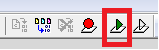

3. Load and build the end device application demo
-
Navigate to the mwa_end_device IAR workspace (located at
\boards\usbkw41z\wireless_examples\ieee802_15_4\mwa_end_device\FreeRTOS\iar) -
After the workspace is open, select the project
-
Click the Make button to build the project



4. Download the coordinator application demo
-
Connect your second USB-KW41Z board to your PC (if not done so already)
-
Click on the Download and Debug button (green arrow located on the toolbar)
-
Once the project has loaded, the debugger should stop at main(). At this point, we need to run the coordinator and end device together. So terminate this debug session by clicking the terminate button shown in the figure below
-
Unplug this board and connect both boards to your host PC
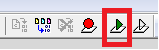

Run the coordinator application demo
-
Open a Terminal Emulator program and open a session to one of the USB-KW41Z COM ports
- 115200 baud rate
- No parity
- 8 data bits
- 1 stop bit
-
Open a second Terminal Emulator program and open a session to the other USB-KW41Z COM port
Configure the terminal with these settings:
- 115200 baud rate
- No parity
- 8 data bits
- 1 stop bit
-
Press the reset button on both boards
-
The coordinator device should display the following screen:
-
The end device should display the following screen:
-
Press any switch on the coordinator board first. The screen should then display the following:
-
Then press any switch on the end device board. The end device should then connect and display the following screen
-
You should now be able to type characters into either terminal and see the characters echoed in the opposite terminal
-
Refer to \docs\wireless\IEEE 802.15.4\ IEEE 802.15.4 MAC Demo Applications User's Guide.pdf – "IEEE 802.15.4 Media Access Controller (MAC) Demo Applications" document for instructions on how to run all the demo applications




IEEE 802.15.4 - Running a demo using MCUXpresso IDE
1. Import the MCUXpresso SDK
-
Open up the MCUXpresso IDE
-
Switch to the Installed SDKs view within the MCUXpresso IDE window
-
Open Windows Explorer, and drag and drop the USB-KW41Z SDK (unzipped) file into the "Installed SDKs" view
-
You will get the following pop-up. Click on "OK" to continue the import:
-
The installed SDK will appear in the Installed SDKs view as shown below:



2. Build an Example Application
The following steps will guide you through opening the 802.15.4 example.
-
Find the Quickstart Panel in the lower left hand corner
-
Then click on Import SDK examples(s)...
-
Click on the usbkw41z board to select that you want to import an example that can run on that board, and then click on Next
-
Use the arrow button to expand the "wireless_examples" category, and then under the "ieee_802_15_4" category expand the "mwa_coordinator" project and select the "freertos" version of project. To use the UART for printing (instead of the default semihosting), clear the "Enable semihost" checkbox under the project options. Then, click on "Next"
-
On the Advanced Settings wizard, clear the checkbox "Redirect SDK "PRINTF" to C library "printf"" in order to use the MCUXpresso SDK console functions for printing instead of generic C library ones. Then click on "Finish"
-
Now build the project by clicking on the project name and then in the Quickstart Panel click on Build
-
You can see the status of the build in the Console tab

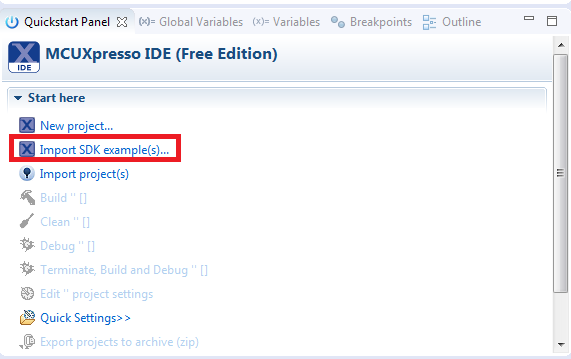

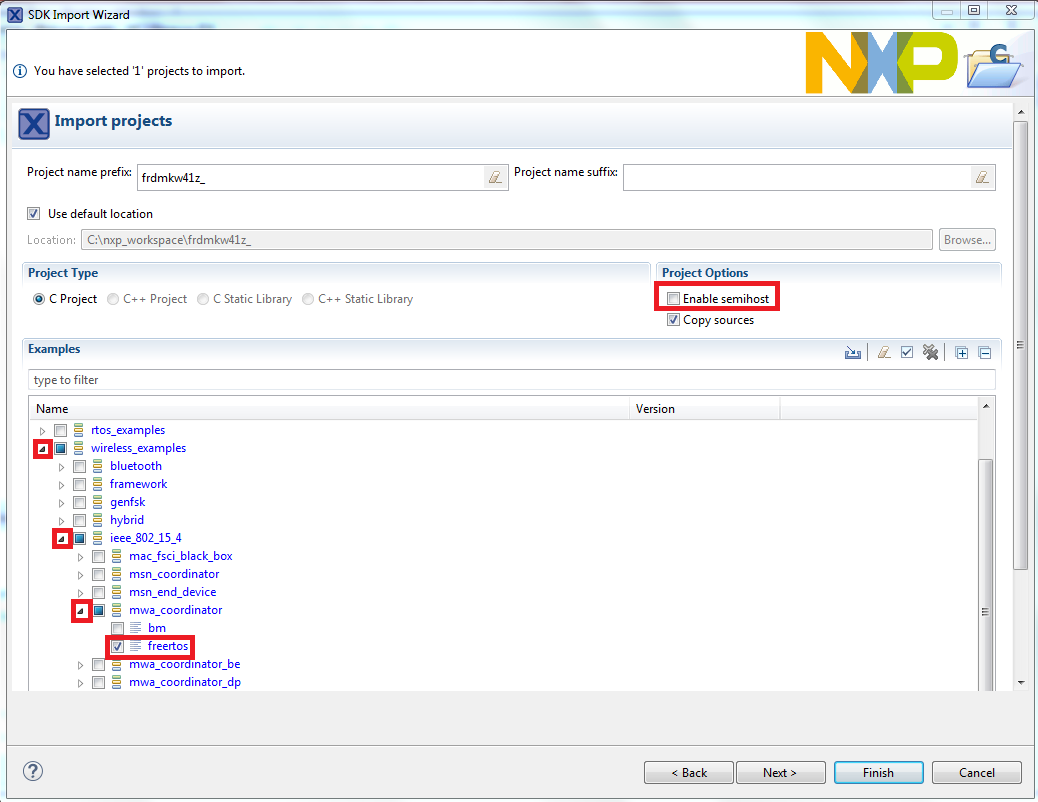

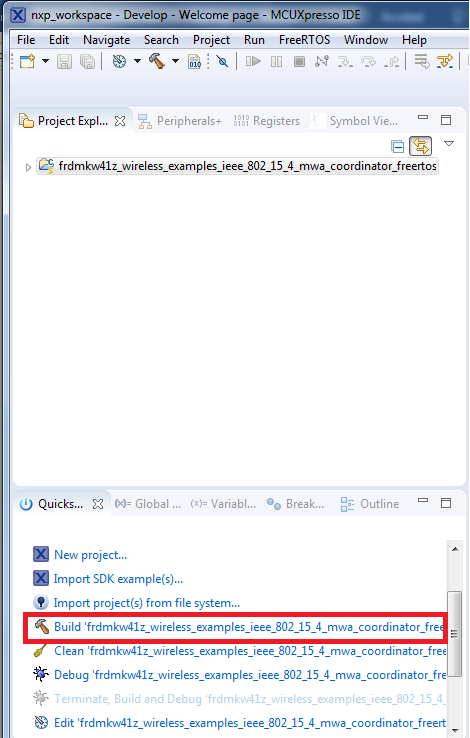

3. Download the coordinator device application demo
-
Now that the project has been compiled, you can now flash it to the board and run it
-
Make sure the USB-KW41Z board is plugged in, and click in the Quickstart Panel click on "Debug ‘usbkw41z_wireless_examples_ieee_802_15_4_maw_coordinator_freertos’ [Debug]"
-
MCUXpresso IDE will probe for connected boards and should find the JLink debug probe that is part of the integrated OpenSDA circuit on the USB-KW41Z. Click on OK to continue
-
You may see the following message if this is your first debug with JLink of the day. Click on the checkbox at the bottom to not display the message again, and then click on Accept
-
The firmware will be downloaded to the board and the debugger started
-
At this point, we need to program an end device. So terminate this debug session by clicking the terminate button shown in the figure below. Then unplug this board, and plug up your second board
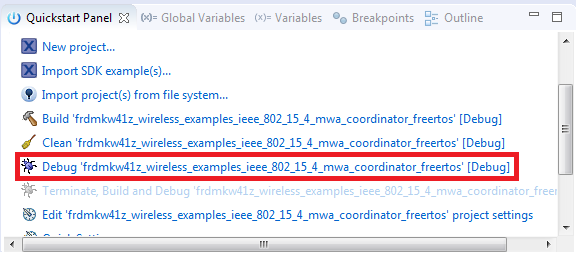




4. Download the end device application demo
-
Connect your second USB-KW41Z board to your PC (if not already done)
-
Import the wireless_demos->ieee_802_15_4->mwa_end_device_freertos demo using the same steps as you did for the coordinator demo
-
Build and load the end device demo using the same steps as before so that the 2nd USB-KW41Z has this firmware on it
-
Stop the debugger

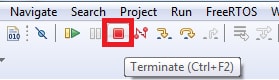
5. Run the coordinator application demo
-
Open a Terminal Emulator program and open a session to one of the USB-KW41Z COM ports
Configure the terminal with these settings:
- 115200 baud rate
- No parity
- 8 data bits
- 1 stop bit
-
Open a second Terminal Emulator program and open a session to the other USB-KW41Z COM port.
Configure the terminal with these settings:- 115200 baud rate
- No parity
- 8 data bits
- 1 stop bit
-
Press the reset button on both boards
-
The coordinator device should display the following screen:
-
The end device should display the following screen:
-
Press any switch on the coordinator board first. The screen should then display the following:
-
Then press any switch on the end device board. The end device should then connect and display the following screen
-
You should now be able to type characters into either terminal and see the characters echoed in the opposite terminal
-
Refer to \docs\wireless\IEEE 802.15.4\ IEEE 802.15.4 MAC Demo Applications User's Guide.pdf – "IEEE 802.15.4 Media Access Controller (MAC) Demo Applications" document for instructions on how to run all the demo applications

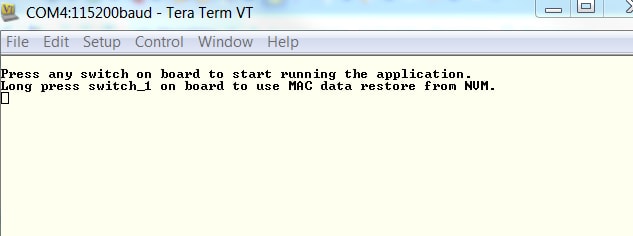

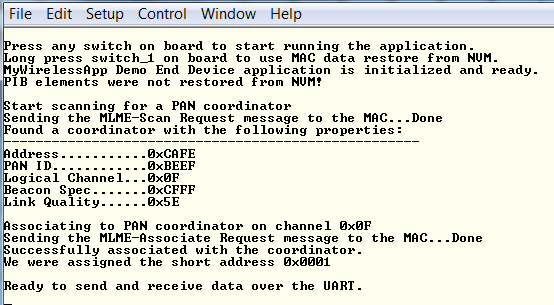
Build and Run Connectivity Demos on the USB-KW41Z
1. Explore the Connectivity Example Code
Generic FSK
The KW41Z Wireless Connectivity Software package comes with a long list of demo applications for the
Bluetooth Low Energy protocol. To see what's available, browse to the 'examples'
(\boards\usbkw41z_kw41z\wireless_examples\genfsk
).
2 Build, Run and Debug Wireless Connectivity Examples
You probably want to build and debug a demo by yourself. Use the guide below to learn how to build and debug an example application from the Wireless Connectivity Stacks in the MCUXpresso IDE or IAR Embedded Workbench IDE.
GFSK - IAR Embedded Workbench IDE
These steps show how to:
-
Load and build the demo application in IAR Embedded Workbench
-
Download and run the demo application
The example used below is for the Generic FSK Connectivity Test demo, but these steps can be applied to any of the Wireless Connectivity demo applications
1. Load and build the application demo
-
Navigate to the Connectivity Test IAR workspace (located at
\boards\usbkw41z\wireless_examples\genfsk\connectivity_test_genfsk\FreeRTOS\iar) -
After the workspace is open, select the project
-
Click the Make button to build the project
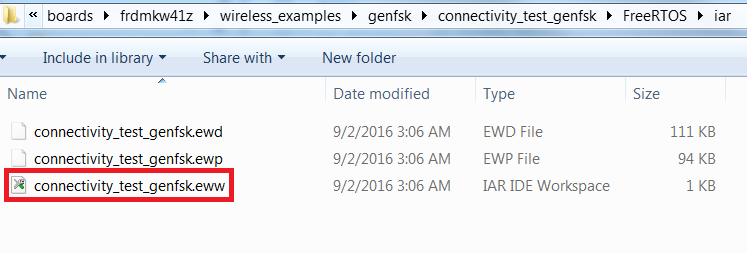
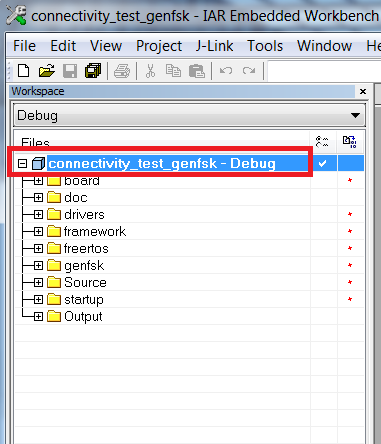

2. Download and Run the application demo
-
Connect your USB-KW41Z board to your PC
-
Click on the Download and Debug button (green arrow located on the toolbar)
-
Once the project has loaded, the debugger should stop at main(). Open a Terminal Emulator program and open a session to your USB-KW41Z COM port
Configure the terminal with these settings:
- 115200 baud rate
- No parity
- 8 data bits
- 1 stop bit
-
Click the Go button to resume operation
-
The following output will be displayed in the serial terminal

If you don't see this output, verify your terminal settings and connections
-
Refer to \docs\wireless\GENFSK\Generic FSK Link Layer Quick Start Guide.pdf – "Kinetis MKW41Z Generic FSK Link Layer Software" document for more information on this demo application
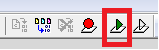

GFSK - Running a demo using MCUXpresso IDE
1. Import the MCUXpresso SDK
-
Open up the MCUXpresso IDE
-
Switch to the Installed SDKs view within the MCUXpresso IDE window
-
Open Windows Explorer, and drag and drop the USB-KW41Z SDK (unzipped) file into the "Installed SDKs" view
-
You will get the following pop-up. Click on "OK" to continue the import:
-
The installed SDK will appear in the Installed SDKs view as shown below:



2. Build an Example Application
The following steps will guide you through opening the GenFSK example
-
Find the Quickstart Panel in the lower left hand corner
-
Then click on Import SDK examples(s)...
-
Click on the usbkw41z board to select that you want to import an example that can run on that board, and then click on Next
-
Use the arrow button to expand the "wireless_examples" category, and then under the "genfsk" category expand the "connectivity_test" project and select the "freertos" version of project. To use the UART for printing (instead of the default semihosting), clear the "Enable semihost" checkbox under the project options. Then, click on "Next"
-
On the Advanced Settings wizard, clear the checkbox "Redirect SDK "PRINTF" to C library "printf"" in order to use the MCUXpresso SDK console functions for printing instead of generic C library ones. Then click on "Finish"
-
Now build the project by clicking on the project name and then in the Quickstart Panel click on Build
-
You can see the status of the build in the Console tab

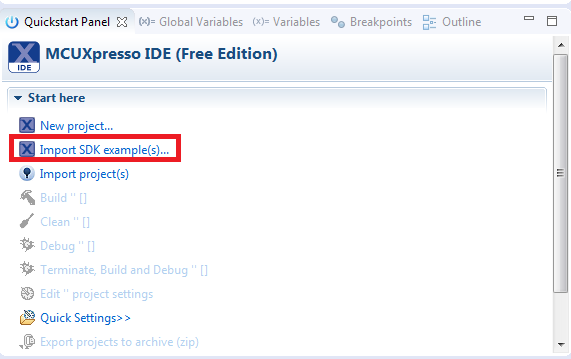





3. Run an Example Application
-
Now that the project has been compiled, you can now flash it to the board and run it
-
Make sure the USB-KW41Z board is plugged in, and click in the Quickstart Panel click on "Debug ‘usbkw41z_wireless_examples_genfsk_connectivity_test_freertos’ [Debug]"
-
MCUXpresso IDE will probe for connected boards and should find the JLink debug probe that is part of the integrated OpenSDA circuit on the USB-KW41Z. Click on OK to continue
-
You may see the following message if this is your first debug with JLink of the day. Click on the checkbox at the bottom to not display the message again, and then click on Accept
-
The firmware will be downloaded to the board and the debugger started
-
Hit the terminate icon to stop the debugger
-
Now disconnect the board, and connect the second USB-KW41Z board. Follow the same debugger steps to flash the connectivity software to that board so that both boards have the same firmware on them
-
Now with both boards connected, open a Terminal Emulator program and open a session to your USB-KW41Z COM port for each board
Configure the terminal with these settings:
- 115200 baud rate
- No parity
- 8 data bits
- 1 stop bit
-
Hit the reset button on both boards
-
The following output will be displayed in each of the two serial terminals
-
Refer to \docs\wireless\GENFSK\Generic FSK Link Layer Quick Start Guide.pdf – "Kinetis MKW41Z Generic FSK Link Layer Software" document for more information on this demo application



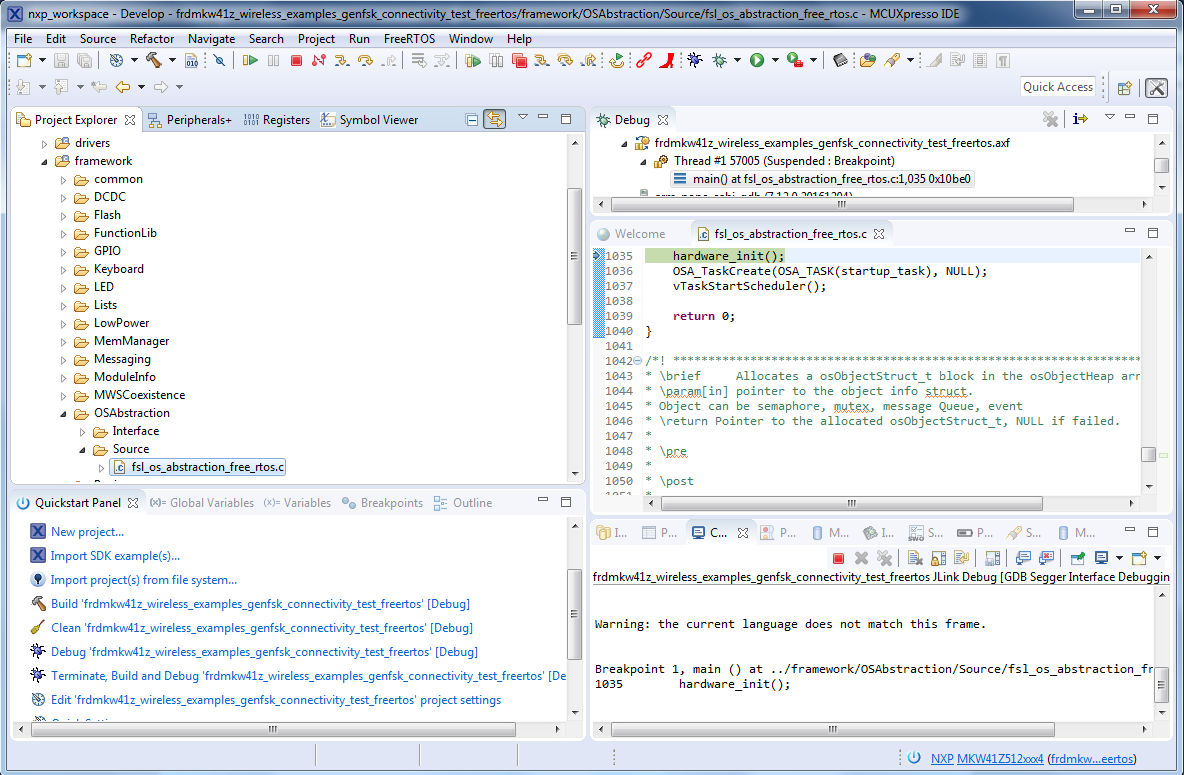

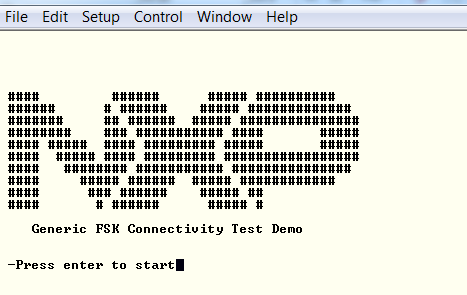
Build and Run Connectivity Demos on the USB-KW41Z
1. Explore the Connectivity Example Codes
Hybrid (BLE + Thread)
The KW41Z Wireless Connectivity Software package comes with a long list of hybrid demo applications
(Thread + BLE). To see what's available, browse to the 'examples' folder
(\boards\usbkw41z_kw41z\wireless_examples\hybrid
).
2. Download the BLE Toolbox for your smartphone
In order to use the Bluetooth Low Energy and Hybrid examples, the Kinetis BLE Toolbox needs to be installed on a smartphone. This application provides several examples that can be used in conjunction with the connectivity stack to connect your phone to the development board over BLE.
3. Build, Run and Debug Wireless Connectivity Examples
You probably want to build and debug a demo by yourself. Use the guide below to learn how to build and debug an example application from the Wireless Connectivity Stacks in the MCUXpresso IDE or IAR Embedded Workbench IDE.
BLE + Thread - IAR Embedded Workbench IDE
The following steps will guide you through creating a simple Thread network.. A hybrid BLE+Thread project will be loaded onto the 1st board so that the board can be controlled via a Bluetooth smartphone application, while a Thread-only project will be loaded onto the 2nd board and controlled via a serial terminal.
1. Build a Hybrid BLE+Thread Application
-
Navigate to the Hybrid BLE Thread Router workspace (located at
\boards\usbkw41z\wireless_examples\hybrid\ble_thread_router_wireless_uart\freertos\iar) -
After the workspace is open, select the project
-
Click the Make button to build the project



2. Download and Run the application demo
-
Connect the first USB-KW41Z board to your PC
-
Click on the Download and Debug button (green arrow located on the toolbar)
-
You may see the following message if this is your first debug with JLink of the day. Click on the checkbox at the bottom to not display the message again, and then click on Accept
-
The firmware will be downloaded to the board and the debugger started
-
Right now we only want to load the firmware to the first board, so hit the terminate icon to stop the debugger
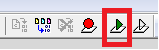
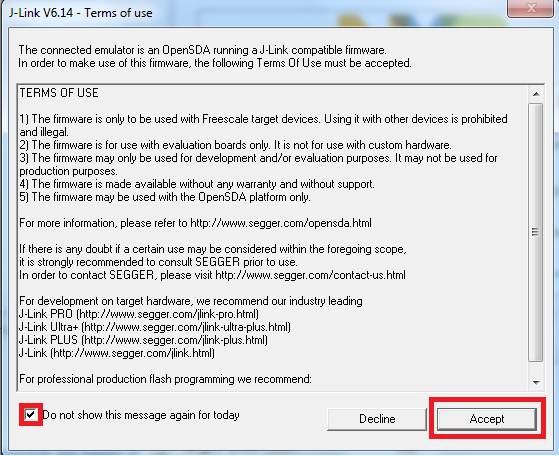

3. Download the Thread router application demo to 2nd board
The Hybrid board needs a Thread node to communicate with, so Thread firmware needs to be loaded onto the second board. The Router Eligible End Device project will be loaded onto board #2.
-
Unplug the first USB-KW41Z board and plug-in the second USB-KW41Z board to your PC
-
Navigate to the Router Eligible End Device project workspace (located at
\boards\usbkw41z\wireless_examples\thread\router_eligible_device\freertos\iar) -
Build and flash the Router Eligible End Device demo using the same steps as before so that the 2nd USB-KW41Z has the thread_router firmware loaded onto it
-
Stop the debugger
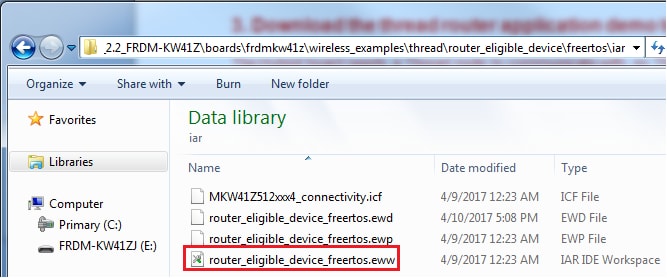

4. Run the hybrid demo
-
Open a Terminal Emulator program and open a session to your USB-KW41Z COM port that has the thread_router_eligible project firmware on it (board #2)
Configure the terminal with these settings:
- 115200 baud rate
- No parity
- 8 data bits
- 1 stop bit
-
Hit the Reset button on board #2, which can be found near where the USB cable is plugged in. You should see the following on the terminal:
-
Plug-in board #1 that has the Hybrid BLE+Thread firmware loaded on it, so that both boards are now connected
-
Open the Kinetis BLE Toolbox application on your mobile device and click on the Thread Shell function
-
The Kinetis BLE Toolbox application should start scanning and find the USB-KW41Z board (NXP_THR). Select the NXP_THR device
-
The Kinetis BLE Toolbox should now be connected to the device. Using the keyboard on your mobile app that appears, you can type commands to the USB-KW41Z device. Type "help" to see the list of possible commands. Outputs from the USB-KW41Z board should appear in the app as well
-
Start a new Thread network by typing "thr create" or by selecting that command in the Shortcuts menu
-
Inside the TeraTerm connectionto the second board (that is just running Thread), join this new network by typing "thr join"
-
Take note of the ML64 address listed in the terminal for R2 by typing "ifconfig"
-
Inside the smartphone app terminal, type in the command to toggle the LED.
"coap CON POST /led toggle"
-
Refer to \docs\wireless\Thread\Kinetis Thread Stack Demo Applications User's Guide.pdf document for more information on this demo application
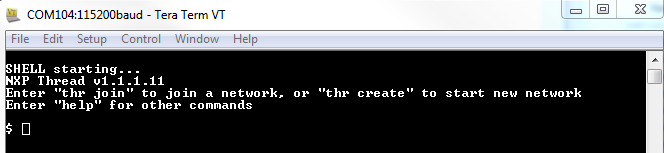





BLE + Thread - Running a demo using MCUXpresso IDE
The following steps will guide you through creating a simple Thread network.. A hybrid BLE+Thread project will be loaded onto the 1st board so that the board can be controlled via a Bluetooth smartphone application, while a Thread-only project will be loaded onto the 2nd board and controlled via a serial terminal.
1. Import the MCUXpresso SDK
-
Open up the MCUXpresso IDE
-
Switch to the Installed SDKs view within the MCUXpresso IDE window
-
Open Windows Explorer, and drag and drop the USB-KW41Z SDK (unzipped) file into the "Installed SDKs" view
-
You will get the following pop-up. Click on "OK" to continue the import:
-
The installed SDK will appear in the Installed SDKs view as shown below:



2. Build an Hybrid BLE+Thread Application
The following steps will guide you through opening the hybrid example. This project will be loaded to one board, while another project will be loaded on the 2nd board.
-
Find the Quickstart Panel in the lower left hand corner
-
Then click on Import SDK examples(s)...
-
Click on the usbkw41z board to select that you want to import an example that can run on that board, and then click on Next
-
Use the arrow button to expand the "wireless_examples" category, and then under the "hybrid" category expand the "ble_thread_router_wireless_uart" project and select the "freertos" version of project. To use the UART for printing (instead of the default semihosting), clear the "Enable semihost" checkbox under the project options. Then, click on "Next"
-
On the Advanced Settings wizard, clear the checkbox "Redirect SDK "PRINTF" to C library "printf"" in order to use the MCUXpresso SDK console functions for printing instead of generic C library ones. Then click on "Finish"
-
Now build the project by clicking on the project name and then in the Quickstart Panel click on Build
-
You can see the status of the build in the Console tab

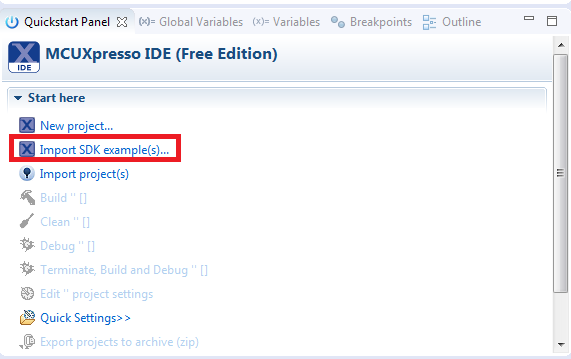

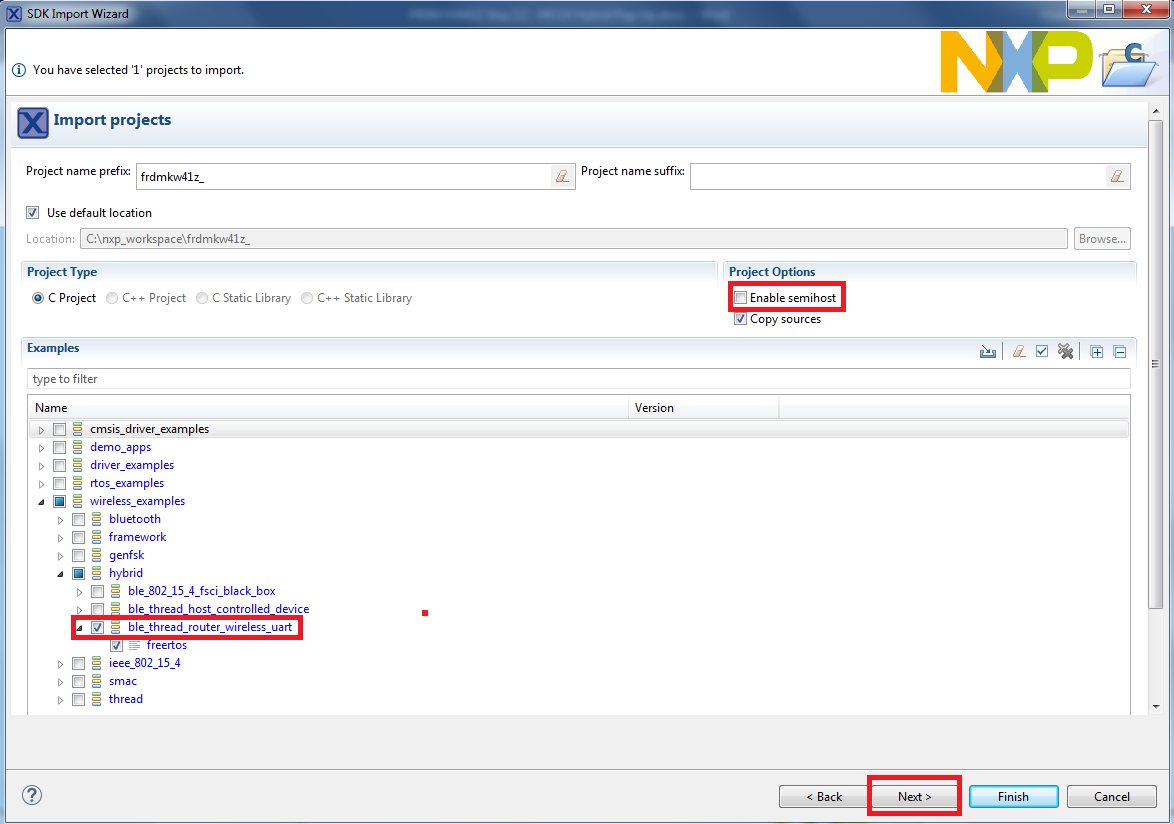

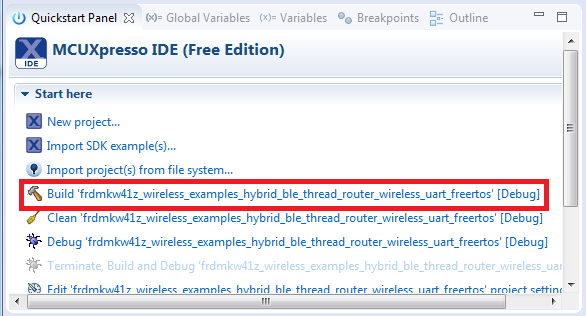

3. Download the hybrid application demo to the 1st board
-
Now that the project has been compiled, you can now flash it to the board and run it
-
Make sure the USB-KW41Z board is plugged in, and click in the Quickstart Panel click on "Debug ‘usbkw41z_wireless_examples_hybrid_ble_thread_router_wireless_uart_freertos’ [Debug]"
-
MCUXpresso IDE will probe for connected boards and should find the JLink debug probe that is part of the integrated OpenSDA circuit on the USB-KW41Z. Click on OK to continue
-
You may see the following message if this is your first debug with JLink of the day. Click on the checkbox at the bottom to not display the message again, and then click on Accept
-
The firmware will be downloaded to the board and the debugger started
-
Right now we only want to load the firmware to the first board, so hit the terminate icon to stop the debugger
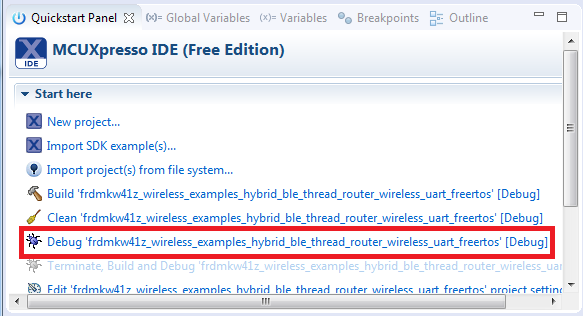




4. Download the Thread router application demo to 2nd board
The Hybrid board needs a Thread node to communicate with, so Thread firmware needs to be loaded onto the second board. The Router Eligible End Device project will be loaded onto board #2.
-
Unplug the first USB-KW41Z board and plug-in the second USB-KW41Z board to your PC
-
Import the wireless_demos->thread->router_eligible_device->freertos demo using the same steps as you did for the hybrid demo
-
Build and load the end device demo using the same steps as before so that the 2nd USB-KW41Z has the thread_router firmware on it
-
Stop the debugger
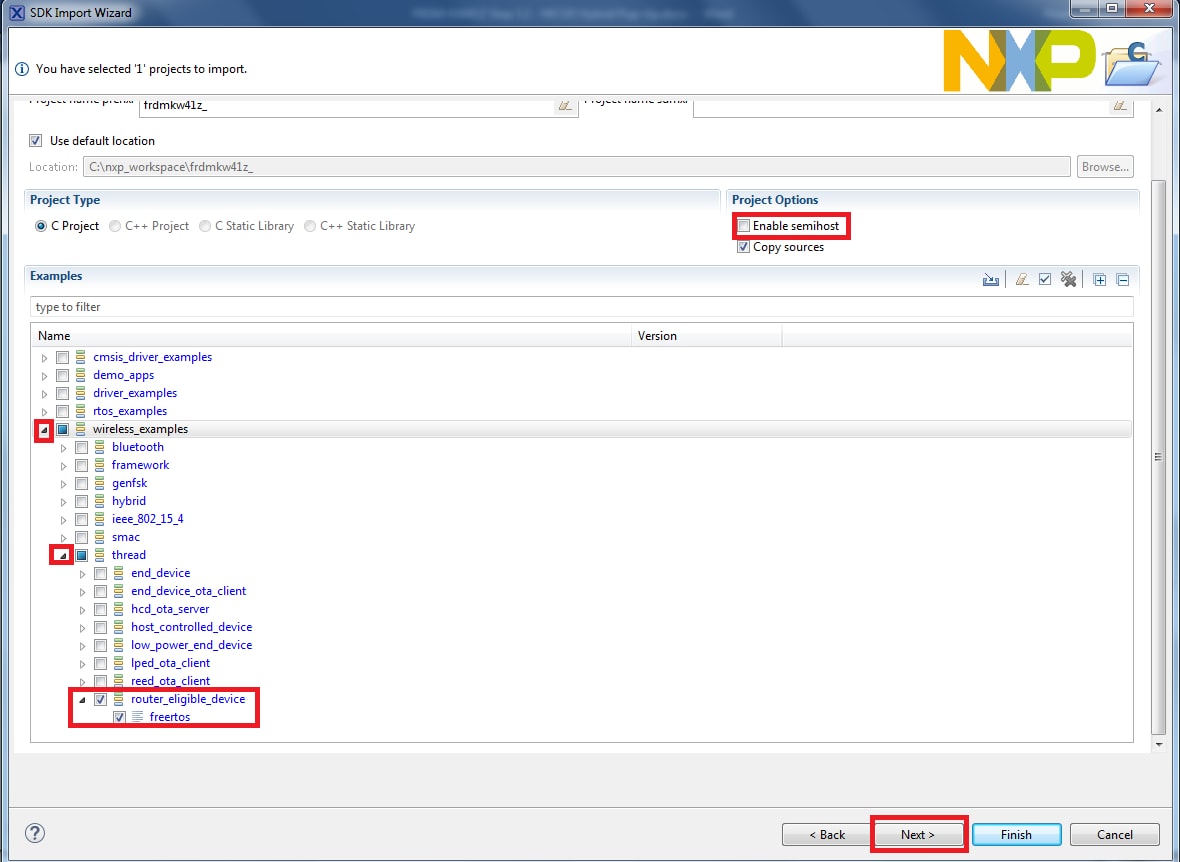

5. Run the hybrid demo
-
Open a Terminal Emulator program and open a session to your USB-KW41Z COM port that has the thread_router_eligible project firmware on it (board #2)
Configure the terminal with these settings:
- 115200 baud rate
- No parity
- 8 data bits
- 1 stop bit
-
Hit the Reset button on board #2, which can be found near where the USB cable is plugged in. You should see the following on the terminal:
-
Plug-in board #1 that has the Hybrid BLE+Thread firmware loaded on it, so that both boards are now connected
-
Open the Kinetis BLE Toolbox application on your mobile device and click on the Thread Shell function
-
The Kinetis BLE Toolbox application should start scanning and find the USB-KW41Z board (NXP_THR). Select the NXP_THR device
-
The Kinetis BLE Toolbox should now be connected to the device. Using the keyboard on your mobile app that appears, you may type commands to the USB-KW41Z device. Type “help” to see the list of possible commands. Outputs from the USB-KW41Z board should appear in the app as well
-
Start a new Thread network by typing "thr create" or by selecting that command in the "Shortcuts" menu
-
Inside the TeraTerm connectionto the second board (that is just running Thread), join this new network by typing “thr join”
-
Take note of the ML64 address listed in the terminal for R2 by typing “ifconfig”
-
Inside the smartphone app terminal, type in the command to toggle the LED.
“coap CON POST /led toggle”
-
Refer to \docs\wireless\Thread\Kinetis Thread Stack Demo Applications User's Guide.pdf document for more information on this demo application
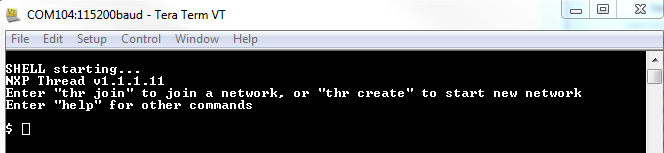


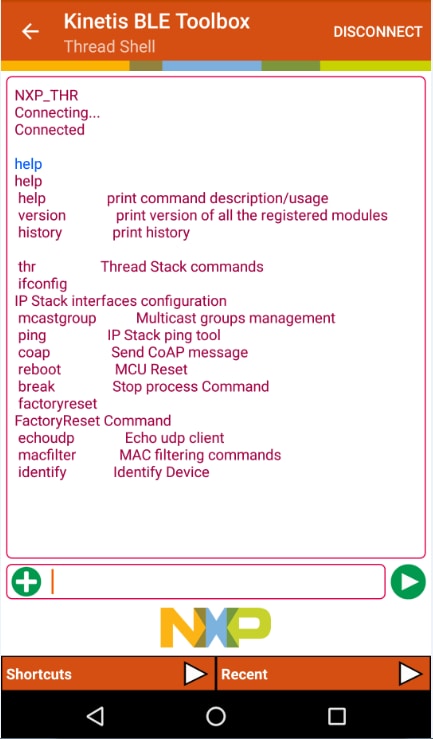
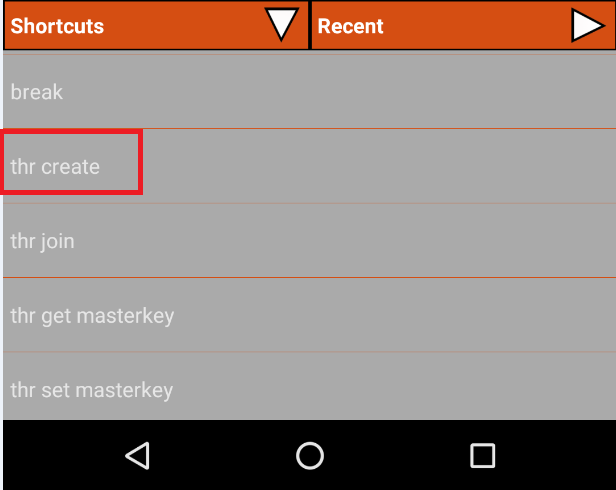

4. Create
NXP provides a project cloner tool which allows you to copy an existing demo to use as a base for your
own development, keeping the original demo app resources for reference. The cloner tool is included in
your software package download. It can be found in \tools\wireless\ProjectCloner.
4.1 Clone an Example Project from MCUXpresso SDK
Option A: Use the MCUXpresso IDE to clone an example project.
Use MCUXpresso IDE
- Open the MCUXpresso IDE
- Click Import SDK Example(s) from the QuickStart Panel
- Select the USB-KW41Z board in the Import Wizard. Then, select Next
- Type “led” into the search bar, and select the “led_output” project under the gpio driver example. Then, select "Next". This will create a new standalone copy of this LED project and put it into the MCUXpresso workspace. To use the UART for printing (instead of the default semihosting), clear the “Enable semihost” checkbox under the project options. Then, click on "Next"
- On the Advanced Settings wizard, clear the checkbox “Redirect SDK “PRINTF” to C library “printf”“ in order to use the MCUXpresso SDK console functions for printing instead of generic C library ones. Then click on "Finish"
- Click on the “led_output” project in the Project Explorer View and build, compile, and run the demo as described previously
- You should see a red LED blinking on the board
- Terminate the debug session

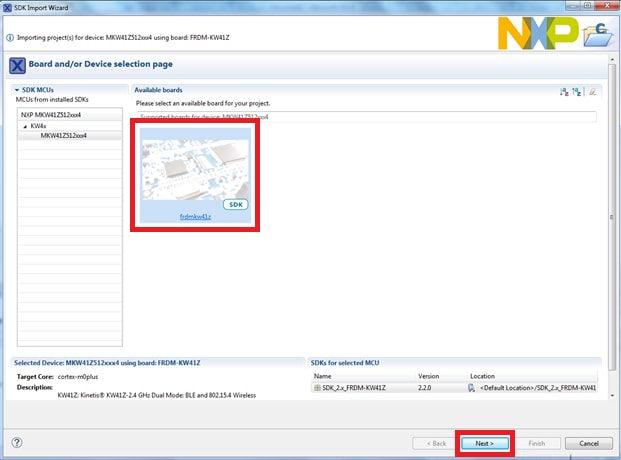



Option B: Use the MCUXpresso Config Tool to clone an existing MCUXpresso SDK example for use with third party IDEs.
Use MCUXpresso Config Tools
- Open the MCUXpresso Config Tool
- In the wizard that comes up, browse to the place where the MCUXpresso SDK was unzipped, and then select the “Clone an example project” radio button and click on Next
- Select the project to clone. For this example we want to use the LED project. You can filter for this by typing “led” in the filter box and then selecting the “gpio/led_output” project. Then click on Next
- Then select the directory you want to place the cloned project, give it a name, and select the IDE to use. Note that only IDEs that were selected in the online SDK builder when the SDK was built will be available. Then click on Finish
- After cloning go to the directory you selected and open up the project for your IDE. Import, compile, and run the project as done in previous sections
- You should see a red LED blinking on the board
- Terminate the debug session
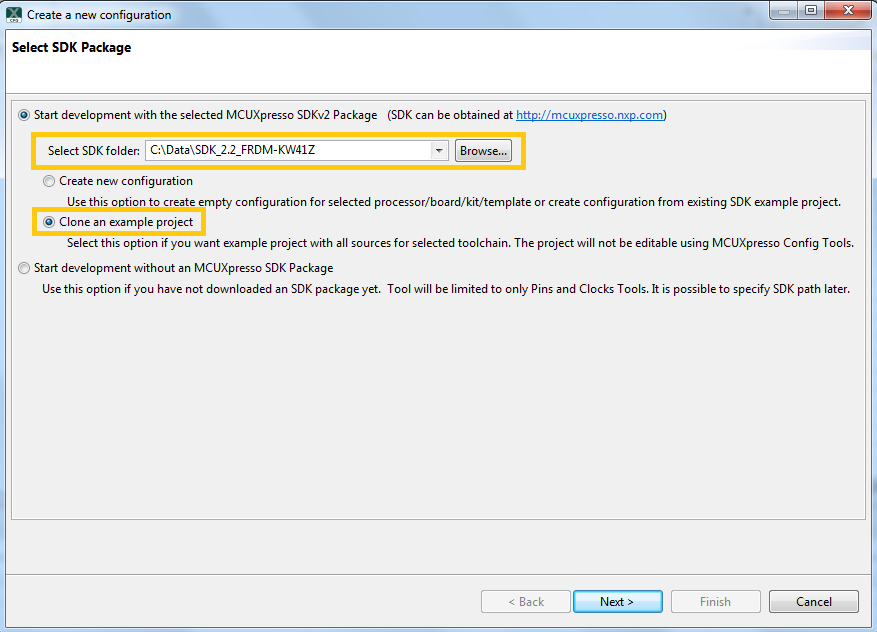


4.2 Use the Pins Tool
Now, let’s use the Pins tool that is part of the MCUXpresso Config Tool to show how to add a new GPIO pin to your project to blink an LED.
Use Pins Tool
- Open MCUXpresso Config Tools
- The wizard will ask if you want to start development with or without an SDK. Choose to start development with the SDK and that we want to create a new configuration. Use the “Browse…” button to navigate to the location of your unzipped SDK installation
- Select the SDK top-level folder from your file system. Select OK
- The wizard asks to create a new configuration or clone an example project. We will Create a new configuration that will be based on the “led_output” project settings from the SDK. Select Next to continue
- Search for the led_output example by typing “led” in the search bar. Select the led_output example and press Finish
- Open the pins tool by selecting Tools->Pins from the toolbar
- The pins tool should now display the pin configuration for the led_output project
- In the Pins view click the “Show Routed/All Pins” checkbox to see all the routed pins. Routed pins have a check in a green box next to the pin name. The functions selected for each routed pin are highlighted in green in the table
- In the current configuration, PTC1 is routed as a GPIO to toggle the red LED. Let’s disable PTC1, and change the mux setting of PTA18 to use its GPIO functionality to drive the blue LED
- Disable PTC1 (Red LED) as a GPIO by clicking the “PTC1” field under the GPIO column. The pin will then be disabled (pin will no longer have check in box) and thus disappear from the list
- Now, route PTA18 as a GPIO. First, deselect the “Show Routed All/Pins” so that all the pins are displayed again. Then, search PTA18 in the pins view. Finally, click the box under the GPIO column. The box will highlight in green, and a check will appear next to the pin
- The updated view will appear as below once you clear the filtered text. Note that PTB21 also appears in the Routed Pins tab and PTB22 has been removed. The pin_mux.c file has been updated to reflect the change as well
- Now export the pin_mux.c and pin_mux.h files by clicking on the Sources tab on the right side to get to the Sources view, and selecting the export icon
-
Select the directory to export the pin_mux.c and pin_mux.h files. In this example export to the “board” folder in the led_output project in the workspace that was created in the previous section
(i.e. C:\nxp_workspace\usbkw41z_driver_examples_gpio_led_output\board). Select Finish
- Click Yes to replace the existing pin_mux.c and pin_mux.h files
- We’ll use MCUXpresso IDE for the rest of the instructions but the same steps can be done in other 3rd party IDEs. Under the “led_output” project, double-click the gpio_led_output.c file in the source folder to display the file in the editor. Notice that the macros used in the GPIO driver functions refer to the BOARD_LED (i.e. red LED)
- Change the defines for BOARD_LED_GPIO to the “GPIOA” and the BOARD_LED_GPIO_PIN to “18”
- Build and download the project as done in the previous section
- Run the application. You should now see the blue LED blinking!
- Terminate the debug session








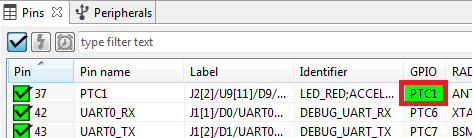

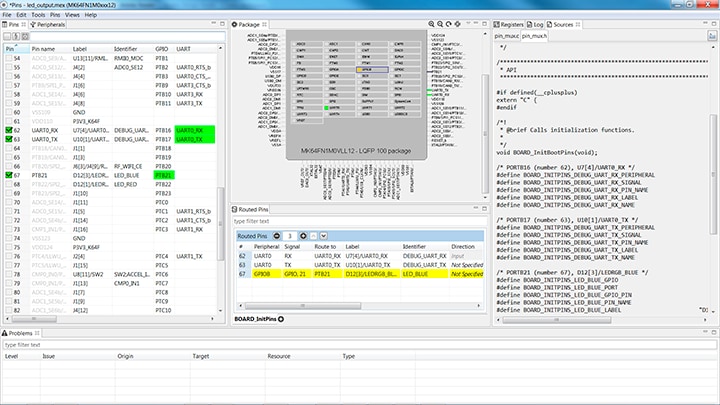


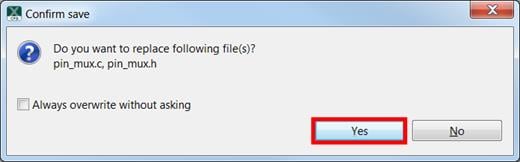


4.3 Use the Clocks Tool
Next use the Clocks tool that is part of the MCUXpresso Config Tool to change the clock settings and change the rate that the LED blinks.
Use Clocks Tool
- Open MCUXpresso Config Tools
- Open the Clocks tool from the toolbar: Tools->Clocks
- The clock configuration for the “led_output” project will appear in the clocks tool:
- Switch to the Clocks Diagram view by clicking the tab in the upper left corner, and ensure that the BOARD_BootClockRUN clock mode is being displayed by clicking the tab in the lower left corner
- Change the core clock frequency by clicking in the Core Clock field and typing “10 MHz”. You’ll see all the associated clock frequencies automatically change as well then
- Now open the “Sources” tab and export the clock_config.c and clock_config.h files
-
Select the directory to export the pin_mux.c and pin_mux.h files. In this example export to the “board” folder in the led_output project in the workspace that was created in the previous section
(i.e. C:\nxp_workspace\usbkw41z_driver_examples_gpio_led_output\board). Select Finish
- Press Yes to replace the existing clock_config.c and clock_config.h files
- Now open the led project in your IDE, and build, download, and run the project as you did before
- The blue LED should now be blinking at a much slower rate


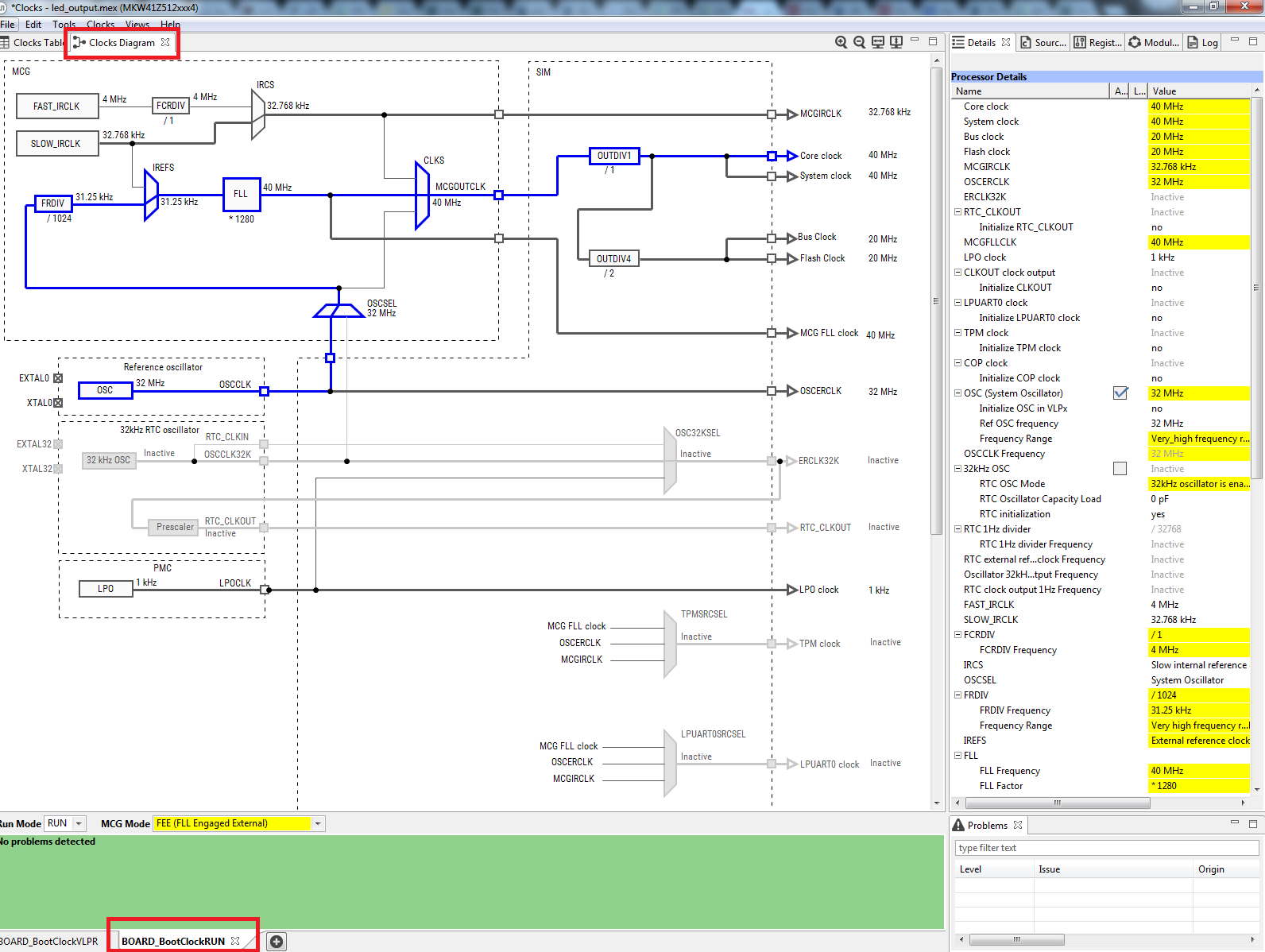
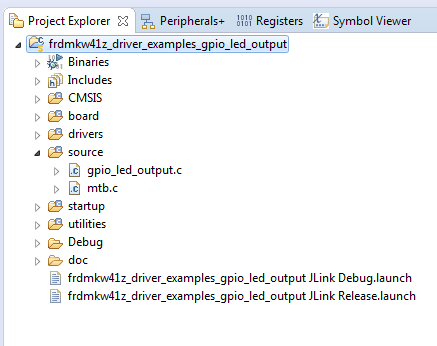



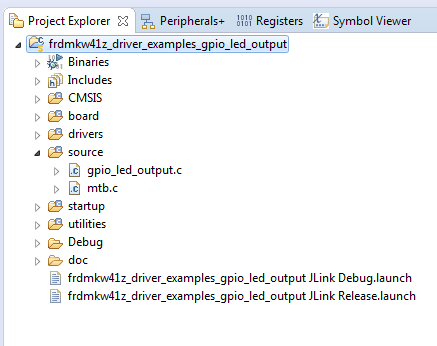
5. Learn
Explore beyond the USB-KW41Z by integrating other NXP solutions and software to your project and interact with our worldwide design community
5.1 IoT Modular Gateway
The NXP modular IoT Gateway reference design enables large node networks (LNNs) with pre-integrated, tested and RF certified support for a wide array of wireless communications protocols including: Thread, ZigBee and Wi-Fi. This range of capability allows developers to easily build gateways based on this solution, using their choice of wireless protocols for end-to-end wireless communications in LNN configurations with supporting cloud options such as Amazon Web Services (AWS).
5.2 Thread
Thread is an IPv6-based mesh networking protocol developed by industry leading technology companies, like NXP®, for connecting products around the home and in buildings to each other, to the internet and to the cloud. Thread networks are simple to install, highly secure, scalable to hundreds of devices and developed to run on low-power IEEE 802.15.4 chipsets. Learn more at http://nxp.com/thread and http://threadgroup.org .
5.3 Sensors
Explore the world with a full assortment of NXP sensor solutions. From accelerometers, pressure sensors, touch sensors, and many more, NXP has a sensor solution for your project. Find out more at http://nxp.com/sensors
5.4 NFC
Near Field Communication is a simple, intuitive technology that lets you interact securely with the world around you with a simple touch. Learn more about NXP’s NFC solutions at http://nxp.com/nfc
5.5 Kinetis and Wireless Connectivity Communities
Connect with other engineers and get expert advice on designing with Kinetis MCUs and Wireless Connectivity software. Join the community discussion in one of our two dedicated communities: Kinetis MCU Community or Wireless Connectivity Community .
Tera Term Tutorial
Tera Term Tutorial
Tera Term is a very popular open source terminal emulation application. This program can be used to display information sent from your NXP development platform's virtual serial port.
- Download Tera Term from SourceForge. After the download, run the installer and then return to this webpage to continue.
- Launch> Tera Term. The first time it launches, it will show you the following dialog. Select the serial option. Assuming your board is plugged in, there should be a COM port automatically populated in the list.
- Configure the serial port settings (using the COM port number identified earlier) to 115200 baud rate, 8 data bits, no parity and 1 stop bit. To do this, go to Setup -> Serial Port and change the settings.
- Verify that the connection is open. If connected, Tera Term will show something like below in it's title bar.
- You're ready to go


PuTTY Tutorial
PuTTY Tutorial
PuTTY is a popular terminal emulation application. This program can be used to display information sent from your NXP development platform's virtual serial port.
- Download PuTTY using the button below. After the download, run the installer and then return to this webpage to continue.
- Launch PuTTY by either double clicking on the *.exe file you downloaded or from the Start menu, depending on the type of download you selected.
- Configure In the window that launches, select the Serial radio button and enter the COM port number that you determined earlier. Also enter the baud rate, in this case 115200.
- Click Open to open the serial connection. Assuming the board is connected and you entered the correct COM port, the terminal window will open. If the configuration is not correct, PuTTY will alert you.
- You're ready to go

On this page
- 2.1
Choose a Development Path
- 2.2
Download MCUXpresso SDK with Connectivity Software
- 2.3
Install Wireshark for Bluetooth Low Energy and IEEE 802.15.4 Sniffing
- 2.4
Install Kinetis Protocol Analyzer Adapter
- 2.5
Programming USB-KW41Z as Sniffer
- 3.1
Select the Connectivity Stack that you Want to Explore
- 3.2
Explore the Connectivity Example Codes
- 3.3
Build, Run and Debug Wireless Connectivity Examples