- Analog Toolbox
- Getting Started with the KITFS85FRDMEVM
Getting Started with the KITFS85FRDMEVM
Contents of this document
-
Get Started
-
Get the Hardware
-
Configure Hardware
-
Install Software
Sign in to save your progress. Don't have an account? Create one.

Purchase your KITFS85FRDMEVM
1. Get Started
The NXP analog product development boards provide an easy-to-use platform for evaluating NXP products. The boards support a range of analog, mixed-signal and power solutions. They incorporate monolithic integrated circuits and system-in-package devices that use proven high-volume technology. NXP products offer longer battery life, a smaller form factor, reduced component counts, lower cost and improved performance in powering state-of-the-art systems.
This page will guide you through the process of setting up and using the KITFS85FRDMEVM evaluation board.
1.1 Kit Contents and Packing List
The KITFS85FRDMEVM contents include:
- Assembled and tested evaluation board in an antistatic bag
- 3.0 ft USB-STD A to USB-B-mini cable
- Two connectors, terminal block plug, 2 pos., str. 3.81 mm
- Three connectors, terminal block plug, 3 pos., str. 3.81 mm
- Jumpers mounted on board
- Quick Start Guide
1.2 Additional Hardware
In addition to the kit contents, the following hardware is necessary or beneficial when working with this kit.
- Power supply with a range of 8.0 V to 40 V and a current limit set initially to 1.0 A (maximum current consumption can be up to 6.0 A)
1.3 Windows PC Workstation
This evaluation board requires a Windows PC workstation. Meeting these minimum specifications should produce great results when working with this evaluation board.
- USB-enabled computer with Windows 7 or Windows 10
1.4 Software
Installing software is necessary to work with this evaluation board. All listed software is available on the evaluation board's information page at KITFS85FRDMEVM.
- FlexGUI latest version
- FS85_FS84_OTP_Config.xlsm
- Java Installation
2. Get to Know the Hardware
2.1 Board Features
- VBAT power supply connectors (Jack and Phoenix)
- VPRE output capability up to 6.0 A (external MOSFET)
- VBUCK1/2 in standalone (default) or multiphase mode, up to 3.6 A peak
- VBUCK3 up to 3.6 A peak
- VBOOST 5.0 V or 5.74 V, up to 400 mA
- LDO1 and LDO2, from 1.1 V to 5.0 V, up to 400 mA
- Ignition key switch
FS0Bexternal safety pin- Embedded USB connection for easy connection to software GUI (access to SPI/I2C bus, IOs, RSTB, FS0B, INTB, Debug, MUX_OUT, regulators)
- LEDs that indicate signal or regulator status
- Support OTP fuse capabilities
- USB connection for register access, OTP emulation and programming
2.2 Board Description
The KITFS85FRDMEVM provides flexibility to play with all the features of the device and make measurements on the main part of the application. The KL25Z MCU installed on the board, combined with the FlexGUI software allows access to the registers in read and write mode. All regulators are accessible through connectors. Nonuser signal, like DC/DC switcher node is mapped on test points. Digital signals (SPI, I2C, RSTB, etc.) are accessible through connectors. WAKE1 pin has a switch to control (Ignition) them. A VBAT switch is available to power ON or OFF the device.
This board can be operated in Emulation mode or in OTP mode. In emulation mode, as long as the power is supplied, the board configuration stays valid. The OTP mode uses the fused configuration. The device can be fused three times. In OTP mode, the device always starts with the fused configuration, except if the user wants to overwrite OTP configuration using Emulation mode. This board is able to fuse the OTP without any extra tools or boards.
2.3 Board Components

| Number | Description |
|---|---|
| 1 | VBAT Jack connector. |
| 2 |
VBAT three position switch:
|
| 3 | VBAT Phoenix connector. |
| 4 | LDO1/LDO2 power supply. |
| 5 | VPRE power supply. |
| 6 | BUCK1/BUCK2 power supply. |
| 7 | USB connector (for FlexGUI control). |
| 8 |
Debug connectivity. Access to:
|
| 9 |
Programming. Access to:
|
| 10 | WAKE1 switch. |
| 11 | OTP burning voltage switch. |
| 12 | VBOOST and BUCK3 power supply. |
| 13 | Debug voltage source either from USB (recommended) or from VSUP. |
| 14 | FIN frequency selection. |
3. Configure Hardware
3.1 Configure the Hardware

To configure the hardware and workstation, complete the following procedure:
-
Install jumpers for the configuration
Jumper Configuration J9Connect 1-2 (Connect 5.0 V on DBGpin from the USB). -
Configure switches for the configuration
Switch Configuration SW3Middle position (VBAT OFF) SW1Open (OTP programming OFF) SW2Open ( WAKE1) - Connect the Windows PC USB port to the KITFS85FRDMEVM development board using the provided USB 2.0 cable
- Set the DC power supply to 12 V and current limit to 1.0 A. With power turned OFF, attach the DC power supply positive and negative output to KITFS85FRDMEVM VBAT Phoenix connector (
J1) - Turn ON the power supply
- Close
SW2
4. Install Software
This development kit uses FlexGUI software. FlexGUI software is based on Java JRE. Preparing the Windows PC workstation consists of three steps:
- Install the appropriate Java SE Runtime Environment (JRE)
- Install the Windows 7 FlexGUI driver
- Install the FlexGUI software package
4.1 Install the Java JRE
- Download Java JRE (Java SE Runtime Environment), available at Java Downloads (8u162 or newer)
- Open the installer and follow the installation instructions
- Following the successful installation, restart the computer
4.2 Install Windows 7 FlexGUI driver
On Windows 7 PCs, a virtual COM port installation is required. Install the Windows 7 FlexGUI driver using the following procedure.
- Connect the kit to the computer as described in Section 3 "Configure Hardware"
- On the Windows PC, open the "Device Manager"
- In the "Device Manager" window, right-click on "SECON FLEX GUI SLAVE" and then select "Properties"
- In the "SECON FLEX GUI SLAVE Properties" window, click "Update Driver"
- In the "Update Driver Software" window, select "Browse my computer for driver software"
- Select "Let me pick from a list of device drivers on my computer" and then click Next
- Select "Ports (COM and LPT)" from the list and then click Next
- Click "Have Disk"
- Click "Browse"
- In the "Locate File" window, locate and select
fsl_ucwxpand then click Open - In the "Install from Disk" window, click OK
- If prompted in the "Windows Security" window, click "Select this driver software anyway"
- Close the window when the installation is complete
- In the "Virtual Com Port Properties" window, verify that the device is working properly and then click Close
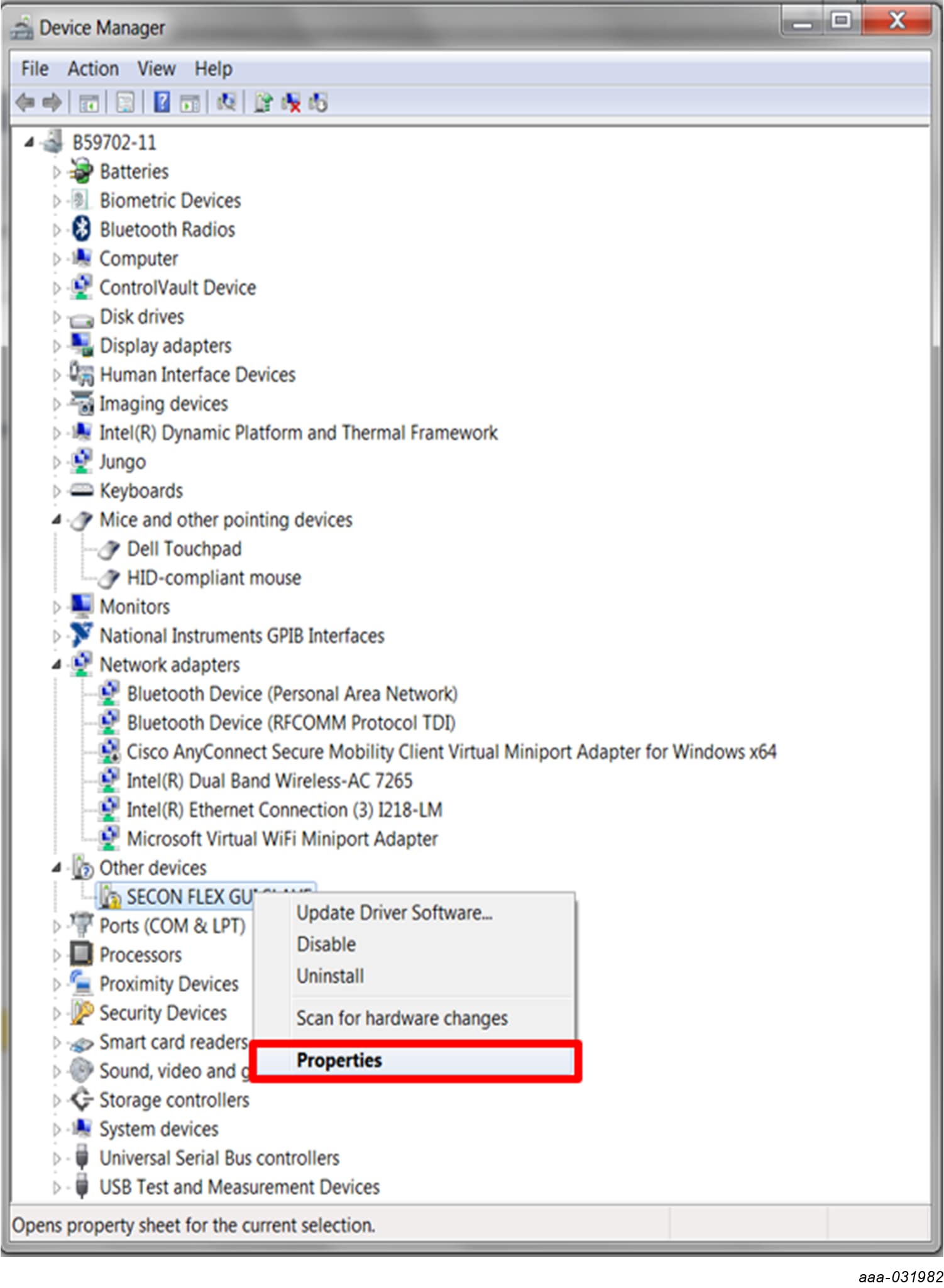

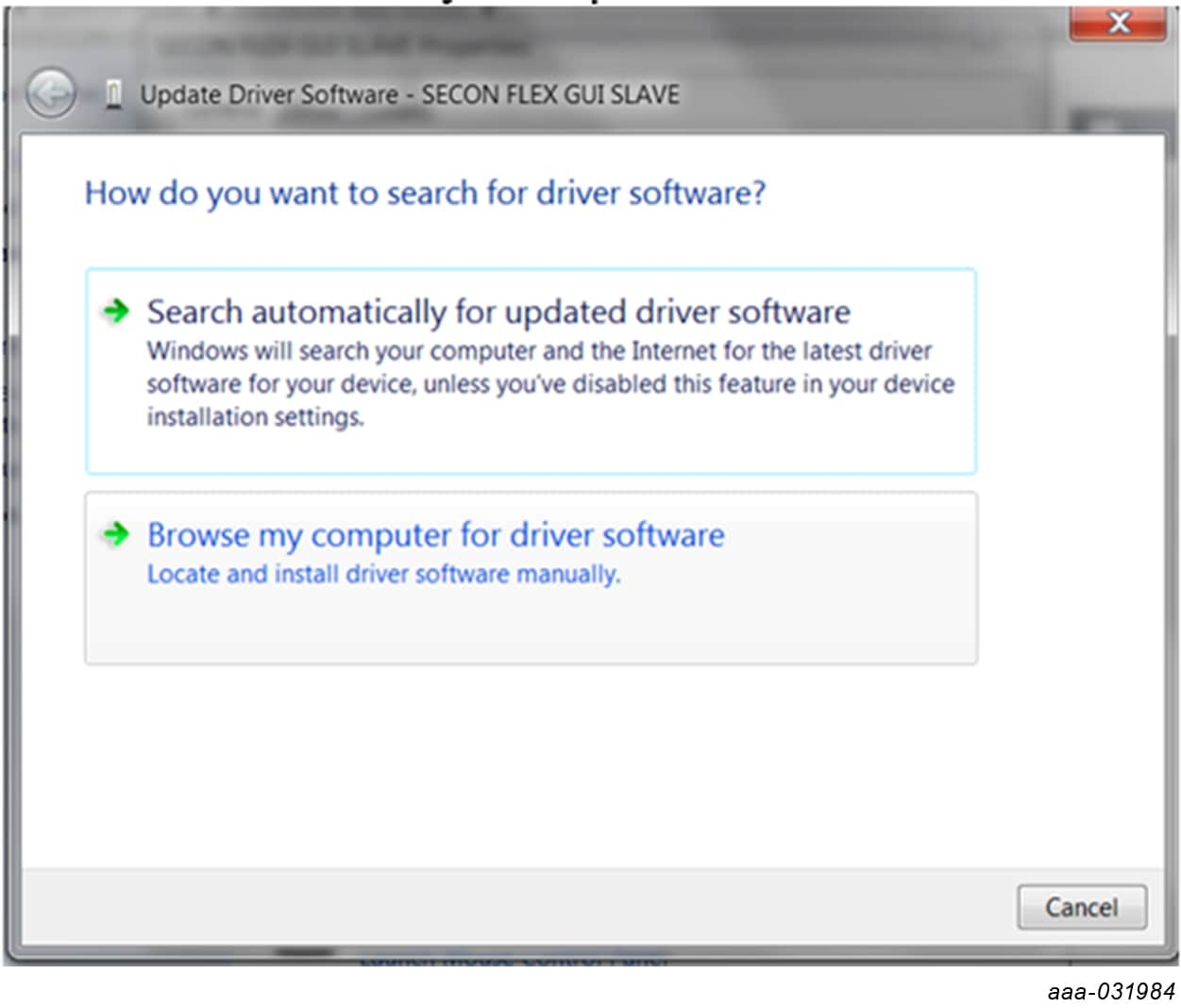

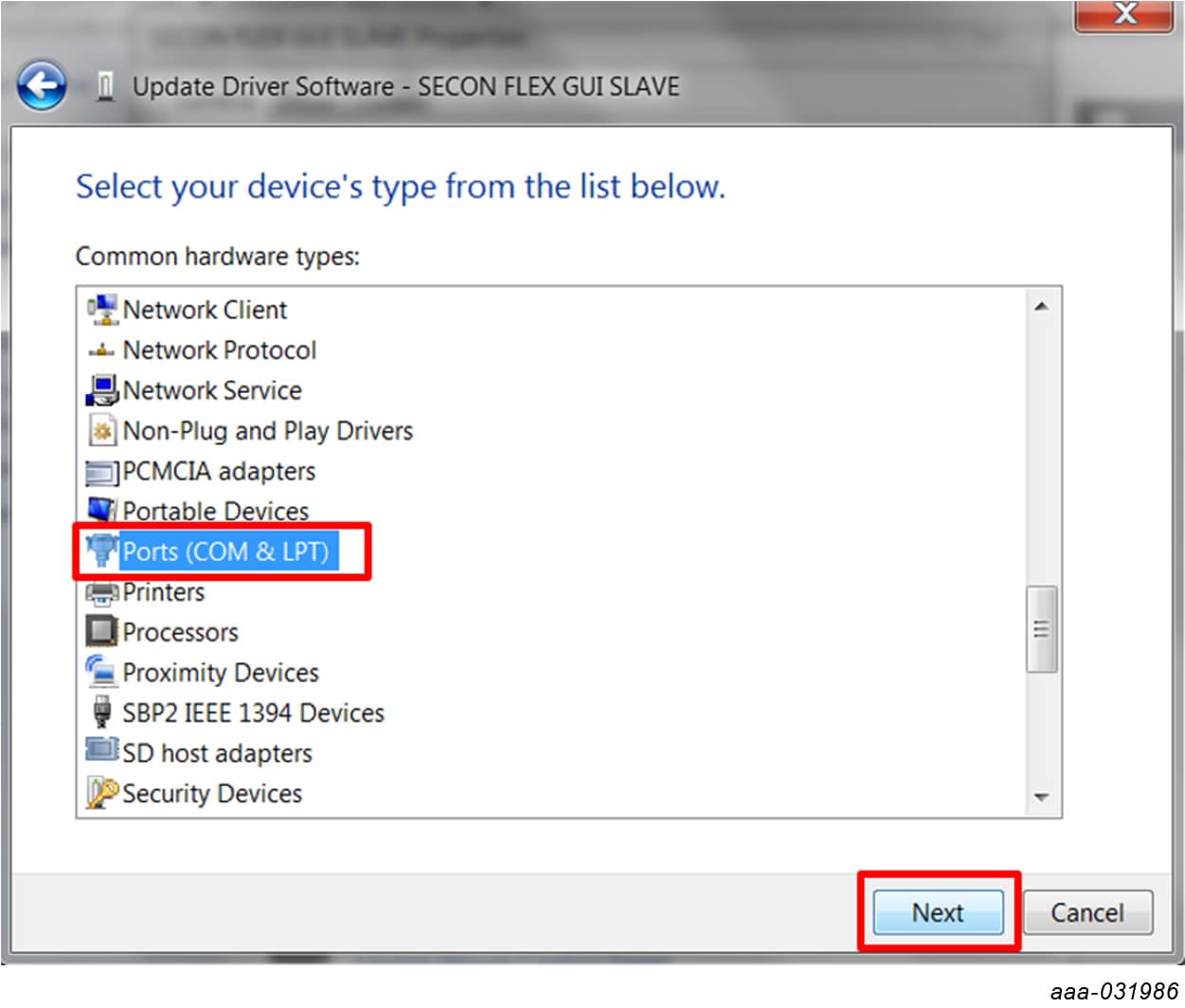



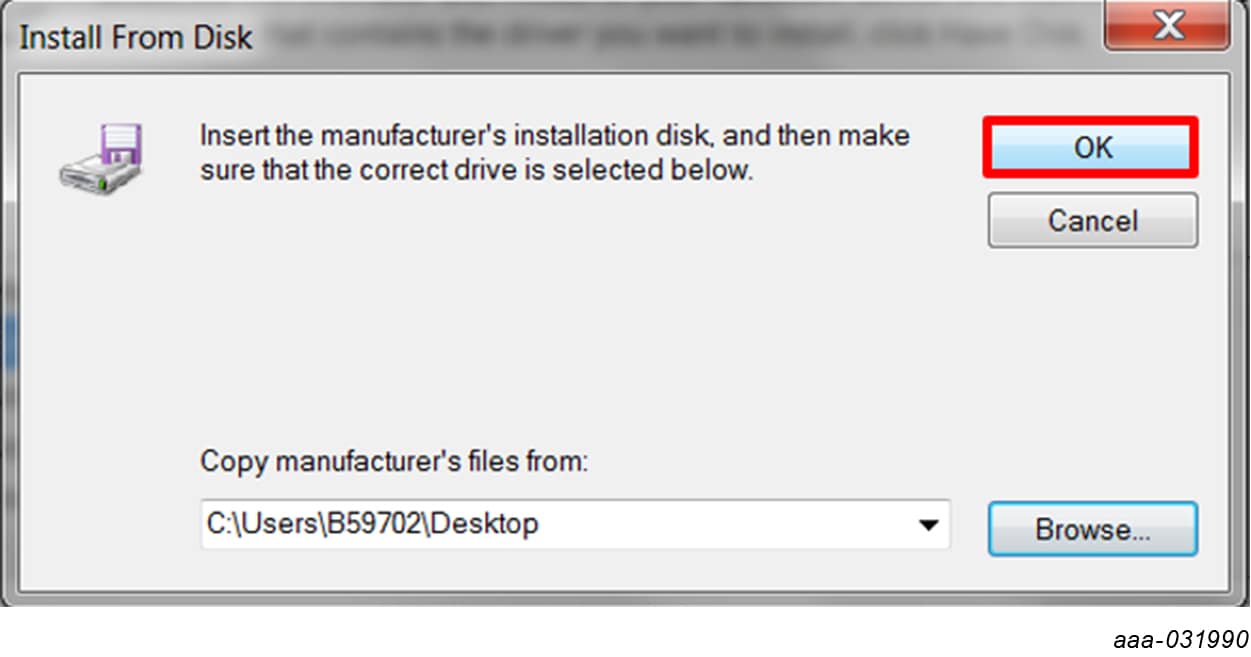


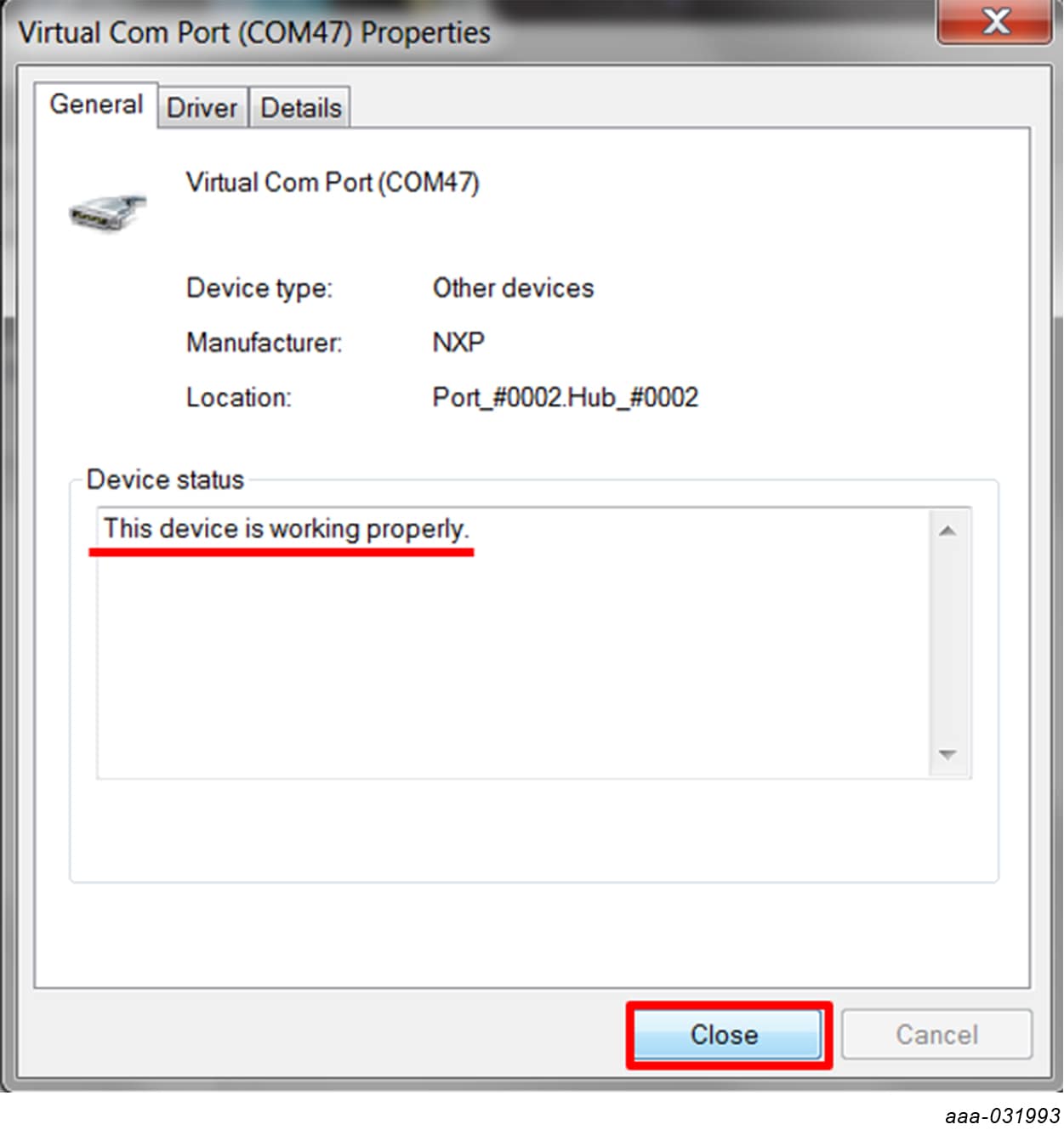
The Virtual COM Port appears in the "Device Manager" window
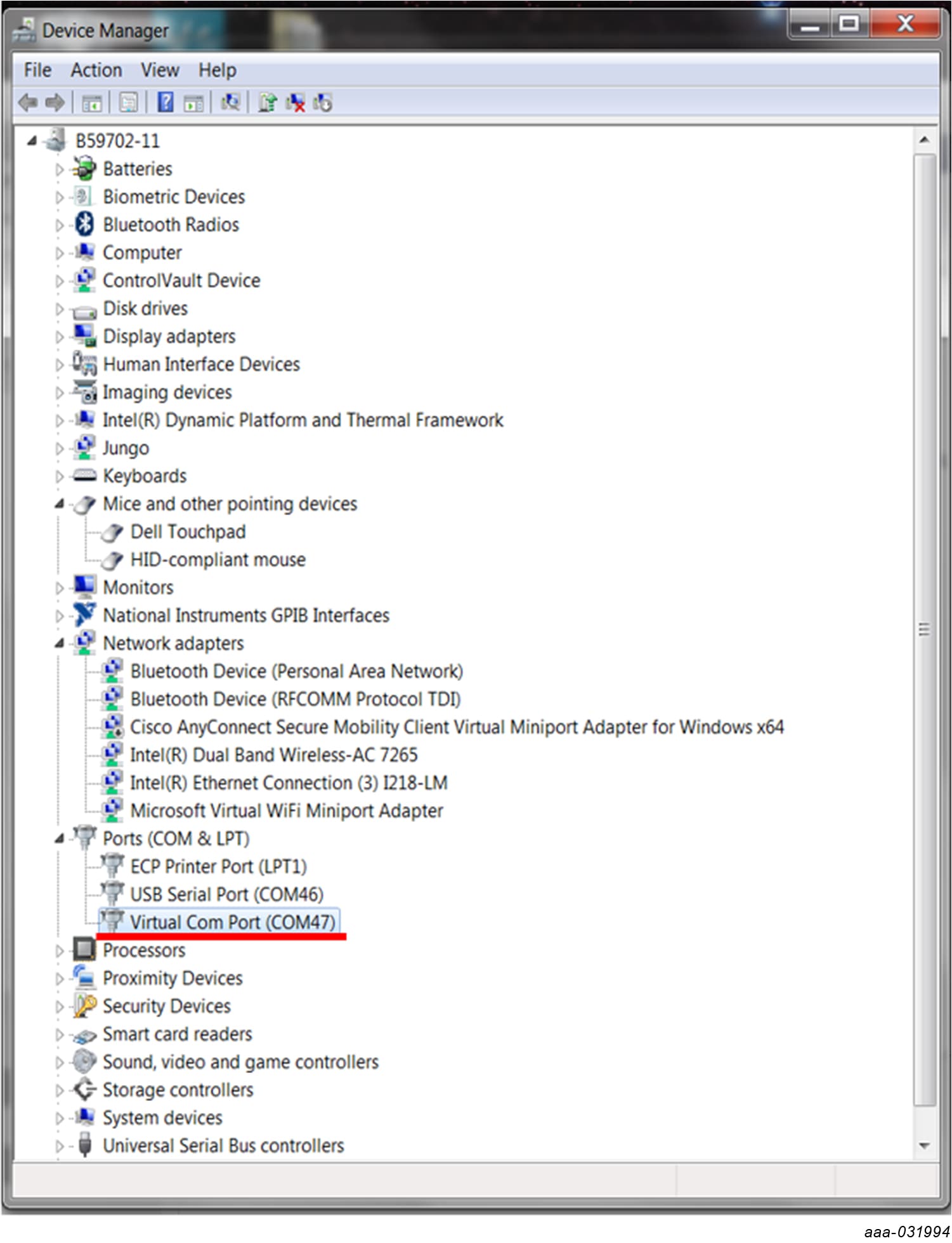
4.3 Install FlexGUI software package
The FlexGUI software installation requires only extracting the zip file in a desired location.
- If necessary, install the Java JRE and Windows 7 FlexGUI driver
- Download the latest FlexGUI (32-bit or 64-bit) version, available at KITFS85FRDMEVM
- Extract all the files to a desired location on your PC
FlexGUI is started by running the batch file: \bin\flexgui-app-fs85.bat.
Design Resources
Additional Resources
In addition to our FS8400/FS8500 Safety System Basis Chip for S32 microcontrollers, you may also want to visit:
Product Summary Pages
The product summary page for FS8400/FS8500 is available at:
- FS8400: Safety System Basis Chip for S32 Microcontrollers, Fit for ASIL B
- FS8500: Safety System Basis Chip for S32 Microcontrollers, Fit for ASIL D
Tool Summary Page
The tool summary page for KITFS85FRDMEVM board is at KITFS85FRDMEVM. This page provides overview information, technical and functional specifications, ordering information, documentation and software. The Getting Started guide provides quick-reference information applicable to using the KITFS85FRDMEVM board, including the downloadable assets.