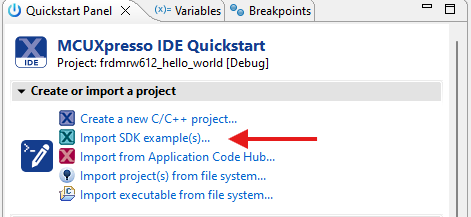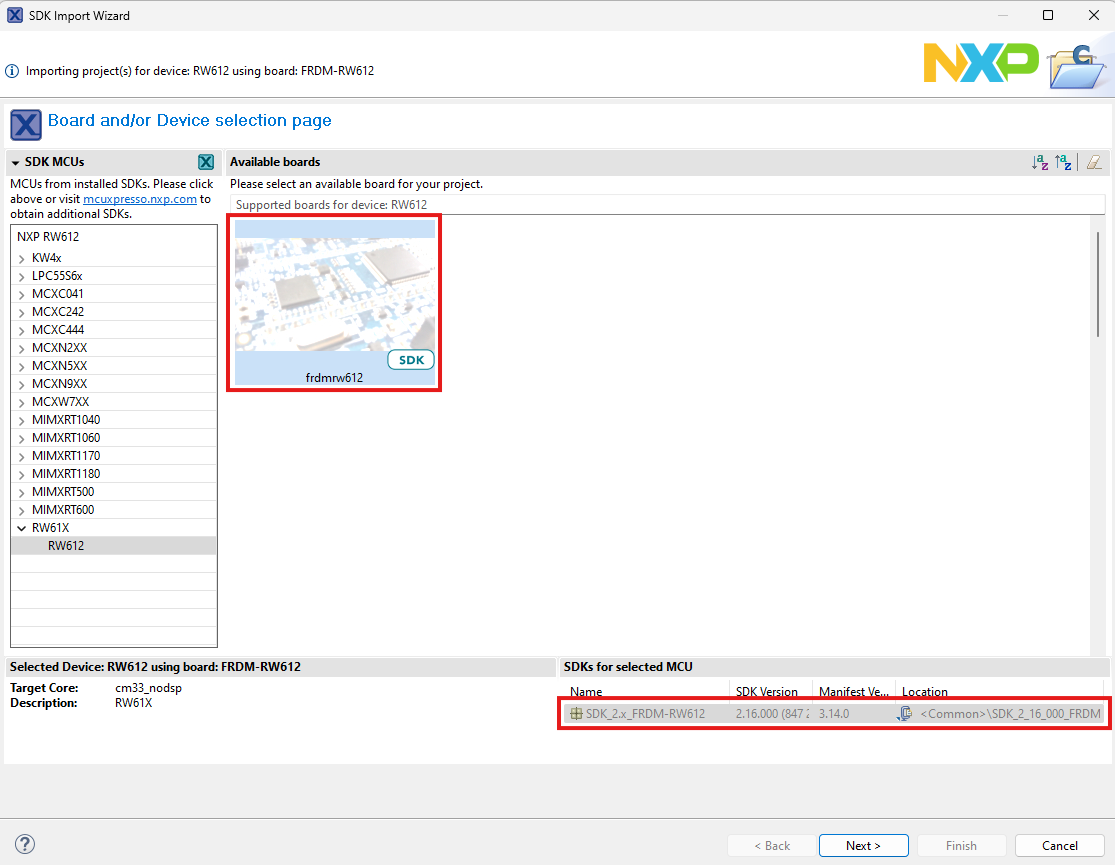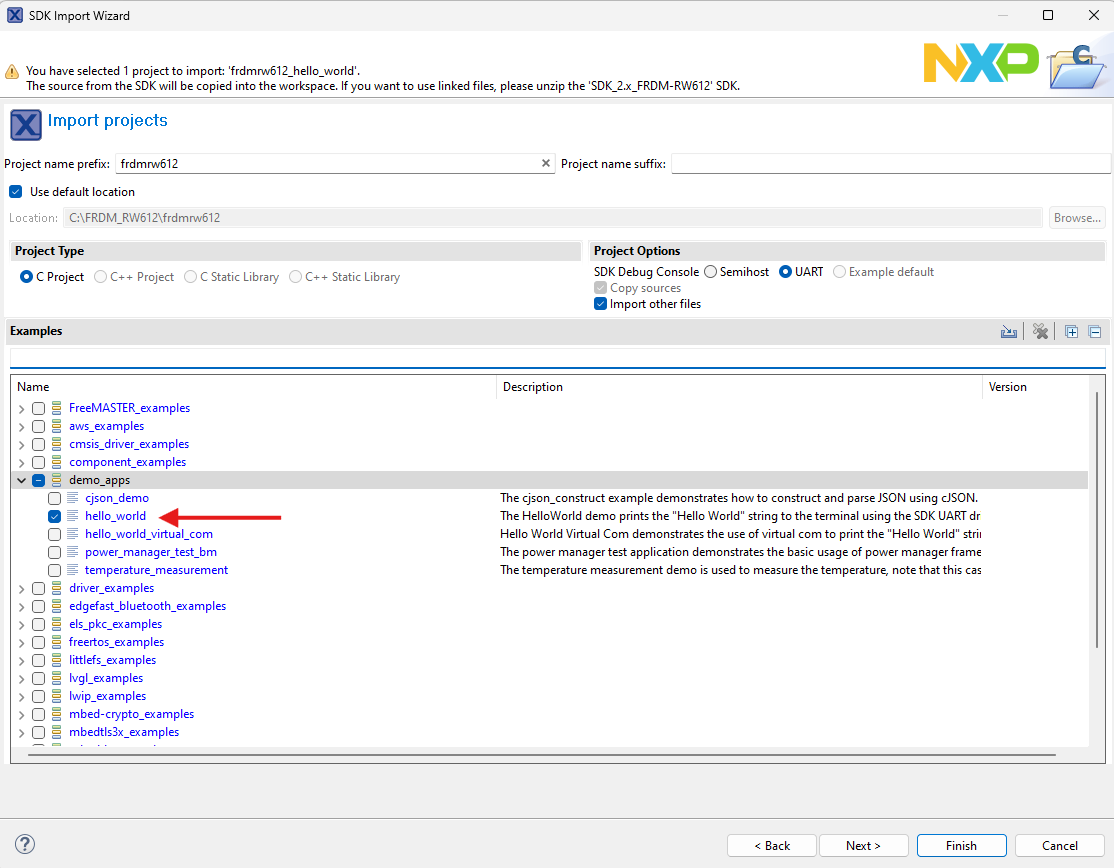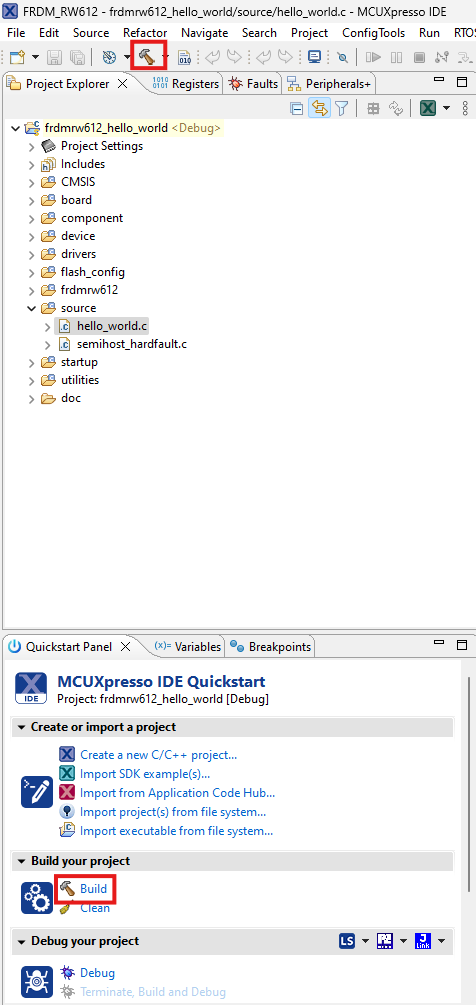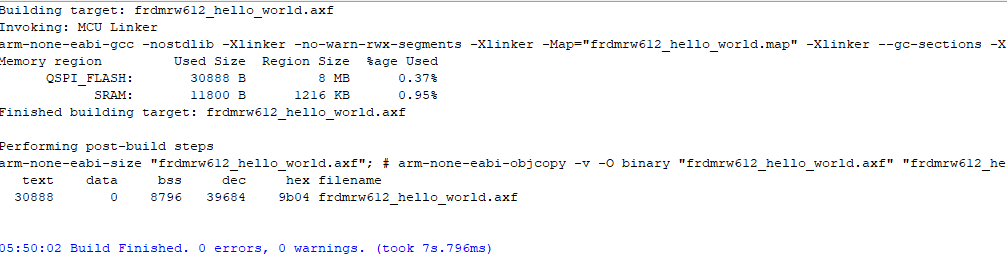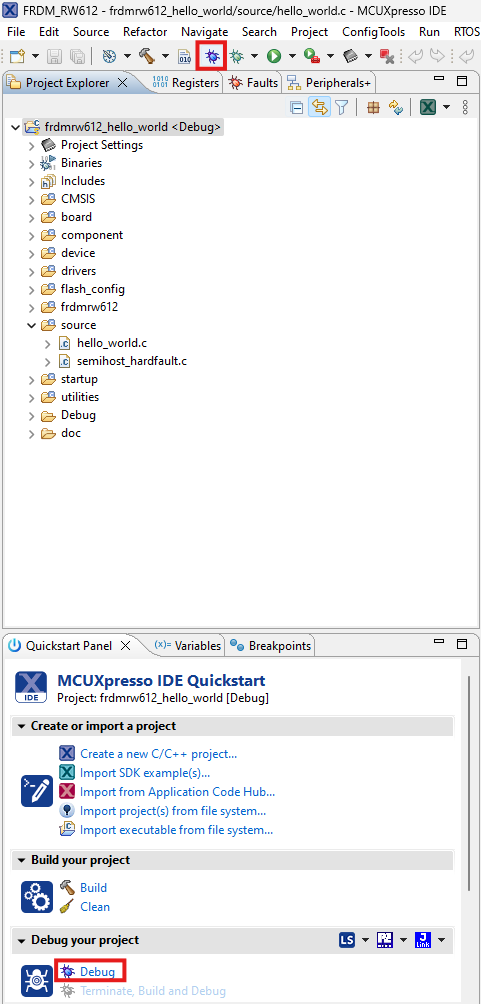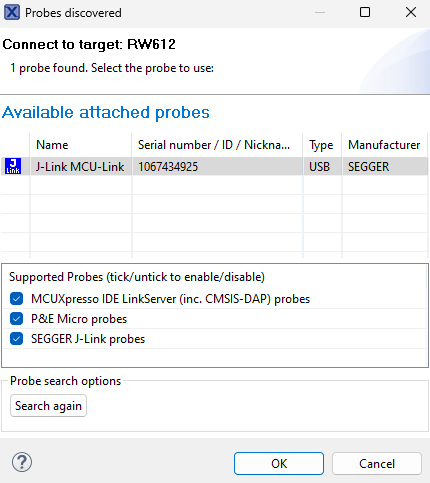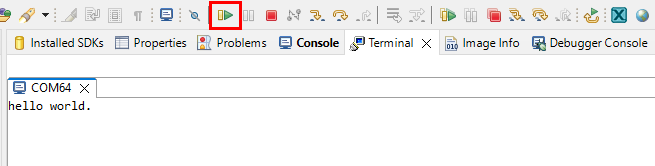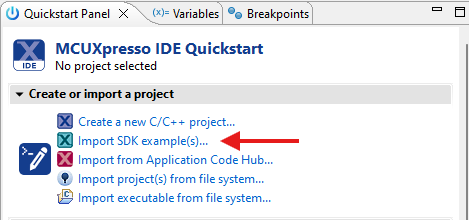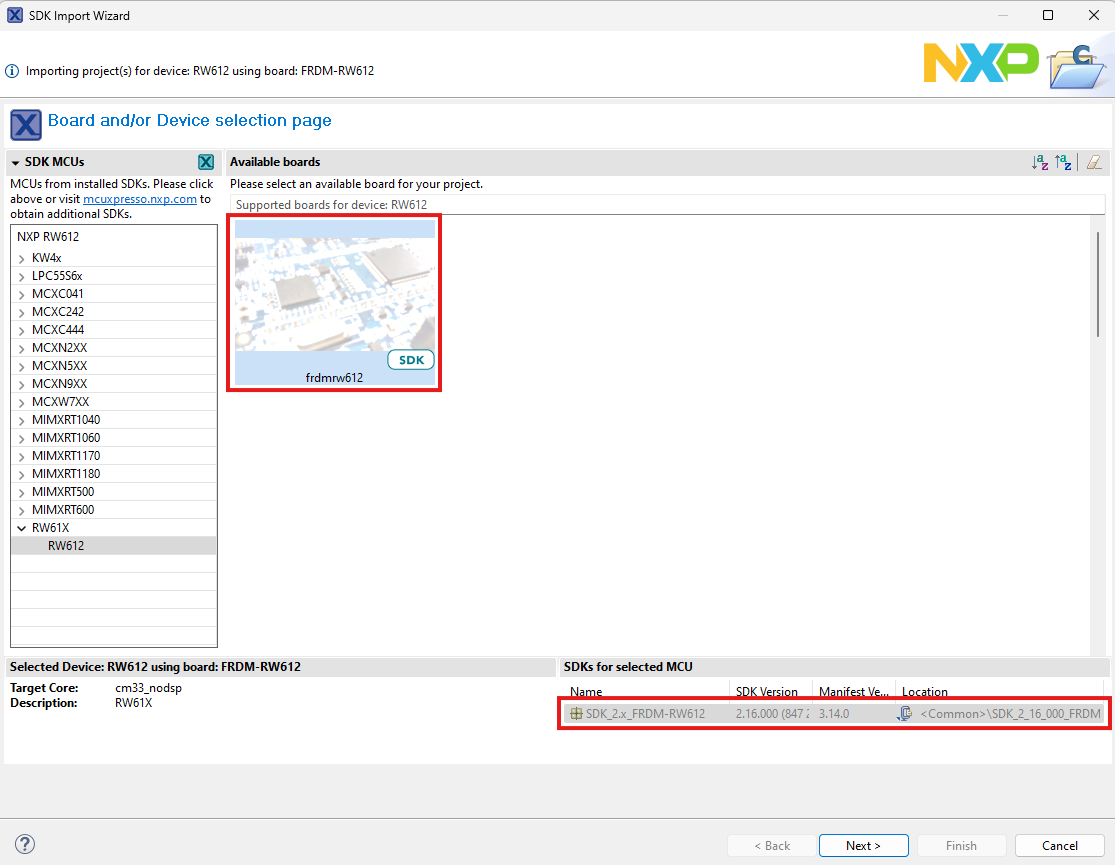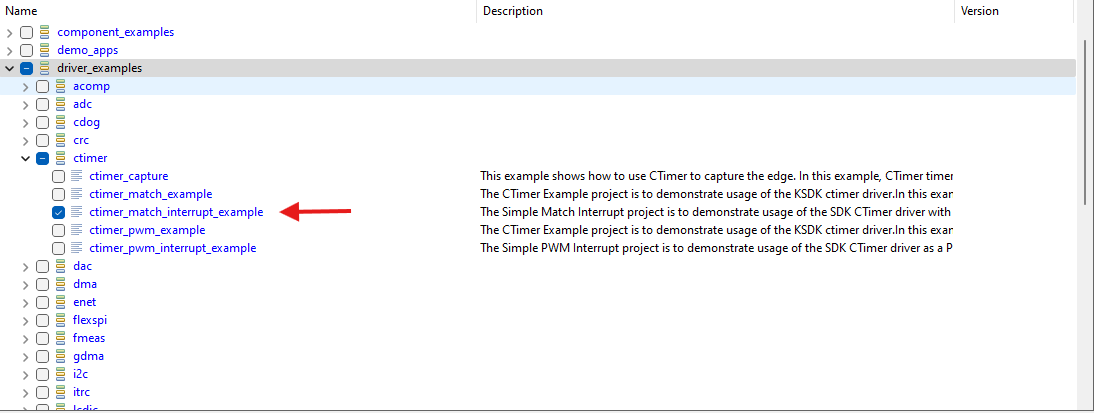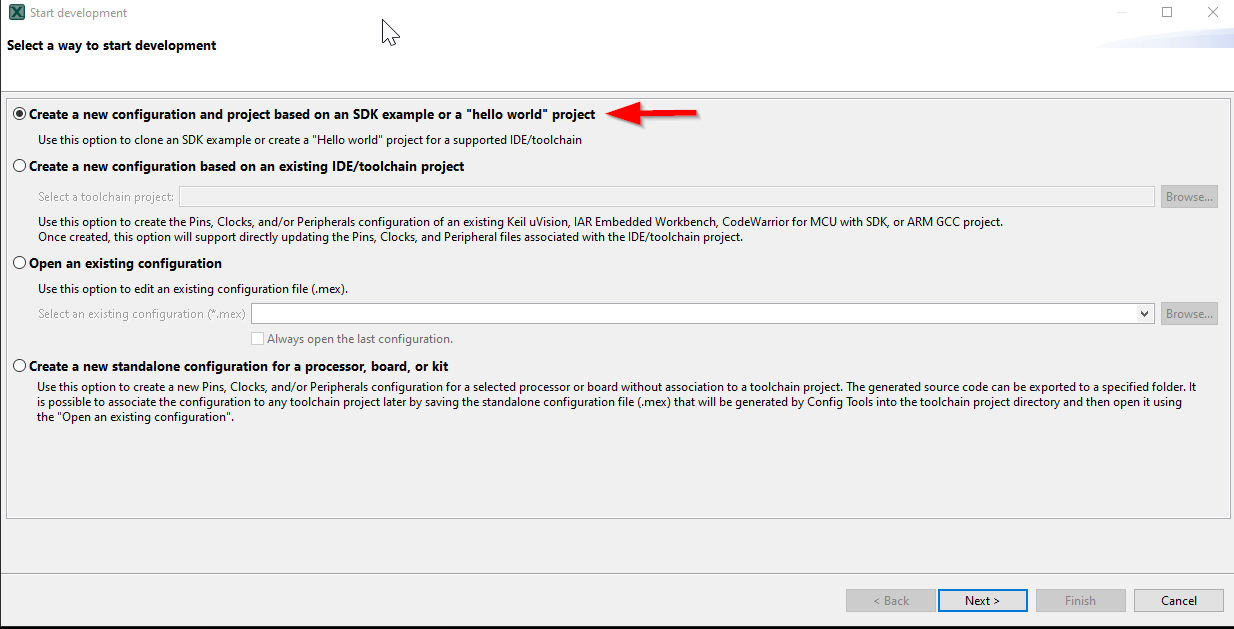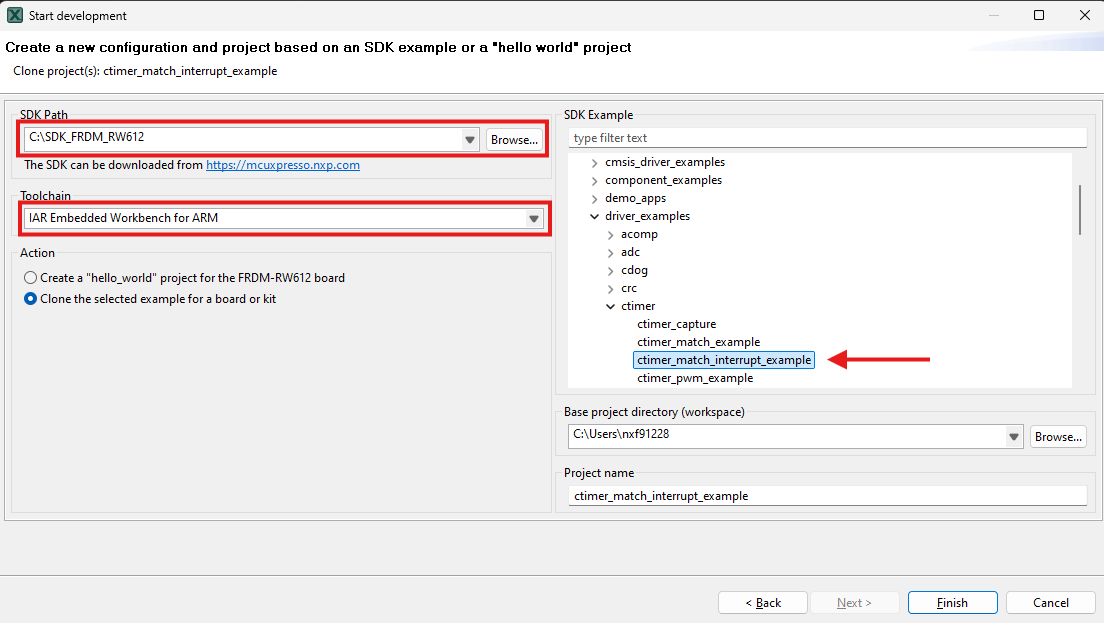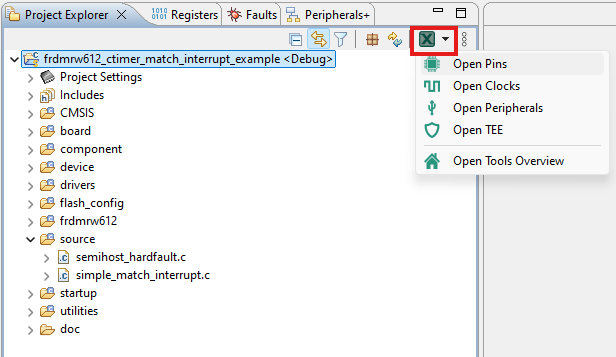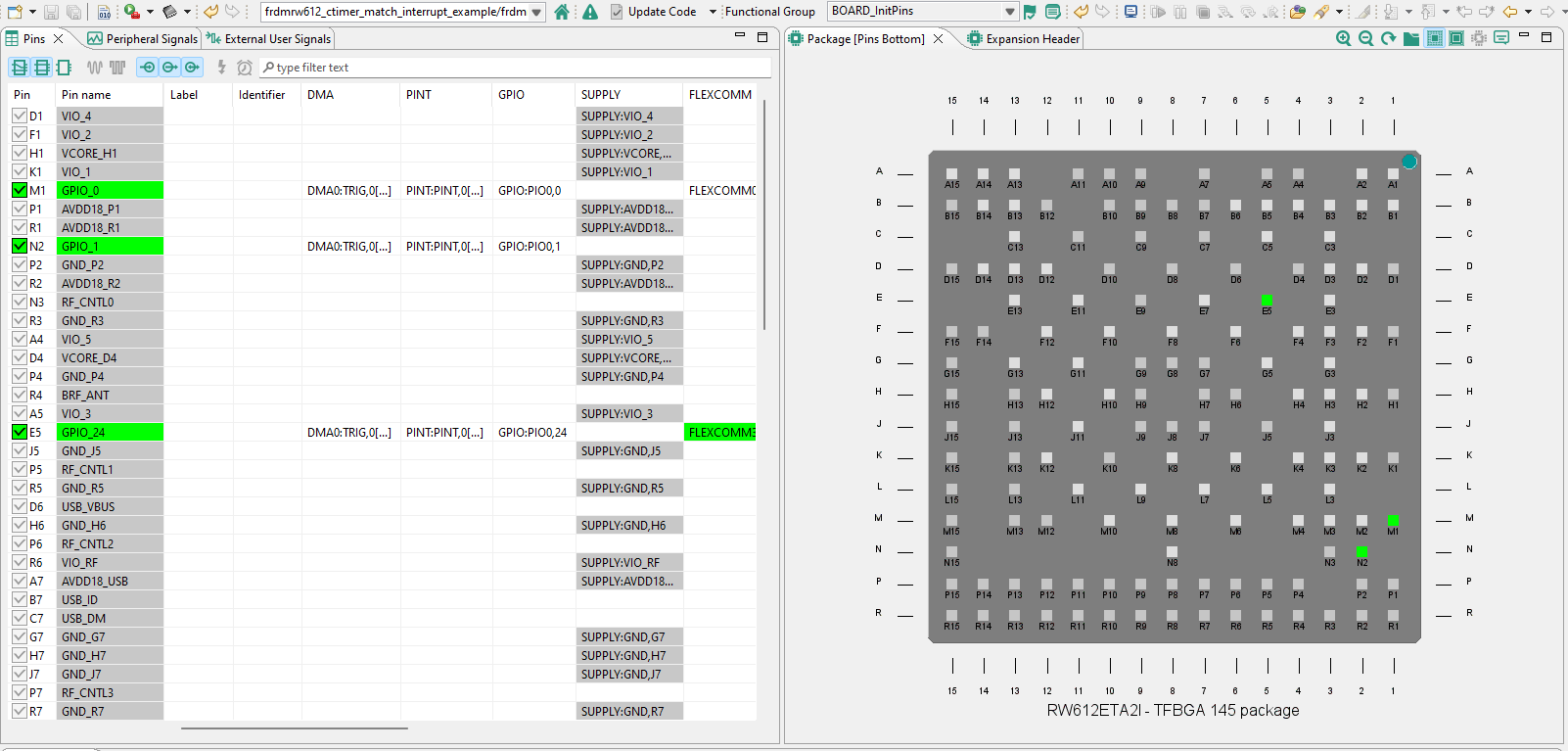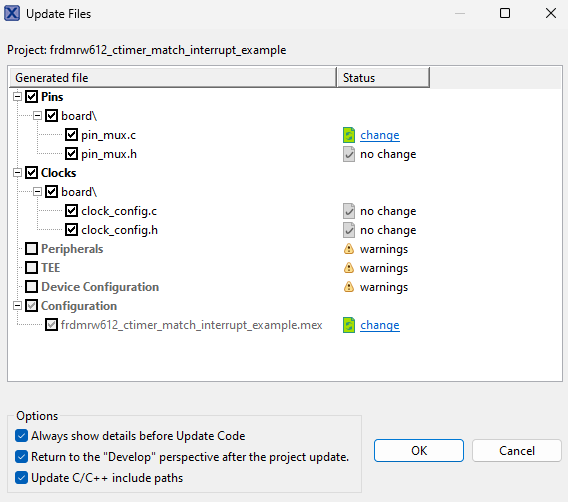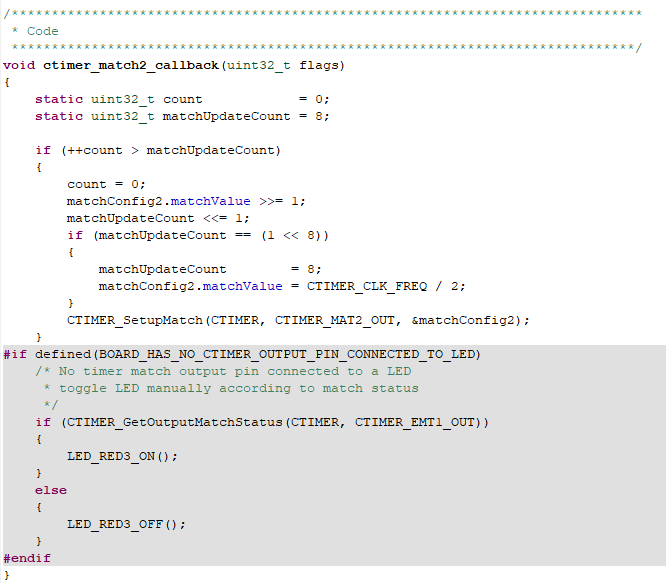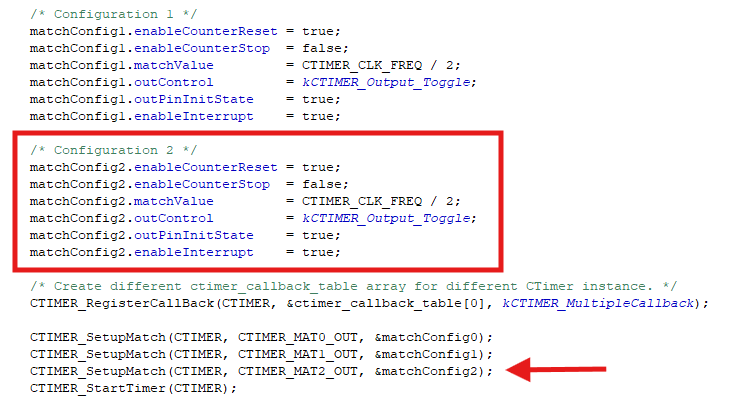Getting Started with FRDM-RW612
Contents of this document
-
Plug It In
-
Get Software
-
Build, Run
-
Create
-
MCUXpresso Developer Experience
Sign in to save your progress. Don't have an account? Create one.

Purchase your FRDM-RW612 | MCUXpresso | Wi-Fi 6 | Tri-Radio
1. Plug It In
Let's take your FRDM board for a test drive! You have the choice of watching the sequence in a short video or following the detailed actions listed below.
1.1 Get Familiar with the Board
The FRDM-RW612 board is pre-programmed with a Wi-Fi CLI blinking LED demo. This serves as a sanity check to verify that the device is working as expected out of the box.

1.2 Plug in the Board
Connect a type-C USB cable from connector J10 to a host computer or power supply to power up the board and run the demo
program. At this point, you should see the RGB LED blinking at a steady rhythm.

2. Get Software
2.1 Install Toolchain
NXP offers a complimentary toolchain called MCUXpresso IDE. Please download MCUXpresso v11.9.0 or above.
Need help choosing?

2.2 Jump Start Your Design with the MCUXpresso SDK
The MCUXpresso SDK is complimentary and includes full source code under a permissive open-source license for all hardware abstraction and peripheral driver software. You may install the MCUXpresso SDK directly form the MCUXpresso SDK website at mcuxpresso.nxp.com. Click on the button below to open this board's SDK builder.

2.3 MCUXpresso Config Tools
The MCUXpresso Config Tool is an integrated suite of configuration tools that guides users in creating new MCUXpresso SDK projects, and also provides pin and clock tools to generate initialization C code for custom board support, it is fully integrated as a part of MCUXpresso IDE and also as a separate tool if using a different IDE.
Click the Get MCUXpresso Config Tools below to get the Config Tools installer.

2.4 Programming and Provisioning Tools
The MCUXpresso Secure Provisioning (SEC) Tool is a GUI-based application provided to simplify the generation and provisioning of bootable executables on NXP MCU devices. We recommend all users to begin with the MCUXpresso Secure Provisioning (SEC) tool for trial run and mass production use. It supports secure programming and device provisioning on NXP's microcontrollers at the production stage.
After downloading the tool, you can find the user guide under the ‘Help’ tab. Follow the instructions for your board in the ‘Processor-specific workflow’ chapter.

Note: For advanced users that need a more customizable set-up we also offer a command-line tool that is useful when interfacing with a custom or partner programming tool. The Secure Provisioning SDK (SPSDK) is an open source development kit with its source code released on GitHub and PyPI.
3. Build, Run
If one or more of the demo applications or driver examples sounds interesting, you're probably wanting to know how you can build and debug yourself. The Getting Started with MCUXpresso SDK guide provides easy, step-by-step instructions on how to configure, build, and debug demos for all toolchains supported by the SDK.
3.1 Build and Flash Application Using MCUXpresso IDE
The following steps will guide you through the hello_world demo application using MCUXpresso IDE for the Cortex-M33 application. The MCUXpresso IDE installation and the SDK for the RW-Series can be found at the section Get Software of this Getting Started guide.
- Find the Quickstart Panel in the lower left-hand corner
- Then click on Import SDK example(s)
- Click on the FRDM RW -Series board to select an example that can run on that board, and then click on Next
- Use the arrow button to expand the demo_apps category, and then click the checkbox next to hello_world to select that project. To use the UART for printing (instead of the default semihosting), select UART as the SDK Debug Console checkbox under the project options. Then, click on Finish
- Select the project and build it by either clicking on the “build icon” in the shortcuts provided above or by clicking “Build” in the Quickstart Panel
- The project should build without presenting any errors or warnings in the console
- Connect the board to your computer with the micro USB to
J10‘MCU-LINK’ port - Download the application to your board by either clicking on the “debug” icon above or clicking on “Debug” in the Quickstart Panel
- Select the MCU-Link J-Link debug probe
- Open up a serial terminal to be able to see the application’s output. Select the “Terminal” window and press the “new terminal” icon
- Choose a “Serial Terminal” and then set the UART settings to 115200 baudrate, 8 bit data size, no parity and 1 stop bit. Press OK
- Run the application by pressing the “run” icon. See the output printed on the terminal
3.2 Build and Flash Application with Alternative Toolchains
MCUXpresso for Visual Studio Code (VS Code) provides an optimized embedded developer experience for code editing and development. Learn how to build and flash an application with VS Code.
Using a different toolchain?
This demo is also available for IAR and KEIL.
4. Create
4.1 Clone an Example Project from MCUXpresso IDE
The following steps will guide you through the manipulation of the general-purpose outputs. The example sets up a CTimer to generate a PWM signal and change between two LEDs.
- Find the Quickstart Panel in the lower left-hand corner and click on Import SDK example(s)
- Click on the FRDM-RW612 board to select that you want to import an example that can run on that board, and then click on Next
- Use the arrow button to expand the driver_examples category, then expand the ctimer examples, click on the check box next to ctimer_match_interrupt_example to select it. To use the UART for printing (instead of the default semihosting), Select UART as the SDK Debug Console checkbox under the project options. Then, click on Finish
- Click on the “frdmrw612_ctimer_match_interrupt_example” project in the Project Explorer View and build, compile, and run the demo as described in the previous section
- You should see the GREEN and RED LED changing back and forth
- Terminate the debug session
4.2 Clone an Example Project Using MCUXpresso Config Tool for 3rd Party IDE
The following steps will guide you through the manipulation of the general-purpose outputs. The example sets up a SCTimer to generate a PWM signal and change a LED brightness.
- Open the MCUXpresso Config Tool
- In the wizard that comes up, select the “Create a new configuration based on an SDK example or hello word project” radio button and click on Next
- On the next screen, select the location of the MCUXpresso SDK . The SDK package must be unzipped beforehand. Then select the IDE that is being used. Note that only IDEs that were selected in the online SDK builder when the SDK was built will be available and click on clone select example. Then select the project to clone. For this example, we want to use the gpio led output project. You can filter for this by typing “ctimer” in the filter box and then selecting the “ctimer_match_interrupt_example” example project. You can then also specify where to clone the project and the name. Then click on Finish
- After cloning go to the directory you selected and open the project for your IDE. Import, compile, and run the project as done in previous sections
- You should see the RED and GREEN LED changing back and forth
- Terminate the debug session
4.3 Use MCUXpresso IDE Pins Tools
- Open the pins tool by selecting “ConfigTools” on the top right hand of the file explorer window and then select “ Open Pins”
- The pins tool should now display the pin configuration for the ctimer project
4.4 Use the Pins Tools to Modify the LED Routed Pin
5. MCUXpresso Developer Experience
Check out each of the following sections, to learn about the ecosystem provided for flexible protyping and development. In the video below, we will introduce you to the FRDM platform, the full-featured EVK and the compatible shields for extended capabilities. In addition we will walk you through our Application Code Hub portal where we provide numerous application examples through NXP's Github.
5.1 FRDM Platform, Full feature EVK and Shields
For quick prototyping platforms, we offer both the low-cost FRDM platform and the full-featured EVK.
FRDM Development Boards come with standard form factor and headers, easy access to MCU I/Os, on-board MCU-Link debugger and a USB-C cable. Our full features evaluation kits include extended I/O and interface access, extendable with WiFi and additional MCU-Link features.There are also many compatible Click Board and/or Arduino shields. For those that are supported with an Open CMSIS Pack examples may be available on ACH, but if not many of them are easy to use via serial interface like I2C, SPI and UART, for which we provide drivers with examples in the MCUXpresso SDK.
5.2 Application Code Hub
The Application Code Hub further enhances our MCUXpresso Developer Experience by giving developers an interactive dashboard to quickly locate software. Visit the ACH today to start exploring or discover additional details and benefits of the new interactive Application Code Hub.
Software accessible from Application Code Hub is located in NXP’s GitHub repository so it can be easily accessed and cloned from that location directly.
5.3 Demo Walkthrough
The following demo walks us through importing a project from ACH using a system based on the FRDM platform with a motor control shield and a low cost LCD. Although your evaluation board may differ from this system, the following steps can be replicated and used for all supported platforms.
System Design Guides
Terminal Application
MCUXpresso IDE Terminal Tutorial
The most recent versions of MCUXpresso IDE count with a terminal emulation application. This tool can be used to display information sent from your NXP development platform's virtual serial port.
- Open the MCUXpresso IDE
- Launch the MCUXpresso IDE terminal by clicking on the “Open a Terminal” button on the top of the IDE or press “Ctrl + Alt + Shift + T”
- Select Serial Terminal
- Configure the serial port settings (using the LPC-Link2 COM port number) to 115200 baud rate, 8 data bits, no parity and 1 stop bit, then press “OK” button
- Verify that the connection is open. If connected, MCUXpresso IDE will look like the figure below at the Terminal view
- You're ready to go


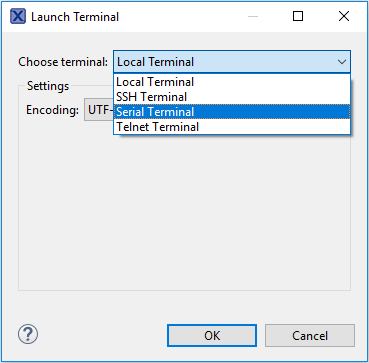


Tera Term Tutorial
Tera Term is a very popular open source terminal emulation application. This program can be used to display information sent from your NXP development platform's virtual serial port.
- Download Tera Term from SourceForge. After the download, run the installer and then return to this webpage to continue
- Launch Tera Term. The first time it launches, it will show you the following dialog. Select the serial option. Assuming your board is plugged in, there should be a COM port automatically populated in the list
- Configure the serial port settings (using the COM port number identified earlier) to 115200 baud rate, 8 data bits, no parity and 1 stop bit. To do this, go to Setup → Serial Port and change the settings
- Verify that the connection is open. If connected, Tera Term will show something like below in it's title bar
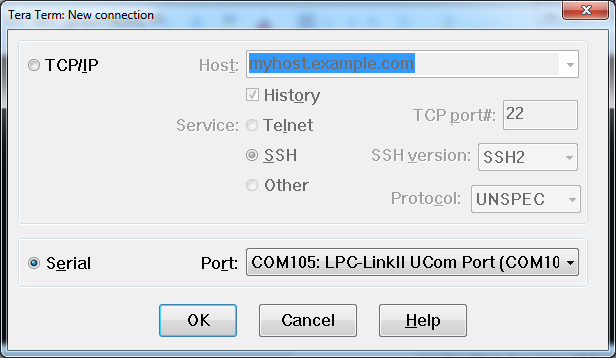

PuTTY Tutorial
PuTTY is a popular terminal emulation application. This program can be used to display information sent from your NXP development platform's virtual serial port.
- Download PuTTY using the button below. After the download, run the installer and then return to this webpage to continue
- Launch PuTTY by either double clicking on the *.exe file you downloaded or from the Start menu, depending on the type of download you selected
- Configure In the window that launches, select the Serial radio button and enter the COM port number that you determined earlier. Also enter the baud rate, in this case 115200
- Click Open to open the serial connection. Assuming the board is connected and you entered the correct COM port, the terminal window will open. If the configuration is not correct, PuTTY will alert you
- You're ready to go


Toolchains
Running a Demo Using IAR Embedded Workbench
The following steps will guide you through opening the hello_world application. The instructions for compiling and debugging the Cortex M33 core are covered in the instructions below.
Build an Example Application
Please use IAR Embedded Workbench for Arm version 9.40.1 or above.
- First, unzip the previously downloaded FRDMMCXN947 SDK package
- Open the desired example application workspace. Most example application workspace files can be located using the following path:
-
Select the desired build target from the drop-down. For this example, select the
“hello_world – debug”target - Open the project properties by doing a right-click on the project and selecting Options
- Now go to the Debugger section and change the debugger driver to CMSIS DAP . Press the OK button
- To build the application, click the “Make” button, highlighted in red below
- The build will complete without errors
<install_dir>/boards/<sdk_board_name>/<example_type>/<application_name>/iar



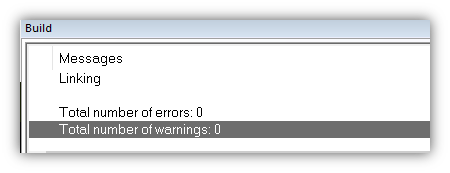

Run an Example Application
- Connect the development platform to your PC via USB cable to
J17“MCU-Link USB” - Click the "Download and Debug" button to download the application to the target
- The application is then downloaded to the target and automatically runs to the
main()function - Run the code by clicking the "Go" button to start the application
- The
hello_worldapplication is now running on the Cortex-M33



Running a Demo Using Keil® MDK/µVision®
Install CMSIS Device Pack
After the MDK tools are installed, Cortex® Microcontroller Software Interface Standard (CMSIS) device packs must be installed to fully support the device from a debug perspective. These packs include things such as memory map information, register definitions and flash programming algorithms. Follow these steps to install the appropriate CMSIS pack. Please use MDK-Arm Microcontroller Development Kit (Keil)® version 5.33 or above.
- Open the MDK IDE, which is called µVision. Inside the IDE, select the "Pack Installer" icon
-
In the Pack Installer window, search for “RW6XX” to bring up the RW6XX family. Click on the
RW6XX name, and then
in the right-hand side you’ll see the NXP:
RW6XX _DFPpack. Click on the “Install” button next to the pack. This process requires an internet connection to successfully complete - After the installation finishes, close the Pack Installer window and return to the µVision IDE

Build the Example Application
The following steps will guide you through opening the mu_polling application. These steps may change slightly for other example applications as some of these applications may have additional layers of folders in their path. <install_dir>/boards/<sdk_board_name>/<example_type>/<application_name</mdk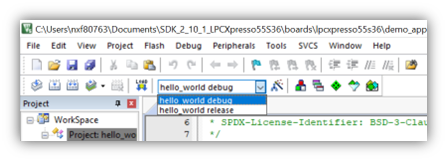
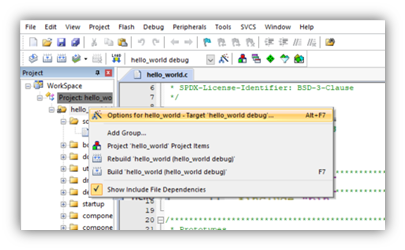


Debugger Firmware
SEGGER J-Link Tutorial
-
Download J-Link software
Enter to SEGGER download page: Segger
- Expand “J-Link Software and Documentation Pack” section

-
Select the software that matches your OS and download the newest version

Accept terms and download the software
- Execute the
.exefile you just downloaded by doing double-click. Follow the setup instructions until the J-Link installation is complete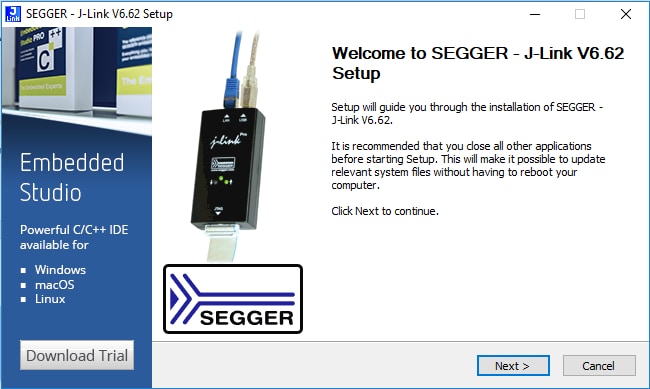
- You're ready to go
Documents and Videos
Documents and Videos
A series of indepth videos that will take you through all of the essential steps to develop using VS Code for MCUXpresso.
Tools and References
Tools and References
Step-by-step reference guides to help you get started from the installation process all the way through working with Zephyr, Cmake Projects, OpenCMSIS Packs and debug analysis tools.
Design Resources
Support
Forums
Connect with other engineers and get expert advice on designing with the FRDM-RW612 evaluation board using our community sites.
On this page
- 2.1
Install Toolchain
- 2.2
Jump Start Your Design with the MCUXpresso SDK
- 2.3
MCUXpresso Config Tools
- 2.4
Programming and Provisioning Tools
- 3.1
Build and Flash Application Using MCUXpresso IDE
- 3.2
Build and Flash Application with Alternative Toolchains