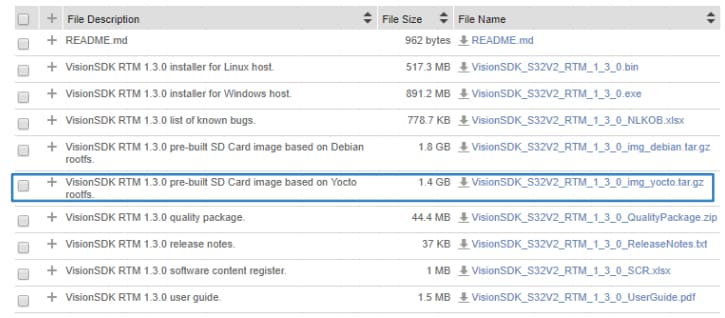Getting Started with the SBC-S32V234
Contents of this document
-
Plug It In
-
Get Software
Sign in to save your progress. Don't have an account? Create one.

Purchase your S32V2 Vision and Sensor Fusion low-cost Evaluation Board
1. Plug It In
1.2 Configure the USB Drivers
Allow the PC to configure the USB drivers automatically. You will need to download the FTDI drivers if your computer is not detecting the USB-serial device.
1.3 Setup a Serial Terminal
Install and run any serial terminal (like TeraTerm, Putty, or other) on your Windows PC.
Select the port where the SBC-S32V234 is connected and configure it to '115200' baud rate, '8' data bits, 'no parity', and '1' stop bit.
2. Get Software
The two most important software components for S32V2 devices are Linux and the Vision SDK:
- Linux runs on the S32V2 vision processor and supports various NXP development boards. NXP uses the Yocto project to create a custom Linux BSP
- Vision SDK is the collection of libraries that can be used to create Vision specific programs. It includes libraries for Image Signal Processor (ISP), Image Cognition Processor (APEX), IOs, MIPI-CSI2, display, and others. Also includes useful utilities and third party software to aid development, like OpenCV, FFmpeg, Pthreads, and more
2.1 Download the SBC-S32V234 Quick Start Package (QSP)
Get the SBC-S32V234 QSP and check both the '1a_understand_Linux_BSP.pdf' and the '1b_understand_Vision_SDK.pdf' to understand different components of Linux BSP.
2.2 Download the Latest Linux BSP
Get the 'precompiled Linux binarie' together with the 'Linux User Manual'.
Download Automotive SW - Linux BSP

2.3 Extract the Compressed Linux Files
The SBC-S32V234 specific files are available under the 'FILE IS MISSING' folder.

2.5 Download the Vision SDK
The Vision Software Development Kit (VSDK) for S32V234 Vision processors is an essential part of vision application development.
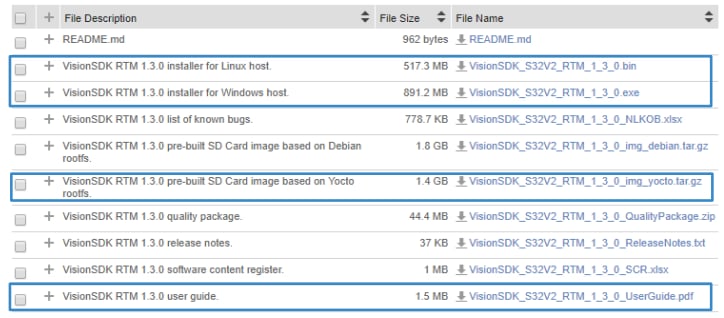
2.6 Create a Linux BSP that Supports VSDK
The Linux BSP that came with the SBC-S32V234 is generic; it DOES NOT support Vision SDK out-of-the-box. NXP provides the precompiled Linux BSP binaries with all VSDK specific modifications.
2.8 Extract the Compressed File
Go to build_content\v234_linux_build\s32v234sbc from the Vision SDK. You will find all components of Linux BSP in both 'boot' and 'rootfs' folders.


2.9 Format the SD Card and Create the Partitions
Insert the card into the card reader of your PC.
Using a Linux Machine, get the name of SD card by using cat /proc/partitions
1
ips m dol / si/ am
o [ectetu adi iscin e it, sed d e usmod te po in 'd' unt ut ]
[ dolor agn aliqua. ]
m [d mini eniam, uis nostr]
1 [tat on ul amco labo]
[i ut ] [quip x e commod cons quat duis u e irure d lor n repr he derit 2048]
+255L [ ess c llu dolor eu fugia = 255 P]
e [epteur s nt ccaecat c]
a [non pr i ent, su t in culp]
2 [ici deser nt mollit]
[d est] [borum ore ipsum olor it a et, co s ctetur ad pisc ng eli , ed do 67584]
[r inc] [dunt t l bore et dolor mag a aliq a ut enim d mi im v nia , quis no trud xe cit
on u]
o [s n si ut ali uip ]
1 [modo cons #1]
u [ AU32]
[lor in repreh nder]
2 [uptate ve #2]
83 [Um do]
g [t nu la par atu . excepte r sin o cae at cup dat t non proid]
In cul a q I ffic a de eru t mo lit ani i est labor.
em i sum .olor -i ame / co/sec1
adi isci.g e3 -, sed do /ius/od 2
Ncidid nt T abor et olo e ma na liq a. ut e im ad.
2.10 Load the Content onto the SD Card
1
m psum_do_or -it a-et, c-nse/tetur_a32p234ing/eli/, sed /o eius/o32t234or
idun u l=b-re e. 32 or=/mag/a a iq=512 t en=8 ad m=nim v
, qu s Ostru /exerc/tati
llam o a32r234nis. ut /liqui/ ex
om /do co/sequat
is a te rur
olor_in_rep-ehen-erit -n v/lupta_e32e234 es/e c/llum d/lore e/ 32g234 nu/la paria-ur. -x32p234r s-nt.occaec.t c.pi
T no
On this page
- 1.1
Plug the 12 V / 2 A DC Power Supply
- 1.2
Configure the USB Drivers
- 1.3
Setup a Serial Terminal
- 1.4
Insert the SD Card
- 1.5
Power the SBC-S32V234 ON
- 2.1
Download the SBC-S32V234 Quick Start Package (QSP)
- 2.2
Download the Latest Linux BSP
- 2.3
Extract the Compressed Linux Files
- 2.4
Flash the SD Card
- 2.5
Download the Vision SDK
- 2.6
Create a Linux BSP that Supports VSDK
- 2.7
Download the Pre-Compiled Binaries
- 2.8
Extract the Compressed File
- 2.9
Format the SD Card and Create the Partitions
- 2.10
Load the Content onto the SD Card
- 2.11
Boot the SBC-S32V234 Board