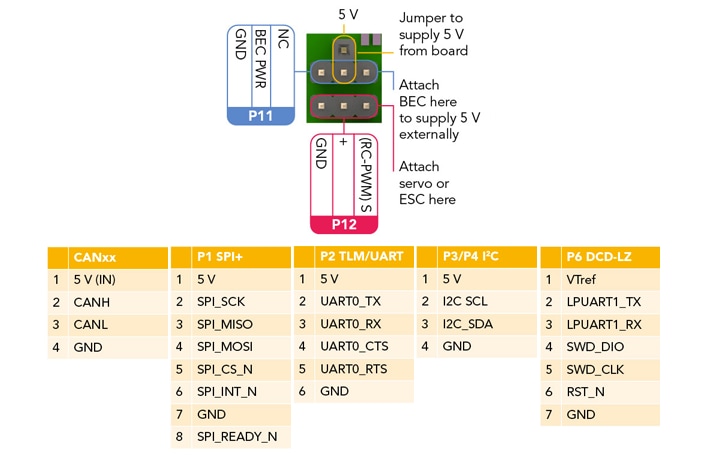Getting Started with the UCANS32K146
Last Modified:
2020-06-26 05:54:26Supports
S32K146 UAVCAN V1 and MAVCAN Development System
Contents of this document
-
Get Software
-
Plug It In
-
Load and Run
Sign in to save your progress. Don't have an account? Create one.

Purchase your S32K146 UAVCAN V1 and MAVCAN Development System
1. Get Software
1.1 Get your Integrated Development Environment (IDE)
UCANS32K146 performs better when using S32 Design Studio for Arm® IDE
Download S32 Design Studio for Arm